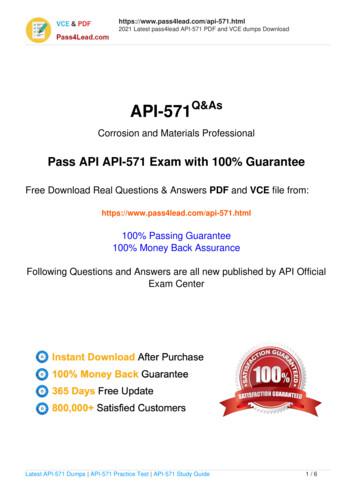Waves API 550
Waves API 550User Manual
TABLE OF CONTENTSCHAPTER 1 – INTRODUCTION.31.1 WELCOME.31.2 PRODUCT OVERVIEW .41.3 COMPONENTS .5CHAPTER 2 – QUICKSTART GUIDE .6CHAPTER 3 – CONTROLS AND INTERFACE.73.1 EQ SECTION .83.2 OUTPUT SECTION.12CHAPTER 4 – THE WAVESYSTEM .144.1 THE WAVESYSTEM TOOLBAR .14Toolbar Functions .144.2 PRESET HANDLING .14Preset Types.14Loading Presets and Setups .15Saving Presets and Setups .15Deleting Presets .16A/B Comparison and Copying .164.3 INTERFACE CONTROLS .16Toggle Buttons.16Value Window Buttons.17Sliders .17Hover Box .17Multiple Selection of Controls .17TAB Functions .18APPENDIX A – 550A CONTROLS.19APPENDIX B – 550B CONTROLS.19Waves API 550 User Manual-2-
Chapter 1 – Introduction1.1 WelcomeThank you for choosing Waves! In order to get the most out of your Waves processor, please take thetime to read through this manual.In conjunction, we also suggest that you become familiar with www.wavesupport.net. There you will findan extensive Answer Base, the latest Tech Specs, detailed Installation guides, new SoftwareUpdates, and current information on Authorization and Registration.By signing up at www.wavesupport.net, you will receive personalized information on your registeredproducts, reminders when updates are available, and information on your authorization status.Waves API 550 User Manual-3-
1.2 Product OverviewThe Waves API 550 consists of the API 550A, a 3-Band parametric equalizer with 5 fixed cutoff pointsper band and the API 550B, a 4-Band parametric equalizer with 7 fixed cutoff points per band.Modeled on the late 1960’s legend, the API 550A EQ delivers a sound that has been a hallmark of highend studios for decades. It provides reciprocal equalization at 15 points in 5 steps of boost divided intothree overlapping ranges. The high and low frequency ranges are individually selectable as eitherpeaking or shelving, and a band-pass filter can be inserted independently of all other settings.Featuring four overlapped EQ bands, the API 550B features 7 switchable filter frequencies spanning upto 5 octaves per band. “Proportional Q” automatically widens the filter bandwidth at lower settings andnarrows it at higher settings. It even lets you undo previous processing, affect or even reverse tonalmodifications. With its vast range of tonal possibilities, the API 550B is an exceptionally versatile EQ.Waves API 550 User Manual-4-
1.3 ComponentsWaveShell technology enables us to split Waves processors into smaller plug-ins, which we callcomponents. Having a choice of components for a particular processor gives you the flexibility tochoose the configuration best suited to your material.The API 550 has four component processors:API 550A Stereo – A 3-Band stereo equalizerAPI 550A Mono – A 3-Band mono equalizerAPI 550B Stereo – A 4-Band stereo equalizerAPI 550B Mono – A 4-Band mono equalizerWaves API 550 User Manual-5-
Chapter 2 – Quickstart GuideApproach the Waves API 550 as you would any conventional EQ. Since the API 550 features“Proportional Q,” which intuitively widens the filter bandwidth at lower settings and narrows it at highersettings, feel free to push the API 550 harder than you normally would other equalizers. The API 550will deliver smooth, natural, and musical sound even at the most extreme settings.Waves API 550 User Manual-6-
Chapter 3 – Controls and InterfaceWaves API 550 User Manual-7-
3.1 EQ SectionAPI 550A ControlsLow Band GainRange-12dB to 12dB (2-3dB steps)Default0dBLow Band FrequencyFilter typesShelf, BellDefaultShelfCutoff points50Hz, 100Hz, 200Hz, 300Hz, 400HzDefault50HzMid Band GainRange-12dB to 12dB (2-3dB steps)Default0dBWaves API 550 User Manual-8-
Mid Band FrequencyRange.4kHz, .8kHz, 1.5kHz, 3kHz, 5kHzDefault1.5kHzFilter typesBellHigh Band GainRange-12dB to 12dB (2-3dB steps)Default0dBHigh Band FrequencyRange5kHz, 7kHz, 10kHz, 12.5kHz, 15kHzDefault7kHzBandpass FilterApplies a 50Hz-15kHz bandpass filter to the entire signalRange50Hz-15kHzDefaultOffFilter typesShelf, BellCutoff points5kHz, 7kHz, 10kHz, 12.5kHz, 15kHzLow Shelf/Bell SelectorRangeShelf or BellDefaultShelfHigh Shelf/Bell SelectorRangeShelf or BellDefaultShelfWaves API 550 User Manual-9-
API 550B ControlsLow Band GainRange-12dB to 12dB (2-3dB steps)Default0dBLow Band FrequencyRange30Hz, 40Hz, 50Hz, 100Hz, 200Hz, 300Hz, 400HzDefault50HzFilter typesShelf, BellCutoff points30Hz, 40Hz, 50Hz, 100Hz, 200Hz, 300Hz, 400HzLow Mid Band GainRange-12dB to 12dB (2-3dB steps)Default0dBLow Mid Band FrequencyRange75Hz, 150Hz, 180Hz, 240Hz, 500Hz, 700Hz, 1kHzDefault500HzFilter typesBellCutoff points75Hz, 150Hz, 180Hz, 240Hz, 500Hz, 700Hz, 1kHzHigh Mid Band GainRange-12dB to 12dB (2-3dB steps)Default0dBWaves API 550 User Manual- 10 -
High Mid Band FrequencyRange0.8kHz, 1.5kHz, 3kHz, 5kHz, 8kHz, 10kHz, 12.5kHzDefault5kHzFilter typesBellCutoff points0.8kHz, 1.5kHz, 3kHz, 5kHz, 8kHz, 10kHz, 12.5kHzHigh Band GainRange-12dB to 12dB (2-3dB steps)DefaultOffHigh Band FrequencyRange2.5kHz, 5kHz, 7kHz, 10kHz, 12.5kHz, 15kHz, 20kHzDefault10kHzFilter typesShelf, BellCutoff points2.5kHz, 5kHz, 7kHz, 10kHz, 12.5kHz, 15kHz, 20kHzLow Shelf/Bell SelectorRangeShelf or BellDefaultShelfHigh Shelf/Bell SelectorRangeShelf or BellDefaultShelfInTurns the EQ On/Off but leaves the Analog modeling.RangeOn/OffDefaultOnWaves API 550 User Manual- 11 -
3.2 Output SectionThe Output section, which is identical on both the API 550A and API 550B, consists of controls forPolarity (Phase Inversion) Analog Modeling, Output Level, and Trim.Pol (Polarity)Shifts the phase by 180 degrees.Range0deg-180degDefault0degAnalogTurns the Analog modeling on and off.RangeOn/OffDefaultOnWaves API 550 User Manual- 12 -
OutputControls the output level.Range-18dB to 18dB (in 0.1dB steps)Default0dBTrimDisplays the maximum peak level of the output signal and its distance from nominal gain (-0.1dBfs).Range-inf to 0dBDefault-infMetersThe API 550 meters display output level in dBFS. The LED located between the two meters lights upwhen output signal is clipping.Waves API 550 User Manual- 13 -
Chapter 4 – The WaveSystem4.1 The WaveSystem ToolbarAll Waves processors feature the WaveSystem toolbar which takes care of most administrativefunctions you will encounter while working with your Waves software. The features of the WaveSystemtoolbar are the same on practically all Waves processors, so familiarity with its features will be helpfulwhichever processor you are using.Toolbar FunctionsUndoRedoSetup A/BCopy A- BLoadSave?Undoes the last 32 actions.Redoes the last 32 undone actions.Toggles between two presets. This is useful for close comparison of different parametersettingsCopies the current settings to the second preset registerRecalls presets from fileSaves presets in the Waves file formatsOpens the manual for the processor you are using4.2 Preset HandlingPreset TypesFactory Presets are permanent presets in the Load menu. Factory presets cannot be over-written ordeleted. When applicable, different component plug-ins may have different factory presets.User Presets are your favorite settings of the plug-in saved as a preset in the Load menu, under ‘UserPresets’. User Presets can be over-written and deleted.Setup Files may contain more than one preset. For example, a single file can contain all the presets fora session. When you open a Setup File, all its setups become part of your Load pop-up menu for fastaccess. This can be particularly useful with multiple instances of a plug-in in a single session. By savingall the settings you create into a single Setup File, they can all be quickly available for every instance ofthat plug-in.Waves API 550 User Manual- 14 -
Loading Presets and SetupsClick-and-hold on the Load button to see the Load pop-up menu. The menu is divided into foursections. If a section is not currently available it will not appear in the Load pop-up menu.Open Preset File Select to open any setup or preset file, whether from the Library or your owncreations.‘Filename.xps’:Displays any currently loaded Setup File and its presets.Factory Presets:Displays the default Factory Presets.User Presets:Displays any loaded User Presets.Saving Presets and SetupsClick-and-hold on the Save button to see the Save pop-up menu. Four options are available. If anoption is not currently available it will be grayed out and inaccessible.Select this to start a new Setup file. There are two prompts - firstfor the setup filename, then for the preset name. You must providea name for both the setup file and the preset. Click OK (ENTER)to complete the save. It is a good idea to create a folder in whichto save several setup files for a project.Save ‘File Name’ – “Preset Name” Overwrites the settings of the loaded preset (whether a UserPreset or a preset from a Setup File) with the current settings. If aSetup File is currently loaded, the name of the Setup File isdisplayed followed by the name of the preset itself. If a UserPreset is loaded, its name is displayed.Save to ‘File Name’ As Saves the current settings as a new preset into the Setup file thatis open (if one is not open, the option is grayed out). You will beprompted to give the preset a name.Put into Preset Menu As Save the current settings into a User Preset that will always be inyour Load menu (until deleted). You will be prompted to give thispreset a name. User Presets are stored in the plug-in’s preferencefile.Save to New File Waves API 550 User Manual- 15 -
Deleting PresetsYou may delete User Presets and presets within a Setup File. Factory Presets and Setup Library filescannot be deleted or overwritten.1. Hold the Command (Mac)/Control (PC) key down.2. Click-and-hold the Load button to see the pop-up menu.3. While still holding the Command/Control key, select the preset or setup to delete.4. A confirmation box will appear, allowing you to cancel or ‘OK’ the deletion.A/B Comparison and CopyingThe Setup A/Setup B button may be clicked to compare two settings. If you load a preset in the Setup Bposition, this will not affect the preset loaded into the Setup A position, and vice-versa.If you want to slightly modify the settings in Setup A, you can copy them to Setup B by clicking on theCopy to B button, then alter Setup A and compare with the original Setup B.The name of the current setup will be shown in the title bar (on platforms which support it), and willswitch as you change from Setup A to Setup B.Note: an asterisk will be added to the preset name when a change is made to the preset -4.3 Interface ControlsControls can be in one of three states: Not Selected where the control is not the target of any user entrySelected where the control is the target of mouse control entry onlySelected and Active where the control is the target for both mouse and keyboard entryToggle ButtonsToggle buttons display the state of a control, and allow switching between two or more states. Singleclick to change the control’s state. Some toggle buttons have a text display which updates with thecurrent setting, and others (bypass, solo, or monitoring toggles) illuminate when the control is active.Some processors have link buttons between a pair of toggle buttons, allowing click-and-dragadjustment while retaining the offset between the controls.Waves API 550 User Manual- 16 -
Value Window ButtonsValue windows display the value of a control and allow click-and-drag adjustment, or direct controlvia the keyboard. Using the mouse, click-and-drag on the value window to adjust. Some value windows supportleft/right, some up/down (as you hover over a button, arrows will appear to let you know whichdirection of movement that button supports).Using the arrow keys, click once with mouse to select the button, and then use up/down –left/right (depending on the direction supported by that button) to move in the smallestincremental steps across the button’s range (holding down the arrow keys will move fasterthrough the range).Using key entry, double click on the button to open the value window, and directly enter thevalue from your keyboard. If you enter an out of range number, the button stays selected butremains at the current setting (system beeps? If system sounds are on?)Some processors have link buttons between a pair of value windows, allowing click-and-dragadjustment while retaining the offset between the controls.SlidersClick on the slider itself or anywhere within the sliders track. The numerical value of the slider settingsis displayed in a hover window above the slider path.Hover BoxHovering boxes will appear and display the control value when hovering with the mouse over thecontrol.Multiple Selection of ControlsOne of the most powerful features of the WaveSystem is the ability to select and adjust many controlsat the same time. Using the mouse, simply drag-select the desired group of button or graphic controlsby clicking and holding at a point outside the controls and forming a rectangle to include the controlsyou wish to adjust. Alternatively, you can hold down Shift while clicking the mouse on any control youwish to link. This second method is useful when you want to select two (or more) controls that areseparated on the GUI by other controls you do not wish to select.Waves API 550 User Manual- 17 -
TAB FunctionsTAB moves the ‘selected’ status to the next control, with shift-TAB moving in the reverse direction.Additionally, the Mac has an option-TAB function for ‘down’ movement and shift-option-TAB for ‘up’movement where applicable.If you have several Value Window Buttons selected, TAB functions will take you through the selectedcontrols only.Waves API 550 User Manual- 18 -
Appendix A – 550A ControlsControlLow Band GainLow Band FrequencyMid Band GainMid Band FrequencyHigh Band GainHigh Band FrequencyFilterLow shelf/bell selectorHigh shelf/bell selectorOutputTrimAnalogRange-12dB to 12dB (2-3dB’s steps)50Hz,100Hz,200Hz,300Hz,400Hz-12dB to 12dB(2-3dB’s steps).4kHz,.8kHz,1.5kHz,3kHz,5kHz.-12dB to 12dB(2-3dB’s steps)5kHz,7kHz,10kHz,12.5kHz,15kHz.Bandpass 50Hz-15kHzShelf or BellShelf or Bell-18dB to 18dB-inf to lf0dB-infOn0deg- 180deg0degPhaseAppendix B – 550B ControlsControlLow Band GainLow Band FrequencyLow Mid Band GainLow Mid Band FrequencyHigh Mid Band GainHigh Mid Band FrequencyHigh Band GainHigh Band FrequencyLow shelf/bell selectorHigh shelf/bell selectorOutputTrimAnalogPhaseRange-12dB to 12dB(2-3dB’s steps)30Hz,40Hz,50Hz,100Hz,200Hz,300Hz,400Hz-12dB to 12dB(2-3dB’s B to 12dB(2-3dB’s 12dB to 12dB(2-3dB’s helf or BellShelf or Bell-18dB to 18dB-inf to fShelf0dB-infOn0deg- 180deg0degWaves API 550 User Manual- 19 -
Waves API 550 User Manual- 20 -
Waves API 550 User Manual - 3 - 1.2 Product Overview . The Waves API 550 consists of the API 550A, a 3-Band parametric equalizer with 5 fixed cutoff points per band and the API 550B, a 4-Band parametric equalizer with 7 fixed cutoff points per band. Modeled on the late 1960’s legend, the API 550A EQ delivers a sound that has been a hallmark of high end studios for decades. It provides .
The Invisible Man The Very Big Potato Two Feet Up, Two Feet Down Up, Up, and Away: The Story of Amelia Earhart . The Spider and the Beehive Weird Science: How Freaky Animals Got That Way . 530 530 530 530 530 530 530 540 540 540 540 540 540 540 550 550 550 550 550 550 550 550 550 550 55
electromagnetic waves, like radio waves, microwaves, light, and x-rays are examples of transverse waves. Longitudinal waves travel through a medium in a direction parallel to the direction of travel of the wave. Mechanical waves such as sound waves, seismic waves created by earthquakes, and explosions are all examples of longitudinal waves.
Q: What are mechanical waves? A: Waves that require a medium in which to travel. A medium is the _ that waves travel through o Mediums can be solid, liquid, or gas Examples of mechanical waves include sound waves, seismic waves, ocean waves, etc Q: Describe two types of mechanical waves.
api 20 e rapid 20e api 20 ne api campy api nh api staph api 20 strep api coryne api listeriaapi 20 c aux api 20 a rapid id 32 a api 50 ch api 50 chb/e 50 chl reagents to be ordered. strips ref microorganisms suspension inoculum transfer medium i
Latest API exams,latest API-571 dumps,API-571 pdf,API-571 vce,API-571 dumps,API-571 exam questions,API-571 new questions,API-571 actual tests,API-571 practice tests,API-571 real exam questions Created Date
3 API Industry Guide on API Design Apiary - Apiary jump-started the modern API design movement by making API definitions more than just about API documentation, allowing API designers to define APIs in the machine-readable API definition format API blueprint, then mock, share, and publish
College physics Semester 2 Unit 2 What is a wave? How do they act? How are do waves differ? 1/29 Pre-test Waves on a String. Notes: Introduction to Waves . Lab: Waves on a String Activity (PhET) Do: read 12.3 p457 (1,3,5) 1/30 Clicker questions: Waves on a String. Lab: Fourier-Making Waves part 1 (PhET) 2/1 Lab: Fourier-Making Waves part 2 (PhET)
English language and the varieties of dialects/ differences within. The final segment of this course will explore the description and transcription of disordered speech. Required Textbook (Rental): Small, L. H. (2015). Fundamentals of phonetics: A practical guide for students, Fourth edition. Pearson. Audio CDs that accompany the textbook.