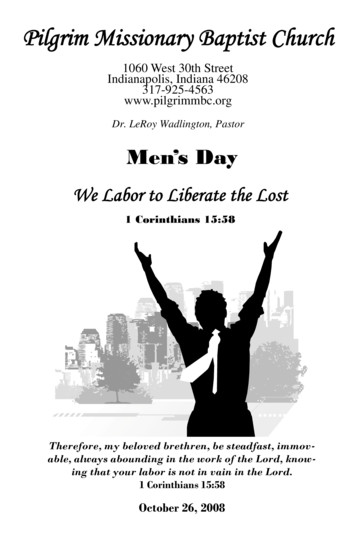2-Port PS2 KVM Switch User Manual - .level1
LevelOneKVM-0221/KVM-0421KVM-0222/KVM-04222/4-Port USB KVM SwitchUser ManualVer. 1.0.0-0711
SafetyFCCThis equipment has been tested and found to comply with Part 15 of the FCC Rules.Operation is subject to the following two conditions:(1) This device may not cause harmful interference(2) This device must accept any interference received, including interference that maycause undesired operation.CEThis equipment is in compliance with the requirements of the following regulations: EN 55022: CLASS BRoHSThis product is RoHS compliant.ii
Table of Contents1.2.INTRODUCTION. 11.1FEATURE OVERVIEW . 11.2PACKAGE CONTENTS . 2HARDWARE INSTALLATION . 32.1STEP BY STEP INSTALLATION . 32.2EASY OPERATION . 53.KVM SWITCH UTILITY OPERATION . 84.SWITCH MODE ON VARIOUS OPERATING SYSTEM . 115.TECHNICAL SPECIFICATION . 12iii
1. IntroductionLevelOne KVM-0221/KVM-0421/KVM-0222/KVM-0422 is 2/4-port Slim Desktop USB KVMSwitch with optional audio and microphone switching function in select models. The KVMswitch allows users to access, control two (KVM-0221/0222) or four (KVM-0421/0422)USB-enabled computers from a single console. (Keyboard, Monitor, Mouse, and speakerset and microphone). It also offers user-programmable simultaneous/independentswitching of PC channel and Audio/Mic channel for flexible multimedia application withKVM switching. For users who might need to use a hotkey preceding sequence other thanscroll locks, LevelOne KVM switch also offers five alternatives keys for easy configuration.Setup is fast and easy; plugging cables into the appropriate ports is all that is entailed.LevelOne KVM Switch provides two convenient methods to bring the KVM focus to thetarget computer:a) By pressing one of the port selection switches located on the unit’s front panel.b) By entering the hotkey combinations from the keyboard.There is no better way to access your multiple computers than with LevelOne KVM switch.By allowing a single console to manage all of the computers, the KVM switch eliminates theexpense of purchasing a separate keyboard, monitor and mouse for each one. Additionally,it saves the extra space and energy costs that additional consoles would require, and iteliminates the inconvenience and waste effort involved in constantly having to move aroundfrom one computer to another.NoteKVM-0222 and KVM-0422 are non-audio models without Audio andMicrophone support.1.1 Feature overview12345672-port Slim Desktop USB KVM switchShare Speakers and Microphone between computers (KVM-0221/KVM-0421)Hot-plugging PCs for maintenance without powering down the KVM Switch or PCsComputer selection via hotkeys or push buttonsAuto-scan mode for PC monitoringLED display for easy status monitoringHigh VGA resolution supports up to 2048 x 15361
1.2 Package ContentszzzzKVM-0221/KVM-0421/KVM-0222/KVM-0422KVM Cable SetCD ManualQuick Installation GuideCheck to make sure that all of the components are present and in good condition.If anything is missing, or was damaged in shipping, please contact your dealer immediately.Read this manual thoroughly and follow the installation and operation procedures carefullyto prevent any damage to the KVM switch or to any other devices on the installation.Note2-Port USB KVM Switch KVM-0221 and KVM-0222 contains with 2 cable setsin the package.4-Port USB KVM Switch KVM-0421 and KVM-0422 contains with 4 cable setsin the package.2
2. Hardware InstallationThe default setting of the KVM-0221/KVM-0421/KVM-0222/KVM-0422 is appropriate formost systems. The KVM Switch is a Plug-and-Play device for installation. In fact, user doesnot need to configure the KVM Switch before installation.For the first time installation of the KVM Switch, please follow the instructions below forsetup sequence:1.2.Connect the shared keyboard, monitor and mouse (and optional speaker set andmicrophone) to the KVM Switch first, and then connect the computers.Power up your connected computersSince the KVM Switch receives power from the computer’s USB interface, it is powered upwhen user connects the KVM Switch to a PC.Please see next section for detail installation.2.1 Step by Step InstallationTake the companion CD, KVM Cables and the KVM Switch out of the box and follow thesteps below for installation.1. Insert the companion CD into CD-ROM drive, the Autorun screen will pop upautomatically. (Please locate Autorun.exe in the CD and double-click it to start if theAutorun screen did not pop up).2. For Windows/Mac: Select “USB KVM” and then click on “Utility for Windows” or “Utilityfor Mac” to begin software installation. (If the Mac version software does not start, usershould then copy the files to the local Hard disk on Mac). Follow the on screen3
instructions to completion. When installation is complete, a LevelOne icon will be on thesystem tray of user’s desktop. For operation details of the KVM Switch utility, pleaserefer to the user manual for detail.3. The Windows KVM Switch utility is recommended for use on Windows XP or later. TheMac KVM Switch utility is recommended for use on Mac OS 10.4 or later.WindowsMac OSNo live connection detectedCurrent active PC channel is on port 1Current active PC channel is on port 2The KVM Switch Utility supports both the Windows and the Mac OS operating systems. Forother OS platforms such as Linux, user can only use the keyboard hotkey – Scroll Lock Scroll Lock - to switch PC. However, this switching hotkey is not available on non-PCplatform such as Mac OS.4. Connect the shared USB keyboard, USB mouse, D-Sub monitor, speaker/headphoneand microphone each to its port on the KVM Switch.(Models KVM-0222 and KVM-0422 not support audio switching)5. Connect each KVM PC port to a computer, using the slim 3-in-1 KVM combo cable andthe audio/MIC cable. Once the KVM Switch and computers connected properly, usercan now operate the KVM Switch immediately.4
NoteSome older computers with USB interface might need to manually enable theUSB option in the BIOS setting before using USB devices. If USB interfacedoes not work, please check the USB option setting in BIOS.2.2 Easy OperationThere are three methods to control your KVM Switch for PC and Audio/MIC channelselection: using the Face-Panel Push Buttons, Hotkey Commands, or the KVM SwitchUtility.Face-Panel ButtonsThe Face-Panel Buttons allow a direct control over PC port switching; simply press thebutton to switch PC port. By default, PC port switching and Audio/MIC switching are boundtogether (both will be switched simultaneously).Please notice that user is able to use the face-panel button to switch to an empty port that isnot connected with any computer. Normally, if user uses keyboard hotkeys or the KVMSwitcher software, it will not be able to switch to an empty port.5
Keyboard hotkeyThere are two kinds of hotkey, User-definable hotkeys and Universal hotkey.For user-definable hotkey, user must install the software utility before using it.For universal hotkey, software utility installation is not necessary; user is able to useuniversal hotkey for PC switching even without software utility installed in the PC.User-definable hotkeys for PC selection:Hotkey sequence Ctrl Alt [command key]** Please refer to next section for keys that are qualified to be used as a command keyNoteThe above hotkey sequence keys should be pressed and held together. Andit is upon the release of all three keys, and then the switching action will beexecuted.Universal hotkey for PC toggle-switching:Universal Hotkey sequence Scroll Lock Scroll Lock* For other operating systems on PC such as Linux, user must use Universal Hotkey tofacilitate PC switching. The universal hotkey is not available for Mac. HOWEVER, user canpress button to switch in any case.The universal hotkey, Scroll Lock Scroll Lock and the user-definable hotkey, Ctrl Alt [command key] WILL NOT allow user to switch to an empty port that is not connected withany computer. To force KVM to switch to an empty port, just press the face-panel button toswitch.Each keystroke within a hotkey sequence should be pressed within 2 seconds. Otherwise,the hotkey sequence will not be validated.After perform port switching, user must wait till the KVM Switch icon shows forth the targetport before user can perform next switching again. The KVM Switch icon could be found onthe system tray of the Windows desktop after its installation.6
All the hotkeys are only functional after PCs are booting into the OS. If user would like toswitch PC in the BIOS or pre-boot stage, press the face-panel button to switch.Each keystroke within a hotkey sequence should be pressed within 2 seconds.Otherwise, the hotkey sequence will not be validated.ScrollLockScrollLockPlease enter theHotkey sequence in 2seconds7
3. KVM Switch Utility OperationIn addition to PC switching, the KVM Switch Utility also provides user more advancedfunctions such as described in below.Switch to PC x by Operation MenuDouble click the KVM Switch utility icon on the desktop screen to evoke the operation menu,and then select whichever PC that is available for switching. Once user selects a PCchannel, it will immediately switch to that PC. Note that the unconnected port(s) or theactive port will be grayed-out and non-selectable.Windows:Mac OS:Operation MenuConfiguration Dialog BoxOperation MenuConfiguration Dialog Box8
Switch to PC x by Keyboard HotkeysHit the hotkey according to your current hotkey definition:Hotkey sequence Ctrl Alt [command key]** The factory default hotkey setting is Ctrl Alt 1/2/3/4 for PC 1/2/3/4. User can also useScroll Lock Scroll Lock to switch PC.Start Auto-scanDouble click the KVM Switch utility icon on the desktop screen to evoke the operation menu,and then select Start Auto-Scan to activate auto-scanning.Stop Auto-scanWhile auto-scanning, right-click the KVM Switch utility icon to evoke the operation menu,then select Stop Auto-Scan to de-activate auto-scanning. Or you can press any button onthe face-panel to stop Auto-scan.KVM Switch Utility configurationRight-click the KVM Switch utility icon and select Settings or double-click the icon to bringup the configuration dialog box.Define Hotkey commandsUser can specify the command key as you like by typing it in. For example, you can specifythe hotkey for switching to PC 1 as CTRL ALT A by typing an A (not case-sensitive) inthe editable field.Hotkey Sequence CTRL ALT [command key]** The command key is user-definable via the configuration dialog boxExcept those control keys such as Alt, Ctrl, Shift, CAPS, Tab, Esc and those functions keysand edit keys, all other keys on the keyboard, including those number keys on the numberpad are all qualified to be used as hotkey command key. In addition to the software KVMSwitching by the operation menu and the user-defined hotkeys, user can always use theuniversal hotkey for PC switching – Scroll Lock Scroll Lock9
Fix Audio Port at PC xCheck this option and then select the PC to fix the audio/mic channel to the selected PC.Once this option is checked, the audio/mic channel will be fixed and becomenon-switchable.Auto Scan PeriodSelect the Auto-scan period from 10 60 seconds with an increment of 5 seconds. TheAuto-scan period is the time KVM Switch will wait to switch to next PC.10
4. Switch Mode on Various Operating SystemOperating SystemUSB KVM Switch- Face-panel button- Software Menu SwitchingWindows- User-definable hotkeys (Software hotkeys)- Universal hotkeyLinux- Universal hotkey- Face-panel buttonMac OS- Software Menu Switching- User-definable hotkeys (Software hotkeys)SUN- Face-panel button- Switch utility only available for USB KVM Switch models- Software Hotkeys for USB model - Ctrl-Alt-(x)- USB model Software switch functional feature:Select right-click menu item for port switching;NoteCheck option items for operations such as – fix audio port at PC x Autoscan Universal hotkey selection Autoscan period11
5. Technical SpecificationModel No.PC PortPC Port Connector(All Female Types)KVM-0221/0222KVM-0421/042224VGA HDDB 15pin-F (integrated with USB interface)1 x USB Type ALocal Console Port(All Female Types)1 x HDB 15-pin female1 x 3.5 mm audio/mic jack (KVM-0221/0421)PC selectionPC Port LEDHotKeys, Push Button, Software Utility2 (Green)4 (Green)Keyboard EmulationUSBMouse EmulationUSBVGA Resolution2048 x 1536HousingPlasticKVM Switch Power TypeUSB Interface PowerOperation Temperature0 40 Storage TemperatureHumidityDimension (mm)-10 50 0 80% RH Non-Condensing100(L) X 71.5(W) X 26 (H)12170(L) X 87(W) X 26 (H)
KVM-0222/KVM-0422 . 2/4-Port USB KVM Switch . User Manual . Ver. 1.0.0-0711 . Safety . FCC . This equipment has been tested and found to comply with Part 15 of the FCC Rules. Operation is subject to the following two condi
Sep 06, 2011 · 2. Install the KVM Switch unit into the rack cabinet. Figure 9. DKVM-440 Front Panel D. Plug in the power adapter for each level Slave KVM Switch and connect Slave KVM switch to computers. E. The power on sequence should be: 1. Master KVM Switch 2. Second level Slave KVM Switch (connec
This TruLink KVM switch allows you to control up to four computers with a single keyboard, mouse, and monitor. For added convenience, this KVM switch works with both USB and PS2 mice and keyboards. The TruLink VGA and USB 2.0/PS2 KVM also features a 3-port USB 2.0 hub, so any of
Nov 08, 2013 · KVM cable. VGA PS2 KVM cable. VGA USB PS/2 KVM switch USB KVM switchwith DVI/VGA Adapter Note: Cabling options include either a VGA/USB, a VGA/PS2, or a DVI USB cable. Note: Please check cable details with your dealer. Caution :The Rackview LCD console drawer is hot-pluggable, but components of connected
The SV1108IPEXT/POW 1 Port Remote Control IP KVM Switch with Virtual Media lets you control a USB or PS/2 server remotely over a LAN or the Internet. The 1 port KVM over IP includes all necessary KVM cables, and offers KVM control from the BIOS-level onward. Reboot
The XL1708 VGA 17” LCD KVM console is a control unit that allows access to multiple computers from an USB or PS/2 KVM console. An extra console port is provided on the rear panel to manage the LCD KVM switch from an external console. It allows to access and control up to 8 computers fro
6 PUBLIC USE #NXPFTF KVM/QEMU Multicore Hardware Linux KVM App Virtual Machine 1 QEMU App OS Virtual Machine 2 QEMU App OS KVM/QEMU-open source virtualization technology based on the Linux kernel KVM is a Linux kernel module QEMU is a user space emulator that uses KVM for acceleration Run virtual machines alongside Linux applications No or minimal OS changes required
functionality by combining a 2/4 port KVM switch and audio (input & output) ports. As a KVM switch, the TOE allows users to access two or four computers from a single set USB keyboard, USB mouse, and DVI-I monitor console. In ATEN/IOGear Secure KVM Switch, keyboard/mouse, video, and audio are processed by different chipsets.
Annual Men’s Day Sunday, October 26, 2008 Order of Service Devotion Men’s Day Praise Team Responsive Reading Psalm 1 Congregational Singing This Little Light of Mine Selection Men’s Day Choir Altar Prayer Dance Selection Creations of God Announcements Bro. Robert Shields Pastoral Observations Message Rev. Jeffery A. Lang, Senior Pastor Southside Church & International Ministries Jackson .