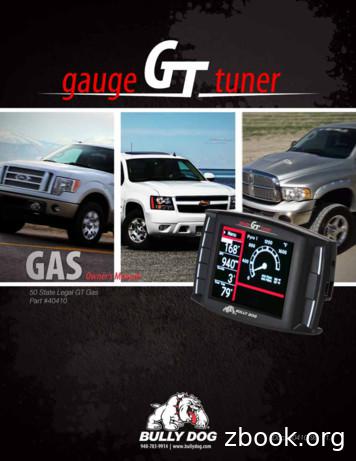2016-2018 NISSAN CONNECT NAVIGATION SYSTEM
Classification:Reference:EL18-012Date:NTB18-031May 2, 20182016-2018 NISSAN CONNECT NAVIGATION SYSTEMSOFTWARE UPDATE TO RESOLVE SEVERAL ISSUES2016-2017 Altima (L33)2016-2018 Frontier (D40)Vehicles built after 1N6(*)D0(***)GN 727602 // January 4, 20162016-2017 Juke (F15)2018 NV200 (M20)2016-2017 Rogue (T32)2017 Rogue Hybrid (T32)2017-2018 Rogue Sport (J11)2016-2018 Sentra (B17)2016-2018 Titan XD (A61)2017-2018 Titan (A61)Applied Vehicles equipped with navigation system onlyAPPLIED VEHICLES:IF YOU CONFIRMOne or more of the following is occurring: The navigation unit intermittently reboots: At random or while listening to SXM or on a Bluetooth hands-free phone call.Loud booming noise from speakers while on a Bluetooth hands-free call.Navigation unit screen illumination does not change at night as designed.AM/FM signal strength issues.A status message “Voice Recognition is initializing, please wait” is displayed whenpressing the voice recognition button 2-3 minutes after the ignition is first turned ON.NOTE: If the message is displayed within the first 2-3 minutes this is normal. Thevoice recognition is loading phonebook contacts into its system.AND The Software version has been confirmed as “needs update” (refer to page 4).ACTION Perform the SERVICE PROCEDURE starting on page 3 and reprogram theNavigation system with USB memory stick shown below.Nissan Bulletins are intended for use by qualified technicians, not 'do-it-yourselfers'. Qualified technicians areproperly trained individuals who have the equipment, tools, safety instruction, and know-how to do a jobproperly and safely. NOTE: If you believe that a described condition may apply to a particular vehicle, DONOT assume that it does. See your Nissan dealer to determine if this applies to your vehicle.1/11
A reprogramming software USB memory stick is required for this procedure. Each dealer has been mailed oneUSB memory stick (Figure A) free ofcharge, from Bosch. If a replacement USB memory stick isneeded due to loss or damage, onecan be ordered through Bosch free ofcharge by emailing:“nissandealers@us.bosch.com”. Figure AInclude the following when emailing for a replacement USB:Bulletin NumberDateDealer NumberMailing Address:Dealer NameAddress and StreetCityStateZip CodeOrder Placed By (your name)Order No.: (See Figure 2 on page 4)Current audio unit Software version(See Software in Figure 2 on page 4)Customer Concern2/11NTB18-031
SERVICE PROCEDURE1. Connect the GR8 battery charger - set to power supply mode - to the vehicle battery so thatthe battery will not lose its charge during the procedure.NOTE: This reprogram will take approximately 35 minutes after the Update button hasbeen selected.2. Set the parking brake.3. Cycle the ignition to ON, engine OFF/not Ready.4. Turn ON the hazard lights to prevent the BCM from going into battery saver mode.IMPORTANT: The hazards must remain ON until the software update has beencompleted.NOTE: If at any time during this procedure, the status message “Update Failed !” isdisplayed with the direction to “Insert update media” while a countdown from 60 isdisplayed or the audio unit continuously reboots (restarts), insert the USB memorystick, and then proceed to step 15.5. Write down the audio settings.PRESETS123456AMFM 1FM 2SAT 1SAT 2SAT 3BASSTREBLEBALANCE3/11FADESPEED SEN.VOL.NTB18-031
Check the Software Version6. Turn the audio system OFF.7. Access the SERVICE MENU as follows:a. Push and hold the APPS button.b. Turn the TUNE-SCROLL knob as follows: Counterclockwise 3 or more clicks, then Clockwise 3 or more clicks, then Counterclockwise 3 or more clicks, then Clockwise 3 or more clicks, then repeat the above turns until the SERVICE MENUscreen is displayed (see Figure 1, below).8. Select Version.Select VersionFigure 19. Check the Software version. Is the software version F217?FXXX NO - Needs update: Proceed tostep 10.CheckSoftwareversion YES - Update not needed: Thisbulletin does not apply. Do notinstall the update on the USBmemory stick.Figure 24/11NTB18-031
Reprogram Using the USB Memory StickSelectUpdate System Software10. Select Update System Software.Figure 311. Insert the USB memory stick into theaudio system USB port and selectOK.Select OKFigure 412. Wait for the APPLICATION screen toappear (Figure 5).13. Make sure the Current Version andMedia Version are different. If the versions are the same, thisbulletin does not apply. Refer tothe Electronic Service Manual(ESM) for further diagnosticinformation.FXXX 1662 141212NOTE: The media version shouldbe F217 to proceed.SelectUpdate14. Select Update.F217 1662 141212Figure 5NOTE: After selecting Update, the screen will go black for up to 1 minute. This is anormal part of the update.5/11NTB18-031
15. Wait until the update is complete (thiscan take up to 35 minutes). The screen in Figure 6 will bedisplayed during the update.Figure 6IMPORTANT: If directed to skip to step 15 due to screen message “Insert updateMedia”, it may take 3-5 minutes before the USB memory stick is recognized, andthen Figure B may be displayed before the update begins. DO NOT remove the USBmemory stick during this process.Figure B16. When Figure 7 is displayed, remove theUSB memory stick to complete theupdate. This will cause the system to restartand may take up to 1 minute.NOTE: Do not turn the ignition OFF.Figure 7Proceed to the next page.6/11NTB18-031
No SD Card Inserted Message Displayed17. Does the message “No SD card isinserted. Please use a Nissan SD cardonly” display (Figure 8)?If Yes:a. Eject the SD card from the audiounit, and then reinsert it.b. After the SD card is reinserted, the“APPLICATION” screen (Figure 9)will display. Select Update.Figure 8c. The update will take about 1 minuteto complete and will display Figure10.d. The message “Download successful.System will reboot now” will displayand the audio unit will reboot (Figure11).Select Updatee. The Nissan logo will display.f. After the audio unit has rebooted,proceed to Confirm the SoftwareVersion Has Changed on page 8.Figure 9If No:Is the “APPLICATION” screen displayed(Figure 9)?Yesa. Select Update.b. The update will take about 1 minuteto complete and will display Figure10.Figure 10c. The message “Download successful.System will reboot now” will displayand audio unit will reboot (Figure 11).d. The Nissan logo will display.e. After the audio unit has rebooted,proceed to Confirm the SoftwareVersion Has Changed on page 8.No Proceed to Confirm the SoftwareVersion Has Changed on page 8.Figure 117/11NTB18-031
Confirm the Software Version Has Changed18. Access the SERVICE MENU as follows.a. Push and hold the MENU button.b. Turn the TUNE-SCROLL knob: Counterclockwise 3 or more clicks, then Clockwise 3 or more clicks, then Counterclockwise 3 or more clicks, then Clockwise 3 or more clicks, then Repeat the above turns until the SERVICE MENU screen is displayed (seeFigure 12).19. Select Version.Select Version20. Check the Software version. If the version is now F217, proceedto step 21. If the version is still F027, F033,F034, F034A, F100 F160 or F164install the reprogramming USBmemory stick again (steps 10through 17) and then perform steps18-20 for “Confirm the SoftwareVersion Has Changed”.Figure 12F217CheckSoftwareversion21. Reset the audio settings, and turn thehazard lights OFF.22. Please print the instructions on pages10 and 11, and either place on thevehicle seat or attach it to thecustomer’s receipt.Figure 13IMPORTANT: Instruct the customer to go into their Bluetooth phone settings andperform the steps below. Select delete/erase the car from their phone’s Bluetooth menu for the current pairingof their phone and vehicle. Then re-pair the phone. If this is not done, the phone may no longer connect with the vehicle.8/11NTB18-031
CLAIMS INFORMATIONSubmit a Primary Operation (PO) type claim using the following claims coding.OPERATIONOP CODESYMDIAGFRTReprogram NavigationRX4XAAZE320.59/11NTB18-031
If needed, the following instructions can be given to the customer explaining the operationof SXM Smart Favorites The following features are only available with SXM subscription.Congratulations, your new software update has added a new feature called“SXM Smart Favorites”.Follow these instructions to use your new feature:Smart Favorites Preset SetupThe Smart Favorites feature allows the user to designate presets, within the SXM1, SXM2and SXM3 bands, as their Smart Favorites. When any of the Smart Favorite presets areselected, the current track on that station will play from the beginning of the song.To program a Smart Favorite preset:1. Press the SXM button.2. Touch the “Setup” key.3. Touch the “Tune Start” key to activate (ON) or deactivate (OFF) Smart Favorites.4. Touch the “Add Preset” key to select an available preset.For additional information regarding preset memory options, please see the Owner’sManual for your model and year vehicle.NOTE: Smart Favorites will start functioning only after the audio unit is turned on fora few minutes. Tune Start is supported for music channels only.Figure A10/11NTB18-031
Replay ScreenThe Replay Screen gives the user the ability to replay, skip, pause or rewind the currentlyaired track.When the “Replay” key is pressed (Figure A), the Replay Screen (Figure B) is prompted.REPLAY To replay a track from the beginning, press the The user can continue to press theseek button to replay previous songs, butcan only go back as far as the system permits. The system will warn the user when they cannot skip any further back by displaying“At the End” in the bottom left corner of the screen.seek button.SKIP To skip a track, press thetrack button. “Live” will appear in the bottom leftcorner of the screen indicating the difference from play time to live audio.PAUSE To pause a track, press thepause button.REWIND/ FAST FORWARD To rewind/ fast forward a track, hold theorseek/track button.Figure B11/11NTB18-031
2016-2018 NISSAN CONNECT NAVIGATION SYSTEM SOFTWARE UPDATE TO RESOLVE SEVERAL ISSUES APPLIED VEHICLES: 2016-2017 Altima (L33) 2016-2018 Frontier (D40) Vehicles built after 1
Nissan Cube 1.6L 2009-2011 D-512-7 Nissan Cube 1.8L 2009-2013 D-512-7 Nissan Frontier 2.5L 2005-2013 D-512-7 Nissan Frontier 4.0L 2005-2013 D-512-7 Nissan Maxima 3.5L 2005-2013 D-512-7 Nissan Murano 3.5L 2005-2013 D-512-7 Nissan NV2500/NV3500 4.0L 2012-2013 D-512-7 Nissan NV2500/NV3500 5.6L 2012-2013 D-512-7 Nissan Pathfinder 3.5L 2012-2013 D-512-7
Nissan Canada Inc. 5290 Orbitor Drive Mississauga, Ontario L4W 4Z5 1-800-387-0122 Thank you for purchasing a NISSAN vehicle This user’s manual is for the navigation system only. This manual contains operating instruc-tions for the NISSAN Navigation System of-fered in your NISSAN vehicle. Please read this manual carefully to ensure safe
1-800-NISSAN-1 (1-800-647-7261) For Canadian customers Nissan Canada Inc. 5290 Orbitor Drive Mississauga, Ontario L4W 4Z5 1-800-387-0122 Thank you for purchasing a NISSAN vehicle This user's manual is for the navigation system only. This manual contains operating instruc-tions for the NISSAN Navigation System of-fered in your NISSAN vehicle.
HOURS: 6:00 AM to 5:00 PM (Pacific Time) NISSAN CONSUMER AFFAIRS DE-PARTMENT For assistance or inquiries about the NISSAN warranty, service or general questions, contact the NISSAN Consumer Affairs Department at: For U.S. customers Nissan North America, Inc. Consumer Affairs Department P.O. Box 685003 Franklin, TN 37068–5003 1-800-NISSAN-1 (1 .
2009 SERVICE AND MAINTENANCE GUIDE Nissan, the Nissan logo, and Nissan model names are Nissan trademarks. 2008 Nissan North America, Inc. 1 TABLE OF CONTENTS . your Warranty Information Booklet and Owner’s Manual for details. NISSAN MAINTENANCE Maintain Your Investment
Nissan dealer or contact Nissan North America, Inc. At NissanUSA.com, you ll find virtual product demonstrations, a way to build your own Nissan, a dealer locator, and more information about key Nissan support services. Or if you d prefer, call 1-800-NISSAN-3 for answers to specific questions about Rogue Sport or any other Nissan vehicle.
Nissan South Africa (PTY) Ltd warrants all Nissan Approved Accessories, supplied by Nissan and sold by and authorised Nissan dealer from date of purchase. The terms and conditions of the warranty vary across the accessory product range. SHAPE UP IN STYLE. CUSTOMISE YOUR NISSAN MICRA ACTIVE WITH NISSAN APPROVED ACCESSORIES. BODY SIDE MOLDING .
Nissan South Africa (PTY) Ltd warrants all Nissan Approved Accessories, supplied by Nissan and sold by and authorised Nissan dealer from date of purchase. The terms and conditions of the warranty vary across the accessory product range. STAY IN SHAPE WITH NISSAN APPROVED ACCESSORIES. Nissan Approved Accessories are specifically designed and