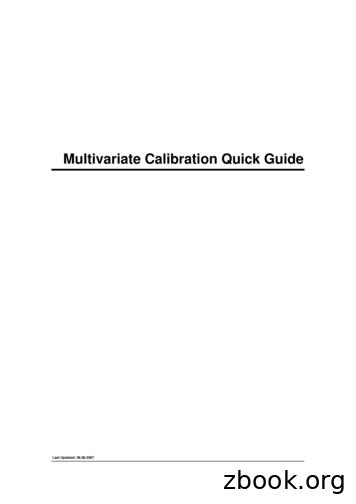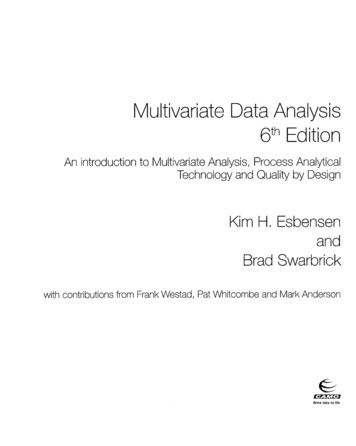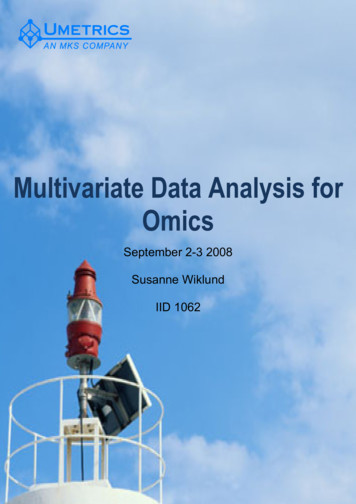QUANTIFY - Multivariate Calibration
QUANTIFY - Multivariate CalibrationTraining MaterialQuebec, June 20072Quantify – Multivariate CalibrationCalibration ModelsMultiple Linear Regression (MLR)Partial Least Squares Regression (PLS1)PLS2 (Multi Component)SIMPLSFor internal use only!June 20071
3Quantify – Multivariate Calibration OverviewCalibration Model Development StepsLoad calibration spectraMerge all spectra into one data viewCreate a project (and a folder)Add labels with concentrations (Label Editor)Start the calibration wizardCreate and optimize a calibration modelSave the model in the projectEditing/Copying Calibration ModelsFor internal use only!June 20074Load Calibration Spectra1. Click „File- Open“2. Select the file type (*.spc)3. Select all calibration and validationspectra(Multiple selection with CTRL orSHIFT key held down)4. Click „Open“1342For internal use only!June 20072
5Merge and Split SpectraOne tab windowMultiple tab windowsMerge ViewsSplit ViewsFor internal use only!June 20076Add Labels to Calibration Spectra1. Click „Tools- Label Editor“2. Click „Display Options“ tocustomize visible labels3. Click „New Label“ to add a newlabel4. Enter a label name5. Click „OK“13245For internal use only!June 20073
7Add Concentration Values to Labels1. Load concentration values, e.g.from MS-Excel worksheet2. Select the concentration range inthe worksheet and copy to clipboardwith CTRL-C3. Select the field in the upper leftcorner of the table in the labeleditor.4. Insert contents with CTRL-V5. Click „OK“ to leave the Label Editor1234For internal use only!June 20078Multiple Linear Regression (MLR)Multiple Linear Regression (MLR)Steps of calibration modellingSpectrum selectionMath preprocessingSelection of spectral rangesModel calculation and resultsFor internal use only!June 20074
9MLR Step – 1 - OverviewThis step providesan overview overthe subsequentsteps for calibrationmodellingClick „Next“For internal use only!June 200710MLR Step – 2 – General Information1. Enter a calibrationname (e.g. ModelType plus calibratedlabel)12. Enter additionalinformation able range.Etc.23. Click „Next“3For internal use only!June 20075
11MLR Step – 3 – Calibration Model Selection1. Select the MLRcalibration model12. Adjust additionalparameters33. Select a calibrationlabel24. Click „Next“4For internal use only!June 200712MLR Step – 4 – Selection of Spectra1. Set calibration andvalidation spectra to„Yes“ in therespective column22. Spectrum selectionwith satisticalinformation (greenline and red shape)indicate highlycorrelated areas inthe data view313. Adjust crossvalidation settings44. Click „Next“For internal use only!June 20076
13MLR Step – 4 – Function ButtonsStatisticalinformation onselected spectraAutomatic selectionof validation spectraCross validationsettingsFor internal use only!June 200714MLR Step – 5 - Math Preprocessing1. Click „Add“ to addnew math function2. Select a mathfunction and click„Apply“13. Click „Close“44. Adjust mathfunction parameters(see next page)255. Click „Next“3For internal use only!June 20077
15MLR Step – 5- Setup of Math Function Parameters1. Select the mathfunction in list2. Adjust mathfunction parameters3. Instantly see theresult in the dataview312454. Change the order ofmath functions5. Click „Next“For internal use only!June 200716MLR Step – 6 – Selection of Spectral Ranges1. The first range isproposedautomatically22. Move the range tothe desired location(Optional)33. Click „NewWavelength“ to adda new range or theDEL key to delete arange14For internal use only!4. Click „Next“June 20078
17MLR ResultsClick „Back“ to goback to a previousstep for optimizationHold down CTRLkey and clickmarkers to selectspectraClick the tabs onthe final wizardpage to see theresultsClick „Recalculate“to recalculate themodel with actualsettingsFor internal use only!June 200718Editing a Calibration Model1. Select thecalibration node inthe project explorer2. Click the rightmouse button andchoose „Edit“3. Click „Next“ in thewizard and proceedto the page ofinterest.For internal use only!June 20079
19Predictions of unknown SamplesPrediction methodsAuto-evaluation and online display for theactive spectrumEvaluation with comprehensive reportFor internal use only!June 200720Auto-Prediction with Online Display (Active Object)1. Select thecalibration node inthe project explorer2132. Click „Quantify- Auto Evaluateusing.“ to enableor disable automaticevaluation3. Evaluation result isshown instantly forthe active spectrumFor internal use only!June 200710
21Prediction using specific Calibration1. Open one or morespectra forevaluation in a dataview22. Click „Quantify- Evaluate with- Calibration model“13For internal use only!3. The comprehensivereport shows theprediction resultJune 200722Partial Least Squares Regressions (PLS1, PLS2, SIMPLS)Partial Least Squares RegressionsSteps of calibration modellingSpectrum selectionMath preprocessingSelection of spectral rangesModel calculation and resultsFor internal use only!June 200711
23PLS Step – 1 - OverviewThis step providesan overview overthe subsequentsteps for calibrationmodellingClick „Next“For internal use only!June 200724PLS Step – 2 – General Information1. Enter a calibrationname (e.g. ModelType plus calibratedlabel)12. Enter additionalinformation able range.Etc.23. Click „Next“3For internal use only!June 200712
25PLS Step – 3 – Calibration Model Selection1. Select the PLS1calibration model12. Adjust additionalparameters33. Select ONEcalibration label24. Click „Next“4For internal use only!June 200726PLS Step – 4 – Selection of Spectra1. Set calibration andvalidation spectra to„Yes“ in therespective column22. Spectrum selectionwith satisticalinformation (greenline and red shape)indicate highlycorrelated areas inthe data view313. Adjust crossvalidation settings44. Click „Next“For internal use only!June 200713
27PLS Step – 5 - Math Preprocessing1. Click „Add“ to addnew math function2. Select a mathfunction and click„Apply“13. Click „Close“44. Adjust mathfunction parameters(see MLR)255. Click „Next“3For internal use only!June 200728PLS Step – 6 – Selection of Spectral Ranges1. Initially, the fullrange is selectedautomatically12. Uncheck „Use FullRange“ to selectindividual ranges33. Click „New Range“to add a new rangeor the DEL key todelete a range14For internal use only!4. Click „Next“June 200714
29PLS Step – 7 – Factor Analysis1. Choose an initialnumber of factors12. From the PRESSplot refine selection23. Click „Next“For internal use only!3June 200730PLS Results1. Calibration modelresult report2. Predicted vs. Actualplot3. 2D Factor plot4. Loadings plot5. Click other tabs tosee more resultsFor internal use only!June 200715
31More PLS Results1. 3D Scores Plot2. Spectra Selectionwith numericalresults3. 2D Scores Plot4. Delta Plot withresiduals5. Click „Back“ toprevious steps tooptimize the modelFor internal use only!June 200732PLS1 vs. PLS2 and SIMPLSThe overall calibration wizard handling is the same for PLS1, PLS2 and SIMPLS.Differences:1. Step 3 of 8: it is possible to select multiple labels for evaluation2. Setp 8 of 8: Calculation results show predicted and residual values for allselected labels.12For internal use only!June 200716
Quantify – Multivariate Calibration Overview Calibration Model Development Steps Load calibration spectra Merge all spectra into one data view Create a project (and a folder) Add labels with concentrations (Label Editor) Start the calibration wizard Create and optimize a calibration
Multivariate Calibration Quick Guide 3 You are now ready to setup the calibration model. Select the Soybean Oil project node in the Project explorer. Choose New Multivariate Calibration from the Quantify menu. The calibration wizard opens and guides you through
Multivariate calibration has received significant attention in analytical chemistry, particularly in spectroscopy. Martens and Naesl provide an excellent general reference on multivariate calibration. Examples of multivariate calibration in a spectroscopic context are associated w
6.7.1 Multivariate projection 150 6.7.2 Validation scores 150 6.8 Exercise—detecting outliers (Troodos) 152 6.8.1 Purpose 152 6.8.2 Dataset 152 6.8.3 Analysis 153 6.8.4 Summary 156 6.9 Summary:PCAin practice 156 6.10 References 157 7. Multivariate calibration 158 7.1 Multivariate modelling (X, Y): the calibration stage 158 7.2 Multivariate .
Multivariate calibration models are secondary analytical techniques in that they require primary analytical data for calibration. Thus, a robust multivariate calibration model requires a sufficient number of representative sampl
selection; Multivariate calibration. INTRODUCTION Multivariate calibration models used to analyze spectroscop-ic data have the general form y ¼ Xb ð1Þ where X contains m calibration samples measured at n wavelengths, b is an n 3 1 model vector, and y is an m 3 1 vector containing the analy
Calibration (from VIM3) Continued NOTE 1 A calibration may be expressed by a statement, calibration function, calibration diagram, calibration curve, or calibration table. In some cases, it may consist of an additive or multiplicative correction of the indication with associated measurement uncertainty. NOTE 2 Calibration should not be .
Introduction to Multivariate methodsIntroduction to Multivariate methods – Data tables and Notation – What is a projection? – Concept of Latent Variable –“Omics” Introduction to principal component analysis 8/15/2008 3 Background Needs for multivariate data analysis Most data sets today are multivariate – due todue to
Public Authority 2013 -2014 Annual Progress Report on: . established in June 2011 following a special two day residential meeting. A range of qualitative and quantitative evidence was analysed in order to assess the context for the successor five year strategy and to form a picture of current priorities and challenges. Other evidence examined included the changed economic context, the .