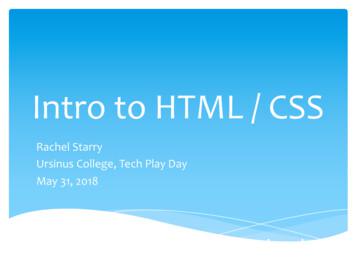How To Debug HTML And JAVA Script And DOM, XPath CIS 408 .
How to Debug HTML and JAVA Script and DOM, XPathCIS 408 Internet ComputingSunnie ChungGoogle Chrome:1. Open the URL / web page in the Chrome browser2. Open the Web developer tools by pressing:oCmd Alt I (on Mac)o or by clicking View - Developer - Developer toolso or icon top right corner - More tool - Developer tools3. Click on the Elements tab in the Web developer toolsOR
4. Click on the Console tab in the Web developer tools The JavaScript function console.log is very useful for debugging. It takes a string argument,which it prints to the JavaScript log. You can display this log with "Tools - JavaScriptconsole" in the Chrome control menu. If you are having trouble figuring out what ishappening in your JavaScript, sprinkle console.log statements around your code so you cansee which code is being executed.You may also find the debugger statement useful in debugging. If the text "debugger;" isexecuted in a JavaScript program, it causes the program to drop into the JavaScriptdebugger. This is analogous to a breakpoint, except that your code can control when ittriggers.If nothing seems to be happening in your JavaScript code, it's possible that your codecontains an error that is causing it to be aborted. To find out if this is happening, open theJavaScript console to see if there are any errors.The JavaScript console and Chrome DevTools will be your best friends for the remaining projects.We encourage you to spend some time this project using and learning how these tools work.
MS Internet Explore:Function 12 will bring Debug Mode on your window in HTML as below:
How To Debug XPATHHow to find the XPath in WebDriver test using Chrome browser?While developing a test or when debugging a test you want to check to what elementthe XPath used in your test refers to. You will find this useful since you don’t need toinstall any other plugin or widget, you can use just built-in browser functionality.For example, let’s imagine we have the following code in our UI Selenium test: )]//a[contains(@class,'summary date')]")2public WebElement summaryDateElement;To identify to which element this refers to just do the following:1. Open the URL / web page in the Chrome browser2. Open the Web developer tools by pressing:oCmd Alt I (on Mac)o or by clicking View - Developer - Developer toolso or by Right-Click and Inspect Element3. Click on the Console tab in the Web developer tools4. Paste in the console the XPath from your test in the XPATH format:5. Hovering with the mouse over the returned result will highlight the page elementthat the XPATH refers to.You will see in the console what the XPath returns.You can use x in the Chrome javascript console. No extensions needed.ex: x("//img")Also the search box in the web inspector will accept xpath
Google Chrome Xpath HelperExtract, edit, and evaluate XPath queries with ease.XPath Helper makes it easy to extract, edit, and evaluate XPath queries onany webpage.IMPORTANT: After installing this extension, you must reload any existing tabsor restart Chrome for the extension to work.Instructions:1. Open a new tab and navigate to any webpage.2. Hit Ctrl-Shift-X (or Command-Shift-X on OS X), or click the XPath Helperbutton in the toolbar, to open the XPath Helper console.3. Hold down Shift as you mouse over elements on the page. The query box willcontinuously update to show the XPath query for the element below the mousepointer, and the results box will show the results for the current query.4. If desired, edit the XPath query directly in the console. The results boxwill immediately reflect your changes.5. Repeat step (2) to close the console.If the console gets in your way, hold down Shift and then move your mouseover it; it will move to the opposite side of the page.One word of caution: When rendering HTML tables, Chrome inserts artificial tbody tags intothe DOM, which will consequently show up in queries extracted by this extension.
1. Open the URL / web page in the Chrome browser 2. Open the Web developer tools by pressing: o Cmd Alt I (on Mac) o or by clicking View - Developer - Developer tools o or by Right-Click and Inspect Element 3. Click on the Console tab in the Web developer tools 4. Paste in the console the XPath from your test in the XPATH format: 5.
Intro to HTML / CSS Rachel Starry UrsinusCollege, Tech Play Day May 31, 2018 * HTML Hyper Text Markup Language * HTML is the standard language for creating web pages. What is HTML? HTML Version Year HTML 1991 HTML 2.0 1995 HTML 3.2 1997 HTML 4.01 1999 HTML5 2014 * "HyperText" uses hyperlinks: these allow you
Send documentation comments to mdsfeedback-doc@cisco.com. Contents x Cisco MDS 9000 Family Command Reference OL-6970-03, Cisco MDS SAN-OS Release 2.x debug klm 6-70 debug license 6-72 debug logfile 6-73 debug mcast 6-75 debug mip 6-77 debug module 6-78 debug ntp 6-79
History of HTML / CSS HTML 1.0 - 1993 - The Good Old Days - life was simple HTML 2.0 - 1995 - Some interesting layout features - abused CSS 1 - 1996 HTML 3.2 - 1997 HTML 4.0 - 1997 - Layout moving toward CSS CSS Level 2 - 1998 HTML 4.01 - 1999 - What we use today HTML has evolved a *lot* over the years - as computers and networks have gotten faster.
History of HTML / CSS HTML 1.0 - 1993 - The Good Old Days - life was simple HTML 2.0 - 1995 - Some interesting layout features - abused CSS 1 - 1996 HTML 3.2 - 1997 HTML 4.0 - 1997 - Layout moving toward CSS CSS Level 2 - 1998 HTML 4.01 - 1999 - What we use today HTML has evolved a *lot* over the years - as computers and networks have gotten faster.
HTML i About the Tutorial HTML stands for Hyper Text Markup Language, which is the most widely used language on Web to develop web pages. HTML was created by Berners-Lee in late 1991 but "HTML 2.0" was the first standard HTML specification which was published in 1995. HTML 4.01 was a major version of HTML and it was published in late 1999.
3.2 W3C: HTML 3.2 Specification 1997-01-14 4.0 W3C: HTML 4.0 Specification 1998-04-24 4.01 W3C: HTML 4.01 Specification 1999-12-24 5 WHATWG: HTML Living Standard 2014-10-28 5.1 W3C: HTML 5.1 Specification 2016-11-01 Examples Hello World Introduction HTML (Hypertext Markup Language) uses a markup system composed of elements which represent .
IAR - Build for Debug i7. Select Debug Build, and Select Debugger - Use Debug Build for development, output is a “C Spy” file which includes Debug Information - Allows “C Code” debug using IAR Debugger: data and functions are accessed by their C Code names. - You can use a tool like JT
New Perspectives on HTML, XHTML, and XML, Comprehensive, 3rd Edition Objectives Learn the history of the Web and HTML Describe HTML standards and specifications Understand HTML elements and markup tags Create the basic structure of an HTML file Insert an HTML comment Work with block-level elements