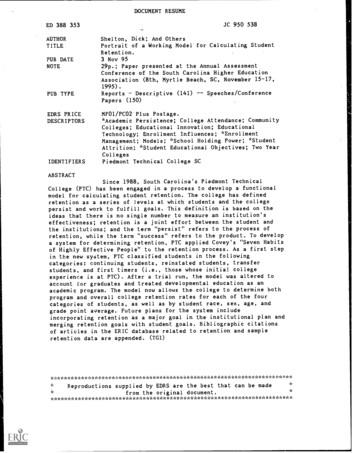STEP 7 MICRO/WIN TUTORIAL - Eskisehir.edu.tr
STEP 7 – MICRO/WIN TUTORIALStep7 – Micro/WIN makes programming of S7-200 easier. Programming of S7-200 by using Step 7 –Micro/WIN will be introduced in a simple example. Inputs will be defined as IX.X, outputs will bedefined as QX.X and flags will be defined as MX.X for programming Siemens PLCs. For exampleI0.1 defines the first module’s 1st input and Q0.1 defines first module’s first output.Step-1: How to open Step 7 – Micro/WINYou can open Step 7 – Micro/WIN from following path for Windows. After opening the program youwill see the window in Figure 1.1. In Figure 1.2 steps of writing and running a program on PLC isdemonstrated.Start All Programs Simatic Step 7 Micro/WIN V4 XX Step 7 Micro/WINFigure 1.1: Step 7 Micro/WIN Start WindowOpen Step 7Micro/WINWrite a SimpleCode in LadderNetworksCompile YourCodeDownload YourCode to PLCFigure 1.2: Steps of Running Your Code on PLCRun PLC toPerform Code
Step-2: How to write a simple program and use a timer in Step 7 – Micro/WIN(NETWORK 1)You can check the timer types and properties from Table 1.1 and Table 1.2. Procedure ofusing timer is as follow; Click on Bit Logic icon to open bit logic commands.Choose normally close contact.Drag and drop the contact to network 1.Write the M0.0 instead of the question marks (?) over the contact. M0.0 is flagcontact.Press the enter button to finish contact definition.Figure 1.3: Step 7 Micro/WIN Timer and M0.0 ContactSetting up the timer (see Figure 1.3): Click on timer icon (see red boxes in Figure 1.2) to see all timer commands Choose TON (On-delay timer). Drag and drop the TON to network 1 next to M0.0. Write the T33 (see green boxes in Figure 1.2) instead of the question marks (?) overthe timer box. Press enter the cursor will go to PT (see blue boxes in Figure 1.2) section (TimeSetting). Enter time setting as: 100. Press enter to finish setting up the timer.
Table 1.1: Timer Numbers and ResolutionsTable 1.2: Operations of the Timer InstructionsStep-3: Turning the Output On (NETWORK 2)When the timer value for T33 is greater than or equal to 40 (40 times 10 milliseconds, or 0.4 seconds),the contact provides power flow to turn on output Q0.0 of the S7-200. To enter the Compareinstruction (see Figure 1.4): Double-click the Compare icon to display the compare instructions. Select the I instruction(Greater-Than-Or-Equal-To-Integer ). Hold down the left mouse button and drag the compare instruction onto the second network. Click on the “?” above the contact and enter the address for the timer value: T33 Press the Return key to enter the timer number and to move the focus to the other value to becompared with the timer value. Enter the following value to be compared with the timer value: 40 Press the Return key to enter the value.To enter the instruction for turning on output Q0.0: Double-click the Bit Logic icon to display the bit logic instructions and select the output coil.Hold down the left mouse button and drag the coil onto the second network.Click on the “?” above the coil and enter the following address: Q0.0Press the Return key to enter the address for the coil.
Figure 1.4: Step 7 Micro/WIN Turn on the Output Network 2Step-4: Resetting the Timer (NETWORK 3)When the timer reaches the preset value (100) and turns the timer bit on, the contact for T33 turns on.Power flow from this contact turns on the M0.0 memory location. Because the timer is enabled by aNormally Closed contact for M0.0, changing the state of M0.0 from off (0) to on (1) resets the timer(see Figure 1.5).To enter the contact for the timer bit of T33: Select the Normally Open contact from the bit logic instructions. Hold down the left mouse button and drag the contact onto the third network. Click on the “?” above the contact and enter the address of the timer bit: T33 Press the Return key to enter the address for the contact.To enter the coil for turning on M0.0: Select the output coil from the bit logic instructions. Hold down the left mouse button and drag the output coil onto the third network. Double-click the “?” above the coil and enter the following address: M0.0 Press the Return key to enter the address for the coil.You can save your project from: File Save As
Figure 1.5: Step 7 Micro/WIN Resetting the Timer Network 3Figure 1.6: Whole Example and Output Timing diagram
Step-5: Downloading the Sample Program to PLC Click the Download icon on the toolbar or select the File Download menucommand to download the program (See Figure1.7).Click OK on opened window to download the elements of the program to the S7-200.Figure 1.7: Upload and Download Buttons
Step-6: Running the PLCFor STEP 7--Micro/WIN to place the S7-200 CPU in RUN mode, the mode switch of the S7-200must be set to TERM or RUN. When you place the S7-200 in RUN mode, the S7-200 executesthe program: Click the RUN icon on the toolbar or select the PLC RUN menu command (See Figure1.8).Click OK to change the operating mode of the S7-200.Figure 1.8: Run and Stop Buttons
CountersFigure 2.1: Up-Down Counter Definitions The Count Up instruction (CTU) counts up from the current value each time the count up (CU) inputmakes the transition from off to on. When the current value Cxx is greater than or equal to the presetvalue PV, the counter bit Cxx turns on. The counter is reset when the Reset (R) input turns on, or whenthe Reset instruction is executed. The counter stops counting when it reaches the maximum value(32,767).The Count Down instruction (CTD) counts down from the current value of that counter each time thecount down (CD) input makes the transition from off to on. When the current value Cxx is equal to 0, thecounter bit Cxx turns on. The counter resets the counter bit Cxx and loads the current value with thepreset value PV when the load input LD turns on. The counter stops upon reaching zero, and the counterbit Cxx turns on.R input for CTU and LD input for CTD are reset inputs of counters (see Figure 2.1). You can resetcounters by using this inputs.
Table 2.1: Operations of the Counter InstructionsREFERENCES[1] Siemens Simatic S7-200 Programable Controller System Manual, Edition 09, 2007.
Experiment of Siemens S7-200The Figure below shows a system which separate three different color balls which are mixed in areservoir and then fill three different labeled with color names bins. The total number of balls is 23so that you have to count number of felt balls from reservoir by using counter 1 sensor to stop thesystem when reservoir becomes empty. A color sensor is used to recognize the color of the ball. Ifthere is a red ball in front of the sensor, then “ R “ output of the sensor becomes 1. “G” outputbecomes 1, if the ball is green and “B” becomes 1, when the ball is blue. Four valves are used torun the process properly. Directions and input signals of the valves are shown in The Figure.Valve1 (V1) will be opened for 3 seconds then valve 2 (V2) will wait for 5 seconds to sensormeasurement can be achieved. After measurement if the ball is red valve 3 (V3) and valve 4 (V4)will be remained on close position. If the ball is green V3 will opened but V4 will remained asclosed. Finally if the ball is blue V3 and V4 will be opened.At the end of process we should know the number of balls in each bin (Number of Green Balls,Number of Red Balls and Number of Blue Balls).I&O ConfigurationsR I0.0G I0.1B I0.2V1 Q0.0V2 Q0.1V3 Q0.2V4 Q0.3
defined as QX.X and flags will be defined as MX.X for programming Siemens PLCs. For example I0.1 defines the first module’s 1st input and Q0.1 defines first module’s first output. Step-1: How to open Step 7 – Micro/WIN You can open Step 7 – Micro/WIN from following path for Windows. After opening the program you
Note: The functionality of PC-Adapter USB is integrated in STEP 7 V5.5. PID Self-Tuner STEP 7 V5.4 STEP 7 V5.5 Product Name Version Order Number Win 2000 SP4 Win XP SP2 Win XP SP3 Win 2003 SP1 Win 2003 SP2 Vista Vista SP1 Win XP SP3 Win 2003 SP2 Win 7 PID Self-Tuner (FBs)
grade step 1 step 11 step 2 step 12 step 3 step 13 step 4 step 14 step 5 step 15 step 6 step 16 step 7 step 17 step 8 step 18 step 9 step 19 step 10 step 20 /muimn 17,635 18,737 19,840 20,942 22,014 22,926 23,808 24,689 325,57! 26,453 /2qsohrs steps 11-20 8.48 9.0! 9.54 10.07 10.60 11.02 11.45 11.87 12.29 12.72-
Special Rates 562-600 Station Number 564 Duty Sta Occupation 0083-00 City: FAYETTEVILL State: AR Grade Suppl Rate Step 1 Step 2 Step 3 Step 4 Step 5 Step 6 Step 7 Step 8 Step 9 Step 10 Min OPM Tab Eff Date Duty Sta Occupation 0601-13 City: FAYETTEVILL State: AR Grade Suppl Rate Step 1 Step 2 Step 3 Step 4 Step 5 Step 6 Step 7 Step 8 Step 9 Step 10 Min OPM Tab Eff Date
Grade Minimum Step 1 Step 2 Step 3 Step 4 Step 5 Step 6 Step 7 Mid-Point Step 8 Step 9 Step 10 Step 11 Step 12 Step 13 Step 14 Maximum Step 15 12/31/2022 Accounting Services Coordinator O-19 45.20 55.15 65.10 Hourly 94,016 114,712 135,408 Appx Annual 12/31/2022 Accounting Services Manager O-20 47.45 57.90 68.34 Hourly
Habit 4: Think Win-Win Personal Win-win is the habit of perscnal leadership. Win-win is the habit of seeking mutual benefit. This thinking begins with a commitment to explore all options until a mutual satisfactory solution is reached, or to make no deal at all. Retention System. Win-win is the
carla h Pittsburg KS US Instant Win--iPod Touch 8GB Lisa M Danbury CT US Instant Win--iPod Touch 8GB Jaime G Chula Vista CA US Instant Win--iPod Touch 8GB shannon B Olathe KS US Instant Win--Sony Bloggie HD Camcorder 8GB 1080p - 13.0 MP - Helene C Sterling CO US Instant Win--iPod Touch 8GB Anthony S Chambly QC CA Instant Win--Sony Bloggie HD .
Shake the bag so that everything mixes together (at least 1 min.) Store in a dark, dry place for 5 days Primary Growing Process Steps one Step two Step three Step four Step five Final step 11 12 Step two Step three Step five Step four Step one Step three Step 7, 8, & 9 Step four Step ten Step 3 &am
2 AUDITING ARTIFICIAL INTELLIGENCE CONTENTS 4 Potential Impact of Artificial Intelligence on Organizations 4 Why Should Auditors Care About AI? 4 / Challenges for the Auditor 6 / Mapping COBIT to Strategy: A Visual Representation of How to Apply COBIT 2019 in the Auditing of AI 8 / Challenges and Solutions for the AI Auditor 9 Conclusion 10 Resources and References for Auditing AI 12 .