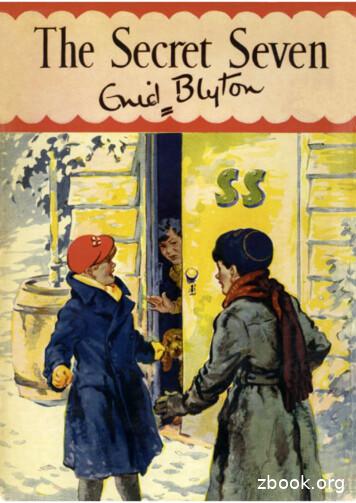Seven Habits Of Effective Text Editing 2
Seven habits of effectivetext editing 2.0Bram Moolenaarwww.moolenaar.netPresentation given by Bram Moolenaar at Google, 2007 February 13There will be time to ask questions at the end of the presentation.----------------1
The problemYou edit lots of text: Program source code documentation e-mail log files etc.But you don't have enough time!Editing text takes a lot of our time. Looking at myself, I spend more than halfmy day reading and changing various kinds of text.Rest of the time is spent in meetings. Perhaps someone can do a “seven habitsof effective meetings”?This presentation is about how to get more work done in less time.Don’t listen when you are paid by the hour. :-)------------2
The toolObviously, Vim is used here.Selecting a good editor is the first steptowards effective text editing.Some people use Notepad and never get past it. Those people can learn a lottoday.You can spend lots of time on evaluating different editors. I use two rules: If you are already using an editor and it works very well for you, don’t wastetime by learning to use another one. However, after this presentation you mightwonder if your editor is really good enough. Otherwise use Vim. You won’t be disappointed.I’m not going into the discussion which editor is best for you. That would taketoo much time.Question: Who of you have never used Vim? Who is using Vim every day?-----------------------3
Three basic steps1. Detect inefficiency2. Find a quicker way3. Make it a habitKeep an eye out for actions that you repeat and/or spend a lot of time on. Leanback and evaluate what you have been doing the past hour. If you have morethan a bit of work to do, try to find a pattern in it that repeats itself.Example: You have a program with several files and have to rename a functionthat’s used in many places. If you have to type the name many times you areinefficient.Any powerful editor provides you with commands to do your work fast. Youjust have to find them. If the editor doesn’t offer an appropriate command, youcan use its script language. Or perhaps you can use an external program.You have to learn new commands until you use them automatically.Summary:1. See the problem2. find a solution3. use itThat sounds easy, doesn’t it? And so it is, you just have to do it.-----------------------4
Seven habits“The 7 habits of highly effective people”- Stephen R. CoveyI will give seven examples. Why seven? To match the title. The title isinspired by the book from Stephen Covey.The Seven habits book is a very good one. I can recommend it to anyone whowants to improve his life. And who doesn’t?Although, the presentation might as well be based on Dilbert .------------------5
Seven habits“Seven years of highly defective people”- Scott AdamsThe Dilbert book helps you to enjoy life. Read it when you take a break.These two books make a great combination. Seehttp://www.iccf.nl/click2.html for more information (and help orphans inUganda at the same time).------------------6
Habit 1: Moving around quicklyStep 1: Detect inefficiencyYou wonder where a variable is used.You use:/argcn n n ./argvn n n ./SomeFuntion nameWhile editing a program you often have to check where a variable is set andwhere it’s used. Currently you use the search command to find each location.And if you type it wrong you can’t find it.---------------7
Habit 1: Moving around quicklyStep 2: Find a quicker wayIn the help on searching you find::set hlsearch and *You look in the help for searching commands. You find references to two itemsthat appear to be useful:The hlsearch option shows all matches with a pattern. You don’t have to findeach match, you can see them right away.The * command searches for the word under the cursor. You don’t have to typethe word.--------------------------8
Habit 1: Moving around quicklyStep 3: Make it a habitPut this in your vimrc file::set hlsearchUse * again and again.Got bored with all the yellow? :nohlsearchYou now start using the “*” command.Every editor offers many ways to move around. It’s not a bad idea to read thedocumentation to find useful commands.Note: “:nohlseach” can be abbreviated to “:noh”. Don’t forget to use commandline completion (using Tab ).------------------------9
Habit 1: Moving around quickly(folding in Vim 6.0 and later)The folds contain a block of lines. In this example each fold contains afunction.Closing all the folds makes it easy to locate a function, quickly move to it andopen the fold. That’s a clever way to move around quickly.------------------10
Habit 2: Don't type it twicestep 1: Detect inefficiencyYou have a hard time typing:XpmCreatePixmapFromData()And often type it wrong.Function names can be very difficult to type. It takes a lot of key strokes andit’s easy to make a mistake.I see people use copy/paste for these names, but that still is not very effective.------------------------11
Habit 2: Don't type it twicestep 2: Find a quicker wayYou ask a colleague how he does this.He tells you about insert mode completion:CTRL-NThis time you ask someone else if he knows a quicker way. He has run into thesame problem before and found a good solution: Insert mode completion.It’s always a good idea to ask someone else, you don’t have to invent thesolution yourself.---------------------12
Habit 2: Don't type it twicestep 3: Make it a habittype CTRL-NYou start using it and find out what you need to type to complete it quickly.If you don’t type enough you get too many matches. Type CTRL-P to go backto the original word, type an extra letter and hit CTRL-N again.If you don’t get a match you forgot the #include line.After doing this for a while you hardly type any long words.It’s also useful when typing unusual names in e-mail. You can create adictionary for specific words you use and set the ‘complete’ option to use it.--------------------13
Habit 2: Don't type it twiceNew in Vim 7.0: omni-completionIn Vim 7.0 a more advanced, context-sensitive completion has been added.This needs to understand the language you are editing. That makes it slower,but more precise.In the example you can also see the preview window, where the context of thecurrently selected match is displayed.The menu is nice to see the overview of matches and quickly jump though them.It also works in a terminal, that’s why it looks quite ugly.-----------------------14
Habit 3: Fix it when it's wrongStep 1: Detect inefficiencyYou often misspell English words.With the spell checker corrections still taketoo much time.When typing English text you often make mistakes. You have to proofreadyour text carefully or use the spell checker.-----------------15
Habit 3: Fix it when it's wrongStep 1: Detect inefficiencyUsing the spell feature of Vim 7:Now you spot typing mistakes when proofreading text. But you still need toperform a sequence of actions to correct them. That is OK for infrequent errors,but clumsy for mistakes you make all the time.-----------------------16
Habit 3: Fix it when it's wrongStep 2: Find a quicker wayYou search the Vim maillist archives.There you find the spell correction macros.:iabbrev teh the:syntax keyword WordError tehThis time you look for a solution on the internet. The Vim maillist containsquestions, answers and announcements for scripts that people made. You canfind info about it on the Vim website:http://www.vim.org/maillist.phpThis is a very useful resource, many questions have been asked and answeredalready.--------------17
Habit 3: Fix it when it's wrongStep 3: make it a habitNow you spot typing mistakes while editing text. And they are automaticallycorrected when you type them.Actually, it was a bit difficult to create this example, since the mistakes wereautomatically corrected when I typed them.-----------------------18
Habit 3: Fix it when it's wrongStep 3: make it a habitAdd new words if you see them.For even more effectiveness: write a mappingfor adding wordsWhenever you spot a wrong word that isn’t detected yet you add it to thedictionary. If you do this often you can make a mapping for it.-----------------------19
Habit 4: A file seldom comes aloneStep 1: Detect inefficiencyWhen working on a new project you havea hard time finding your way in the files.I have this problem every day. Especially now that I work for Google.-------------------------------20
Habit 4: A file seldom comes aloneStep 2: Find a quicker wayYou read the quick reference guide andfind out about tags and quickfix::!ctags -R .:tag init:tnext:grep “\ K HOME\ ” **/*.h:cnextA tag file can be used to jump to where an item is defined . Exuberant ctagsis recommended http://ctags.sourceforge.net/Question: who of you hear about using tags for the first time?When searching for all places where a variable or function is used , the“:grep” command finds them. You can jump to each next item with “:cn”.--------------21
Habit 4: A file seldom comes alonequickfix windowThe quickfix window lists all items from a “:make” or “:grep” command. Thisgives you an overview and allows quickly jumping to the location you want tosee: Hitting Enter on a line displays the line with that error in the otherwindow.----------------------22
Habit 4: A file seldom comes aloneMany other ways:use “gf” - Goto File - on header file names(also works for http://some.org/some/file !)make sure the ‘path’ option is set correctlyuse “[I” to find the word under the cursor in includefiles. Or “[ Tab ” to jump there.These are useful commands when browsing source code. They don’t require atags file or anything, only that the ‘path’ option is set to find include files. Likethe list of directories that the compiler uses.----------------------23
Habit 5: Let's work togetherStep 1: Detect inefficiencyYou have to use MS-Word, OpenOffice.org Calc,Outlook, etc. You hate their text editor.You end up with “:wq” in your documents.Real power comes from programs working together. There are many programsthat work with formatted text but have a bad editor, Vim is a good editor butdoes not do layout. Connecting the two will use the best of both.--------------------24
Habit 5: Let's work togetherStep 2: Find a quicker wayCheck the MS-Word/OpenOffice.org/Outlook docs:Can you select another editor? No.You ask the Vim maillist if someone knows asolution. Response:Edit the text in Vim with:set tw 0 wrap linebreakCopy the text between application and Vimthrough the clipboard.Unfortunately, you can’t find an existing solution for this.Second best is to copy/paste the text and edit it in Vim. You need to avoidinserting hard line breaks.Another solution would be to remove the line breaks when copying to theclipboard. You can make a mapping for this.------------------------25
Habit 5: Let's work togetherStep 3: Make it a habitStill get :wq in documents.26
Habit 6: Text is structuredStep 1: Detect inefficiencyYou are wading through a list of lintwarnings to find real errors.Even though files contain plain text, it is often structured. You can use this tomake your editing more productive.If you have warnings in include files you can’t avoid them. It makes it difficultto find the serious warnings that you need to take care of.Logs files have a similar issue.---------------------27
Habit 6: Text is structuredStep 2: Find a quicker wayWrite cleanup commands in a function:map cl :call CleanLint() CR func CleanLint()g/gtk x11.c:.*enum/dg/if perl.*conversion to.*proto/dendfuncAfter cleanup with cl you can do :cfile %to turn it into an error list.This time you decide to use the features the editor offers to extend itsfunctionality. Most editors offer some script language. Vim has Vim script,which uses the same Ex commands that you type interactively.Put these commands in your .vimrc file.------------------------28
Habit 6: Text is structuredStep 3: Make it a habitAfter running lint you type cl.Now and then you add new commandsto delete new warnings that appear.The trick here is to use the right patterns to only match the lines of harmlesswarnings. You need to tune this to avoid that serious warnings get deleted, orthat harmless warnings clobber the list.----------------------29
Habit 7: Sharpen the sawYou have to keep on tuning the set ofcommands you use for your needs.Use feedback: Learn from what you did.The third step seems to come down to “do it”. You might think that’s obviousand not important. The contrary is true. Only when you have made the task ahabit will you be able to work at high speed.Compare to learning to drive a car. The first few lessons you have to thinkabout how to get it in the next gear. Only after practicing a while you can do itautomatically and have time to think about where you are going.Learning to use an editor is similar, with one important difference: It has manymore commands. Too many to learn them all. You need to learn one at a time,when you need it.On a meta level you should think about what you did with the editor. Howmuch time did you waste on not using the best commands? How much time didyou waste on finding a better way? How much time did you win by writing thatmacro? Use this to know what you need to do in the future.--------------------------30
Habit 7: Sharpen the sawVim will help you sharpen your saw: folding automatic indenting Plugins (generic and filetype specific) edit files over a network advanced scripting etc.Vim has many more features. All of them have been asked for by users. Thusit should make editing more effective for you too.Automatic indenting is very flexible. You can define indenting for your specificneeds. This avoids manually adjusting the indent. This uses plugins, thus canbe changed easily.Plugins make it easy to add functionality and exchange scripts between users.It’s a matter of dropping the plugin in the right directory. They exist for genericuse and specific to a certain filetype.Editing files over a network saves you the manual commands to make a copy ofa file and write it back later. This is actually done by a plugin. Since Vim 7.0 italso browses remote directories.Vim 7 is currently available with all of this. Current work is mainlymaintenance. Vim 7.1 will be a bugfix release.-----------------------31
SummaryStep 1: Detect inefficiency- Find out what you waste time onStep 2: Find a quicker way- read the on-line help- read the quick reference, books, etc.- ask friends and colleagues- search the internet- do it yourselfStep 3: Make it a habit- do it- keep on improving32
How not to edit effectivelyYou have to get the text ready right now. No timeto read documentation or learn a new command.You will keep on using primitive commandsYou want to learn every feature the editor offersand use the most efficient command all the time.You will waste a lot of time learning things youwill never use.The first remark is obvious: If you don’t learn you will remain primitive.I must warn for a pitfall when overdoing it. Learning every feature of Vimmight make you the great wizard of Vim, but it will not be very effective. Andit will be impossible to make everything a habit.------------------------33
How to edit effectively with VimRead the Vim user manual from start to end::help user-manualThe Vim user maillist works very well. For wellformulated questions expect a few responses infew hours. Thanks to the contributors!The user manual is written in a way that it should be read from start to end. Itstarted out as the first 20 chapters of Steve Oualline’s Vim book. Images wereremoved, corrections made and new commands added.I like to thank all the people that answer questions on the Vim maillist. Theymake many Vim users happy!34
The endQuestions?Charityware?Orphans in Uganda?I will be around for more information.I have some extra info about Charityware and helping orphans in Uganda.-------------------------------35
Seven habits “The 7 habits of highly effective people” - Stephen R. Covey I will give seven examples. Why seven? To match the title. The title is inspired by the book from Stephen Covey. The Seven habits book is a very good one. I can recommend it
Text text text Text text text Text text text Text text text Text text text Text text text Text text text Text text text Text text text Text text text Text text text
light. Covey’s “Seven Habits” are principles for life that can be applied in any situation or relationship. In fact, this book followed up his bestselling book, “The Seven Habits of Highly Effective People,” where these same seven habits were defined an
The Seven Habits of Highly Effective Alliance Professionals Based on our experiences, observations, and in-depth, quantitative assessments of alliance effectiveness, we've distilled the alliance management services that stakeholders value the most and that manage the cost of time into seven habits. (See Figure 1—The Seven Habits).
What Are the Seven Habits of Highly Effective Managers? The diagram below from Dr. Steven Covey’s bestselling business book, “the Seven Habits of Effective People,” was the “roadmap” for the order in which the habits were presented. Figure 1 – The Stephen Covey
Stephen Covey's Seven Habits of Highly Effective People ( Remember Covey's habits are protected intellectual property) 2 Seven Habits of Highly Effective People Habit 1: Be Proactive Take responsibility for your life. Habit 2: Begin with the End in Mind Define your mission and goals in life. Habit 3: Put First Things First
THE SECRET SEVEN is the first adventure of the SECRET SEVEN SOCIETY The other books are called: SECOND The Secret Seven Adventure THIRD Well Done Secret Seven! FOURTH Secret Seven on the Trail FIFTH Go Ahead Secret Seven SIXTH Good Work Secret Seven SEVENTH Secret Seven Win Through EIGHTH Three Cheers Secret Seven NINTH Secret Seven Mystery
culture has absorbed the phrase “the seven habits of highly effective people” from Stephen R. Covey’s best-selling book of the same title.3 In this paper, we are looking for “seven habits of highly effective First Nations” (we drop the article “the” because
can distort the roof of a cone roof tank can exceed the design pressure of the tank maximum rateofflowinoroutrate of flow, in or out atmospheric or temperature changes size vent per API 2000 or approved standard min 1 ¼ in. (32 mm) or largest connection.