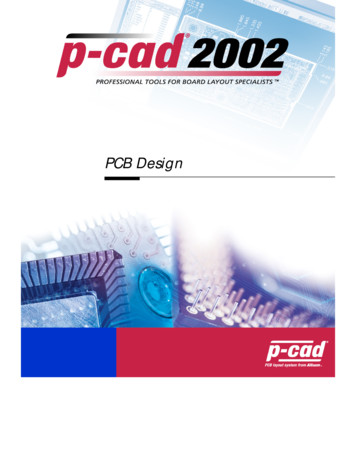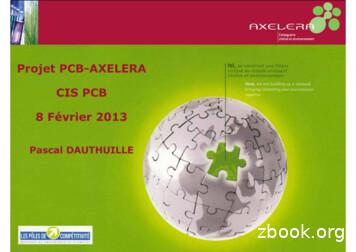P-CAD 2002 PCB User's Guide FINAL - Jefferson Lab
PCB Design
CopyrightsSoftware, documentation and related materials:Copyright 2002 Altium LimitedThis software product is copyrighted and all rights are reserved. The distribution and sale of thisproduct are intended for the use of the original purchaser only per the terms of the LicenseAgreement.This document may not, in whole or part, be copied, photocopied, reproduced, translated, reducedor transferred to any electronic medium or machine-readable form without prior consent in writingfrom Altium Limited.U.S. Government use, duplication or disclosure is subject to RESTRICTED RIGHTS under applicablegovernment regulations pertaining to trade secret, commercial computer software developed atprivate expense, including FAR 227-14 subparagraph (g)(3)(i), Alternative III and DFAR 252.227-7013subparagraph (c)(1)(ii).P-CAD is a registered trademark and P-CAD Schematic, P-CAD Relay, P-CAD PCB, P-CAD ProRoute, PCAD QuickRoute, P-CAD InterRoute, P-CAD InterRoute Gold, P-CAD Library Manager, P-CAD LibraryExecutive, P-CAD Document Toolbox, P-CAD InterPlace, P-CAD Parametric Constraint Solver, P-CADSignal Integrity, P-CAD Shape-Based Autorouter, P-CAD DesignFlow, P-CAD ViewCenter, MasterDesigner and Associate Designer are trademarks of Altium Limited. Other brand names aretrademarks of their respective companies.Altium Limitedwww.altium.com
Table of Contentschapter 1Introduction to P-CAD PCBP-CAD PCB Features.1About this Guide.2About P-CAD PCB (6/400) .2chapter 2Installation and SetupSystem Requirements .3Recommended System .3Minimum System.3Installing P-CAD Products .4chapter 3PCB BasicsAbout the User Interface.6Menu Bar.6Toolbars .6Command Toolbar.7Placement Toolbar .7Route Toolbar .8Custom Toolbar.9Prompt Line.9Status Line .9X and Y Coordinates .10Grid Toggle Buttons .10Macro Record (Temporary Macro) Button.11Layer Display Combo Box and Scroll Buttons.12Line Width Combo Box.12Radius Combo Box .12Status Information Area.12Workspace .13Using Multiple Windows .13View Commands .13Zoom Commands.13(View) Zoom In/Out .13(View) Zoom Window .14Other View Options .14P-CAD PCB User’s Guidei
Jump Commands . 14Using Layers. 15Placing Objects. 15Item and Layer Drawing Order . 16Object/Action Interaction. 16Object Selection and Placement. 16Object Selection and Object Properties. 16Placing Objects. 16Moving Objects. 17Rotating and Flipping Objects. 17Orthogonal Modes . 17Unwinding Segments. 18Moving Objects to Another Layer . 18Changing an Arc Centerpoint . 18Using a Snappy Cursor . 19Selecting Objects. 19Status Line Information. 19Single Select. 19Multiple Select . 20Sub Select . 20Block Select. 21Using the Selection Masks . 21Edit Deselect All . 24Edit Select All . 24Selecting a Net . 24Select Highlighted. 24Editing Objects . 24Selection Reference Point . 25Moving Objects. 25Rotating and Flipping Objects. 25Resizing an Object . 26Cutting, Copying, and Pasting Objects . 27Copying Objects (Ctrl C). 27Drag-and-Drop (Ctrl Left Click). 27Copying to a File. 27Pasting From a File . 28Pasting a Circuit From a File . 28Pasting Limitations . 28Using the Copy Matrix Command. 28Using the Edit Properties Command . 28Properties . 28Properties of Multiple Objects. 29Right Mouse Commands . 29Loading and Saving Files . 31Drag and Drop File Load . 31chapter 4 Tutorial - PCB Design SessionIntroduction. 33iiP-CAD PCB User’s Guide
Setting up the workspace .33Setting workspace configuration and display options .33Setting up layers .35Title blocks .36Display Options .38Setting the line width .39Setting grids .39Object placement .40Placing lines .40Placing arcs.41Placing pads.42Placing vias .43Placing text.43Placing fields .44Placing components .44Setting up libraries .44Adding components.45Selecting objects .47Selecting single objects.47Selecting multiple objects.47Subselecting objects .47Block selecting objects .48Selecting highlighted objects.49Selecting collocated objects .49Modifying objects.51Moving objects .51Rotating objects .51Resizing objects .52Adding a vertex .52Aligning components .52Copying and pasting objects .53Pasting from the Clipboard.53Duplicating objects using Copy Matrix.54Deleting objects.54Changing object properties.54Unifying values .55Using the Selection Mask.56Replacing components.57Initial board layout .57Creating a board outline .58Loading a Netlist .58Positioning components .59Optimizing nets .60Routing connections .61Creating routing settings .61Manual routing .63Changing routed connections.65Unrouting a board .66P-CAD PCB User’s Guideiii
Other options . 66Pad and via stacks . 66Copper pours. 68Plowing tracks and cutouts . 69Design verification . 70Netlist verification . 70Design Rule Checking . 70Generating reports. 72Printing and plotting your design . 74Setting up your print jobs . 74Generating manufacturing files. 75Generating Gerber output. 75Viewing Gerber photoplot files. 78Generating N/C drill files. 78chapter 5Documentation ToolsDocumenting a Design with Document Toolbox . 79Drawing Layers. 79PCB Title Sheets . 80Borders and Zones . 80Borders . 80Title Blocks . 82Design Views. 82Revision Blocks . 82Fields and Field Sets . 83Drawing and Revision Notes . 83Defining Drawing or Revision Notes . 83Design Details . 84Graphic Files .
P-CAD PCB User’s Guide i Table of Contents chapter 1 Introduction to P-CAD PCB P-CAD PCB Features.1
SP3 : Technologies de traitement SP4 : Outil global d'aide à la décision Action 6 PCB OPTITRI Action 7 PCB ECODEPOT Action 8 STAB PCB Action 9 PCB SEDICA Action 10 FUNGI EAT PCB Action 12 BIODECHLOR PCB Action 13 DESTHER PCB Action 14 PLATPIL PCB Action 15 SEDIRHONE PCB / / / / SP3.1 : dragage et criblage SP3.2 : confinement SP3.3 : absorption
11.1 PCB design process The PCB Design training covers how to use the PCB Editor to create a PCB from setup, through component placement, routing, design rule checking and CAM output. We first look at the overall PCB design process. The diagram below shows an overview of the PCB design process from schematic entry through to PCB design completion.
Aluminum Single Side PCB Aluminum Metal Clad Circuit Boards Aluminum Printed Circuit Board P r o d u c t s & S e r v i c e s. MC PCBS MC PCB Single Slide PCB SS PCB Panel Light MC PCB P r o d u c t s & S e r v i c e s. METAL CORE PCBS LED Street Lights Metal Clad PCB Metal Clad PCB Metal Core Circuit Metal Core Circuit Boards P r o d u c t s .
components on the PCB and solder them. Di erent method to make PCB There are in all three basic methods to make PCB 1. Iron on Glossy paper method 2. Circuit by hand on PCB 3. Laser cutting edge etching. Since laser method is industrial method to make PCB we will get in detail of %rst two method to make PCB at home. How to Make PCB at Home: Page 1
Before you start translating your Altium PCB design data into OrCAD PCB Editor, PCB design data has to be . saved as a PCB ASCII File (*.PcbDoc) within Altium PCB Designer . STEP 2 - Running the Altium PCB Translator In OrCAD PCB Editor, under the file menu, choose .
PART 1: Working With the CAD Standards Section 1. Purpose and scope of the CAD standards 1.1 Why WA DOC has data standards . 1.2 Scope of the CAD standards . 1. Who must use the standards? Section 2. CAD Environment 2. Basic CAD Software 1. CAD Application Software Section 3. Requesting CAD Data from WA DOC 2. How to request data Section 4.
Sep 15, 2018 · BluePrint-PCB calculates panel size to accommodate the array. Alternatively, set panel size, number of images and BluePrint-PCB calculates image spacing. Spreadsheet – BluePrint-PCB calculates the PCB image array based on user defined image locations. For this tutorial, the PCB image array
Fell in love with Barbara Allan. He sent his man down through the town To the place where she was dwellin’: “O haste and come to my master dear, Gin ye be Barbara Allan.” O slowly, slowly rase she up, To the place where he was lyin’, And when she drew the curtain by: “Young man, I think you’re dyin’.” “O it’s I’m sick, and very, very sick, And ’tis a’ for Barbara .