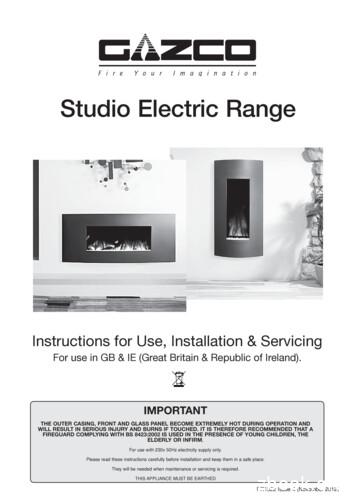Medmont Studio User Manual - Medmont International Pty Ltd
MEDMONT STUDIOUSER MANUALMedmont International Pty LtdUnit 5, 56 Norcal Road, NUNAWADING,VICTORIA 3131, AUSTRALIAPhone: 61-3-9259-0800 Fax: 61-3-9877-6431e-mail: help@medmont.com.auWeb: www.medmont.com.auDoc No: P-1435 V2.3 MEDMONT Oct 2014
Table of Contents1.INTENDED PURPOSE . 1Software Conventions .1Explanation of Symbols .2Accessories .22.HARDWARE CONFIGURATION . 3PC and Associated Equipment Requirements .33.INSTALLATION CONFIGURATIONS . 5Standalone .5Configuration Typical Use6Network (Client / Server) .6Configuration Typical Use7Single User Review.7Configuration Typical Use74.INSTALLING THE SOFTWARE . 8Common Installation Steps .8Installing a Standalone System .10Installing a Server Based System .17Installing the Server17Installing the Clients18rdInstalling with a 3 Party Practice Management System .215.RUNNING MEDMONT STUDIO . 23For the First Time.23Registering your software246.CONFIGURING A SERVER/CLIENT SYSTEM . 25Setup for a Secure System .25Setting the Administrator Password .25Adding Clinicians .26Setting Permissions .26Database management.27Session Management.28Database Locks .287.PRACTICE MANAGEMENT SYSTEM INTEGRATION . 30Adding a New Patient in Medmont Studio .30Synchronising the Databases .318.OVERVIEW . 34The User Interface .34i
9.THE EXPLORER PANE . 35Sample Data . 36Changing the Size and Position of the Explorer Pane . 36Docking and Undocking36Unpinning and Pinning36The Patient View . 37Expanded Patients View . 37Adding a Patient . 38The Refresh Button . 40Editing a Patient . 40Selecting Explorer Pane Items . 40Selecting Multiple Items . 41Filtering . 41Searching . 44Searching by Patient Name44Searching by patient External ID45Searching a 3rd-party Practice Management45Search Behaviour and the Different Filter Modes45Sorting . 45Using Favourites . 4610. THE VIEW PANE . 47Displaying Multiple Views . 47Thumbnail View4811. THE RIBBON MENU . 50File MenuHome TabConfigure TabView TabHelp Menu505051525212. THE RIBBON . 5313. HELP . 5514. ANNOTATIONS . 5615. ATTRIBUTES . 5716. PRINTING . 58The Print Dialog . 58Print Dialog Settings58Print Preview . 5917. USAGE HINTS . 61Auto-Capitalisation . 61ii
Tabbing between Fields.62Default Buttons .62Entering Dates .63Numeric / Arrow Key Entry63Graphic Calendar Selection6318. UTILITIES . 64Medmont Studio Configuration Tool .64RSS News Reader .6619. LICENSING . 67Installing a Medmont Studio license. .67Installing a license on a computer with internet access.68Installing a license on a computer without internet access69Authenticating via a web browserAuthenticating via email.7073Updating an existing License .74Frequently Asked Questions (FAQ). .75Session Licenses .7620. DATA BACKUP . 78Backup Media .78Backup Locations.79Initiating a Backup .80iii
Intended Purpose1. Intended PurposeMedmont Studio is a powerful software package for controlling theMedmont range of medical instruments from your personal computer orlaptop. Medmont Studio is a component of the following instruments: Medmont Automated Perimeters (all models)Medmont DV2000Diagnostic Video ImagingMedmont Corneal Topographers (all models)The extensibility of Medmont Studio means that its capabilities expand asyou purchase new instruments and software, fully integrating into a singleworking environment.In addition to controlling the instruments, Medmont Studio providesadditional Analysis Tools and Patient Management facilities. These includecomplete patient management functions out-of-the-box using Medmont’sown database, or optionally via a 3rd party Practice Management system.Check the Medmont web site for an up-to-date list of supported 3rd partysystems.In a small practice Medmont Studio can be run from just one computer,managing both the patient database and controlling the instrument. This iscalled the standalone configuration.For larger practices, Medmont Studio contains powerful features for interconnecting multiple computers to centralise data-storage on one computercalled the server. All other computers on the network are called clients.Medmont instruments may be connected to any client in the network.This document describes the basic Medmont Studio capabilities, includingpatient management. Separate on-line and printed documentation is availabledescribing the additional functionality specific to particular instruments.Software ConventionsWhen referring to menu selection, the terminology Home Patient Newmeans click on the Home ribbon bar tab, then look for the Patient group onthe ribbon bar and click on the New icon. This format conforms to the Tab Group Action system for identifying menu items in a ribbon bar menusystem.Medmont Studio1
Intended PurposeTabActionGroupA small glossary is included for terminology that originated with Medmont.It also includes some common terms where they apply to Medmontequipment. It is not a glossary of perimetry. Terms that appear in the glossaryare underlined in the text.Explanation of SymbolsWarning - In event of user error or equipmentfault condition there may be a serious risk tohealth or life of patients or operator, or productdamage or loss may occur.Accessories- PC incl. Operating system(provided by customer)- User Manual2- Isolation Transformer(optional)- Dummy plug network connection(optional)- Dummy plug serial 9 pin serial port(optional)- Label for Patient environment(optional)Medmont Studio
Hardware Configuration2. Hardware ConfigurationImportant: Install the software before inserting or attachingany new hardware to your computer. This allows the software topre-install the hardware drivers ready for when the hardware isconnected.PC and Associated Equipment RequirementsCheck that your computer meets or exceeds the very basic requirementslisted below to run Medmont Studio. Pentium processor-based personal computer, P4 2.8 GHz or Higher(P4 1GHz minimum). Motherboard using genuine Intel PCI chipsethighly recommended. VIA chipsets have proven to be unreliable.Microsoft Windows 7 and Microsoft Windows 83 GB RAM or more (2 GB minimum)Video cards that share main memory are not recommended. For stereoviewing using shutter glasses, a compatible NVidia video card isrequired.10GB of available hard-disk space setup to use NT File System(NTFS).2 free USB 2.0 ports.Medmont Studio3
Hardware ConfigurationUse only PC and associated equipment that has beencertified to the Standard EN/IEC60950 (InformationTechnology Equipment) and the Standards forElectromagnetic Emissions CISPR22/EN55022.If used within a patient environment, power the PC andassociated equipment with an EN/IEC60601-1compliant isolation transformer e.g. Medmont TR2450(230/240V), or an additional fixed protective earthconnection.Cover any open PC communication ports that haveaccessible conductors with dummy plugs if used in apatient environment.If you have a previously installed version of Medmont Studio we stronglyrecommend that you back-up your old database before proceeding.If you have used the archiving facility of the very old versions of MedmontStudio, you should un-archive old exams to allow the installation dataconversion program to upgrade your data. The later versions do not supportarchiving.4Medmont Studio
Installation Configurations3. Installation ConfigurationsThere are a number of configurations for a Medmont Studio installation thatdepend on the practice patient management environment and whether anetworked computer system exists. Medmont Studio can be run in threeconfigurations: Standalone – A small practice configuration consisting of only onecomputer or alternately a small network system. The latter would have acomputer for instrument control and another for administration wherethe patient data resides, and typically including a 3rd party PracticeManagement package.Network (Client/Server) - For large practices with a local areacomputer network (LAN) in place.Single User Review - An analysis-only mode is available that allowsediting and analysis, but no capture from instruments.StandaloneThe standalone configuration is the most popular and simplest to use.Appropriate licensing for this configuration is included with each Medmontinstrument. This is a versatile configuration that can be configured in anumber of ways.Warning! Networking of the instrument computer with other computers maycause unacceptable leakage currents. Only connect through wireless networkconnections.A standard configuration consists of A computer including monitor. One or more Medmont instruments. The Medmont Studio software. Optional supported 3rd party practice management software samecomputer Printer (wireless unless connected through isolation transformer)Another common configuration consists of Two computers. One configured to control the Medmont instrument(s),and the other configured with one of the supported 3rd party PracticeMedmont Studio5
Installation Configurations Management packages, the two typically connected as a WindowsWorkgroup through a wireless network connection.One or more Medmont instruments.The Medmont Studio software.Both systems would also include: An activation key with licenses forExactly one session.Instrument license(s).Additional functionality licenses.Configuration Typical Use Conducting exams. Subsequent review, editing, and analysis of exams. Patient management.Network (Client / Server)The Medmont network configuration works with one or more Medmontclient computers connected to a single Medmont server computer. Theunderlying network can be either a Workgroup or a Domain based system.This configuration requires the purchase of a license upgrade from Medmontto allow multiple computers to run the software simultaneously.Warning! Networking of the instrument computer with other computers maycause unacceptable leakage currents. Only connect through wireless networkconnections.Where the Medmont Studio server software is installed depends on theoperating system running on the network’s server computer. The options are: The Medmont Studio server installed on the network server computeritself, as long as the server is running Windows Server 2003 orWindows Small Business Server 2003 or later versions of theseproducts, orThe Medmont Studio server installed on one of the client computers inthe network.The computer on which the Medmont Studio is configured as a serverrequires:6Medmont Studio
Installation Configurations An activation key with licenses forMaximum number of sessions (typically more than one).Instrument license(s).Additional functionality licenses.3rd party Practice Management software with software license asrequired (optional).One or more Medmont client computers with: Medmont Studio software configured as a client.Medmont instruments as required, although a computer can be aMedmont client without having an instrument connected.Configuration Typical Use Administration - Provides centralized functionality for large practicesOne shared database.One practice management system.Central maintenance of licensing. Testing - Exams are conducted from any client computer with aninstrument attached. Review - Any computer in the network can act as a review machine,including the server.Single User ReviewThe unlicensed mode is available when no license has been successfullyauthenticated. This mode replaces the now obsolete Medmont Studio Viewer.The physical configuration consists of A computer.Medmont Studio software.Configuration Typical Use Review – For a small numbers of exams on a laptop or home PC. Datais transferred from the licensed system using the import/exportfacilities. Referral to specialists - By a specialist (non-Medmont user) who issent exam data by a practitioner using a Medmont instrument. Presentation - When giving talks using a laptop and data projector. Spread the word - Give a copy of the Medmont Studio CD to acolleague to try before they buy.Medmont Studio7
Installing the Software4. Installing the SoftwareMedmont Studio is provided on a single USB flash drive that contains all thenecessary software. To install Medmont Studio from the USB flash drivefollow these steps:1. Insert the Medmont Studio USB software key into your computer.After a few seconds a Windows Explorer window will display. Ifnot, launch Windows Explorer and select the new removable drivenow listed in the left pane labelled “MEDMONT”.2. Next, expand the removable drive and select folder “MedmontStudio”. Double-click on file setup.exe to start installing thesoftware.Common Installation StepsMedmont Studio requires the installation of the Microsoft .Net (pronounceddotNet) Framework.If the Microsoft .Net Framework was previously installed, or if youroperating system has this package preloaded, then the Medmont Studio willskip the installation of this software package. Otherwise, click accept toinstall the Microsoft .Net FrameworkFigure 1. .NET Framework Accept screen.8Medmont Studio
Installing the SoftwareThe next dialog will show the progress of the .Net installation (if required)and the Visual C Runtime Libraries. Note that if cancel is selected at anystage, then the installation of Medmont Studio will not proceed any further.Once the software packages are installed, click Next to start the MedmontStudio installation wizard.Figure 2. The Medmont Studio Setup Wizard.The next dialog allows you to define where the associated files will bestored. Medmont strongly recommend that you leave the chosen defaultpath. Click Next to proceed.Figure 3. Installation folder selector.Medmont Studio9
Installing the SoftwareNext, the dialog asks you to confirm that the installation can begin. ClickBack if you need to review or change any of the previous options.Otherwise, click the Install button and the installation will proceed. At thispoint the setup process displays a dialog with a progress bar to visualise thefile copying process.Figure 4. Installation confirmation.With all files transferred, the Medmont Studio Configuration Tool will runand asks you to select from the set of Medmont Studio language translations.The Medmont Configuration tool presents the next series ofsystem configuration dialogs. When the installation is complete,this can be run to re-configure the system at any time from:Start Programs Medmont Medmont Studio ConfigurationToolOnce the language is selected the next dialog asks you to select the type ofMedmont Studio installation.Installing a Standalone SystemClick on the Standalone radio button and then on the Next button.10Medmont Studio
Installing the SoftwareFigure 5. Configuration Tool mode selection.The contents of the next dialog will depend o
Medmont Studio is a powerful software package for controlling the Medmont range of medical instruments from your personal computer or laptop. Medmont Studio is a component of the following instruments: Medmont Automated Perimeters (all models)Medmont DV2000 Diagnostic Video ImagingFile Size: 2MB
Medmont Studio is a powerful software package for controlling the Medmont range of medical instruments from your personal computer or laptop. Medmont Studio is a component of the following instruments: Medmont Automated Perimeters (all models) Medmont DV2000 Diagnosti
select About PDF Studio from the Help menu. Release notes . For documentation updates and release notes, refer to our knowledge base here (PDF Studio 12 change log) Download User Guides as a PDF . PDF Studio 12 User Guide (.PDF) PDF Studio 11 User Guide (.PDF) PDF Studio 10 User Guide (.PDF) PDF Studio 9 User Guide (.PDF) PDF Studio 8 User .
2 Medmont E300 Corneal Topographer 2. Intended Purpose The Medmont E300 Corneal Topographer is a computerised Video-keratometer using Placido rings to map the surface of the human cornea. The map is captured in three-dimensions and can be
3 1 Overview 1.4 What is in the Box Studio 26c and Studio 68c Owner's Manual 1.4 What is in the Box Your Studio-series package contains: Studio 26c or Studio 68c 24-bit, 192 kHz audio interface Quick Start Guide Audio Interface 1M USB-C to C Cable 1M USB-C to A Cable MIDI / S/PDIF breakout cable (Studio 68c only) External power supply (Studio 68c only)
Sync, Studio 3, Studio 4, Studio 5 (and Studio 5 Lx), Studio 64X, Studio 128X, and Studio 64XTC. . document refers to an Opcode Studio 64XTC, but the next couple of pages are a little detour. Please don’t be confused. Your computer has at least one USB port, which looks like this: . If you have a blue G3, the USB ports are on the back.
indicates a Studio Project where the files were added directly from the Studio Project to the Studio Session (right-click, add to new/existing Studio Session). The Bluebeam Studio Project and Bluebeam Studio Session must be linked in order to "update" from Session to Project. Using this method will OVERWRITE THE ORIGINAL STUDIO PROJECT FILES.
Covering the following models: Studio 1 Studio 2 Studio 3 Studio 22 223-802 223-837 223-856 223-884 Verve Frame Model Graphite Metallic Blue Metallic Red Metallic Bronze Ivory Studio 1 923-900 923-900BL 923-900RD 923-900BZ 923-900IR Studio 2 923-926 923-926BL 923-926RD 923-926BZ 923-926IR Studio 3 923-876 923-876BL 923-876RD 923-876BZ 923-876IR
Analisis Real 2 Arezqi Tunggal Asmana, S.Pd., M.Pd. i ANALISIS REAL 2: TERJEMAHAN DAN PEMBAHASAN Dari: Introduction to Real Analysis (Fourt Edition) Oleh: Robert G. Bartle dan Donald R. Sherbert Oleh: Arezqi Tunggal Asmana, S.Pd., M.Pd. Bagi: Para Mahasiswa Para Guru atau Dosen Tahun 2018 . Analisis Real 2 Arezqi Tunggal Asmana, S.Pd., M.Pd. ii KATA PENGANTAR Puji syukur kami haturkan .