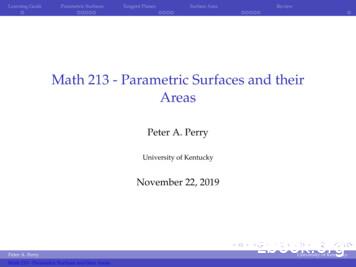Parametric Modeling With Siemens NX
Parametric Modelingwith Siemens NX Spring 2020 EditionRandy H. ShihSDCP U B L I C AT I O N SBetter Textbooks. Lower Prices.www.SDCpublications.com
Visit the following websites to learn more about this book:Powered by TCPDF (www.tcpdf.org)
2-1Chapter 2Parametric Modeling Fundamentals Create Simple Extruded Solid Models Understand the Basic ParametricModeling Procedure Create 2D Sketches Understand the "Shape before Size"Approach Use the Dynamic Viewing Commands Create and Edit Parametric Dimensions
2-2Parametric Modeling with Siemens NXIntroductionThe feature-based parametric modeling technique enables the designer to incorporatethe original design intent into the construction of the model. The word parametric meansthe geometric definitions of the design, such as dimensions, can be varied at any time inthe design process. Parametric modeling is accomplished by identifying and creating thekey features of the design with the aid of computer software. The design variables,described in the sketches and described as parametric relations, can then be used toquickly modify/update the design.In Siemens NX, the parametric part modeling process involves the following steps:1. Set up Units and Part name.2. Determine the type of the base feature, the first solid feature, of thedesign. Note that Extrude, Revolve, or Sweep operations are the mostcommon types of base features.3. Create a rough two-dimensional sketch of the basic shape of the basefeature of the design.4. Apply/modify constraints and dimensions to the two-dimensional sketch.5. Transform the parametric two-dimensional sketch into a 3D solid.6. Add additional parametric features by identifying feature relations andcomplete the design.7. Perform analyses/simulations, such as finite element analysis (FEA) orcutter path generation (CNC), on the computer model and refine thedesign as needed.8. Document the design by creating the desired 2D/3D drawings.The approach of creating two-dimensional sketches of the three-dimensional features isan effective way to construct solid models. Many designs are in fact the same shape inone direction. Computer input and output devices we use today are largely twodimensional in nature, which makes this modeling technique quite practical. This methodalso conforms to the design process that helps the designer with conceptual design alongwith the capability to capture the design intent. Most engineers and designers can relateto the experience of making rough sketches on restaurant napkins to convey conceptualdesign ideas. Siemens NX provides many powerful modeling and design-tools, and thereare many different approaches to accomplishing modeling tasks. The basic principle offeature-based modeling is to build models by adding simple features one at a time. Inthis chapter, the general parametric part modeling procedure is illustrated; a very simplesolid model with extruded features is used to introduce the Siemens NX user interface.
Parametric Modeling Fundamentals2-3The Adjuster DesignStep 1: Starting Siemens NX and Units Setup1. Select the Siemens NX option on the Start menu or select the Siemens NXicon on the desktop to start Siemens NX. The Siemens NX main window willappear on the screen.2. Select the New icon with a single click of the leftmouse-button (MB1) in the Standard toolbararea. The File New dialog box will appear on the screenwith three option tabs: Model, Drawing andSimulation. Note that the default is set to Modeland we can create a new model using any of thepre-defined templates.
2-4Parametric Modeling with Siemens NX3. Select the Inches units as shown in the window.When starting a new CAD file, the first thing weshould do is to choose the units we would like to use.4. Select Blank in the Template list. Note that the Blank template contains no predefined settings.5. In the New File Name section, enter Adjuster.prt as theFile Name.6. Click OK to accept the settings and proceed with the new file command.7. Select the File tab with a single click ofthe left-mouse-button (MB1) in theRibbon bar area.8. Hit [Ctrl M] or pick Modeling in theApplications list as shown in the figure. The above procedure shows the switching of the three Siemens NX work areas; wehave gone from the "Gateway" state to the “Applications,” and “Taskenvironments” state. In the later chapters, the procedure to use the pre-definedtemplate is also illustrated. Note that the Siemens NX Modeling application allows us to perform both the tasksof parametric modeling and Free-form Synchronous modeling. Free-Form Synchronous ModelingWe can also perform more complex-shape modeling tasks, such as the creation ofcomplex surfaces and solid models. For example, creating swept features along 3Dcurves; lofted features using conic methods; and meshes of points and curves.
Parametric Modeling Fundamentals2-5Siemens NX Application Screen Layout The Siemens NX modeling screen layout is quite similar to the Siemens NX GatewayApplication screen layout (refer to the figure in page 1-12 for more details). The newitems on the screen include the Sketch toolbar, Form Feature toolbar, the FeatureOperation toolbar, and the Curve toolbar.ConstructionToolbarFeature OperationToolbarSynchronous ModelingToolbarResource BarGraphicsAreaConstruction ToolbarThis toolbar contains tools that allow us to quicklyaccess Datum features and switch to Sketch options.Features ToolbarThis toolbar contains tools that allow us to quicklycreate 3D features.
2-6Parametric Modeling with Siemens NXStep 2: Define/Set up the First Solid Feature For the Adjuster design, we will create an extruded solid as the first feature.1. In the Feature Toolbar (toolbar next to theSketch toolbar in the Ribbon Bar), select theExtrude icon as shown. The Extrude Feature Options Dialogue box, which contains applicable constructionoptions, is displayed as shown in the below figure.2. On your own, move the cursorover the icons and read thebrief descriptions of thedifferent options available.Note that the default extrudeoption is set to Select Curve.3. Click the Sketch Sectionbutton to begin creating a new2D sketch. Note the default sketch plane is aligned to the XC-YCplane of the displayed Work Coordinate System.4. Click OK to accept the default settingof the Sketch Plane.
Parametric Modeling Fundamentals2-7Work Plane – It is an XY CRT, but an XYZ WorldDesign modeling software is becoming more powerful and user friendly, yet the systemstill does only what the user tells it to do. When using a geometric modeler, we thereforeneed to have a good understanding of what its inherent limitations are. We should alsohave a good understanding of what we want to do and what to expect, as the results arebased on what is available.In most 3D geometric modelers, 3D objects are located and defined in what is usuallycalled the absolute space or global space. Although a number of different coordinatesystems can be used to create and manipulate objects in a 3D modeling system, theobjects are typically defined and stored using the absolute space. The absolute space isusually a 3D Cartesian coordinate system that the user cannot change or manipulate.In most engineering designs, models can be very complex, and it would be tedious andconfusing if only one coordinate system, the absolute coordinate system, was available.Practical 3D modeling systems allow the user to define Work Coordinate Systems(WCS), also known as Local Coordinate Systems (LCS) or User Coordinate Systems(UCS) relative to the absolute coordinate system. Once a local coordinate system isdefined, we can then create geometry in terms of this more convenient system.The basic concepts of coordinate systems remain the same for most CAD systems, butthe actual usage of a particular type of coordinate system may vary greatly from oneCAD system to another. Siemens NX has two primary coordinate systems: the AbsoluteCoordinate System (ACS) and the Work Coordinate System (WCS). The ACS isfixed in space, where the WCS is a mobile system to facilitate geometry construction indifferent orientations. The WCS can be located and oriented anywhere in model space.
2-8Parametric Modeling with Siemens NXAlthough 3D objects are generally created and stored in 3D space coordinates, most ofthe 3D geometry entities can be referenced using 2D Cartesian coordinate systems.Typical input devices such as a mouse or digitizers are two-dimensional by nature; themovement of the input device is interpreted by the system in a planar sense. The samelimitation is true of common output devices, such as CRT displays and plotters. Themodeling software performs a series of three-dimensional to two-dimensionaltransformations to correctly project 3D objects onto a 2D picture plane.The Siemens NX sketch plane is a special construction tool that enables the planar natureof 2D input devices to be directly mapped into the 3D coordinate systems. The sketchplane is part of the Siemens NX work coordinate system that can be aligned to theabsolute coordinate system, an existing face of a part, or a reference plane. By default,the sketch plane is aligned to the XY plane of the default WCS; note that the defaultWCS is aligned to the absolute coordinate system (ACS).Think of a sketch plane as the surface on which we can sketch the 2D sections of theparts. It is similar to a piece of paper, a white board, or a chalkboard that can be attachedto any planar surface. The first profile we create is usually drawn on one of the workplanes of the work coordinate system (WCS). Subsequent profiles can then be drawn onsketch planes that are defined on planar faces of a part, work planes aligned to partgeometry, or work planes attached to a coordinate system (such as the XY, XZ, andYZ planes of WCS). The default sketch plane is aligned to the XY plane of theWork Coordinate System. The work coordinate system (WCS) is a mobile system toassist geometric constructions in different orientations. TheWCS can be located and oriented anywhere in model space. Note that most solid modeling operations do not requiremanipulation of the WCS. Features are generally addedrelative to existing geometry of the solid model.
Parametric Modeling Fundamentals2-9Creating Rough SketchesQuite often during the early design stage, the shape of a design may not have any precisedimensions. Most conventional CAD systems require the user to input the precise lengthsand locations of all geometric entities defining the design, which are not available duringthe early design stage. With parametric modeling, we can use the computer to elaborateand formulate the design idea further during the initial design stage. With Siemens NX,we can use the computer as an electronic sketchpad to help us concentrate on theformulation of forms and shapes for the design. This approach is the main advantage ofparametric modeling over conventional solid-modeling techniques.As the name implies, a rough sketch is not precise at all. When sketching, we simplysketch the geometry so that it closely resembles the desired shape. Precise scale orlengths are not needed. Siemens NX provides us with many tools to assist us in finalizingsketches. For example, geometric entities such as horizontal and vertical lines are setautomatically. However, if the rough sketches are poor, it will require much more workto generate the desired parametric sketches. Here are some general guidelines for creatingsketches in Siemens NX: Create a sketch that is proportional to the desired shape. Concentrate on theshapes and forms of the design. Keep the sketches simple. Leave out small geometry features such as fillets, roundsand chamfers. They can easily be placed using the Fillet and Chamfer commandsafter the parametric sketches have been established. Exaggerate the geometric features of the desired shape. For example, if thedesired angle is 85 degrees, start by creating an angle that is 50 or 60 degrees (andmake adjustment later). Otherwise, Siemens NX might assume the intended angle tobe a 90-degree angle. Draw the geometry so that it does not overlap. To create a 3D feature from a 2Dsketch, the 2D geometry used should define a clear boundary. Self-intersectinggeometry shapes are not allowed, as it cannot be converted into a solid feature. The sketched geometric entities should form a closed region. To create a solidfeature, such as an extruded solid, a closed region is required so that the extrudedsolid forms a 3D volume. Note: The concepts and principles involved in parametric modeling are verydifferent, and sometimes they are totally opposite, to those of conventional computeraided drafting. In order to understand and fully utilize Siemens NX’s functionality, itwill be helpful to take a Zen approach to learning the topics presented in this text:Temporarily forget your knowledge and experiences of using conventionalComputer Aided Drafting systems.
2-10Parametric Modeling with Siemens NXSketch Settings Prior to creating a 2D sketch, we will first examine the settings in the Sketch Settingscommand. The Sketch Settings command provides tools for controlling the behaviorof sketching tools during the creation of 2D sketches.1. In the Task pull-down menu, aligned to the top of the main window, select theSketch Settings command as shown.2. Turn off the Continuous Auto Dimensioning option by using the left-mousebutton, MB1, as shown. Note the different options under theSketch Settings command are usedduring the creation of 2D sketches.3. Click OK to accept the settings and exit the Sketch Stylecommand.
Parametric Modeling Fundamentals2-11Step 3: Creating a Rough 2D Sketch The Sketch Curve toolbar provides tools for creating and editing of the basic 2Dgeometry, construction tools such as lines, circles and editing tools such as trim,extend.1. Activate the Profile tool in the Sketch Curvetoolbar as shown. The Profile tool allows us to create lines and/or arcsthat are joined together. Notice, by default, the Line option is activated. Theline option allows us to create line segments thatare joined together.2. As you move the cursor, you will see a digital readout next to the cursor. Thereadout gives you the cursor location relative to the Work Coordinate System.Pick a location that is toward the right side of the WCS as the first point of a line.3. Move the cursor around and you will notice the readout, next to the cursor,providing the length and angle of the line.Length andAngle readout4. Move the graphics cursor directly above the previous point and create a verticalline as shown below (Point 2). Notice the geometric constraint symbol displayed.Point 2Point 1ConstraintSymbol
2-12Parametric Modeling with Siemens NXGeometric Constraint SymbolsSiemens NX displays different visual clues, or symbols, to show you alignments,perpendicularities, tangencies, etc. These constraints are used to capture the design intentby creating constraints where they are recognized. Siemens NX displays the governinggeometric rules as models are built. To prevent constraints from forming, hold down the[Alt] key while creating an individual sketch curve. For example, while sketching linesegments with the Line command, endpoints are joined with a coincident constraint, butwhen the [Alt] key is pressed and held, the inferred constraint will not be created.Verticalindicates a line is verticalHorizontalindicates a line is horizontalDashed lineindicates the alignment is to the center point orendpoint of an entityParallelindicates a line is parallel to other entitiesPerpendicularindicates a line is perpendicular to other entitiesCoincidentindicates the cursor is at the endpoint of an entityConcentricindicates the cursor is at the center of an entityTangentindicates the cursor is at tangency points to curvesMidpointindicates the cursor is at the midpoint of an entityPoint on Curveindicates the cursor is on curvesEqual Lengthindicates the length of a line is equal to another lineEqual Radiusindicates the radius of an arc is equal to another arc
Parametric Modeling Fundamentals2-135. Complete the sketch as shown below, creating a closed region ending at thestarting point (Point 1.) Do not be overly concerned with the actual size of thesketch. Note that all line segments are sketched horizontally or vertically.Point 3Point 2Point 4Point 5Point 1Point 66. Inside the graphics window, click twice with the middle-mouse-button (MB2),or press the [Esc] key twice, to end the Sketch Line command.Step 4: Apply/Modify Constraints and Dimensions As the sketch is made, Siemens NX automatically applies some of the geometricconstraints (such as horizontal, parallel, and perpendicular) to the sketched geometry.We can continue to modify the geometry, apply additional constraints, and/or definethe size of the existing geometry. In this example, we will illustrate addingdimensions to describe the sketched entities.1. Move the cursor to the right side of the Sketch Curve toolbar, note the differenttools available.2. Activate the Rapid Dimension command by leftclick once on the icon as shown. The RapidDimension command allows us to quickly createand modify dimensions.
2-14Parametric Modeling with Siemens NX3. The message “Select object to Dimension or select dimension to edit” is displayedin the Message area. Select the Top horizontal line by left-clicking once on theline.3. Pick the top horizontalline as the object todimension.4. Pick a location abovethe line to place thedimension.4. Move the graphics cursor above the selected line and left-click to place thedimension. (Note that the value displayed on your screen might be different thanwhat is shown in the figure above.) The Rapid Dimension command will create a length dimension if a single line isselected. The current length of the line is displayed, in the Edit box, next to thedimension as shown in the below figure.5. Enter 2.5 as the desired length of the line. (Press the Enter key once after youentered the new value.)4. Enter 2.5 to adjust thelength of the line. Siemens NX will now update the profile with the new dimension value. Note thatin parametric modeling, dimensions are used as control variables.
Parametric Modeling Fundamentals2-156. Right-mouse-click once to bring up the optionmenu and select the Fit option, or use hotkey[Ctrl F], to resize the display window. Note that we are returned to the Rapid Dimension command, the Fit command isexecuted without interrupting the current active command.7. The message “Select object to Dimension or select dimension to edit” is displayedin the Message area. Select the top-horizontal line as shown below.8. Select the bottom-horizontal line as shown below.7. Pick the top line as the1st geometry to dimension.9. Place the dimensionnext to the sketch.8. Pick the bottom lineas the 2nd geometry todimension.9. Pick a location to the left of the sketch to place the dimension.10. Enter 2.5 as the desired length of the line.10. Enter 2.5 to adjustthe length of the line. When two parallel lines are selected, the Rapid Dimension command will create adimension measuring the distance between them.
2-16Parametric Modeling with Siemens NX Quick Zoom function by Turning the mouse wheelTurning the mouse wheel can adjust the scale of thedisplay. Turning forward will reduce the scale of thedisplay, using the cursor location as the center reference,making the entities display smaller on the screen. Turningbackward will magnify the scale of the display.11. The message “Select object to Dimension or select dimension to edit” is displayedin the Message area. Select the bottom-horizontal line as shown below.11. Pick the bottomhorizontal line as thegeometry to dimension.12. Place the dimensionbelow the sketch.12. Pick a location below the sketch to place the dimension.13. Enter 0.75 as the desired length of the line.13. Enter 0.75 to adjustthe length of the line.14. Pick the vertical dimension, bydouble-clicking on thed
1. Select the Siemens NX option on the Start menu or select the Siemens NX icon on the desktop to start Siemens NX.The Siemens NX main window will appear on the screen. 2. Select the New icon with a single click of the left- mouse-button (MB1) in the Standard toolbar area. The File New dialog box will appear on the screen
parametric models of the system in terms of their input- output transformational properties. Furthermore, the non-parametric model may suggest specific modifications in the structure of the respective parametric model. This combined utility of parametric and non-parametric modeling methods is presented in the companion paper (part II).
Surface is partitioned into parametric patches: Watt Figure 6.25 Same ideas as parametric splines! Parametric Patches Each patch is defined by blending control points Same ideas as parametric curves! FvDFH Figure 11.44 Parametric Patches Point Q(u,v) on the patch is the tensor product of parametric curves defined by the control points
the design process. Parametric modeling is accomplished by identifying and creating the key features of the design with the aid of computer software. The design variables, described in the sketches and features, can be used to quickly modify/update the design. In Creo Parametric, the parametric part modeling process involves the following steps: 1.
3-8 Parametric Modeling with SolidWorks Y Note that the above settings set the grid spacing in SolidWorks. Although the Snap to grid c;Jtion is also available in SolidWorks, its usage in parametric modeling is not recommended. Base Feature In parametric modeling, the first solid feature is called the base feature, which usually is
Learning Goals Parametric Surfaces Tangent Planes Surface Area Review Parametric Curves and Parametric Surfaces Parametric Curve A parametric curve in R3 is given by r(t) x(t)i y(t)j z(t)k where a t b There is one parameter, because a curve is a one-dimensional object There are three component functions, because the curve lives in three .
that the parametric methods are superior to the semi-parametric approaches. In particular, the likelihood and Two-Step estimators are preferred as they are found to be more robust and consistent for practical application. Keywords Extreme rainfall·Extreme value index·Semi-parametric and parametric estimators·Generalized Pareto Distribution
parametric and non-parametric EWS suggest that monetary expansions, which may reflect rapid increases in credit growth, are expected to increase crisis incidence. Finally, government instability plays is significant in the parametric EWS, but does not play an important role not in the non-parametric EWS.
Anatomy and physiology for microblading techniques Unit reference number: L/615/6166 Level: 4 Guided Learning (GL) hours: 20 Overview The aim of this unit is to provide learners with the necessary underpinning knowledge of relevant human anatomy and physiology to enable them to perform effective and safe microblading services for eyebrow treatments. Learners will develop an understanding of .