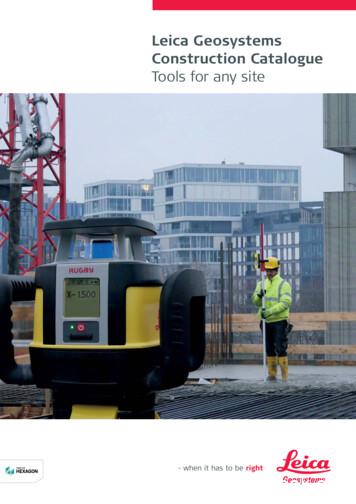Leica TS11/TS15 - Engineering Surveyors
Leica TS11/TS15User ManualVersion 2.0English
2TS11/TS15, IntroductionIntroductionPurchaseCongratulations on the purchase of a Leica TS11/TS15.This manual contains important safety directions as well as instructions for settingup the product and operating it. Refer to "6 Safety Directions" for further information.Read carefully through the User Manual before you switch on the product.ProductidentificationThe type and serial number of your product are indicated on the type plate.Enter the type and serial number in your manual and always refer to this informationwhen you need to contact your agency or Leica Geosystems authorised service workshop.Type:Serial No.:
SymbolsThe symbols used in this manual have the following meanings:Type DANGER WARNING CAUTION)TrademarksDescriptionIndicates an imminently hazardous situation which, if notavoided, will result in death or serious injury.Indicates a potentially hazardous situation or an unintendeduse which, if not avoided, could result in death or seriousinjury.Indicates a potentially hazardous situation or an unintendeduse which, if not avoided, may result in minor or moderateinjury and/or appreciable material, financial and environmentaldamage.Important paragraphs which must be adhered to in practice asthey enable the product to be used in a technically correct andefficient manner. Windows is a registered trademark of Microsoft Corporation in the United Statesand other countries Bluetooth is a registered trademark of Bluetooth SIG, Inc. SD is a trademark of the SD Card AssociationAll other trademarks are the property of their respective owners.TS11/TS15, Introduction3
4TS11/TS15, IntroductionValidity of thismanualAvailabledocumentationThis manual applies to the TS11 and TS15 instruments. Differences between thevarious models are marked and described.NameDescription/FormatTS11/TS15Quick GuideProvides an overview of the product together with tech- 9nical data and safety directions. Intended as a quickreference guide.9TS11/TS15User ManualAll instructions required in order to operate the product to a basic level are contained in the User Manual.Provides an overview of the product together with technical data and safety directions.9NameDescription/FormatViva TPSGettingStarted GuideDescribes the general working of the product instandard use. Intended as a quick reference field guide.9Viva GNSSGettingStarted GuideDescribes the general working of the product instandard use. Intended as a quick reference field guide.9
NameDescription/FormatViva SeriesTechnicalReferenceManualOverall comprehensive guide to the product and appli- cation functions. Included are detailed descriptions ofspecial software/hardware settings and software/hardware functions intended for technical specialists.9Refer to the following resources for all TS11/TS15 documentation/software: the Leica Viva Series DVD https://myworld.leica-geosystems.commyWorld@Leica Geosystems (https://myworld.leica-geosystems.com) offers awide range of services, information and training material.With direct access to myWorld, you are able to access all relevant services wheneverit is convenient for you, 24 hours a day, 7 days per week. This increases your efficiency and keeps you and your equipment instantly updated with the latest information from Leica Geosystems.TS11/TS15, Introduction5
6TS11/TS15, IntroductionServiceDescriptionmyProductsSimply add all Leica Geosystems products that you and your companyown. View detailed information on your products, buy additionaloptions or Customer Care Packages (CCPs), update your productswith the latest software and keep up-to-date with the latest documentation.myServiceView the service history of your products in Leica Geosystems ServiceCenters and detailed information on the services performed on yourproducts. For your products that are currently in Leica GeosystemsService Centers view the current service status and the expected enddate of service.mySupportCreate new support requests for your products that will be answeredby your local Leica Geosystems Support Team. View the completehistory of your Support and view detailed information on eachrequest in case you want to refer to previous support requests.myTrainingEnhance your product knowledge with the Leica Geosystems Campus- Information, Knowledge, Training. Study the latest online trainingmaterial or download training material on your products. Keep up-todate with the latest News on your products and register for Seminarsor Courses in your country.
Table of ContentsIn this manualChapter1Description of the System1.11.21.32System ComponentsSystem Concept1.2.1Software Concept1.2.2Power Concept1.2.3Data Storage ConceptInstrument ComponentsUser Interface2.12.23PageKeyboardOperating PrinciplesOperation3.13.23.3TS11/TS15, Table of ContentsConnecting to a Personal ComputerPower FunctionsBatteries3.3.1Operating Principles3.3.2Battery for the TS Instrument121220202324253131353636424444457
8TS11/TS15, Table of Contents3.43.53.63.73.84Check & Adjust4.14.24.34.44.54.64.74.84.953.3.3Battery for SmartAntennaOperating the Laser GuideWorking with the Memory DeviceWorking with the RTK Device (SmartStation)LED IndicatorsGuidelines for Correct ResultsOverviewPreparationCombined Adjustment (l, t, i, c and ATR)Tilting Axis Adjustment (a)Adjusting the Circular Level of the Instrument and TribrachAdjusting the Circular Level of the Prism PoleInspecting the Laser Plummet of the InstrumentAdjusting the Laser GuideServicing the TripodCare and 18691939496101102102103
5.35.46Cleaning and DryingMaintenanceSafety Directions6.16.26.36.46.56.66.76.8TS11/TS15, Table of ContentsGeneral IntroductionIntended UseLimits of UseResponsibilitiesHazards of UseLaser Classification6.6.1General6.6.2Distancer, Measurements with Reflectors6.6.3Distancer, Measurements without Reflectors6.6.4Automatic Target Aiming ATR6.6.5PowerSearch PS6.6.6Electronic Guide Light EGL6.6.7Laser Plummet6.6.8Laser GuideElectromagnetic Compatibility EMCFCC Statement, Applicable in 321361411449
TS11/TS15, Table of Contents7Technical Data7.17.27.37.47.57.67.77.8Angle MeasurementDistance Measurement with ReflectorsDistance Measurement without ReflectorsDistance Measurement - Long Range (LO mode)Automatic Target Aiming ATRPowerSearch PSWide-Angle CameraSmartStation7.8.1SmartStation Accuracy7.8.2SmartStation Dimensions7.8.3SmartAntenna Technical Data7.9 Laser Guide Technical Data7.10 Conformity to National S127.10.4GS157.10.5SLR1, SLR2, SATEL SATELLINE-3AS7.10.6SLR5, SATEL SATELLINE M3-TR17.10.7SLR3-1, SLR3-2, Pacific Crest 174176178180182184
87.10.8SLG1, Telit UC864-G7.10.9SLG2, CINTERION MC75i7.10.10 SLC1 (US), SLC2 (US) CDMA Telit CC864-DUAL7.11 General Technical Data of the Instrument7.12 Scale Correction7.13 Reduction Formulas186188190192199205International Limited Warranty, Software Licence Agreement209IndexTS11/TS15, Table of Contents21111
12TS11/TS15, Description of the System1Description of the System1.1System ComponentsSystemcomponentsTS 083GeneraldescriptionTS11/TS15CS15TS11/TS15 is a collective term describing total stations of the Leica Viva Series.
Main componentsComponentDescriptionTS11/TS15 instrument Laser Guide TS11/TS15, Description of the Systeman total station for measuring, calculating and capturingdata.consisting of various models with a range of accuracyclasses.integrated with an add-on GNSS system to form SmartStation.combined with the multi-purpose CS10/CS15 fieldcontroller to conduct remote control surveys.a variant of the TS15 instrument equipped with Automatic Target Aiming. Instruments equipped with theLaser Guide cannot be equipped with PowerSearch (PS)or Guide Light (EGL).included in a special compartment in the upper telescope section.emits a visible red laser beam used for visualising theline of sight.used for guiding tunnel boring machines, monitoringtunnelling progress or visualising bore holes for rockblasting; targeting of inaccessible objects or prohibitedsurfaces; positioning of objects and inspecting markson surfaces.13
14TS11/TS15, Description of the SystemTerms andabbreviationsComponentDescriptionCS10/CS15 fieldcontrollerA multipurpose field controller enabling the remote controlof the TS15 instrument.LEICA Geo OfficeThe office software including a series of help programswhich support working with Leica Viva Series instruments.The following terms and abbreviations can be found in this manual:TermDescriptionRCSRemote Control SurveyingEDMElectronic Distance MeasurementEDM refers to the laser distancer incorporated into the instrumentwhich enables distance measurement.Two measuring modes are available: Prism mode. This mode refers to the ability to measuredistances to prisms. It incorporates the LO mode to measureextended distances to prisms. Any surface mode. This mode refers to the ability to measuredistances without prisms.
TermDescriptionPinPointPinPoint refers to the Reflectorless EDM technology whichenables an increased measuring range with a smaller laser spotsize. Three options are available: R30, R400 and R1000.EGLElectronic Guide LightAn EGL fitted to an instrument assists with prism targeting. Itconsists of two differently coloured flashing lights located in theinstrument telescope housing. The person holding the prism canalign themselves into the line-of-sight of the instrument.MotorisedInstruments fitted with internal motors, enabling automatic horizontal and vertical turning are referred to as Motorised.ATRAutomated Target Aiming.ATR refers to the instrument sensor which enables the automatictarget aiming to a prism.AutomatedInstruments fitted with Target aiming are referred to as Automated.Target aiming refers to the instrument sensor which enables theautomatic target aiming to a prism.TS11/TS15, Description of the System15
16TS11/TS15, Description of the SystemTermDescriptionThree automation modes are available with Target aiming: Manual: no Target aiming - no automation and no lock. Automatic: automatic target aiming to a prism. LOCK: automatic tracking of an already targeted prism.PowerSearchPowerSearch refers to the instrument sensor which enables theautomatic rapid finding of a prism.SmartStationA Leica Viva TPS instrument integrated with an add-on GNSSsystem, comprising hardware and software components, forms aSmartStation.Components of a SmartStation include a SmartAntenna and aSmartAntenna Adapter.A SmartStation provides an additional instrument setup methodfor determining instrument station coordinates.The GNSS principles and functionality of a SmartStation derivefrom the principles and functionality of Leica Viva GNSS instruments.
TermDescriptionSmartAntennaSmartAntenna with integrated Bluetooth is a component of aSmartStation. It can also be used independently on a pole with aCS10/CS15 field controller. Models compatible with a TS11/TS15instrument are GS12 or GS15. Where there are differencesbetween the various models they are clearly described.RadioHandleA component of RCS is the RH15/RH16 RadioHandle. It is aninstrument carry handle with an integrated radio modem withattached antenna.The TS11 instrument does not support the RH15/RH16 RadioHandle.Communicationside coverCommunication side cover with integrated Bluetooth, SD card slotand USB port is standard for a TS11/TS15 instrument and acomponent of a SmartStation. In combination with theRH15/RH16 RadioHandle, it is also a component of RCS.TS11/TS15, Description of the System17
18TS11/TS15, Description of the SystemModelTS11TS11 ITS15 MTS15 ATS15 GTS15 PTS15 IAvailable modelsAngle measurement9999999Distance measurement to prism9999999Distance measurement to any atic Target Aiming---9999PowerSearch (PS)-----99Wide-Angle Camera-9----9RS232, USB and SD card interface9999999Bluetooth9999999Internal Flash Memory (1 GB)9999999Hotshoe interface for RadioHandle--99999Guide Light (EGL)*999-99Laser Guide----9--Arctic Option**-----
9StandardTS11/TS15, Description of the System* Optional- Not available19
20TS11/TS15, Description of the System1.2System Concept1.2.1Software ConceptDescriptionAll instruments use the same software concept.Software forTS modelsSoftware typeDescriptionTS firmware(TS xx.fw)This important software covers all functions of the instrument.The applications Survey and Setup are integrated into thefirmware and cannot be deleted.The English language is integrated into the firmware andcannot be deleted.Language software(SYS LANG.sxx)Numerous languages are available for the TS instruments.This software is also referred to as system language.The English language is the default language. One languageis chosen as the active language.Applications(xx.axx)Many optional survey-specific applications are available forthe TS instruments.
Software typeDescriptionSome of the applications are activated freely and require nolicence key, and others require purchasing and are only activated with a licence key.Customised applications(xx.axx)TS11/TS15, Description of the SystemCustomised software, specific to user requirements, can bedeveloped using the GeoC development kit in addition torun Windows CE-based applications if GeoCOM roboticslicence is available. Information on the GeoC developmentenvironment is available on request from a Leica Geosystems representative.21
TS11/TS15, Description of the SystemSoftware upload)22Uploading software can take some time. Ensure that the battery is at least75% full before beginning the upload, and do not remove the battery duringthe upload process.Software forDescriptionAll TS modelsThe SmartWorx Viva is stored in the flash RAM of the TS instrument.Software update instructions Download the most recent TS firmware file fromhttps://myworld.leica-geosystems.com. Refer to "Introduction". Connect the TS instrument to your PC. Refer to "3.1 Connectingto a Personal Computer". Copy the TS firmware file onto a folder system on the Leica SDcard. Start the TS instrument. In SmartWorx Viva select User\Tools &other utilities\Load firmware & Apps. Select Object totransfer: Firmware. A message will appear when the upload is complete.
1.2.2Power ConceptGeneralUse the Leica Geosystems batteries, chargers and accessories or accessories recommended by Leica Geosystems to ensure the correct functionality of the instrument.Power optionsModelPower supplyall TS modelsInternally by GEB221 battery, ORExternally by GEV52 cable and GEB171 battery.If an external power supply is connected and the internalbattery is inserted, then the external power is used.SmartAntennaTS11/TS15, Description of the SystemInternally via GEB211/GEB212 battery fitted into the antenna.23
24TS11/TS15, Description of the System1.2.3Data Storage ConceptDescriptionData is stored on a memory device. The memory device can be an SD card or internalmemory. For data transfer an USB stick can also be used.Memory deviceSD card:USB stick:Internal memory:))Transfer data)All instruments have an SD card slot fitted as standard. An SDcard can be inserted and removed. Available capacity: 1 GB.All instruments have a USB port fitted as standard.All instruments have an internal memory fitted as standard.Available capacity: 1 GB.While other SD cards can be used, Leica Geosystems recommends to only useLeica SD cards and is not responsible for data loss or any other error that canoccur while using a non-Leica card.Unplugging connecting cables or removing the SD card or USB stick during the measurement can cause loss of data. Only remove the SD card or USB stick or unplugconnecting cables when the TS instrument is switched off.Data can be transferred in various ways. Refer to "3.1 Connecting to a PersonalComputer".SD cards can directly be used in an OMNI drive as supplied by Leica Geosystems.Other PC card drives can require an adaptor.
1.3Instrument ComponentsInstrument components part 1 of 2aTS 081ijTS11/TS15, Description of the Systemb c de f gkha) Carry handleb) Optical sightc) Telescope, integrating EDM, ATR, EGL,PS, wide-angle camerad) EGL flashing diode - yellow and rede) Wide-angle camera, lensf) PowerSearch, transmitterg) PowerSearch, receiverh) Coaxial optics for angle and distancemeasurement, and exit port of visiblelaser beam for distance measurementsi) Communication side coverj) Horizontal drivek) Tribrach securing screw25
26TS11/TS15, Description of the SystemInstrument components part 2 of 2aTS 082cbde f ghia)b)c)d)e)f)g)h)i)Vertical driveFocusing ringBattery compartmentTribrach footscrewStylus for touch screenTouch screenCircular levelInterchangeable eyepieceKeyboard
Communicationside coverabcdeTS 089TS11/TS15, Description of the Systema)b)c)d)e)Compartment lidUSB stick cap storageUSB device port (mini AB OTG)USB host port for USB stickSD card port27
28TS11/TS15, Description of the SystemInstrumentcomponents forSmartStationaabccddTS 084a)b)c)d)SmartAntennaRTK slot-in deviceSmartAntenna AdapterCommunication side cover
Instrument components for RCSabTS 085TS11/TS15, Description of the Systema) RadioHandleb) Communication side cover29
30TS11/TS15, Description of the SystemLaser guidecomponentsabc d b defa)b)c)d)e)TS 122f)Operation indicator LED, orangeLabellingHorizontal adjustment screwsFixing screwsSafety cover for vertical adjustmentscrewsLaser aperture
2User O9TUV0WXYZ.abcdefghijkOKFnTS 087TS11/TS15, User Interfacelmnopqr31
32TS11/TS15, User Interfacea)b)c)d)e)f)g)h)i)KeysFunction keys F7 - F9 keyBrightnessAlphanumeric keysBackspaceVolumeFunction keys F10 - F12Keyboard illuminationScreenshotj)k)l)m)n)o)p)q)r)Windows CEFavouritesESCArrow keys, OKENTERFnON/OFFHomeFunction keys F1 - F6KeyFunctionFunction keysF1 - F6Correspond to six softkeys that appear on the bottomof the screen when the screen is activated.Function keysF7 - F12User definable keys to execute chosen commands oraccess chosen screens.Alphanumeric keysTo type letters and numbers.EscLeaves the current screen without storing anychanges.
KeyFunctionFnSwitches between the first and second level of function keys.EnterSelects the highlighted line and leads to the next logicalmenu / dialog.Starts the edit mode for editable fields.Opens a selectable list.ON/OFFIf the instrument is already off: Turns on the instrument when held for 2 s.If the instrument is already on: Turns to Power Optionsmenu when held for 2 s.FavouritesGoes to a favourites menu.HomeSwitches to the SmartWorx Viva Main Menu.Switches to the Windows CE Start Menu when pressingFn at the same time.Arrow keysMove the focus on the screen.TS11/TS15, User Interface33
34TS11/TS15, User InterfaceKeyFunctionOKSelects the highlighted line and leads to the next logicalmenu / dialog.Starts the edit mode for editable fields.Opens a selectable list.
2.2Operating PrinciplesKeyboard andtouch screenThe user interface is operated either by the keyboard or by the touch screen withsupplied stylus. The workflow is the same for keyboard and touch screen entry, theonly difference lies in the way information is selected and entered.Operation by keyboardInformation is selected and entered using the keys. Refer to "2.1 Keyboard" for adetailed description of the keys on the keyboard and their function.Operation by touch screenInformation is selected and entered on the screen using the supplied stylus.OperationDescriptionTo select an itemTap on the item.To start the edit mode in editable fieldsTap on the editable field.To highlight an item or parts of it foreditingDrag the supplied stylus from the left tothe right.To accept data entered into an editablefield and exit the edit modeTap on the screen outside of the editablefield.To open a context-s
the Leica Viva Series DVD https://myworld.leica-geosystems.com myWorld@Leica Geosystems (https://myworld.leica-geosystems.com) offers a wide range of services, information and training material. With direct access to myWorld, you are able to access all relevant services whenever i
Leica Rugby 600 Series 29 Leica Piper 100 / 200 34 Leica MC200 Depthmaster 36 Optical Levels 38 Leica NA300 Series 40 Leica NA500 Series 41 Leica NA700 Series 42 Leica NA2 / NAK2 43 Digital Levels 44 Leica Sprinter Series 46 Total Stations 48 Leica Builder Series 50 Leica iCON 52 Leica iCON iCR70 54 Leica iCON gps 60 55 Leica iCON gps 70 56 .
Leica Rugby 600 Series 29 Leica Piper 100 / 200 34 Leica MC200 Depthmaster 36 Optical Levels 38 Leica NA300 Series 40 Leica NA500 Series 41 Leica NA700 Series 42 Leica NA2 / NAK2 43 Digital Levels 44 Leica Sprinter Series 46 Total Stations 48 Leica Builder Series 50 Leica iCON 52 Leica iCON iCR70 54 Leica iCON gps 60 55 Leica iCON gps 70 56 .
Leica Viva instruments Model Description TS15 M Not supported (no ATR) TS15 A Limited (no PowerSearch) TS15 G Not supported (no coaxial visible laser) TS15 P Supported TS 15 I Supported Table 3. Leica Nova instruments Model Description MS50 Supported TS50 I Supported TM50 Limited (no PowerSea
Leica Viva Instrumente Modell Beschreibung TS15 M NEIN (kein ATR) TS15 A Bedingt (kein PowerSearch) TS15 G NEIN (kein koaxialer sichtbarer Laser) TS15 P JA TS 15 I JA Tabelle 3. Leica Nova Instrumente Modell Beschreibung MS50 JA TS50 I JA TM50 Bedingt (kein PowerSearch, keine Prismenverfolgung)
54 Leica Builder Series Leica iCON 56 58 Leica iCON robot 50 59 Leica iCON gps 60 60 Leica iCON builder 60 61 Leica iCON robot 60 62 Leica iCON CC80 controller Cable Locators & Signal Transmitters 64 66 Leica Digicat i & xf-Series 70 Leica Digitex Signal Transmitters 72 Leica UTILIFINDER
Leica EZ4, Leica EZ4 E or Leica EZ4 W 22 Eyepieces (only for Leica EZ4) 33 Photography Using the Leica EZ4 E or Leica EZ4 W 41 Get Set! 47 The Camera Remote Control (Optional) 55 Care, Transport, Contact Persons 68 Specifications 70 Dimensions 72
This manual covers the following systems: Leica M620 F18 Leica M620 CM18 Leica M620 CT18. Contents 2 Leica M620 / Ref. 10 714 371 / Version - Page Introduction Design and function 4 Ceiling mounts 5 Controls Control unit 6 Lamp housing 6 Tilt head/focus unit 6 Footswitch 7 User interface of the control panel 7 Stand 8 Remote control for Leica .
This manual is the basic textbook for anyone writing an ASTM standard. A study of Parts A, B, C, or E will show the proper form for the principal types of standards including a detailed explanation of how to write each section, from the title to the appendixes. Within Parts A, B, C, and E, the first section lists the preferred sequence of headings and indicates whether these sections are .