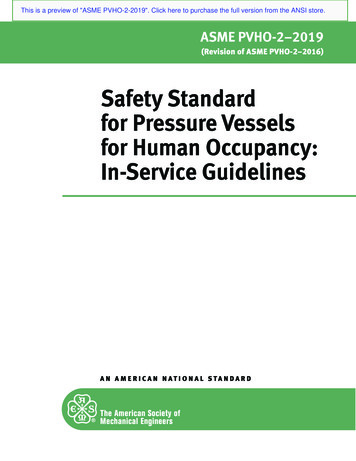Estimating Products: Setting Up Your Estimating System
Estimating Products:Setting UpYourEstimating SystemVersion 12Page 1
CongratulationsNow that you have obtained the Nation’sLeading Estimating Software, we will help you customizeit to meet your company’s estimating needs.This document contains instructions on how tomodify various parts of the McCormick Estimating System.McCormick’s Technical Support Department is one of the bestin the country. If you have any problems modifying your system,or need help with further modifications, please call our TechSupport Department at 800-444-4890 for assistance.Page 2
Estimating Products: Setting up your Electrical Estimating SystemStep # 1: Modify the Sample Job for your CompanyOpen the “Sample Job” as an Administrator.Labels – The Labels in the Sample Job is a more complicated set of Labels with multiple Buildings,multiple floors, etc. You may want to modify the Labels in the “Sample Job” to match the jobs you domost often. Then if you want to use these Labels in a Job, just check the “Labels” in “Paste from Job”and Paste them along with the Defaults.Step # 2: Enter new Users and Change PasswordsTip: We recommend that you only use the Administration rights for administering your system.All estimators should do their work using Estimators as security, so they don’t accidentallychange the database while estimating.To set up new Users and change passwords;1. Left Click on the “Configuration” tab along the top of the ribbon,2. Left Click on the “Security” icon in the ribbon. You must have Administrator rights to editSecurity.Page 3
Estimating Products: Setting up your Electrical Estimating SystemStep # 2: Enter new Users and Change Passwords (Contd.)To Change the password for an existing User:1. In the “Assign Security” screen Left Click the “User Maintenance” button and the “UserMaintenance” screen will appear.2. Left Click the arrow next to the “Select User” box, and Left Click the User’s name.3. Type in the new password in the white box to the right of “New Password”.4. Type it again in the white box to the right of “Confirm Password”. Passwords are case sensitiveand will also accept numbers. No spaces or symbols.5. Left Click “OK” when the above is completed correctly.NOTES:Page 4
Estimating Products: Setting up your Electrical Estimating SystemSetup # 2: Enter new Users and Change Passwords (Contd.)To add a new User:1. In the “Assign Security” screen Left Click the “User Maintenance” button and the “UserMaintenance” screen will appear.2. At the “User Maintenance” screen, Left Click the “New” button.3. Type the new User name in the white box to the right of “Enter User”. It’s good practice to usethe User’s full name, especially if it may be used for reports. Avoid nicknames.4. Type in the new password in the white box to the right of “Enter Password”.5. Type it again in the white box to the right of “Confirm Password”. Passwords are casesensitive.6. Left Click “OK” when the above is completed correctly.Tip: Create all the Users first, using proper names is usually a good choice, since the followingprocedures are easier to accomplish using “Pull Downs” to change from User to User.Page 5
Estimating Products: Setting up your Electrical Estimating SystemStep # 2: Enter new Users and Change Passwords (Contd.)To Assign your new Users to a group:1. Left Click the “Assign Users to Groups” button, and the “Security Group Membership” screenwill appear.2. Left Click the pull down arrow for “User:” and Left Click the User to be Assigned.3. In the white box below “Available Groups:”, Left Click the group “Estimators” and Left Clickthe arrow ( ) in the center pointing right.4. In the white box below “Member Of:”, Left Click (mark) any group that is not “Estimators”and Left Click the arrow ( ) in the center pointing left. Only “Estimators” should be left in thewhite box under “Members Of:”. If the User is expected to also modify Extensions, the Group“Senior Estimator” will also need to be added. This group has additional security in conjunctionwith “Estimator”.5. When finished, Left Click the “Close” button.Page 6
Estimating Products: Setting up your Electrical Estimating SystemStep # 2: Enter new Users and Change Passwords (Contd.)Copy Defaults to your new Users:1.2.3.4.5.6.7.8.Left Click the “Copy Defaults” button, and the “Copy Defaults” screen will appear.Left Click the “Keyboard” Button and the “Keyboard Administration” screen will appear.In the white box below “Source” and “User” Select the User to copy from (Admin).In the white box below “Destination” and “User”, Left Click the “User” you want to copyKeyboards to.Left Click “1 Window Takeoff”.Left Click the arrow ( ) in the center pointing right until “1 Window Takeoff”, “2 Windowtakeoff” etc. are all transferred to the right “Keyboards” window.When finished, Left Click the “Close” button.Do the same procedure for “Toolbar” and “Workspace”.NOTE: All three default areas; “Keyboard”, “Toolbar”, and “Workspace” must be done. You CANchoose which User they are copied from (or any combination of Users).Page 7
Estimating Products: Setting up your Electrical Estimating SystemStep # 3: Modifying your Permanent Database1.2.3.4.Left Click on the “Takeoff” tab along the top of the ribbon.Select the “I – 1” icon in the ribbon.Resize the window. Scroll to and Left Click “14 THHN CU SOLID”.If the Review (Right) side of the “Items” window is not open, Left Click the lower center“Rev” or “Review” tab, and the Review screen will appear. This is where you will check yourmaterial pricing and labor values.Page 8
Estimating Products: Setting up your Electrical Estimating SystemStep # 3: Modifying your Permanent Database (Contd.)The database has a default material price; Book Price, that may be entered or modified manually. Thisis the price specification that is also modified when using a price updating service.The subsequent price specifications; Price 1, Price 2 and Price 3, are obtained by the Book Price beingmultiplied by the various price adjust specifications. The price adjust specifications; P/Adj1, P/Adj2and P/Adj3, are totally adjustable by the User.There is also a default labor unit (hours), Bid Labor, that may be entered or modified manually. Thisunit is based on a national average.There are additional labor units (hours); CO Lbr1 and CO Lbr 2, that may be adjusted by modifying thevarious labor adjust specifications; CO Lbr/Adj1 and CO Lbr/Adj 2, accordingly. These labor adjustspecifications are totally adjustable by the User and are calculated off Bid Labor.The various trade labor units (hours); like NECA 1, NECA 2 and NECA 3, may be entered, updated ormodified manually. These units can be used for Change Orders or jobs that require a specific labor unitsuch as some government jobs. The default units are determined by the National Electrical Contractors’Association (NECA) and should not be modified unless by using an official source such as a currentNECA manual or Trade Service.NOTES:Page 9
Estimating Products: Setting up your Electrical Estimating SystemStep # 3: Modifying your Permanent Database (Contd.)To Range Edit either Items or Assemblies:NOTE: You can only Range Edit the specifications in both Items and Assemblies, not the ByProducts in Assemblies.1. Right Click in the area of the takeoff window containing the white input area and the “CProbe”, “L-Probe”, and “Count” buttons. The “Popup Controls/Utility Menu” will appear. OrLeft Click on the “Database Utility” icon in the ribbon and the Block Operations menu (notshown) will appear.2. Left Click on “Range Edit” and the “Block Operations [Range-Edit Records]” screen willappear.3. Select the “Start” of the range to “Edit” either by Left Clicking an Item or Assembly and LeftClicking the “Begin” button or by directly typing the Item/Assembly Number or Name in theappropriate box.4. Select the “End” of the range to “Edit” either by Left Clicking an Item or Assembly and LeftClicking the “End” button or by directly typing the Item/Assembly Number or Name in theappropriate box.5. Check either or both of the boxes for “Skip Blank Names” and/or “Skip Headers” if yourRange Edit is somewhat large as this can reduce the time it takes to complete and stops it fromoverwriting the blank lines and/or Headers.Page 10
Estimating Products: Setting up your Electrical Estimating System6. When you have carefully selected the range to be edited, Left Click the “OK” buttonStep # 3: Modifying your Permanent Database (Contd.)7. An “Apply” button will automatically appear at the bottom of the Review screen.8. Modify the Items/Assemblies to be modified by either changing the number, description, or theunit (the pull down arrows on the right show “E”, “C”, “M” etc.). Note that the affected fieldschange to a yellow color. A Multiplier will work for changing an input price or labor using theformat “*.95” or whatever multiplier is needed.9. When everything is correct, Left Click the “Apply” button.NOTES:Page 11
Estimating Products: Setting up your Electrical Estimating SystemStep # 3: Modifying your Permanent Database (Contd.)Modifying Unit Pricing in Items:Tip: If your jobs require a price per each or per foot, you will need Unit Pricing. Unit Pricingdoesn’t carry over to Bid Summary, as the result is a complete number. There are Extensionreports that will calculate your Unit Price results. Unit Pricing should be setup based on thecompany’s needs and left alone except for occasional adjustments. It is NOT intended as a “perjob” function.1. This is the final Unit Price (U/Price). As already stated, it is an all-inclusive quantity as a resultof calculating the rest of the steps below.2. Set the “U/P Markup” (this should include Overhead and Profit or Profit only if the Overhead isincluded in the Labor Rate with Burden).3. Set the “Matl Tax Mult” (this would include the sales, use, etc. taxes)4. The unit price for an Item should include the “Lbr Rate W/B”. This will include a set LaborRate and Burden (if any) in Dollars per Hour.Page 12
Estimating Products: Setting up your Electrical Estimating System5. The “U/Price” equals the sum of all these parts and is based on formulas using preset materialdollars and labor hours (by default Price 1 and Bid Labor). McCormick Systems TechnicalSupport can change them if you want different results.Modifying Unit Pricing in Assemblies:Tip: If your jobs require a price per each or per foot, you will need Unit Pricing. Unit Pricingdoesn’t carry over to Bid Summary, as the result is a complete number. There are Extensionreports that will calculate your Unit Price results. Unit Pricing should be setup based on thecompany’s needs and left alone except for occasional adjustments. It is NOT intended as a “perjob” function.1. Unlike Items, Assemblies have five (5) levels of Unit Pricing. This is the final Unit Price(U/Price). As already stated, it is an all-inclusive quantity as a result of calculating the rest ofthe steps below.2. Set the “U/P Markup 1, 2, 3, 4, 5” (this should include Overhead and Profit or Profit only if theOverhead is included in the Labor Rate with Burden).3. Set the “Matl Tax Mult” (this would include the sales, use, etc. taxes)Page 13
Estimating Products: Setting up your Electrical Estimating System4. The unit price for an Assembly should include the “Lbr Rate W/B”. This will include a setLabor Rate and Burden (if any) in Dollars per Hour.5. The “U/Price” equals the sum of all these parts and is based on formulas using preset materialdollars and labor hours (by default Price 1 and Bid Labor in the Items). McCormick SystemsTechnical Support can change them if you want different results.Step # 3: Modifying your Permanent Database (Contd.)6. What makes Unit Pricing in Assemblies a bit different is that the calculations are based on anaggregate of all the items that make up that Assembly and their respective quantities, i.e. itmight include one (1) switch and ten (10) feet of Branch.Step # 4 – Modifying the Extension Report for your CompanyA number of Extension Reports are furnished with your system and are pasted to new jobs as one ofthe defaults from the Sample Job or other template job. If you need a modified Extension Report,modifying Extension Reports is taught in our Advanced Training class or call our Technical SupportDepartment for assistance.Step # 5 – Modify the Bid Summary for your CompanyPage 14
Estimating Products: Setting up your Electrical Estimating SystemLaborOpen the “Sample Job” and Left Click on the “Bid Summary” tab along the top of the ribbon and the“Summary” icon in the ribbon. The Bid Summary window will appear (covered in Tutorial A).1. Left Click the “Labor” tab at the lower left of the Top Sheet and the Labor window willappear.Tip: You can tell which form you are in by the Tab that is on “top” and highlighted.NOTE: While the following will be similar for all products, the actual Groups will varydepending on the Estimating Product you have.2. In the left middle of the Labor window Left Click the “Groups” button and the LaborGroups window will appear. This is where you can create Labor Groups, modify the LaborClass, Hourly Rate and Burden.Step # 5 – Modify the Bid Summary for your Company (Contd.)Page 15
Estimating Products: Setting up your Electrical Estimating System1. Modify the “Labor Group” in the upper left corner named “Phoenix Inside” to a Labor Groupthat you would use, i.e., “Local 123” or “Rex Electric”, etc.2. Create any other Labor Groups that you may need by editing the name field and subsequenttable or clicking on the Add button.3. When you delete any groups, you will be asked to confirm.4. When you enter a new Labor Group you will be prompted if you want to copy from an existingLabor Group. This will help save time having to create an entire group from scratch.5. Left Click the “Burden” Tab and the Labor Burden window appears.Step # 5 – Modify the Bid Summary for your Company (Contd.)Page 16
Estimating Products: Setting up your Electrical Estimating System1. In the upper right corner of the Labor Burden window you may select your different “LaborGroups”.2. On the right side of this window is a list of Labor Burdens with a maximum of 40 differentBurdens. Modify the burden Name and or % column as needed for the Labor Categoryshown. Select Dollar or Percent for the type of entry made.Tip: If you use a dollar per hour figure for overhead, this would be where you could enter it.3. On the remainder of this window, the Labor Category type is listed with a Name, “Total ”,“Total %”, and columns with boxes named for each labor burden listed. As the necessaryboxes are chosen, the “Total ” and “Total %” will reflect the appropriate burdens. Modify theLabor Category Name by using “Labor Burden 1” as shown; naming a level such as Foreman,Electrician, etc.; or even a particular worker, i.e., “Jack Johnson”.4. When you are done with the Labor Burden types and Labor Burden Categories, Left Click the“Groups” Tab.Step # 5 – Modify the Bid Summary for your Company (Contd.)Page 17
Estimating Products: Setting up your Electrical Estimating SystemThis takes you back to the Labor Groups Screen were you can Modify and Add to the “Labor Class”and “Hourly Rate”. This is where you will also select the type of Labor Category.1. Left Click the first “Labor Group” (Phoenix Inside or whatever you changed it to LU 364).2. Modify the “Labor Class” column by typing over what’s there or adding new classes to matchyour company needs.3. Modify the Hourly Rate for each Labor Class to match your company needs.4. Left Click the white area (or existing text) in the “Burden” column for the selected “LaborClass”, Left Click the Pull Down Arrow, and Select the proper Burden from the list for each“Labor Class”.5. This area cannot be edited directly. These are the results from doing the Burden.6. Left Click the “Close” button to return to the Labor tab in Bid Summary.7. Left Click the “Add” button to add Labor Groups.8. Left Click the “Delete button to delete Labor Groups9. Left Click the “Add” button to add Labor Classes.10. Left Click the “Delete” button to delete Labor Classes.Page 18
Estimating Products: Setting up your Electrical Estimating SystemStep # 5 – Modify the Bid Summary for your Company (Contd.)Other CostsOther Costs include the tabs Quotes, SubCont (Sub Contractors), DJE (Direct Job Expense), andEqRental (Equipment Rental). These are costs over and above takeoff that have a direct effect on thefinal price of the job.1. Choose an “Other Cost” category. It is recommended that when doing a Bid Summary, the Userchoose every category, left to right, to make sure there is nothing that needs to be added to thatcategory. If it’s forgotten, that’s money left on the table.2. The “R” column can be thought of as “Required”, “Reminder” or even “Red” as thats what acheck here will do to the Top Sheet. It will show a check in the “R” column on the Top SheetAND put a red border around the upper left part of the window and highlight “Sell Price” in redas well. The checks will NOT follow through to the remaining Bid Summaries and must bechecked in each one as they apply. If an Other Cost is required on every Job or most Jobs thesereminders could be checked in the Template Job and pasted to each new Job.3. This is a list of sub-categories within the main category being worked on. This list can be setupand modified in any template job. For example, the above list was pasted from the TemplateJob by choosing Bid Summary.4. The “T” column is used to identify those sub-categories that require individual taxes. A checkin this column will transfer the dollar amount for this sub-category to the Tax table. The taxableamounts are totaled up when transferred. The “T” column checks WILL follow through to eachBid Summary and must remained checked for any taxes to be carried over to the Tax table. Ifsome Other Costs are always taxed, the Tax box could be pre-checked in the Template Job andpasted to the new Job.Page 19
Estimating Products: Setting up your Electrical Estimating SystemStep # 5 – Modify the Bid Summary for your Company (Contd.)5. The data is entered into the “Unit” and “Mult” columns. This example is a Unit Price quote.The “Unit” shows an individual cost and the “Mult” shows the number of “Units”. The“Dollar” is then calculated automatically. An example of using the multiplier would be using itfor footage when entering Saw cutting or trenching.6. This example is a Lump Sum quote. The “Unit” shows the total cost and the “Mult” remains at“1”, so the “Dollar” is calculated as the same total cost.7. This is the total dollar amount of all the sub-categories calculated in this table.NOTES:Page 20
Estimating Products: Setting up your Electrical Estimating SystemStep # 5 – Modify the Bid Summary for your Company (Contd.)Additional “Other Costs” may be added to the User’s Bid Summary in the following way:1. While the “Bid Summary” window is open, Left Click on the “Other Costs” icon in the ribbon;2. When the “Other Cost Maintenance” window opens, Left Click on “Add”.3. This will create a new line in the table as “Unused” for both the “Tab Name” and “PageDescription”. Keep the “Tab Name” short (even abbreviated) as it is used on the main “BidSummary” window. The “Page Description” can be more descriptive. The “Add to Tabs” isautomatically checked by default.4. When the tab has been defined, Left Click on “OK to add the tab.5. The tab will appear on the main “Bid Summary” window alongside the existing tabs in theorder listed in the table. The User cannot “move” the tabs within the table.6. To delete an existing tab, simply Left Click in front of the desired tab, then Left Click on the“Delete” button.Page 21
Estimating Products: Setting up your Electrical Estimating SystemStep # 5 – Modify the Bid Summary for your Company (Contd.)BondIf you do bonding please use the following steps to setup your Bond Table.1. Left Click the “Bond” tab at th
Estimating Products: Setting up your Electrical Estimating System Page 3 Step # 1: Modify the Sample Job for your Company Open the “Sample Job” as an Administrator. Labels – The Labels in the Sample Job is
Electrical Construction Estimating Introduction to Electrical Construction Estimating Estimating activites will use the North State Electric estimating procedures. Estimating and the Estimator Estimating is the science and the art by which a person or organization determines in advance of t
embodied energy approach Example 5.1: Estimating use of sold products 53 based on estimated final products: refinery Example 5.2: Estimating use of sold products 54 based on estimated final products: exploration and production Example 5.3: Estimating use of sold products 54 based on carbon content Example 6: Estimating emissions from refinery 57
Section 3, Cost Estimating Methods, discusses historical, conceptual, risk-based, and cost-based estimating methods and estimating software. Section 4, Cost Estimating Factors, discusses cost drivers and the impact that each has on the construction cost estimate throughout the project development process.
GAO Cost Estimating and Assessment Guide -The "12-Steps" 1. Cost estimating (CE) purpose 2. Cost estimating plan 3. Define program characteristics 4. Determine estimating structure 5. Identify ground rules and assumptions 6. Obtain data 7. Develop point estimate; compare to ICE 8. Conduct sensitivity analysis 9. Conduct risk and .
P-touch Template Settings tool ⑤ Print start command text string setting ④ Print start trigger setting ⑥ Print start data amount setting ⑦ Character code set setting ⑧ International character setting ⑨ Prefix character setting ⑩ Non-printed character setting ⑭ Auto cut setting ⑮ Half cut setting ⑰ Cut number se
̶Estimated 30% of DVT/PE patients die within 3mths ̶Up to 50% treated with blood thinners alone develop post - thrombotic syndrome (PTS) 3,5,6 Peripheral Vascular Clot is Significantly Under Treated. 1. Society of Interventional Radiology. Fact Sheet. March 2005. 2. White RH. The epidemiology of venous thromboembolism.
4Clicks Introduction to RSMeans Estimating Page 3 of 76 4Clicks Solutions, LLC Welcome Congratulations on your decision to enroll in our 4Clicks Introduction to RSMeans Estimating class! You’ll find this course to be an enormous help to become familiar with RSMeans Cost Data for construction cost estimating.
Previous editions of this Standard were issued in 2003, 2012, and 2016. The 2019 edition of this Standard was approved by the American National Standards Institute as an American National Standard on December 4, 2019. v This is a preview of "ASME PVHO-2-2019". Click here to purchase the full version from the ANSI store.