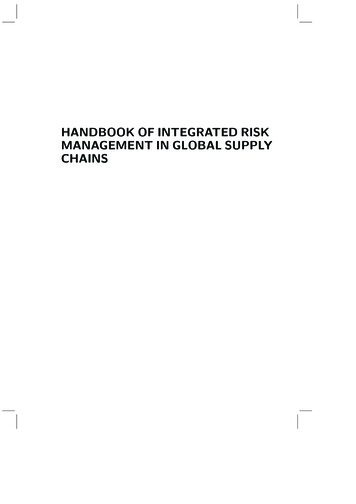RiskyProject Professional 7 - Project Risk Analysis .
RiskyProject Professional 7.1Project Risk Management SoftwareUser’s GuideIntaver Institute Inc.www.intaver.comemail: info@intaver.com
RiskyProject Professional User Guide2
RiskyProject Professional User GuideCOPYRIGHTCopyright 2019 Intaver Institute. All rights reserved.The information in this document is subject to change without notice. The software described in this document isfurnished under a license agreement. This software may be used or copied only in accordance with the terms of suchagreement. It is against the law to copy the software on any medium except as specifically allowed in the licenseagreement. No part of this document may be reproduced or transmitted in any form, or by any means, electronic ormechanical, including photocopying and recording, for any purpose without the express written permission of IntaverInstitute.RiskyProject and Event Chain Methodology are trademarks of Intaver Institute.Microsoft is a registered trademark of Microsoft Corporation. Windows , and Project , are registered trademarksof Microsoft Corporation. All other names and trademarks are the property of their respective owners.3
RiskyProject Professional User GuideContentsChapter 1: Introduction to RiskyProject9What is RiskyProject?Who should use RiskyProject?New Features of RiskyProject 7.1Qualitative vs. Quantitative Risk AnalysisRiskyProject Interface1012131516Modifying the Workflow BarApplication LookRiskyProject Data SheetsChapter 2: Qualitative Risk Analysis and ManagementRisks in RiskyProjectRisk RegisterView Risk Register DashboardAbout Risk Categories, Probabilities and ImpactsRisk Mitigation and Response PlansCreating a mitigation or risk response planRisk Attributes1920202425313133About RisksRisk Probabilities and ImpactsAbout Cost of Risk CalculationsCustom Risk PropertiesRisk ReviewsAssigning Risk Response PlansAssigning Mitigation PlansRisk History3334373940414243Risk Matrix and Risk Trend Chart44Viewing the Risk Matrix and Risk Trend ChartRisk ReportCustomize the Risk Report444848Setting up Defaults for Qualitative Risk Analysis50Risk ID SettingsManaging Risk Categories and Outcome TypesRisk WeightingManaging Default Risk PropertiesFormatting the Risk Matrix5052535455Saving and Loading the Risk RegisterChapter 3: Managing Project SchedulesRiskyProject for Microsoft Project as a Standalone ApplicationRiskyProject as a Standalone ApplicationRiskyProject for Microsoft ProjectUsing Microsoft Project Add-In5161717616364646466
RiskyProject Professional User GuideAbout installing the RiskyProject/Microsoft Project integrated solutionSetting up your projectsSetting up your project defaultsSetting up viewing defaultsSetting up duration defaultsSetting up calendar defaultsSetting up project unitsSetting up calculation optionsSetting up cost defaultsSetting up risk defaultsSetting up project management tool integrationSetting up CalendarsAbout Calendars in RiskyProjectProbabilistic CalendarsWeather CalendarsCreating ProjectsCreating a new projectImporting existing project schedulesProject SettingsGeneral Project InformationProject Start TimeProject Status DateProject CalendarProject DeadlinesEntering main project informationProject TasksPredecessors and LagsConstraintsMilestonesTask DeadlinesAdvanced Task ManagementFormatting Gantt BarsManaging Resources and WorkManaging CostsCost, Income, and Profit Calculations in RiskyProjectVariable and Fixed Costs and 8787889092939495969698100100101Chapter 4: Quantitative Risk Analysis103Assigning Risks to Tasks and Resources104Risk AssignmentsConverting your project from Qualitative to Quantitative Risk AnalysisRisk Attributes for Quantitative Risk AnalysisAssigning local and global risksParallel RisksRisk Assignments on the Gantt ChartRisk CorrelationsHow correlated risks are calculatedRisk Templates6104105106108112113114114116
RiskyProject Professional User GuideManaging UncertaintiesDistributions for 3-point estimates for duration, cost, income, and start timeDistribution Fitting using Stat::Fit Assigning Low and High Estimates for Duration and Cost for Group of TasksUncertainty BandsFinding Text or DataAssigning Low and High Estimates for Duration and Cost to Found TasksChapter 5: Analyzing Project ResultsCalculationsAnalyzing ResultsProject SummaryResults Gantt ChartTask Simulation ResultsView sensitivity analysis for each taskScatter Plot: Cost vs. DurationResource AllocationAnalyzing Cost and ProfitCash Flow resultsSensitivity AnalysisRisk ChartCrucial Tasks ChartSuccess Rate ChartChapter 6: Project ControlTracking PerformanceCalculating and reassessing tasks using tracking dataTracking ResultsViewing Tracking DataTracking Gantt 136137139140142144145147148148149151152Chapter 7: Reporting Project Results153Statistics Report for Quantitative Analysis154Customizing the Statistics ReportThe Project Dashboard 3x3Task Sheet, Results, and Profit ReportsTask ReportsReport: All RisksSetting up reportsImages and PicturesExporting ProjectsChapter 8: Advanced Project Risk ManagementCritical PathCritical Path MetricsSchedule DiagnosticsAnalyzing Risk Mitigation Efforts with Multiple BaselinesProbabilities, impacts, and scores for multiple 71
RiskyProject Professional User GuideProbabilistic and Conditional BranchingProbabilistic BranchingConditional BranchingCreating Probabilistic and Conditional BranchingExample of Conditional and Probabilistic BranchingImporting Data from Microsoft ExcelImporting Chances and Outcomes of the Risk from Microsoft ExcelImporting Risk Register from Microsoft Excel172172172172173174174174Schedule Consolidation177Additional Information179Frequently Asked QuestionsGlossaryIndex8180186198
RiskyProject Professional User GuideChapter 1: Introduction to RiskyProject9
RiskyProject Professional User GuideWhat is RiskyProject?RiskyProject is advanced project risk management software with integrated risk analysis. Mostprojects contain many uncertain parameters: task duration, start and finish times, uncertainties incosts and resources, uncertainties in quality, safety, technology, and others. RiskyProject analyzesproject schedules with risks and uncertainties, calculates the chance that projects will becompleted within a given period of time and budget, ranks risks, and presents the results informats that are easy to read and understand.RiskyProject also helps you to perform project risk management: identify project risks rank risks identify mitigation and response plans manage risk properties, including descriptions, probabilities and impacts, costs associatedwith risks, mitigation strategies, and all other information about risks facilitate risk reviews, opening and closing risks, conversion of risks to issues and lessonslearned save risk historyRiskyProject performs both qualitative and quantitative risk analysis. If both the risk register andproject schedule are populated, RiskyProject performs quantitative risk analysis. If there is noproject data (cost or schedule), RiskyProject performs qualitative risks analysis.RiskyProjectMicrosoft Project, OraclePrimavera, and other ProjectManagement softwareProject ScheduleQuantitative riskanalysisRisk Adjusted ProjectScheduleRisk RegisterMonte CarloSimulationsQualitative riskanalysisRanked Risk and EvaluatedMitigation/Response PlansRiskyProject seamlessly integrates with Microsoft Project or can run as a standalone application.RiskyProject integrates with other project management software such as Oracle Primavera.RiskyProject employs Event Chain Methodology to analyze project uncertainties defined bymultiple risks (events). An example of an event would be a task delay due to the changes inrequirements. In many cases, one event can cause another event or multiple events, which can10
RiskyProject Professional User Guidesignificantly affect the project schedule. RiskyProject recalculates the project schedule multipletimes to compute the distribution of possible outcomes and probabilities of meeting specificobjectives.11
RiskyProject Professional User GuideWho should use RiskyProject?RiskyProject performs two major functions: Risk Management: identification, recording, ranking, and reviewing risks, mitigation andresponse plans, and all associated risk information. Risk Analysis: determining how risks might affect your project.RiskyProject is beneficial for managers who want to perform risk analysis on their projectswithout specialist expertise or training in risk analysis. RiskyProject allows managers to quicklyanalyze a complex project schedule and associated costs, with multiple tasks and dependencies. Itis a user-friendly system with an intuitive interface, which hides its advanced mathematicalcalculations and helps managers make informed decisions.RiskyProject is useful for managers of research and development projects, including softwareprojects, who run projects with multiple uncertainties using an iterative development process. It isa widely accepted fact that project management best practices and processes emphasize theimportance of iterative development and risk tracking, which represents the cornerstone of theRiskyProject workflow.RiskyProject is used in many industries, including: aerospace and defense, IT, engineering andconstruction, manufacturing, agriculture, pharmaceutical, energy, and mining.12
RiskyProject Professional User GuideNew Features of RiskyProject 7.1RiskyProject 7.1 includes multiple improvements in project risk management and risk analysisfeatures:1. Import Schedules from Oracle Primavera XER file: read schedules from Oracle Primaverasaved in XER format. Previous versions of RiskyProject were limited to opening P6schedules that were in MS Project XML or MPX formats supported by Oracle Primavera.2. Incident Management in RiskyProject Enterprise. Incident management is implementedsimilar to risk management, but presented in a different views and workflow and has separatereports based on incident properties. For more information about Incidents, please see theRiskyProject Enterprise User Guide.3. Uncertainty Bands: predefined ranges of coefficients used to automatically calculate valuesfor low and high durations and fixed costs for the selected tasks. Tasks that have similarrelative ranges of uncertainty are assigned different shading for quick identification onProject views. Uncertainty bands include an interface that allows users to easily assign bandsto selected tasks.4. Project Schedule Diagnostics: performs detailed analysis of project schedule integrity,including DCMA 14 point schedule assessment. Diagnostic includes customizable set of 21tests, which checks schedules for logical errors, ensures that it is aligned with best practices,and can be used for Monte Carlo simulations.5. Risk Assignment View: list of assignment of all risks to different tasks and resources. Theview allows you to re-assign risks to different tasks and resources, define correlations, andcreate a report of risk assignments. Includes both global and local risks.6. Critical Path Calculation: calculate critical path, determine critical tasks, and calculatecritical path metrics, such as the Criticality index as part of both deterministic calculationsand Monte Carlo simulations.7. Improved Risk Report: risk report now includes reviews and has improved formatting.8. Export Data to Excel: export any data tables directly to Microsoft Excel and automaticallylaunch Excel. Includes an option to format the Excel report.9. Actual Work: in addition to entering actual duration and cost for the tasks, it is now possibleto define actual work. Actual work will be used in both deterministic and probabilisticcalculations.10. Automatic Calculation of the Cost of Risk: RiskyProject now can automatically calculatethe Expected Loss of each risk based on results of Monte Carlo simulations. It is done usingcorrelation between project cost and cost increase due to impacts of specific risks.11. Improved Filtering and Sorting of the Risk Register: Excel-style filtering and sorting ofthe Risk Register based on content of each column.12. Different Views of the Risk Register: you can now create different views of the same riskregister with a different set of columns filtered and sorted in different orders. These views arepresented as different tabs in Risk Register.13. Schedule Consolidation: generate equivalent project schedule with the same duration andcost by consolidating sequential tasks, removing redundant summary tasks, and other13
RiskyProject Professional User Guideoptimizations. Schedule consolidation is useful to increase performance of Monte Carlosimulations of very large schedules.14. Scenario Analysis using Multiple Cumulative Probability Plots: you can now viewmultiple cumulative probability plots of task or project duration, cost, and finish time. Theseplots are associated with results of Monte Carlo simulations of different baselines. Byviewing multiple cumulative probability plots, you can compare uncertainties in differentproject scenarios.15. Improved User Interface: RiskyProject usability has undergone multiple improvements,including introduction of Microsoft Office 2016 and later UI conventions. In addition, theRisk Register usability has been improved by introducing advanced customization of columnheaders.14
RiskyProject Professional User GuideQualitative vs. Quantitative Risk AnalysisRiskyProject performs both qualitative and quantitative risk analysis.A typical qualitative risk analysis workflow is used to:1. Identify risks and add risks to the risk register.2. Define risk properties, probabilities, and outcomes.3. Analyze risks and prioritize risks.4. Assign mitigation and/or response plans.5. Update risk properties, probabilities, outcomes as necessary.6. Review status and properties of the risk and report information about risks.A typical quantitative risk analysis workflow is used to:1. Create a project schedule.2. Add risks, uncertainties, and other risk-related information.3. Run a simulation, perform an analysis and generate a report of the results.4. Update risks and uncertainties as necessary.5. During project execution, perform project tracking with risks and uncertainties at key phasesor milestones to update forecasts.6. Report resultsIf you do not have a schedule for your project, RiskyProject will only perform qualitative riskanalysis. However, if you add a schedule by either adding activities or importing a schedule,RiskyProject automatically switches to quantitative analysis. You may switch between qualitativeand quantitative analysis by adding or removing a project schedule.Adding or removingproject scheduleQualitative riskanalysisQuantitative riskanalysisDue to the nature of qualitative and quantitative analysis the results can be different even with thesame risks, particularly for schedule-related risks affecting project duration and cost.15
RiskyProject Professional User GuideRiskyProject InterfaceRiskyProject supports a multi-document interface. You can open and close multiple projectschedules during one session in RiskyProject.File tabWorkflow bar: presentsRiskyProject views.Five ribbon tabs associated with stepsof RiskyProject Workflow plus Tools tabCalculatebuttonRight click on each icon tocustomize workflow barRiskyProject data sheetModifying the Workflow BarYou may modify RiskyProject workflow by inserting and hiding views. Any changes you maketo the Workflow bar becomes the default for all projects.1. Right-click on any button on the workflow bar2. Click on Hide Icon to hide the selected icon3. Click on Insert Icon to insert an unused icon to the workflow bar. If the icon is alreadyinserted on any of the tabs, it cannot be inserted again4. Click on Set Default Icons if you wish to restore the default set of icons. By default, all iconsare visible except of some reporting views.16
RiskyProject Professional User GuideApplication LookYou may change the color and style of title bars, toolbars, and status bars, as well as change thetheme for the datasheets. The theme is used for any grid including grids inside dialog boxes.Before changing the application look, close all active projects. After you have changed theapplication look, restart RiskyProject to enable the changes.Changing the application look1.2.Click the Tools tab.In the Resources and Settings group, click Application Look.RiskyProject Data SheetsAll RiskyProject views, except for the Project Summary view and Project Dashboard, containdata sheets. Data sheets are used to enter and present data in a grid format. Grids are also used insome dialog boxes. All data sheets have similar features.Data sheets are used to display task information, resources, risks, and results of sensitivityanalysis. Data sheets are composed of columns and rows. Each column has specific properties,which represent a specific data type. For example, resource name, resource type, etc. You cancustomize data sheets to display the columns in any order and any with a title in the columnheader. See the appendix for a full description of each field.Modifying data sheetsYou can modify all the RiskyProject views by inserting, modifying, or hiding columns dependingon the type of information you want to view.1. Open a view and right-click on a column header.2. From the shortcut menu, choose how you want to modify the column: 17HideInsert Column Before or AfterModify: Change field type, Title, Title and Data alignment, WidthSave Column Layout: current column layout will be saved in the registry for all newprojects This modification is saved in the RiskyProject data file associated with the particular project.Therefore, the next time you open the project, you will see your column modifications. Thisway you can create a customized data sheet for each view. Modifications to data sheets are specific to each view. For example, if you insert a columninto the Project View, it will not be reflected in Result Gantt View. You cannot hide or modify IDs. In the Risk Register view, you can extend the height of rows, add headers that span multiplecolumns above regular columns and adjust the width of columns based on maximum width ofinformation contained.
RiskyProject Professional User GuideCopying, cutting and pasting selected rowsYou can copy, cut, and paste selected items in each data sheet except for the results of sensitivityanalysis.1. Select one or multiple rows in a data sheet.2. Click the Schedule tab. In the Clipboard group, click Cut or Copy.3. Open the data sheet in which you want to paste the data.4. Select the row in which you want to paste the data.5. Right-click and click Paste. The maximum number of rows in RiskyProject is 20,000. You cannot paste items beyond thislimit. However, if you import a project from other project management software, themaximum number of tasks will be increased so it can accommodate all tasks in the originalproject schedule. You can paste data only to compatible data sheets (e.g. tasks can be pasted to the datasheets containing tasks, and risks can be pasted to data sheets containing risks). You cannot paste data copied or cut from another document with the exception of risks.Inserting and deleting itemsYou can delete and insert items from, or to, any data sheet except for the results of sensitivityanalysis. The quickest way to insert or delete items is to use the Insert and Delete buttons locatedon the Format toolbar.To insert items:1. Select an item or multiple items. New items will be inserted above the uppermost selecteditem. The number of items to be inserted equals the number items you have selected.2. Click the Schedule tab. In the Format group, click the Insert Itembutton.You can also use right-click on the left column in each data sheet that displays IDs, and use thedropdown menu to insert and delete selected item
Dec 31, 2010 · project schedule are populated, RiskyProject performs quantitative risk analysis. If there is no project data (cost or schedule), RiskyProject performs qualitative risks analysis. RiskyProject RiskyProject seamlessly integrates with Microsoft
Dec 31, 2010 · RiskyProject Professional User Guide 13 New Features of RiskyProject 7.1 RiskyProject 7.1 includes multiple improvements in project risk management and risk analysis features: 1. Import Schedules from Oracle Primavera XER file: read schedules from Oracle Primavera saved in XER format. Pre
Risk Matrix 15 Risk Assessment Feature 32 Customize the Risk Matrix 34 Chapter 5: Reference 43 General Reference 44 Family Field Descriptions 60 ii Risk Matrix. Chapter 1: Overview1. Overview of the Risk Matrix Module2. Chapter 2: Risk and Risk Assessment3. About Risk and Risk Assessment4. Specify Risk Values to Determine an Overall Risk Rank5
3 Project Risk Management Process Project risk management involves seven major phases: 1. Risk management planning. 2. Identify risk. 3. Perform risk analysis . 4. Evaluate and prioritize risk. 5. Plan risk response. 6. Implement risk respo nse. 7. Risk monitoring and control.
Risk is the effect of uncertainty on objectives (e.g. the objectives of an event). Risk management Risk management is the process of identifying hazards and controlling risks. The risk management process involves four main steps: 1. risk assessment; 2. risk control and risk rating; 3. risk transfer; and 4. risk review. Risk assessment
Class- VI-CBSE-Mathematics Knowing Our Numbers Practice more on Knowing Our Numbers Page - 4 www.embibe.com Total tickets sold ̅ ̅ ̅̅̅7̅̅,707̅̅̅̅̅ ̅ Therefore, 7,707 tickets were sold on all the four days. 2. Shekhar is a famous cricket player. He has so far scored 6980 runs in test matches.
81. Risk Identification, page 29 82. Risk Indicator*, page 30 83. Risk Management Ω, pages 30 84. Risk Management Alternatives Development, page 30 85. Risk Management Cycle, page 30 86. Risk Management Methodology Ω, page 30 87. Risk Management Plan, page 30 88. Risk Management Strategy, pages 31 89. Risk
1.5 Tactical Risk Decisions and Crisis Management 16 1.5.1 Risk preparation 17 1.5.2 Risk discovery 17 1.5.3 Risk recovery 18 1.6 Strategic Risk Mitigation 19 1.6.1 The value-maximizing level of risk mitigation (risk-neutral) 19 1.6.2 Strategic risk-return trade-o s for risk-averse managers 20 1.6.3 P
BEC Preliminary involves three papers, for BEC Vantage and BEC Higher you need to sit four. The BEC Preliminary papers are: Reading and Writing (1 hour and 20 minutes – Reading includes seven tasks, like a multiple choice test and a gap-filling exercise; in the Writing test you’ll be asked to produce two short pieces relating to business); Listening (around 40 minutes – based on input .