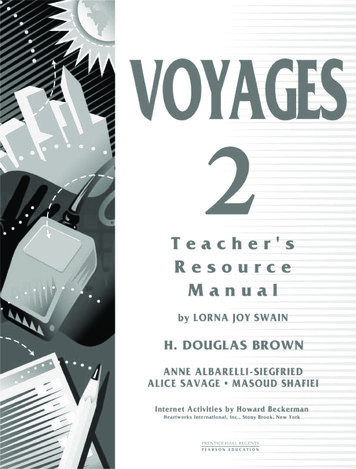In This Lesson You Will Learn About The Main Parts Of A .
Lesson2Parts of a ComputerA mIn this lesson you will learn about the main parts of a computer.Tejas and Jyoti were in the computer room, looking at one of thecomputers. They were trying to see how the wires were connectedtogether, when Moz appeared Moz: So, have you already noticed that a computer has many parts?Tejas: Yes, just like we have hands, legs, eyes and ears! What are thenames for the parts of a computer?Moz: The names of the four most important parts are - CPU, Monitor,Keyboard, and Mouse.Jyoti: Why does a computer need so many parts? What do they do? Howare they connected?CPUMonitorMouseKeyboard12
Moz: Good questions! Let us learn about each of these parts.CPUCPU (central processing unit) is the mostimportant part of a computer. It is like thebrain. It does all the tasks that we wantthe computer to do. It also controls all theother parts, like the Monitor, Keyboardand Mouse. These parts have to beconnected to the CPU, for them to work.MonitorA monitor looks like a TV screen. The CPU uses themonitor to show us photos, movies and games. Thefront portion of the monitor is called the screen, ordisplay.KeyboardThe keyboard is made of several smallbuttons called keys. Each key has anumber, letter or word written on it.Just as you use a pencil to write on apaper, you can use a keyboard towrite with a computer.13
MouseA mouse is used to point at items shown on the monitor.The mouse usually has two or three buttons and a smallwheel between the buttons.Tejas: You said that we can draw pictures using the computer. Can Iuse a mouse for drawing? How can I take the picture home?Moz: Yes! You can use the mouse to draw pictures. But, you need aPrinter to print your picture and take it home.Jyoti: You said that we can listen to songs on thecomputer. From which of these parts do wehear the song?Moz:Not from any of these parts. We needSpeakers to listen to songs. Remember, thespeakers, printer or any other part will work only ifthey are connected to the CPU.Tejas picks up the computer mouse and starts playingwith it.Tejas: What are these buttons for?Moz: Be careful! We must take proper careof the different computer parts.Tomorrow we will learn how to do this and then we willlearn about the buttons.SON,LES OMEssonCis leThtUOedtudiChin Chinaki ve su ha e to:oyrlAfte ill be abwyourtsin paof aahe mteeNam uter.thesfopescome ushtofomestLis .spart14
WORKSHEETS1.21. Colour the parts of the computer:Monitor in Yellow, CPU in Blue, Keyboard in Green, and mouse in Red.2. Identify, which are the parts of the computer and circle SpeakerCatPrinterCupboardCookerPen15
WORKSHEETS1.23. Write the names of the parts shown below.M N T RM U EK Y O RC U16
WORKSHEETS4. Match the following.KEYBOARDSPEAKERSMOUSEMONITO R5. Join the wires to the correct place.171.2
WORKSHEETS1.26. Search for the parts of a computer in the following picture.22237. True or False [ Write a T or F in each box.]a.The CPU is the most important part of a computer.b.The Keyboard looks like a television.c.The Mouse helps us to point at items.d.The Keyboard works like a pencil of the computer.e.You can listen to a song on the computer through the speakers.f.The Mouse can print what you see on the monitor.18
1.21. Act out being a computer: Play a game where your class acts out beinga computer. One student acts as the Keyboard. The teacher uses thekeyboard to give the computer a task to do or a problem to solve. Anotherstudent acts as the CPU and solves the problem. The CPU tells the answerto the student who is acting as the Monitor, who then shows the answer.Some students can also act as the wires that connect the Keyboard to theCPU and the CPU to the Monitor. You may include a couple of students asSpeakers who will sing for the class! You can have your class take turnsbeing different parts of a computer.2. Draw and colour a computer: Draw a picture of the computer that youare using. Be sure to include all of the computer-related items on the deskin front of you. After your drawing is complete, colour it and write thenames of the different parts.3. Play games that require use of computer parts:Request the teacher to open GCompris.Click Applications Games Educational suite GCompris.a. Simple Letters:Type the falling alphabetsbefore they reach theground.b. Missing Letters:Fill in the missing letters.Explore!1. Can you see other parts connected to the computer?Find out their names and uses.2. Just as a computer consists of many parts that havedifferent uses, what are the different parts of a car?Find out their names and uses.19
Teacher’sCorner 1.2 Begin with a discussion of commonly used machines and their parts. Explain that acomputer is also a machine that is made up of many parts that work together. Show the various parts of a computer and explain their functions. If a computer is notavailable, draw a diagram on the blackboard or distribute pictures. Parts such as printer,speakers, etc. can be covered depending on existing familiarity and the pace at which thechildren learn. Demonstrate the function of each part of the computer. Open a file and type the namesof a few students in it. Tell them about the Keyboard. Ask the class where the letters areshowing up while typing. They will point to the screen. Ask them what it resembles andthey will say TV. Tell them that it is called the Monitor. Now move the Mouse, and ask the students what is moving on the screen whilemoving the mouse? Teach them about the mouse pointer. Arouse their curiosity by asking, “How did the computer write the names on the screenwhen you were typing the letters?” Tell them that the CPU is doing this work. If there isa printer available, print the names of students in the class using a Printer. Play some music or rhymes without showing how it is done. While the music file isplaying, ask the students where the sound is coming from. Tell them about the speakers. Pointing at the CPU, ask them, “Why does the CPU have many wires?” Summarizetheir responses and say it is because the different parts of the computer - monitor, mouse,keyboard, speakers, and printer - are all connected to the CPU. Just as your head controlsyour hands and legs, the CPU is the computer's head and it controls all its parts. Mention about laptop and where are the different parts in it. (For Laptops/computerswith inbuilt speakers, there are no separate speakers.) Remember to adapt yourexplanation to suit the kind of system you are using at your school. Conclude the lesson with a discussion about how the computer works. Emphasize thatit will not do anything until you tell it exactly what to do.Further Reading dsdomain.com/brain/computer/lesson/comp les1.html20
Keyboard Mouse Parts of a Computer Tejas and Jyoti were in the computer room, looking at one of the . being different parts of a computer. 2. Draw and colour a computer: Draw a picture of the computer that you are using. Be sure to include all of the computer-related items on the desk
4 Step Phonics Quiz Scores Step 1 Step 2 Step 3 Step 4 Lesson 1 Lesson 2 Lesson 3 Lesson 4 Lesson 5 Lesson 6 Lesson 7 Lesson 8 Lesson 9 Lesson 10 Lesson 11 Lesson 12 Lesson 13 Lesson 14 Lesson 15 . Zoo zoo Zoo zoo Yoyo yoyo Yoyo yoyo You you You you
Participant's Workbook Financial Management for Managers Institute of Child Nutrition iii Table of Contents Introduction Intro—1 Lesson 1: Financial Management Lesson 1—1 Lesson 2: Production Records Lesson 2—1 Lesson 3: Forecasting Lesson 3—1 Lesson 4: Menu Item Costs Lesson 4—1 Lesson 5: Product Screening Lesson 5—1 Lesson 6: Inventory Control Lesson 6—1
iii UNIT 1 Lesson 1 I’m studying in California. 1 Lesson 2 Do you have anything to declare? 5 Lesson 3 From One Culture to Another 8 UNIT 2 Lesson 1 You changed, didn’t you? 13 Lesson 2 Do you remember . . . ? 17 Lesson 3 Women’s Work 20 UNIT 3 Lesson 1 We could have an international fall festival! 25 Lesson 2 You are cordially invited. 29 Lesson 3 Fall Foods 32 UNIT 4 Lesson 1 Excuses .
Lesson 41 Day 1 - Draft LESSON 42 - DESCRIPTIVE PARAGRAPH Lesson 42 Day 1 - Revise Lesson 42 Day 1 - Final Draft Lesson 42 - Extra Practice LESSON 43 - EXPOSITORY PARAGRAPH Lesson 43 Day 1 - Brainstorm Lesson 43 Day 1 - Organize Lesson 43 Day 1 - Draft LESSON 44 - EXPOSITORY PARAGRAPH Lesson 44 Day 1 - Revise
For Children 4-7 Years Old Series 6 Old Testament: Genesis From Creation to the Patriarchs Lesson 1 Creation Lesson 2 Adam and Eve Lesson 3 Cain and Abel Lesson 4 Noah and the Ark Lesson 5 Abraham’s Call Lesson 6 Isaac – The Son of Promise Lesson 7 Isaac and Rebekah Lesson 8 Jacob and Esau Lesson 9 Jacob Marries Rachel Lesson 10 Jacob is .
Contents Preface 4 Lesson 1 What Is Wisdom? 14 Lesson 2 Wisdom and Foolishness 27 Lesson 3 The Example of Wise Men 40 Lesson 4 Our Home Life 55 Lesson 5 Honoring Our Parents 71 Lesson 6 Freedom and Responsibility 85 Lesson 7 How Attitudes Affect Actions 102 Lesson 8 Right Attitudes About Myself 117 Lesson 9 Good Friends and Bad Friends 130 Lesson 10 Choosing the Right Friends 140
Lesson 1 - Fruits and Vegetables at the Farmers Market Lesson 2 - Storing Fruits and Vegetables Lesson 3 - Just Say Yes to MyPlate Lesson 4 - Just Say Yes to Food Safety! Lesson 5 - Stretching Food Dollars Lesson 6 - Healthy Portion Sizes Lesson 7 - Fiber: Are You Eating Enough? Lesson 8 - Healthy Beverages Lesson 9 - Beans .
Lesson Plan). The lesson plan (sometimes also called lesson note) is included both Type A and Type B. The format of the lesson plan is the same as the standard lesson plan that Ghana Education Service (GES) provides. The sample lesson plans of Type A also contain “lesson plan with teaching hints” on the next page of the standard lesson plan.