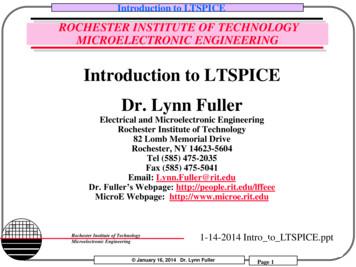LTspice Guide - University Of Minnesota
LTspice GuideLTspice is a circuit simulator based on the SPICE simulator and available as a free downloadfrom Linear Technology (www.linear.com). LTspice is the most popular freeware SPICEsimulator.InstallationDownload LTspice from www.linear.com/designtools/software/ along with the Users Guides ifyou wish.Install accepting all defaults.Earlier versions of the simulator were called SwitcherCAD, because one of the intendedapplications was to simulate switching power supply designs based on Linear Technologiesswitching circuits so there may be remnants of the earlier name in the documentation.A First CircuitCreate and probe a voltage divider circuit.1. Open a new schematic.2. Place a ground symbol: L-click on gnd symbol, L-click on schematic to place, R-click orEsc key to end function. A ground node is required in all simulations.3. Place a voltage source: Click on component library to open, scroll right to find voltage, place on schematic. R-click on voltage source to open its Properties window.sourceSet DC value to 9V and series resistance to 0 ohms4. Select the Move tool, click on the component or on component labels and move to thelocations you desire. R-click on an empty area of the page to cancel the move function.5. Place two resistors on the schematic using the resistor tooland set each to 1K.6. If there are mistakes, use the Cut tool. R-click to on the resistorsto delete extra components.7. Use the wire toolto connect the schematic. L-click to start/end or to place corners.Wires will snap to other wires and to component terminals. R-click to terminate wire tool.8. To move components after they are connected, use the Drag toolwiring along with the components.LTspice Guide.docPage 1 of 13, which will drag the11/13/2010
9. Your schematic will look something like this10. Save the file. Use Save As to change to name and location of your choice.11. Use the Label Net toolto label the nodes (connection points) on the schematic. This willmake it easier to interpret the simulation results. Select the Label Net and in the Net Namedialog, enter “Vin”. Then position net name on the wire between the voltage source and thetop resistor.12. Label the node between the two resistors “Vout”13. Your schematic will look something like thisLTspice Guide.docPage 2 of 1311/13/2010
14. On the menu bar, open the Edit menu and look at the keyboard shortcuts for commonfunctions. This will save you time.15. Run the simulation. This is a DC circuit and we are interested in the steady state voltagesand currents. In SPICE language this is a “DC operating point” or “op pnt” simulation. Select. The Edit Simulation Command dialog will appear becausethe simulation Run buttonthis is the first run of the simulation. (To edit simulation commands after the first run, from themenu bar select Simulate Edit Simulation Cmd.) In the dialog, select the DC op pnt tab,confirm that “.op” is in the bottom text box then Select OK.The “.op” SPICE command will be inserted into the schematic and a window with theOperating Point simulation results will appearLTspice Guide.docPage 3 of 1311/13/2010
The results show the that the input voltage source is 9 V, the output of the voltage divider is4.5 V and the current through each resistor is 4.5 mA. The current through the voltage sourceis negative because positive current is defined as going from the side to the – side of theelement. Close the results window to return to the simulation.16. R-click on R2 and change the resistance value to 2K (K is known by LTspice to be times1000). Click the simulation Run button again. The results window is nowNotice how the current has dropped to 3 mA and the output voltage is now 6 V. This is asmall hint to the power of circuit simulation. Close the results window17. Hover the mouse over R2 without selecting. The message area at the bottom of theschematic lists the steady-state current through the component (3 mA) and the power beingdissipated by the component (18 mW). Find the current and power for the other resistor. Thisis a good way to determine if the component you purchase will be able the power demands ofthe circuit. For example, jumper around R2 with a wire, effectively taking it out of the circuit,and change the value of R1 to 10 ohms.LTspice Guide.docPage 4 of 1311/13/2010
Run the simulation and examine the power dissipation in R1. It will be 8.1 W. The typicalresistor is ¼ W and if asked to dissipate 8.1 W will die in a puff of smoke. You can verify thisby placing a 10 ohm resistor across the terminals of a 9 V battery. Don’t burn your fingers!Pulse Response of an RC CircuitLTspice can simulate and plot the response of circuit to step changes in voltage and current, andto sine waves and pulse waves. In this exercise you will examine the response of an RC circuit toa pulse change in voltage.1. Start a new schematic and create the circuit shown below. It has Gnd node, voltage source,resistor and capacitor. To rotate a component (e.g. the resistor), enter Ctrl-R after selectingbut before placing. The resistor value has been changed to 1K and the capacitor value to 1uF. The input and output nodes have been labeled Vin and Vout.2. The Zoom to Fit command (spacebar shortcut key) is handy for fitting the schematic to thewindow. The mouse scroll wheel can be used to zoom in and out.LTspice Guide.docPage 5 of 1311/13/2010
3. R-click the Voltage Source and click the Advanced button. In the dialog, under Functions,select PULSE. Enter these pulse parameters Vinitial 0, Von 1, Tdaly 0, Trise 0, Tfall 0, T on 1, T period 2, Ncycles 1. The parameters will appear on the schematic. You candrag (Drag tool or F8 shortcut key) labels and components to new locations to make thingslook nice.4. Run the simulation. In the Edit Simulation Command box, select the Transient tab. Enter StopTime 2. Notice that “.tran 2” entered in the Syntax box and will appear on the schematicthen the dialog is closed.5. Adjust the windows size and from the menu bar use Window Tile Vertically to get thingslooking right with the schematic on the left and the plotting window on the right (or place topand bottom with Tile Horizontally).LTspice Guide.docPage 6 of 1311/13/2010
6. Hover the mouse over the Vout note and notice how the cursor changes to a voltage probe.Click with the probe on the Vout node. The output plot will immediately show the simulatedvoltage on that node.7. R-click on the value for R1 and change to 100K. Click the Run simulation button and watchthe output plot update to the new values.LTspice Guide.docPage 7 of 1311/13/2010
8. Hover the mouse over R1 and notice how the cursor changes to a current probe. L-click onR1 to plot the current through R1.9. Do the same for the capacitorLTspice Guide.docPage 8 of 1311/13/2010
Because the capacitor and the resistor are in series, exactly the same current goes throughthem. The current plots are opposite in sign because the currents are defined as flowing outof the Vout node.10. R-click the “I(C1)” label at the top of the plotting area to select this trace then click Delete thisTrace to erase.st11. R-click the “V(vout)” label and under Attached Cursor, select 1 then select OK.12.13.14.15.A white cross-hair cursor will appear in the window along with an additional cursor window.Click and drag the cross-hairs along the trace and view exact output voltage values in thecursor window.stndR-click the “V(vout)” label again and attach the 1 & 2 cursors to this trace. Now you candrag two cursors and get differential time and voltage readings. In more complex circuits, thisfeature is handy for getting peak to peak values and for timing the length of transient events.Use zoom and pan to precision the cursors more precisely. Zoom by click and dragging in theplot to define the zoom area. Or, L-click on an axis to precisely set axis limits.On the menu bar, look under Help Help Topics to reach the on-line help file that describesmore things you can do with plots. Or, consult the LTspice Users Guide.Delete all traces and Run the simulation to refresh.You can plot the voltage across any component. Hover the cursor on the Vin node until itturns into a red probe. Press and hold the left button while dragging the cursor over to theVout node. The cursor will change into a black probe. Release the mouse button. Theresulting plot is the red probe minus the black probe, which is the voltage across R1.LTspice Guide.docPage 9 of 1311/13/2010
16. To include the either the schematic or the output waveforms into a Word or PowerPointdocument, select the desired window and from the menu choose Tools Copy bitmap toClipboard. Paste into your document like this.Handy for scientific and technical presentations.17. For a higher quality image, from the menu choose Tools Write plot to a .wmf file. This savesthe plot as a Windows Meta file that does a better job of font scaling without jagged edges.Placing the .wmf file into a Word document looks like thisLTspice Guide.docPage 10 of 1311/13/2010
4V-0.6V-0.8V0.0s 0.2s 0.4s 0.6s 0.8s 1.0s 1.2s 1.4s 1.6s 1.8s 2.0sIf you don’t like the trace colors, they can be changed by R-clicking the trace label in theLTspice plot window. In the menu bar, Tools Control Panel Waveforms gives additionaloptions including plotting with thick lines.RC FilterNotes: same as last ckt, r1 1-k, c1 10u. Set voltage source to SINE, AC analysis to amp 1,phase 0. Set sim command to AC Analysis, Octave sweep, 10 pts/octave, .01 to 1000 hz. Attachcursor. Hover over axis and click to change range and lin/log. Click and drag over plot to zoomselect.Active CircuitsActive circuits use op-amps. LTspice has a library of op amps from Linear Technologies. Forother op-amps, you can insert their Spice model, often found on the vendor web site. Forsimulating an op amp circuit where you don’t care about the model, insert the generic op ampfrom the component library. Component [Opamp] opamp. When selecting this element fromthe library, a note appears stating to include the simulation directive “.lib opamp.sub” on theschematic.LTspice Guide.docPage 11 of 1311/13/2010
After placing on the schematic, from the tool bar select the directive buttonbox, enter directive “.lib opamp.sub” and place anywhere on the schematic.and in the dialogOp-Amp FilterndLPF Sallen-Key, first and 2 order.Try simulating a precision recitifier.For these circuits, the voltage source is changed to a sin signal with appropriate amplitude.Specify 4 cycles.For a 1000 Hz input, simulate for 4.0 ms under the Transient tab, which will give 4 cycles, enoughto determine circuit behavior.LTspice Guide.docPage 12 of 1311/13/2010
Resistor NetworkLTspice for calculating currents and voltages in a resistor network.Non-Linear CircuitRectifierWrapupLTspice offers much more than what is shown here. A very powerful part of LTspice is the abilityto include SPICE models of complex analog components like op-amps, voltage regulators andtimers into the circuit. This means you can simulate what the circuit will do for different brandsand models of op-amps or other components. Components from Linear Technologies are builtinto LTspice but models from other vendors are easy to include. See the LTspice help files fordetails.LTspice Guide.docPage 13 of 1311/13/2010
11. Use the Label Net tool to label the nodes (connection points) on the schematic. This will make it easier to interpret the simulation results. Select the Label Net and in the Net Name dialog, enter “Vin”. Then position net name on the wire between the voltage source and the top resistor. 12. Label the node between the two resistors .
Introduction to LTspice Acknowledgment: LTspice material based in part by Devon Rosner (6.101 TA 2014), Engineer, Linear Technology . WINE(Linux) workarounds-PCBnetlist Convert a schem a tic to a PCB
Getting Started using SwitcherCAD III/LTspice Use one of the 100s of demo circuits available on linear.com Reviewed by Linear Technology's Factory Applications Group Use a pre-drafted test fixture (JIG) Provides a good starting point Use the schematic editor to create your own design
MOSFET Logic Revised: March 22, 2020 ECE2274 Pre-Lab for MOSFET logic LTspice NAND Logic Gate, NOR Logic Gate, and CMOS Inverter Include CRN # and schematics. 1. NMOS NMOSNAND Logic Gate Use Vdd 10Vdc. For the NMOS NAND LOGIC GATE shown below, use the 2N7000 MOSFET LTspice model that has a gate to source voltage Vgs threshold of 2V (Vto 2.0).File Size: 586KB
will use a Spice directive to add a K-Statement (“K Lp Ls 1 “) to this circuit. Click on and add “K Lp Ls 1 “. This will tell LTSpice that Lp is primary and Ls is secondary of the transformer. The last number is called mutual coupling coefficient and can be between 0 and 1. 1 means
13. Project 9: Echos on Transmission Lines 81 13.1. Transmission Lines -- only two Wires? 81 13.2. Echoes 83 3. Simulation of the Example with LTspice 85 13. 13.4. Open or Short Circuit at Cable’
How do we work together ? 1st day :Presentation of the software and its possibilitys From 2 nd to 8 th day : – First step with Ltspice –.OP, .DC, .TRAN and .AC simulation –,STEP, .PARM and .MEAS add tools For all simulations – First we perform simulation together – Second you try yourself on exercises
Rochester Institute of Technology Microelectronic Engineering ROCHESTER INSTITUTE OF TECHNOLOGY MICROELECTRONIC ENGINEERING Introduction to LTSPICE Dr. Lynn Fuller Electrical and Microelectronic Engineering Rochester Institute of Technology 82 Lomb Memorial Drive Roche
MINNESOTA FRESHWATER MUSSEL SURVEY AND RELOCATION PROTOCOL Minnesota Department of Natural Resources, Division of Ecological and Water Resources U.S. Fish and Wildlife Service, Twin Cities Field Office April 2013 PERMITS AND APPROVALS Live mussels may not be handled in Minnesota without a permit from the Minnesota DNR.