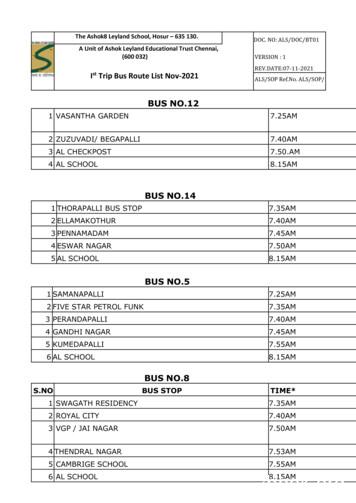VictronConnect - VE.Bus Configuration Guide
ENGLISHVictronConnect - VE.BusConfiguration guide
VictronConnect - VE.Bus Configuration guideTable of Contents1. Warning . 42. Introduction . 53. Limitations . 63.1. VictronConnect vs VEConfigure & VEFlash . 63.2. Required firmware versions . 63.3. VE.Bus Smart dongle limitations . 64. Overview Video . 75. Connecting . 86. Demo Mode Menu . 97. Display Options . 108. Status Mode . 119. Settings Mode . 1210. Description of Settings . 1310.1. General . 1310.1.1. System frequency setting . 1310.1.2. AC1 input current limit . 1310.1.3. Current limit overruled by remote . 1310.1.4. Current limit overruled by remote . 1310.1.5. Enable Battery Monitor . 1310.1.6. Battery capacity . 1310.1.7. State of charge when bulk finished . 1410.1.8. Charge efficiency . 1410.2. Grid . 1410.2.1. Accept wide frequency range . 1410.2.2. UPS Function . 1410.2.3. AC Voltage Connection and Disconnection . 1410.2.4. Country / grid code standard . 1410.3. Inverter . 1510.3.1. Inverter output voltage . 1510.3.2. Ground Relay . 1510.3.3. DC input low-shutdown . 1510.3.4. DC input low restart . 1510.3.5. DC input low pre-alarm . 1510.3.6. Low SOC shut-down . 1510.3.7. AES . 1610.3.8. PowerAssist . 1610.3.9. Assist current boost factor . 1610.4. Charger . 1610.4.1. Enable charger . 1610.4.2. Charge current . 1710.4.3. Float voltage . 1710.4.4. Absorption voltage . 1710.4.5. Repeated absorption interval . 1710.4.6. Repeated absorption time . 1710.4.7. Maximum absorption time . 1710.4.8. Charge curve . 1710.4.9. BatterySafe . 1710.4.10. Lithium battery mode . 1710.4.11. Storage mode . 1810.4.12. Use equalisation . 1810.4.13. Weak AC input . 1810.4.14. Stop after excessive bulk . 1810.5. AC Input Control . 1810.5.1. When can the grid be controlled? . 1910.5.2. Conditional AC input activation . 1910.5.3. Load Conditions . 1910.5.4. Battery Conditions . 2011. Firmware Updates . 2111.1. When to do a firmware update . 2111.2. Warning - reset to factory defaults . 2111.3. Procedure . 2111.4. Firmware updates with multiple units (eg 3 phase) . 2312. Parallel, Three, Split-phase systems . 2413. Troubleshooting . 2513.1. I am having bluetooth connection issues . 2513.1.1. See if the MK3-USB works with a GX device. . 252
VictronConnect - VE.Bus Configuration guide13.2. I am having Bluetooth connection issues .13.3. VE.Bus firmware update fails at 5% on macOS .13.4. I am having settings issues and would like to start again .13.5. Still having issues? .325252525
VictronConnect - VE.Bus Configuration guide1. WarningWARNINGThe features described in this document are powerful tools. They are intended for use by Victron-trained Engineers, Installers and Dealers. Its usage must not be attempted by system Owners and Users.Configuring our Inverter/chargers, such as Multis and Quattros, requires both training and experience.Victron offers no direct support for un-trained individuals carrying-out configuration.Settings are protected by a password. This password is provided with Victron training. Please contact yourVictron Distributor for further information.4
VictronConnect - VE.Bus Configuration guide2. IntroductionThe VE.Bus features of VictronConnect App allows you to configure, monitor, update and diagnose your VE.Bus Victron product.VictronConnect connects to the inverters via a USB-MK3 accessory cable (sold separately). The specific MK3 VE.Bus componentis available for Android, Windows, and macOS X (but not iOS).VictronConnect is the perfect tool for installers to quickly and efficiently configure a system after wiring it. With VictronConnect, it'ssafe, quick and easy to perform a firmware update of Victron products. No internet connection is required; and no files need to beselected or downloaded. Just connect to the product.Once configured with the MK3, the VE.Bus Smart dongle serves as an ideal entry level user interface for a complete RV or Marine Victron system. Allowing monitoring, and operation of your device. Easily control the shore power input current limit or switchon your inverter using the VictronConnect app. VE.Bus Smart Dongle component is compatible with for Android, iOS, macOS X(but not Windows).The information available here applies to all Inverters and Inverter/chargers that have a VE.Bus communication port: MultiPlus (including Compact)MultiPlus-IIMultiPlus-II II GXPhoenix Inverters with a VE.Bus portMore general information about the VictonConnect App - how to install it; for example - can be found by referring to the overall VictronConnect manual.5
VictronConnect - VE.Bus Configuration guide3. Limitations3.1. VictronConnect vs VEConfigure & VEFlashVictronConnect is replacing VEConfigure and VEFlash. Its easier to use and works on more devices, not only on Windows.The following features are not yet supported in VictronConnect. If you require this advanced functionality, you will still need touse VEConfigure. Assistants (eg AC PV, ESS) Virtual Switch, though some of the most commonly used Virtual Switch functionality is available via the new AC input controlfeature [18]. Changing the Grid Code Lithium Battery Wizard (for lithium battery types that require installation of an Assistant eg VE.Bus BMS) External Current Sensor - This is for use with the Multiplus-II external current sensor3.2. Required firmware versionsFirmware version 200 is required to see data and make changes to settings.To perform a firmware update, besides requiring firmware version 200, also the product needs to be equipped with a new typemicrocontroller. Since at least five years, all inverter/chargers have been shipped with a new type microcontroller. This microcontroller can be recognised by checking the 7 digit software number on a sticker on the device, it must start with 26 or 27. For moreinformation, see the VE.Bus firmware versions explained document. When above requirements are not met, use VEFlash for firmware updating.3.3. VE.Bus Smart dongle limitationsWhen connected over bluetooth, using the VE.Bus Smart Dongle, only status data, voltages, and other information can be read.And it can be operated: switch between On, Off and Charger-only mode, and set a Shore current input limit. No changes can bemade to the product.An MK3-USB is required to change settings and perform firmware updates and settings. And, as that requires a USB port, it is notpossible to change inverter/charger configuration or perform firmware updates on a Apple iPad or iPhone.VictronConnect does not work with the MK2-USB.6
VictronConnect - VE.Bus Configuration guide4. Overview VideoThere is a video overview of this document, and it is intended to be used along side the more in-depth written 55927
VictronConnect - VE.Bus Configuration guide5. ConnectingConnecting the VE.Bus Inverter/Charger to your device requires an MK3-USB for configuration mode, or VE.Bus Smart Dongle for status mode.The MK3-USB or Smart dongle goes between the VE.Bus port on the inverter/charger, and either USB or Bluetooth connectionon your computer.You will also need a straight RJ45 UTP cable. Also known as Ethernet patch or LAN cables. Use an industrially manufacturedcable. Handcrimped cables often give problems. Even in case a hand crimped cable works for a computer network, it might notbe of sufficient quality to work to connect Victron products.Connecting with an Android device will require an additional OTG cable to convert the USB cable from the MK3-USB to the dataport on your device (typically micro-USB or USB-C).This OTG adapter is not provided by Victron and will need to be sourced seperately.To communicate, the Victron device must be supplied with the appropriate voltage.ProductVoltage RequiredMulti/QuattroEither AC or DCMulti CompactDCInvertersDCOnce the connection is established, the program loads up the information from the connected unit.8
VictronConnect - VE.Bus Configuration guide6. Demo Mode MenuYou can learn more about VictronConnect using the demo menu option. This option allows you to load a “demo” device whichsimulates a real system. You can then adjust the settings/options. An in-app description in provded for some settings.There is a choice of demo devices:To access demo mode, select the three bar icon at the top left of the device list. Then Demo library.Scroll through the options and then click or tap your selection.It is possible to save the configuration you have made in demo mode, and load it into a real device.9
VictronConnect - VE.Bus Configuration guide7. Display OptionsThere are two different modes available when connecting to a VE.Bus device with VictronConnect, Status & Settings10
VictronConnect - VE.Bus Configuration guide8. Status ModeStatus is available on Windows, macOS, Android and iOS operating systems.You can access Status by either the MK3-USB or via Bluetooth with the VE.Bus Smart Dongle.From the status window it is possible to switch the device On / Off / Charger Only from the switch button icon. It is also possible toquickly adjust the AC input current limit (if the overruled by the remote panel setting is enabled).For more information about this mode, and making the connection with the VE.Bus Smart Dongle, please watch this video:https://player.vimeo.com/video/37323114411
VictronConnect - VE.Bus Configuration guide9. Settings ModeYou can only access Settings with a MK3-USB. You cannot use a VE.Bus Smart Dongle to access Settings Mode.Settings is available on Windows, macOS and Android operating systems.Settings on iPhone is not supported at this time, as iPhone does not support OTG connections from USB and is unable to connect to the MK3-USB.12
VictronConnect - VE.Bus Configuration guide10. Description of Settings10.1. General10.1.1. System frequency settingAlters the output frequency setting for the inverter.10.1.2. AC1 input current limitThis setting is only active if no system panel is installed (is overruled by the remote panel if connected).10.1.3. Current limit overruled by remoteIf Overruled by remote is enabled, the input current limit can be set remotely by a GX Device or a Digital Multi Control. If notenabled, it cannot be changed.The use case is to typically leave it unchecked in stationary applications, as well as inputs connected to a generator, since forthem the input current limit is a static value and defined during installation.For shore connections (boat and vehicle use) you check the box, so that the user of the system can change the input current limitto match the shore connection they are currently using.10.1.4. Current limit overruled by remoteSetting for use with ‘small’ generator - If an inverter-generator is used, such as the HONDA EU series, the shore current settingwill be dynamically reduced (following a period of low current consumption) to compensate for the engine reaction time whenhigher loads are activated.10.1.5. Enable Battery MonitorEnabling the VE.Bus battery monitor, this also enables many features that can use a state of charge (SoC).10.1.6. Battery capacityIn order for the battery monitor to be able to correctly calculate the "state of charge" the battery capacity of the connected batteries must be known. Use this setting to specify the connected battery capacity in Ah.13
VictronConnect - VE.Bus Configuration guide10.1.7. State of charge when bulk finishedUse this setting to specify what the "state of charge" is set to when the Bulk phase is finished. This helps to calibrate "state ofcharge" value due to inevitable measurement errors that accumulate over several charge/discharge cycles.10.1.8. Charge efficiencySetting the charge efficiency takes into account losses that occur when charging to improve the accuracy of the State of chargereading. If you find the state of charge accuracy is drifting over time, try adjusting this setting.10.2. Grid10.2.1. Accept wide frequency rangeSet the sensitivity of frequency measurement. This setting is used to indicate whether it is necessary for the input frequency to beexactly 50 or 60 Hz. This is a setting that is primarily used in conjunction with generators (speed may not always be stable) toprevent the Multi from rejecting the input supply.10.2.2. UPS FunctionDetermines whether the Multi should be critical of the distortion in the supply waveform.If UPS Function is deselected, this automatically activates the function preventing the lower voltage limit from being exceededwith heavy start-up loads! (previously labeled ‘Allow inrush current’)10.2.3. AC Voltage Connection and DisconnectionVoltage limits at which feedback relay opens/closes.These are the limits at which the unit will accept or reject the supply. If the input voltage drops below the set value of the lowerlimit, the charger output will be reduced to the minimum to prevent further reduction of the voltage.10.2.4. Country / grid code standardGrid code setting is not yet available in VictronConnect. Depending on the installation and regional requirements you may need toneed to use VEConfigure to adjust additional settings.14
VictronConnect - VE.Bus Configuration guide10.3. Inverter10.3.1. Inverter output voltageThis is normally 120/230 Vac.10.3.2. Ground RelayUsed to enable/disable the internal ground relay functionality. Connection between N and PE during inverter operation.The ground relay is useful when an e
is available for Android, Windows, and macOS X (but not iOS). VictronConnect is the perfect tool for installers to quickly and efficiently configure a system after wiring it. With VictronConnect, it's safe, quick and easy to perform a firmware update of Victron products. No internet connec
bus route bus stop pickup time bus route (elos) bus stop (elos) pickup time (elos) 419450 w-28a w soffel ave@n 36th ave 8:12 am w-27ear w soffel ave@n 36th ave 7:06 am 419452 w-26a w le moyne ave@n 38th ave 8:21 am w-27ear w le moyne ave@n 38th ave 6:59 am 420001 w-52a butterfield rd@high
Cisco 3560 & 3750 NetFlow Configuration Guide Cisco Nexus 7000 NetFlow Configuration Cisco Nexus 1000v NetFlow Configuration Cisco ASR 9000 NetFlow Configuration Appendix. 3 Cisco NetFlow Configuration Cisco IOS NetFlow Configuration Guide Netflow Configuration In configuration mode issue the following to enable NetFlow Export:
3. Layer 2 - LAN Switching Configuration Guide 4. Layer 3 - IP Services Configuration Guide 5. Layer 3 - IP Routing Configuration Guide 6. IP Multicast Configuration Guide 7. ACL and QoS Configuration Guide 8. Security Configuration Guide . IP network IRF virtual device IP network IRF link Equal to Master Slave Basic Concepts Role
BUS 101, Introduction to Business 3 BUS 105, Business Mathematics or MATH 115, Statistics or MATH 116, Introduction to Statistics Using R or MATH 124, Finite Math 3-4 BUS 111, Business English 3 BUS 113, Business Communications 3 BUS 121, Fundamentals of Investment and Personal Finance 3 BUS 201, Business Law 3 BUS 212, Women in Organizations 3
Universal Serial Bus Revision 3.2 Specification Universal Serial Bus Revision 3.2 Specification. xxxx and xxxx xxxx and xxxx. Uni-versal Serial Bus Specification Universal Serial Bus Revision 3.2 Specification I2C-Bus Specification I2C-Bus Specification Sys-tem Management Bus Specification
3 athiyamaan college 7.40am 4 bathalapalli bus stop 7.45am 5 ashley garden 7.55am 6 al school 8.15am bus no.23 s.no bus stop time * 1 barathidasan nagar ground 7.30am 2 railway station 7.35am 3 rc church 7.40am 4 shanthi nagar / ragavendra temple 7.45am 5 gh roundana 7.50am 6 old astc hudco 7.53am 7 thangam nursing home 7.55am
IEEE 118-bus case is provided. A. 4-bus Test Case with Exact Solution . Fig. 1 depicts the full 4-bus case with line loadings on the left and PTDF values for a transaction from bus 2 to bus 3 on the right. Lines have a limit in MVA and a reactance in p.u. Bus 1 is the external area to be equivalenced making a reduced 3-bus case in Fig. 2. k. 1 .
Artificial Intelligence and its application in healthcare could be another great leap, like population-wide vaccination or IVF, but as this report sets out, it must be handled with care. For me, the key theme that leaps from almost every page of this report is the tension between the tech mantra, ‘move fast and break things’ and principle enshrined in the Hippocratic Oath, ‘First, do no .