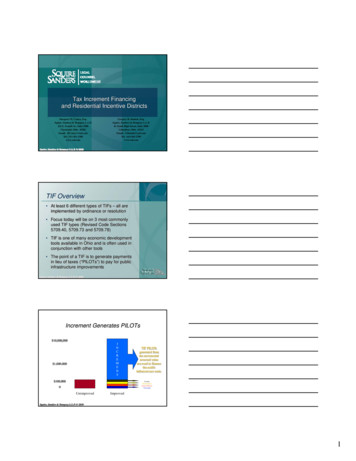Project Developer/Trade Pro
Energy Insight NMEC Process Guide: Project Developer/Trade ProProject Developer/Trade Pro
Energy Insight NMEC Process Guide: Project Developer/Trade ProProject Developer/Trade Pro:If a project lead and/or NMEC project record was not made by a PG&E Representative, the Project Developer/Trade Pro can createthe OBF NMEC project record by inputting the additional fields within their respective stages:1. Getting Started1.1. Select the NMEC Projects tab and click Create New NMEC Project1.2. Click the dropdown menu and select either Population Non-Res. or Site-Specific projects accordinglyNote: For Tier 1 LED Lighting projects -select the Population Non-Res. NMEC project record type For Tier 2 or Tier 1 Non-Lighting projects -select the Site-Specific NMEC project record type2. Stage: NMEC Project Information2.1. Once the project record has been created, click edit and enter the following fields:2.1.1. Project Name –make sure to include the OBF application number (the OBF application number will be used to linkyour NMEC project record with your Financing Application)2.1.2. Anticipated Close Date2.1.3. Budget2.1.4. Site Building Type Description2.1.5. Tech. Categories (lighting, controls, etc.)2.1.6. Special Flag -select the On-Bill Financing option
Energy Insight NMEC Process Guide: Project Developer/Trade ProNote: As previously mentioned, PG&E is increasing the pool of funded OBF Quality Assurance (QA) providers. Within the Commentssection, you will need to disclose your preferred QA3. Stage: Description & New3.1. Before you can successfully save your NMEC project record, click edit and enter the following fields -don’t forget to click save:3.1.1. SA ID3.1.2. Site Name -to enter the Site Name, click on the magnifying glass and then select the active and primary ServiceAgreement ID (see image below)3.1.3. Pre-Install Estimate: Intervention Start Date Intervention End Date3.1.4. Pre-Install Estimate: Simple Payback, Weighted Avg. EUL, Savings (kW, kWh, therms), Costs ( )3.1.5. Intake Form Attached -check the box3.1.6. Payee Type3.1.7. Site Contact: First and Last Name, Phone, Email3.1.8. Program: On-Bill Finance (Population Non-Res)3.1.9. Project DeveloperNote: Only fill in the Implementer field if you are submitting the project record as a PG&E Third-Partner profile
Energy Insight NMEC Process Guide: Project Developer/Trade Pro4. Sharing Access4.1. To share access for your new NMEC project record, locate and click the Sharing option4.2. Click add4.3.4.4.4.5.4.6.Enter the name of the QA firm selected to perform the QA reviewClick findSelect Partner User and click to addChange access level to “Read/Write” -this will allow the QA to enter both the pre and post-install estimates to the NMECproject record
Energy Insight NMEC Process Guide: Project Developer/Trade Pro4.7. Click save5. Attaching Files:5.1. To attach files: pre-install project package, signed 3rd party release form, payment history screening request, and/or anyadditional information you deem fit click Attach File5.2. Select the file and click Choose File5.3. Click the Attach File button -when the upload is complete the file information will appear below5.4. Click done to return to the project record6. Stage: Project Development6.1. Once all necessary documents have been uploaded, click edit to confirm the following fields -don’t forget to click save:6.1.1. Pre-Install Report Packet Uploaded -select Yes6.1.2. Application Signed -check the box7. Stage: Feasibility Assessment7.1. To move your project to the next stage, click edit7.2. Locate the Next Stage field and select “Feasibility Assessment”7.3. Click save
Energy Insight NMEC Process Guide: Project Developer/Trade ProNote: The Feasibility Assessment will be completed by the OBF PM. The OBF PM will be responsible for moving the following projectstages: Project Development, Early PM Review, and Pre-Install Tech. Review. A “chatter” message will be sent to the Tech.Reviewer/QA to start the pre-install reviewNote: The name of the QA Reviewer can be found on either the Tech. Reviewer or Field Engineer fields8. Stage: Pre-Install Tech. Review8.1. Once the QA begins the pre-install review, the Tech. Reviewer/QA will click edit and enter the following fields -don’t forget toclick save:8.1.1. Estimate Review Complete Date -this is when the Project Developer/Trade Pro should expect to see initial commentsprovided by the Tech. Reviewer/QA8.1.2. Tech Reviewer Status -select either Pass, Fail, or Hold8.1.3. Tech. Reviewer Pre-Install Estimates: (kW, kWh, therms)8.2. The Tech. Reviewer/QA will send a “chatter” message to the OBF PM and PD recommending project for approval (please followtemplate)
Energy Insight NMEC Process Guide: Project Developer/Trade Pro9. Stage: Pre-Install PM Review9.1. After the Tech. Reviewer/QA recommends project for approval, the OBF PM will review the project for installation. The OBF PMwill click edit to confirm the following fields -don’t forget to click save:9.1.1. Pre-Install Review Complete -check the box9.1.2. Project Approval for Installation -select either Yes or No9.2. OBF PM will also update the Financing Application status:9.2.1. Pre-Install Review Loan Agreement Sent Customer Installation9.3. Permission to install project is granted10. Stage: Implementation10.1. Once project installation has been completed, click edit to confirm the following fields -don’t forget to click save:10.1.1. Implementation Summary -update the project description10.1.2. Actual Implementation Start Date10.1.3. Invoice Received10.1.4. Post-Install Estimate: Savings (kw, kWh, therms)10.1.5. Post-Install Estimate: EUL10.1.6. Post-Install Estimate: Project Cost ( )10.1.7. Post-Install Estimate: Simple Payback10.2. Send a “chatter” message to the Tech. Reviewer/QA
Energy Insight NMEC Process Guide: Project Developer/Trade Pro11. Stage: Post-Install Tech. Review11.1. The Tech. Reviewer/QA will click edit and enter the following fields -don’t forget to click save:11.1.1. Post-Inspection Date - this is when the Project Developer/Trade Pro should expect to see initial commentsprovided by the Tech. Reviewer/QA11.1.2. Post-Install Tech. Review Status -select either Pass, Fail, or Hold11.1.3. Post-Install Tech. Review Date11.1.4. Tech. Reviewer Pre-Install Estimates: (kW, kWh, therms)11.1.5. Post-Install Inspection Summary12. Stage: Post-Install PM Review12.1. Once the post-install is approved, the OBF PM will click edit to confirm the following fields -don’t forget to click save:12.1.1. Post-Install Report Complete -check the box12.1.2. Post-Install Review Complete -check the box12.2. OBF PM will revise the Loan Agreement, if needed
Energy Insight NMEC Process Guide: Project Developer/Trade ProFor additional information or questions, contact the OBF Team at: OBFProgram@pge.com
Energy Insight NMEC Process Guide: Project Developer/Trade Pro Project Developer/Trade Pro: If a project lead and/or NMEC project record was not made by a PG&E Representative, the Project Developer/Trade Pro can create the OBF NMEC project record by inputting the additional fields within th
Changes in Oracle SQL Developer Release 18.1 xlviii 1 SQL Developer Concepts and Usage 1.1 About SQL Developer 1-2 1.2 Installing and Getting Started with SQL Developer 1-2 1.3 SQL Developer User Interface 1-3 1.3.1 Menus for SQL Developer
Read the following documents before using the PHANTOMTM 4 Pro / Pro : 1. In the Box 2. Phantom 4 Pro / Pro User Manual 3. Phantom 4 Pro / Pro Quick Start Guide 4. Phantom 4 Pro / Pro Series Disclaimer and Safety Guidelines 5. Phantom 4 Pro / Pro Series Intelligent Flight Battery Safety Guidelines
behringer ultra-curve pro dsp 24 a/d- d/a dsp ultra-curve pro ultra- curve pro 1.1 behringer ultra-curve pro 24 ad/da 24 dsp ultra-curve pro dsp8024 smd (surface mounted device) iso9000 ultra-curve pro 1.2 ultra-curve pro ultra-curve pro 19 2u 10 ultra-curve pro ultra-curve pro iec . 7 ultra-curve pro dsp8024 .
Pro Tools 9.0 provides a single, unified installer for Pro Tools and Pro Tools HD. Pro Tools 9.0 is supported on the following types of systems: Pro Tools HD These systems include Pro Tools HD software with Pro Tools HD or Pro Tools HD Native hard-ware. Pro Tools These systems include Pro Tools software with 003 or Digi 002 family audio .
Developer,Java Developer fresher from UPTU looking for Android App Developer job. . s Resume 1.07 Android Developer Gurgaon 47221857 Manas Ranjan SOFTWARE DEVELOPER 1.02 Delhi 47421087 Pankaj Kumar Software developer/ Android /Java 1.00 Noi
behringer v-amp pro 19 2 hu 10 cm v-amp pro 8.2 v-amp pro 3 2 v-amp pro 180 ( 120 v) 9 9 8. 11 v-ampire/v-amp pro/v-amp 2 8 iec 8.1 xlr 8.2 6.3 mm 8.3 6.3 mm 8.4 8.3 midi midi 5 din v-amp pro midi midi midi inmidi edit midi out/thru midi out (midi thru) v-amp pro midi midi 8.3.1 midi-sysex v-amp pro edit midi (a ) midi sysex v-amp pro edit
3. TIF can be an indirect benefit to a developer of a project. TIF can indirectly result in flowing economic benefit to a developer by financing improvements desired by the developer or which the developer would otherwise have to finance, or by reducing the developer’s lease rentals, etc. C. Ohio Tax Increment Financing Programs. 1.
classroom teaching to working as a reading specialist, curriculum developer, Title 1 teacher, staff developer, and Title 1 District Coordinator. She is the author of numerous books, articles, and videos and conducts presentations and workshops on literacy throughout the country. Program Advisor: Mary Hawley Mary Hawley is an educational consultant who has worked with teachers, educators, and .