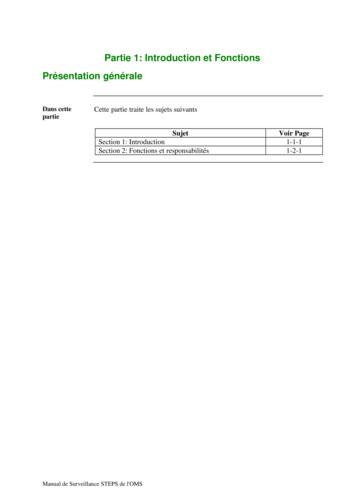4.0.1 Introduction To Microsoft Word Student Manual
4.0.1 Introduction to Microsoft Word Student ManualIntroduction to Microsoft Word is a two (2) to four (4) hour course designed tofamiliarize you with the terminology, screen components and the most commonlyused functions offered by Microsoft Word. Emphasis will be placed on properdocument formatting techniques and file naming and file managementconventions.Learning Goals: Identify the various benefits of using word processing software. Identify the main parts of the Microsoft Word window. Identify the purpose of the commands on the menu bar. Copy, cut and paste text. Work with the buttons on the toolbar. Type, edit and format text. Work with pictures. Work with language tools (spell check). Open, save, save as, and print Microsoft Word files.What is Microsoft Word?Microsoft Word is the word processing component of the Microsoft Office Suite.It is used primarily to enter, edit, format, save, retrieve and print documents.
Pay Special Attention to TerminologyWhile different versions have different appearances, they all have most of thesame features. If you know what to call it, you should be able to find it in otherversions.Open the 4.0.2 Cover Letter document located in your student folder. Take notesand follow along as your instructor demonstrates common word processingfunctions.Minimize.Minimize, restore, maximize, and close buttons .Horizontal and vertical scroll bars.Title Bar
Title Bar .Tabs Bar .Ribbon Components (Tab Groups)
1. File Tab . Save . Save As . Print.2. Home Tab . Clipboard . Copy . Cut . Paste . Font . Face . Size . Type . Style (B,I,U) . Paragraph . Alignment . Bullets . Indent .
Editing . FindInsert Tab . Pictures . Shapes .3. Page Layout Tab . Margins . Orientation .4. References Tab .
5. Mailings Tab .7. Review Tab . Spelling & Grammar . Word Count .8. View Tab . Print Layout. Ruler . Zoom .4.0.2 Screen Components Quiz:1. Open the 4.0.3 Screen Components Quiz in your student folder.2. Work alone or with a partner to complete the 4.0.2 Screen ComponentsQuiz.
Microsoft Word TerminologyAlignment: refers to the position of lines in a paragraph in relation to thedocuments left and right marginsThis text is left aligned.This text is centered.This text is right aligned.This text is fully justified. It is spread evenly from the left to the rightmargin. All text in this paragraph will be justified between margins until youhit the enter key to force a new paragraph.Backspace: deletes data to the left of the insertion point.Bold: characters in bold appear on the screen in a higher intensity. This text isbold. Bold should be used for emphasis, but like all formatting characteristics,should be used sparingly.Bullets: special characters or symbols that are used to set off a paragraph. This is item one in a bulleted list. This is item two in a bulleted list.Centering: the placement of a line of text in the center of the screen or pagewhere the left-most and right-most characters in the line are the samedistance from the left and right margins. (see alignment)Clip Art: pre-designed images that can be placed within a document.Close: closes the document and offers to save the changes you made to thedocument without exiting the program.Copy: creates a duplicate of highlighted/selected text and saves to the clipboardto be pasted elsewhere.
Cut: removes highlighted/selected text and saves to the clipboard to be pastedelsewhere.Default: A default setting is the software manufacturer's preset option for aparticular command or function. Default settings can be changed.Document: another name for a file created using Microsoft Word.Font: a style of typeface, such as: Times New Roman, Arial Black, Arial, andFreestyle Script. A font is a set of all the characters available in one typefaceand size, including uppercase and lowercase letters, punctuation, andnumerals.Font Formatting: changes the appearance of the text. Font formatting includesenhancements such as font style (bold, centering, and underline), point size(12 pt), and font typeface (Times New Roman, Arial, and Courier New).Format Painter: enables you to copy the formatting of one word or paragraph andapply it to another word or paragraph.Hard Return: You can force Word to end a paragraph and move to the next line bypressing the enter key. The resulting “hidden” command is called a HardReturn.I-beam Mouse Pointer: The mouse pointer turns into an I-beam mouse pointerwhen it is within the document area. Use the I-beam mouse pointer toplace the insertion point in a document.Indentation: the amount of space measured from the page margin that is appliedto a paragraph or an area of a document.Insertion Point: the point at which the cursor is blinking on the document screen.Italics: Italicized characters appear on the screen slightly tilted to the right. Thistext is italicized.
Line Spacing: refers to the number of lines used by each line of text. In single-linespacing, each line of text is followed by another line of text, and there areno blank lines in between. In double-line spacing, each line of text isfollowed by a blank line.Margin: The amount of blank space, usually measured in inches or characters,above and below and to the right and left of the main body of a document.Paragraph: A paragraph is any amount of text separated by a hard return.Microsoft Word sees anything from a single word to an entire page of textas a paragraph.Paste: Adds previously copied or cut text at the insertion point.Print Preview: Print Preview lets you see how your document will look on thepage before it is printed.Wrapping: Text automatically wraps to the next line when typing in MicrosoftWord. The only time you need to hit the enter key is when you want tostart a new paragraph.
4.0.1 Introduction to Microsoft Word Student Manual Introduction to Microsoft Word is a two (2) to four (4) hour course designed to familiarize you with the terminology, screen components and the most commonly used functions offered by Microsoft Word. Emphasis will be placed on proper document formatting techniques and file naming and file .
work/products (Beading, Candles, Carving, Food Products, Soap, Weaving, etc.) ⃝I understand that if my work contains Indigenous visual representation that it is a reflection of the Indigenous culture of my native region. ⃝To the best of my knowledge, my work/products fall within Craft Council standards and expectations with respect to
Advertise Monetize CPS 소개서 TNK CPS Introduction 매체소개서 Monetize Introduction About Us TNK Factory Introduction 회사소개서 DSP 소개서 TNK DSP Introduction 퍼포먼스 소개서 Performance Introduction 코드뱅크 소개서 Codebank Introduction TNK Factory는 안전하고 빠르며 쉬운 플랫폼입니다.
An Introduction to Modal Logic 2009 Formosan Summer School on Logic, Language, and Computation 29 June-10 July, 2009 ; 9 9 B . : The Agenda Introduction Basic Modal Logic Normal Systems of Modal Logic Meta-theorems of Normal Systems Variants of Modal Logic Conclusion ; 9 9 B . ; Introduction Let me tell you the story ; 9 9 B . Introduction Historical overview .
Partie 1 : Introduction et fonctions 1-1-1 Section 1 : Introduction Surveillance STEPS de l'OMS Section 1: Introduction Présentation générale Introduction Cette section constitue une introduction au Manuel de l'OMS pour la surveillance STEPS. Objectif L'objectif du Manuel est de proposer des lignes directrices et de fournir des
1.1 Introduction 1.2 Context 1.3 Purpose and scope 1.4 Language and terms Chapter 1: Introduction to essential health services 1.1 Introduction 1.2 Purpose & scope 1.3 Language and terms Chapter 1: Introduction to essential justice and policing services 1.1 Introduction 1.2 Purpose & scope 1.3 Language and terms Chapter
(Text from Modern Biology, Holt, Rinehart, and Winston) 1 Chapter Eighteen (Introduction to Ecology)Chapter Eighteen (Introduction to Ecology) SECTION ONE: INTRODUCTION TO ECOLOGYSECTION ONE: INTRODUCTION TO ECOLOGYONE: INTRODUCTION TO ECOLOGY EcologyEcologyEcology is the study
General introduction to Unreal Engine - 3 days 100.1 Introduction to Unreal Engine (self-paced learning video) 1. 100.2 Quick Start: Your First Project in Unreal Engine 2. 101.1 Materials - Introduction 3. 103.1 Lighting - Introduction 4. 102.1 Blueprint - Introduction 5. 102.2 Blueprint - Introduction to UMG and Creating Simple User .
CSC266 Introduction to Parallel Computing using GPUs Introduction to Accelerators Sreepathi Pai October 11, 2017 URCS. Outline Introduction to Accelerators GPU Architectures . An Evaluation of Throughput Computing on CPU and GPU" by V.W.Lee et al. for more examples and a comparison of CPU and GPU. Outline Introduction to Accelerators GPU .