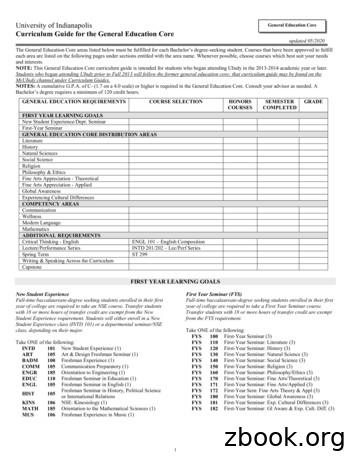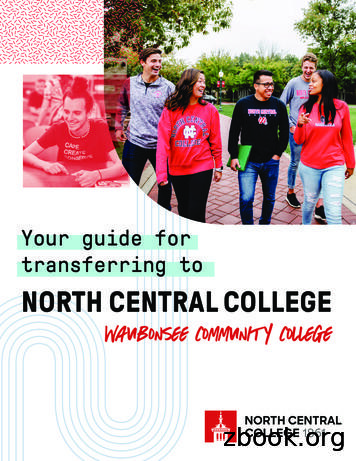Trace Images With Art Media Tools - Corel
Trace Images withArt Media ToolsWith Paint Shop Pro 9 you can paint with a brush, sketchwith a pencil or chalk, create pastel portraits, usemarkers to digitally ink cartoons, create impasto effects,even create the nostalgic look of a child’s wax crayons –(But you’ll never have to worry that the green crayonrolled under the desk or your little brother broke thepoint off the red one!) At this point, about half of youare excited and ready to dive in, and the other half aresaying, “I’m not an artist! I can’t do that stuff!”If you spend a little time with J.P Kabala learning aboutsome of the special features of Art Media, everyone CANand WILL create some really wonderful images, even ifyou’ve never painted or drawn before.What you’ll need: Jasc Paint Shop Pro 9 Art Media Toolkit Toolbar created in the tutorialCreate an Art Media Toolbar Sample image AMtrace-source.tifWhen you complete this tutorial,you’ll be able to: Trace an image Fill in and blend colors Merge layerswww.jasc.com
Image TracingPage 1Open the Source ImageFor this project I picked a simple still life with both rounded and rectangular shapes that I found at theStockXchange Web site. This is an excellent source of free, high quality practice images that clearly andunequivocally outlines the creators’ usage terms. In this case, the photographer said “No usage restrictions” so we are free to base our project on his wonderful classic still life without any concerns aboutcopyright infringement.1.Choose Start Programs Jasc Software Jasc Paint Shop Pro 9 ordouble click the Paint Shop Pro 9 icon on your desktop to open Paint Shop Pro 9.2.Before you get started, be sure to load theArt Media Kit Toolbar you created in the tutorialCreate an Art Media Toolbar. ChooseView Toolbars Art Media Toolkit.3.Choose File Browse, to open the Paint Shop Pro Browser. Use the Browser to navigate toyour desktop, or the folder where you stored the sample image. Once you locate theAMtrace-source.tif, double-click it to open in Paint Shop Pro.
Image TracingPage 2Create a Sketch Layer4.If you were going to create a pastel of this scene in atraditional manner, your first step would be to make arough sketch of the composition. To start, make yourLayer Palette visible by clicking the icon on your Toolkittoolbar.5.In the Layers Palette, right-click the Background layer and choose Duplicate. Paint Shop Prowill create a new layer called Copy of Background.6.Make sure Copy of Background is highlighted in the Layer Palette, then chooseEffects Edge Effects Find All. Paint Shop Pro will create a gray and white sketchof the image.
Image Tracing7.Page 3Darken the lines to make them more visible. Choose Adjust Brightness and Contrast Brightness/Contrast. Set the Brightness to -68 (negative 68) and the Contrast to 68(positive 68) and click OK. Instant Sketch!8.Double click the Copy of Background layer in theLayer Palette. In the Layer Properties dialog: Change the Name to Sketch Change the Blend mode to Multiply Clear the mark beside Layer is visible Click OKWhen you click OK, the layer will become invisible.That is as it should be. We’ll be using it alittle later, but we don’t need it right now.
Image TracingPage 4Blocking in the Apple Shape9.Click the Background Layer to activate it, and then click the New Art Media Layer icon on theLayer palette. In the New Art Media dialog: In the Name field enter Apple Click the Canvas Texture tab. Click the down-arrow to the right of the canvas textureswatch to reveal a menu of possible textures. Choose Paper Contrast from the list andclick OK.Paint Shop Pro will create a transparent new layer and name it Apple.10. Select Pastel from the Art Media Toolkit. When the Tool Options Palette changes to theparameters for this tool, make adjustments for the settings to your liking (for this exercise I usedthe Round Shape, Size 50, Tracing turned ON, Track Path selected). Be sure to mark the boxthat reads Trace.
Image TracingPage 5Tracing the AppleThere are many different approaches to using the Art Media Trace feature. Some people advocate many,many tiny strokes. I’m going to teach you a process that produces very nice results with less time and alittle more room for creative expression.11. Use overlapping downward vertical strokesfollowing the shape of the fruit. Don’t worrytoo much about the color just yet. In this firstpass, we are mostly establishing the roughshape of the object.12. Move to the bottom of the apple and repeat theprocess. Cover the bottom third of the applewith upward curved vertical strokes, still usingthe mouse.
Image TracingPage 613. When you have covered the bottom third, make athird series of strokes overlapping the first seriesand the second, as shown. Did some odd colorsappear on the left side of the apple? If they did, itis because of a fairly large reflection there. Tominimize the effect of the gray or purplish streaksthere, shorten your strokes in that area. Your imageshould now look a lot like the one here.14. Now, select the Smear Tool. On the Tool Options palette, set the size around 45, the shape toround,and the head tracking to Track Path (the icon with the three curved lines). Lightly dragthe smear over your vertical lines to blend the colors together.15. If there are spots where the Smear Tool does not seem strong enough to blend the colors,select the Palette Knife, head loading 0, and size 40-45 with the Trace option UNCHECKEDso that it isn’t picking up new colors, just spreading the ones already there.
Image TracingPage 716. When it looks like your apple is nicely blended, go to the Layer Palette and turn on the visibilityof the Sketch layer by clicking the eye icon.17. With your transparent Sketch layer visible, look for areaswhere your pastels go outside the lines of the sketch.Select the Art Eraser Tool to erase them, making sure thatthe Apple layer is the active layer.18. Select the Pastel Tool and look for the spot where the highlight on the apple ought to be (yellowarrow). With Trace still active, paint a small spot over the layer at that point, then use the SmearTool to blend it in.
Image TracingPage 819. Now, select the Colored Pencil Tool. On the Tool Options palette, set the Size at 10, Softness at50, Style to Tilt, and make sure that Trace is marked, and trace over the stem of the apple.Adding the Multicolored BookWith Art Media Trace, it is easy to draw the foreground object first, and then add layers to create moredepth.20. On the Layers palette click the Background layer to activate it, and then click the New ArtMedia Layer icon. In the New Art Media Layer dialog enter Book 1 in the Name field and thenclick OK.21. Select the Pastel Tool and use the same settings used in Step 10.22. On the Book 1 layer, continue tracing the image in much the same way we traced the apple —long, overlapping strokes of color. Follow the color tracing with blending using the Smear Toollike in Step 18.
Image TracingPage 9Tip: If you are having difficulty keeping the lines straight in small areas or you are getting color in areasyou do not want, remember that Art Media tools respect selections. You can use the Freehand SelectionTool (the lasso icon on the Tools toolbar) in point-to-point mode to define the area that you want to traceor smear, and Paint Shop Pro will keep the other areas from being changed.23. At this point, if you turn off the Background and Sketch layers, your image should looksomething like the one shown here.24. Select the Apple layer on the Layer Palette and choose Layers Merge Merge Down.
Image TracingPage 10Filling in the Gaps & Adding theMulticolored Book25. Remember that trace can only sample from a visible layer,so make sure your Background layer is active and add anew Art Media layer between the Background and thenow merged Book1. Name this layer Book2.26. Fill in any gaps and small detail areas like the fine stripes on the book cover.27. When the gaps are filled in, go ahead andtrace over the gray page edges and thepinkish book cover in the same mannerthat we’ve done for each of the othersections, checking for gaps in the colorby turning off the visibility of theBackground layer. When you finish thisstep, your image should look somethinglike the one shown here, with the Sketchlayer visible and the background turned off.28. When you are satisfied with the look of Book1 and Book2, make Book1 the active layer anduse Merge Down to combine them into one Art Media layer. This layer will now automaticallybe named Book2
Image TracingPage 11Adding DetailsIf you turn off the visibility of your sketch layer at this point, you will notice that a lot of the fine details(like the edges of the pages and the highlights and shadows along the edges of the book covers) aremissing. We’re going to draw in the page edges with an Art Media Colored Pencil, and add some depthto the shadows and highlights.29. Choose the Colored Pencil from the custom toolbar. On the Tool Options palette, click thedown-area next to Presets and choose Fine Firm.30. On the Materials Palette, just below the color picker in either Rainbow orFrame tab view, there are five tiny color swatches. Click the second fromthe left (dark gray) to place that color in the foreground swatch.Tip: Paint Shop Pro has a foolproof way to draw a perfectly straight line. Simply click with the tool at thepoint where you want the line to begin, press and hold the Shift key, and click again where you want theline to end and release the Shift key.31. Using this method, draw several dark gray lines across the edges of the pages of the book.Change the foreground color to light gray and draw several lighter lines in between those.
Image TracingPage 1232. Change the size setting to 5, and repeat the same procedure along the edge of the pinkishbook, then, with light gray still in the foreground swatch, freehand draw a vertical line along thecorner of the page edges.Tip: To zoom in and correct any errors choose the Pastel Tool but turn OFF the Trace function byclearing the box. With the Pastel Tool active, press and hold the CRTL key and the cursor temporarilyturns in to the Eyedropper. Click a sample of the correct color with the Eyedropper and release theCTRL key. The color you chose is now in the foreground swatch and your Pastel Tool is active again.Color over any mistakes.33. Zoom out so you can see the entire image. Make the Sketch layer active by clicking it. Selectthe regular Eraser from the Tools toolbar (the yellow pencil eraser, not the pink Art eraser) anderase the parts of the sketch over the apple.34. Don’t merge the layers yet. We have another Art Media layer to create-- the backdrop.The BackdropThis step is especially fun and takes only a few minutes!35. Add another new Art Media layer between the Backgroundand Book2. Name this layer Backdrop.
Image TracingPage 1336. Choose a pale cyan color on the Materials Palette and place it inthe foreground swatch. Select the Pastel Tool, and make surethat trace is turned off.37. Turn off the visibility of the Sketch layer.38. On the Tool Options palette, increase the size of the Pastel tool to about 125 and, on the newBackdrop layer, scribble some cyan around behind the books and apple. Being exact isn’timportant.39. Change the foreground color to white. On the Backdrop layer, scribble with white in all theplaces you didn’t scribble with cyan. Have fun. You can’t mess this part up!40. Select the Smear Tool. Increase the size to 150. Soften the transitions where white meets cyan.41. Turn the Sketch layer visibility back on,merge your layers, and admire yourmasterpiece — that’s it! You’re done,so sign your name.
Image TracingPage 14Next Steps:Now that you see how easy it is to use the Art Mediatools to trace a photo, you can use this method tomake your photos look like works of art!
Create a Sketch Layer 4. If you were going to create a pastel of this scene in a traditional manner, your first step would be to make a rough sketch of the composition. To start, make your Layer Palette visible by clicking the icon on your Toolkit toolbar. 5. In the Layers Palette, right-c
1 2 3 5 4 Viv Lounge Chair 5 Trace 800 Coffee Table Circular Top Options Base Options Resources 3D visualisation models, 2D DWG and Revit files are available for all naughtone products Download the files from our website www.naughtone.com trace Small Table 1 Trace Coffee Table 2 Trace 800 Coffee Table Circular 3 Trace Side Table Images All images shown here and many others can be downloaded .
STM is a trace element which allows for several types of trace messages to be added to a trace stream. This trace stream may or may not also contain instruction flow trace streams. Adding STM messaging has several effects. STM trace messages can be a way of tracing the high-level state of the SoC-based system.
Printmaking/Digital Media: Art 231, Art 235, Art 270, Art 331, Art 370, Art 492 Painting: Art 104, Art 203, Art 261, Art 285, Art 361, Art 461, Art 492 The remaining 21 credits of Fine Arts electives may be selected from any of the above areas as well as
Oct 22, 2014 · ART ART 111 Art Appreciation ART 1301 Fine Arts ART 113 Art Methods and Materials Elective Fine Arts . ART 116 Survey of American Art Elective Fine Arts ART 117 Non Western Art History Elective Fine Arts ART 118 Art by Women Elective Fine Arts ART 121 Two Dimensional Design ART 1321 Fine Arts ART
ART-116 3 Survey of American Art ART ELECTIVE Art/Aesthetics ART-117 3 Non-Western Art History ART ELECTIVE Art/Aesthetics OR Cultural Elective ART-121 3 Two-Dimensional Design ART ELECTIVE Art/Aesthetics ART-122 3 Three-Dimensional Design ART ELECTIVE Art/Aesthetics ART-130 2 Basic Drawing
ART 110 . Art Appreciation (2) ART 151 . Introduction to Social Practice Art (3) ART 281 . History of Western Art I (3) ART 282 . History of Western Art II (3) ART 384 . Art Since 1900 (3) ART 387. History of Photography (3) ART 389 . Women in Art (3) ENGL 270 . Introduction to Creative Writing (3)* HON 310 . Art in Focus (3)** each semester .
3.2. tips from our trace experience 28 3.3. evaluating your trace campaigns and use of tools 31 Using TAToo to analyse your data 35 Stories from the TRACE pilot sites 39 5.1. Traffic Snake Game 40 5.2. positive drive 44 5.3. biklio 50 TRACE recommendations 53 6.1. General recommendations 54 6.2.
ART GLO: ART 103: History of Non-Western Art 3: F2 903N ARTH: Elective ART: GLO ART: 104 History of Photography: 3 F2 904: ARTH Elective: 3 ART: GLO ART: 105 Gender and Art: 3 F2 907D: ARTH Elective: 3 ART: GLO ART: 106 Contemporary Art 1945 to Present: 3 F2 902: ARTD Elective: 3 ART: GLO ART: 110 Design I: