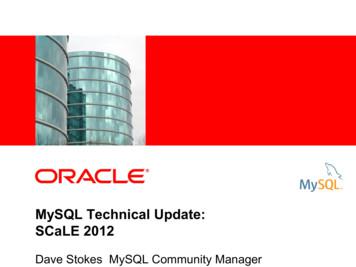MySQL Quick Start Guide - Resellers.fasthosts.co.uk
MySQL Quick Start GuideMySQL Quick Start GuideSQL databases provide many benefits to the web designer, allowing you todynamically update your web pages, collect and maintain customer data and allowingcustomers to contribute to your website with content of their own. In addition manysoftware applications, such as blogs, forums and content management systemsrequire a database to store their information.SQL stands for Structured Query Language, which is a standard interactiveprogramming language used for many popular databases.Fasthosts database management screenFrom the database management screen you are able to create and edit yourdatabases.Step 1Login to your Fasthosts control panel and click on Email & Web Hosting.Step 2Click on the domain you would like to add the database to.Step 3Click on the Databases icon.Add a MySQL database to your accountPage 1 of 11
MySQL Quick Start GuideWhen you add a database to your account, it is created on one of our dedicateddatabase servers but you can easily access it from your web space.Step 1Follow the steps above to navigate to Fasthosts database management screenStep 2Click Add a new database.Step 3Choose MySQL Server as the database type, and enter a name for the new database.This name must be unique on our system, so you may be asked to try again if anothercustomer has already chosen that name.Quick tip: The username must be uniqie, so try using your domain name inthe user name. For example, if your domain is myonlineshop.com, then youcould call your database myonlineshopdb and the user could bemyonlineshopdbuser.Note: Database names are case sensitive.Click Add Database when you’ve entered a name for your database.Step 4Confirm your order, if necessary, by clicking the Order Now button. The database willbe added to your package, and you will see an on-screen confirmation message.Page 2 of 11
MySQL Quick Start GuideFind your databaseYour MySQL database is hosted on a specialised server optimised for MySQLdatabases. To connect to your database you must use the database server’s IPaddress.Important: You cannot connect to your database using localhost.Once you have created a database the Database name and IP address are shown onthe Database management screen. Follow the steps shown in the section entitled“Fasthosts database management screen” to view your database details.Add users to your databaseOnce you have added your new database, you need to create at least one user toconnect to it.If you'd like to give other people, or software, access to your database, but want torestrict what they can do, create a new database user with different permissions.Step 1Follow the steps shown in the section entitled “Fasthosts database managementscreen”Step 2In the list of databases, click the database name.Step 3Click the Add User button.Page 3 of 11
MySQL Quick Start GuideStep 4Choose a username for this user and enter it into the Username text box.Select the Give this user administrator privileges box if you want this user to be aDatabase Administrator. Database administrators have full permission to add, modify,and remove tables and data within the database. If you do not tick this box you canmodify the user’s permissions later.You also need to choose a password, and confirm it in the boxes provided.Note: The username must be unique on our system.Click Add Database User to create the new user. You will receive on-screenconfirmation that the user has been created.Connecting to Your Database from the Command LineMySQL enables you to access your database through the command-line. This is usefulif you want to check your database or perform setup tasks before you start using it.Page 4 of 11
MySQL Quick Start GuideNote: With most web applications, such as blogging, forums andecommerce, you don’t need to use MySQL’s command-line tools.If you have a Linux web hosting account, you can use SSH to connect to our Linuxservers and start using the MySQL command-line tools straight away.If you have a Windows web hosting account, you can install MySQL on your own PC.MySQL is available to download for free from http://dev.mysql.com/downloads/.Step 1At the command line – either on your own PC or through SSH – log into yourdatabase’s server.Quick tip: If you have installed MySQL on your Windows machine, you canopen a command prompt window. To do this click on the Start menu, selectRun, and type cmd. Then click the Ok button.Here is an example of what you need to type to connect to your MySQL database.Example:1mysql -h 213.171.218.249 testdatabase -u testuser –pLets break this example down and explain it in a little more detail: mysql: Specifies to connect to a MySQL database. -h 213.171.218.249: This specifies the database server to connect to. This isthe IP address of your database, in this example we use 213.171.218.249. testdatabase: The name of your database. -u testuser: The –u flag specifies the username, in this example theusername we want to connect with is testuser. -p: This will ensure you are prompted for a password with which to connect tothe database.Page 5 of 11
MySQL Quick Start GuideNote: If you are running Windows and have not installed MySQL, you willsee an error message.Step 2You can check that you have successfully connected to the database by asking for itsversion and the current date. At the mysql prompt type:SELECT VERSION(), CURRENT DATE, NOW();Note: More support and advice on using the MySQL Command Line Utilityis available from the MySQL website, ml.Setting your user permissionsIt is good practice to create additional users with limited permissions to connect to yourdatabase for day to day use.Using the SSH command-line, you can grant the following permissions to MySQLdatabase users on our shared hosting platform:Page 6 of 11
MySQL Quick Start Guide ALTER – permission to alter table structures. CREATE – permission to create tables. CREATE TEMPORARY TABLES DELETE – permission to run DELETE statements. DROP – permission to delete tables. INSERT – permission to run INSERT statements. LOCK TABLES – permission to stop other sessions modifying data. SELECT – permission to run SELECT queries to return records. UPDATE – permission to update records in the database.The permissions that you cannot grant are: ALL FILE PROCESS RELOAD SHOW DATABASESIn the following example we have already created a new user, which our website willuse to connect to our database with. For this reason, we will limit the access this userwill have to our database.Log in to your database using the command line, by following the instructions in theprevious chapter. You need to log in as an administrator of your database.Once you are connected to the database you can use the grant statement to grantindividual rights to different users of a database. This can be used in the followingformat:1GRANT permissions ON databasename.databasetable TO 'username'@'hostname';When you are granting permissions to a user across the entire database you canreplace the "databasetable" with an asterisk.for instance if you has a database called "bobsdatabase" and wanted to give the user"bob" the ability to SELECT, INSERT and ALTER on all tables within your database,Page 7 of 11
MySQL Quick Start Guidethe code would be as follows:1GRANT SELECT, INSERT, ALTER ON bobsdatabase.* TO 'bob'@'%';Quick tip: More information on the GRANT statement can be found on themysql website mlInstalling phpMyAdminThe phpMyAdmin project is a web application that makes it easy to create andmanage your MySQL database. You can download it free of charge and install it inyour web space.You can find out how to install phpMyAdmin by following the guide below, and you canread more about how to use the software in the project’s documentation at:http://www.phpmyadmin.net/home page/docs.phpStep 1Download the most recent stable version of phpMyAdmin from:http://www.phpmyadmin.net/home page/downloads.phpphpMyAdmin is available in several languages and archive formats.If you are using a Windows PC, choose english.zip.Step 2Once you have downloaded the installation file, extract it using a suitable tool such asWinZip on Windows or the unzip command on Linux and MacOS X.Step 3The installation files will be extracted to a folder named phpMyAdmin-2.9.1-english,or similar. Rename this folder to phpmyadmin, and then use FTP to upload the entirefolder to your web space’s htdocs directory.Step 4Using a text editor, create a new file and enter the following text:Page 8 of 11
MySQL Quick Start Guide1 ?php2 i 0;3 i ;4// your database server’s IP address5 cfg['Servers'][ i]['host'] '213.171.218.246';6// Authentication method –config, http or cookie7 cfg['Servers'][ i]['auth type'] 'config';8// your database username9 cfg['Servers'][ i]['user'] 'demousername';10// your database user’s password11 cfg['Servers'][ i]['password'] 'trainingpassword';12? Save this file as config.inc.php and upload it into the phpmyadmin directory youhave just created in step 3.Quick tip: By default Windows Notepad will save your files with a .txtextension. To save as a .php file, select All files from the file type dropdown list while saving.Step 6Visit your phpMyAdmin folder through your web browser, and you will see the welcomepage and will be able to start configuring your database. For example, http://www.yourdomain.com/phpmyadmin.Connecting to your Database Using PHPUsing third party applicationsMany third party applications such as forum, blogging and ecommerce softwarerequire a connection to a MySQL database. When you configure your software’sconnection to the database you will need your: database server’s IP address database namePage 9 of 11
MySQL Quick Start Guide database username and password.Connecting from your own scriptsTo connect to the database from your own PHP scripts use the mysql connect ()function.To connect you will need to specify the IP address, name and user details of yourdatabase.For example if we were connecting to a database called demodatabase, on213.171.218.246, with the username demousername and the passwordpassword, we would use the following script:1 ?php2 dbhost '213.171.218.246';// your database server’s IP address3 dbuser 'demousername';// the database username4 dbpass 'password';// the database password5 conn mysql connect ( dbhost, dbuser, dbpass) or die ('error connecting to your database'); //opens a connection to the server or gives an error6 dbname 'demodatabase';// the database name7mysql select db( dbname);// connects to your database8? Where to get further help and assistanceMySQL maintain a comprehensive support website, which should be able to answerany questions you may have. This is available at:http://dev.mysql.com/support/index.htmlMySQL have created a tutorial on connecting to MySQL using the command line,which is available .htmlIf you need help with the setup and usage of PHPMyAdmin, you can take a look at thesupport pages on their website at:http://www.phpmyadmin.net/home page/docs.phpPage 10 of 11
MySQL Quick Start GuideIf you wish to use the PHP scripting language to connect to your database on yourwebsite, a full reference can be found on the PHP website at:http://uk.php.net/mysqlPage 11 of 11
MySQL Quick Start Guide MySQL Quick Start Guide SQL databases provide many benefits to the web designer, allowing you to dynamically update your web pages, collect and maintain customer data and allowing customers to contribute to your website with content of their own. In addition many software applications, such as blogs, forums and content management systems require a database to store .
MySQL for Excel is a 32-bit add-in for Microsoft Excel, which you can install and run on Microsoft Windows. MySQL for Excel is not compatible with Linux or macOS. MySQL for Excel can interact with MySQL Workbench to simplify the management of MySQL connections when both MySQL client tools are installed.
Lifetime Support Oracle Premier Support Oracle Product Certifications MySQL Enterprise High Availability MySQL Enterprise Security MySQL Enterprise Scalability MySQL Enterprise Backup MySQL Enterprise Monitor/Query Analyzer MySQL Workbench MySQL Enterprise Edition. 11 MySQL Database
MySQL Quick Start Guide This guide will help you: Add a MySQL database to your account. Find your database. Add additional users. Use the MySQL command-line tools through ssh. Install phpMyAdmin. Connect to your database using PHP. You’ll also find links to further information that will help you make the most of your database. Customer Support MySQL Quick Start Guide Page 1 Contents .
MySQL Tutorial MySQL is the most popular Open Source Relational SQL database management system. MySQL is one of the best RDBMS being used for developing web-based software applications. This tutorial will give you quick start with MySQL and make you comfortable with MySQL programming.
Various forms of mysQL exist, such as oracle mysQL, mariadb, Percona server for mysQL, Galera cluster for mysQL, and Galera cluster for mariadb. oracle mysQL community edition is a freely downloadable version. commercial
MySQL PHP Syntax MySQL works very well in combination of various programming languages like PERL, C, C , JAVA and PHP. Out of these languages, PHP is the most popular one because of its web application development capabilities. PHP provides various functions to access MySQL database and to manipulate data records inside MySQL database.
Configure MySQL Download the latest version of MySQL www.dev.mysql.com The default Apple install has errors Supposed to be fixed in 10.4.4 update Install Package, Startup Item, and Preference Pane Reboot server MySQL Administrator GUI application to edit MySQL users and settings Cocoa MySQL GUI application to edit .
Aberdeenshire Council Local Transport Strategy 2012 6 / 28 key partner in the North Sea Commission’s Transport Group. Our successes to date have been recognised externally with the Council receiving National Transport Awards for specific projects, and the accolade of ‘Transport Local Authority of the Year’, in both 2008 and 2009, while