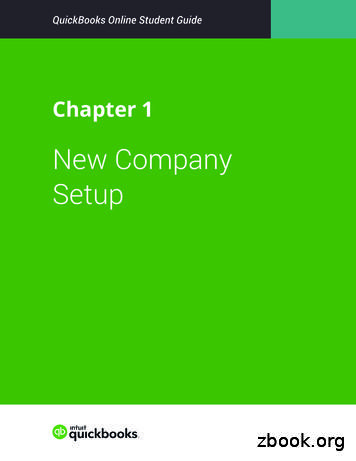An Introduction To QuickBooks Pro
QUICKBOOKS PRO 2008A N I NTRODUCTION TO Q UICK B OOKS P ROOpening a Company Database1. To change the open company in QuickBooks, click File on the main menu andselect Open or Restore Company. When the next window opens, click Open acompany file and choose Next.2. The next window to open lists company databases. If you do not see this listthen click the Look in dropdown list and browse to the folder on your machinecontaining the databases.
QuickBooks Pro 2008An Introduction to QuickBooks ProPage 23. Finally, highlight a database and click open or double click a database to open it.Note: You will find while using the software that QuickBooks often prompts to offerspecial services or request default actions. You can always turn off unwanted promptsby clicking the option to not display the message again before clicking OK.
QuickBooks Pro 2008An Introduction to QuickBooks ProPage 3The QuickBooks DesktopThe next figure illustrates the QuickBooks Desktop with the Home page displayed. If theHome page is not displayed when you open a company, click thisit.icon to openWe have labeled the illustration so that you can identify elements of the desktop. Thetable that follows explains these elements.The next table explains desktop elements labeled on the previous illustration.
QuickBooks Pro 2008An Introduction to QuickBooks ProPage 4QUICKBOOKS DESKTOP ELEMENTSSectionNameDescription1Title BarDisplays the name of the open company. Always checkthe bar to confirm you are working in the correctcompany.2Main MenuMenus for executing QuickBooks commands.3ToolbarQuick access to frequently used tasks.4Home PageIcon access to vendor, customer, employee, company,and banking tasks.5Center Icons& ButtonsIcons and buttons for opening QuickBooks centers.Before using the software it helps to also become familiar with the location of menucommands so the next table explains menus by categories.MENU COMMANDSMain MenuDescriptionFileBasic operations such as opening and closing companies, data backupand recovery operations, printing, and printer setup.EditData manipulation features such as cut, copy, paste, delete, and undo.Submenus activate based on the task being performed. A calculator isalso found here.ListsCommands for opening and managing master record lists such ascustomers, vendors, sales taxes, inventory, and chart of accounts.
QuickBooks Pro 2008An Introduction to QuickBooks ProPage 5MENU COMMANDSMain MenuDescriptionCompanyCompany related tasks such as entering company identifyinginformation, closing the accounting period, establishing budgets, andsetting reminders and alerts.CustomersCustomer related tasks such as invoicing, receiving payments, andprinting customer statements.VendorsVendor related tasks such as entering billings, remitting payment, andmanaging inventory activities.EmployeesEmployee related tasks such as creating paychecks, entering timecards, and paying payroll liabilities.BankingBanking related activities such as making deposits, writing checks, andreconciling bank statements.Reports &FormsMenus for printing a variety of reports that analyze companyperformance.WindowsCommands for activating an open task window when performingmultiple tasks.HelpQuickBooks help files, license agreement, and software version.QuickBooks CentersBesides the Home page, QuickBooks provides centers and the next illustration showsthe Customer Center with the Customer & Jobs tab active. You can use this center tolocate and reopen customer transactions.
QuickBooks Pro 2008An Introduction to QuickBooks ProPage 6The Customers & Jobs tab lists customer accounts with balances to the left andtransactions for the highlighted customer on the right. This tab is used to findtransactions by customer. You choose the transactions to display by setting the Show,Filter By, and Date options. To change an option, click thedropdown list on anoption and choose a different option.IMPORTANT: QuickBooks uses your computer system date to determine the timeframe for the fiscal year filter. Thus, if your computer date falls within 2008, ThisFiscal Year will display transactions recorded in 2008. However, if your computer datefalls after 2008, you will have to change the Date option to Last Fiscal Year or AllTransactions.The next illustration shows the Transactions tab. The illustration displays sales invoicesfor all customers because Invoices is the highlighted transaction type on the left. Thus,this tab is used to find transactions by type instead of by customer.
QuickBooks Pro 2008An Introduction to QuickBooks ProPage 7Customizing Company NamesYou must customize each company’s name so that reports and other output will beidentified as yours. To customize a name, click Company on the main menu and selectCompany Information to open the window illustrated next. You then type your nameor initials at the end of the company name stored in the fields indicated and click OK tostore the changes.
QuickBooks Pro 2008An Introduction to QuickBooks ProPage 8QuickBooks Keyboard ShortcutsKeyboard shortcuts are methods of executing software commands without selectingcommands from a menu. You may already be familiar with keyboard shortcuts by usingother software applications. QuickBooks will often list the keyboard shortcut for acommand alongside its menu command. For instance, if you click Edit on the mainmenu, you will find that the Copy command lists Ctrl C as the keyboard shortcut forcopying. To execute this shortcut, highlight the text to be copied, press and hold theCtrl key on your keyboard, and then press the letter “C”.(Note: The Copy command will be grayed out if viewing the Edit menu while not in atransaction window because copy can only be executed if the active window contains afield that can be edited.)
QuickBooks Pro 2008An Introduction to QuickBooks ProPage 9The following table lists frequently used keyboard mandsKeyboard ActionCut highlightedtextCtrl XOpen help files forthe active windowF1Copy highlightedtextCtrl CFind a transactionCtrl FPaste copied textCtrl VOpen a companyCtrl OUndo editingCtrl ZBackup a companyCtrl BDelete characterto right of cursorDelRestore a companyCtrl RDelete characterto left of cursorBackspaceOpen the list ofopen windowsF10Delete atransactionCtrl EOpen dropdownlist for an itemCtrl LSave atransactionF5Show listCtrl SSpell checkF7PrintCtrl PMove to nextfieldTabMove toprevious fieldShift TabMove tobeginning of fieldHomeMove to end offieldEndMove up ordown a lineUp arrow ordown arrow
QuickBooks Pro 2008An Introduction to QuickBooks ProPage 10Using QuickBooks HelpHelp on using QuickBooks is only one click away. The shortcut key F1 will open the helpwindow illustrated next or you can click Help on the main menu and select QuickBooksHelp.
QuickBooks Pro 2008An Introduction to QuickBooks ProPage 11The Relevant Topics tab provides general help by topic and opens to topics associatedwith the window that is active when invoking Help. In this instance the Home page wasactive when opening Help so topics relate to the Home page.The Search tab is used to locate specific terms in a help topic. You enter your questionin the field illustrated next and click the arrow icon to locate topics.If you typed “saving sales invoices” in the search box and clicked the arrow or hit enteron the keyboard then topics displayed at the bottom of the window remain unchangedbut 15 topics now appear in the results list beneath the question as illustrated next.
QuickBooks Pro 2008An Introduction to QuickBooks ProPage 12If you clicked the fifth topic on editing an invoice then the contents for that topic displayat the bottom as illustrated next.
QuickBooks Pro 2008An Introduction to QuickBooks ProPage 13This topic was placed in the search results because QuickBooks found the words “save,”“sales” and “invoice” in the topic. You see that the search tab helps narrow your resultsto specific tasks.Underlined terms, such as “find the invoice”, have this symbol. Clicking either theunderlined terms or the symbol will open links to additional topics on these terms asillustrated next.
QuickBooks Pro 2008An Introduction to QuickBooks ProPage 14
QuickBooks Pro 2008An Introduction to QuickBooks ProClicking the Backicon will return to the previous topic and clicking the PrintTopicHelp window.Page 15icon will print the topic. Clicking X on the help window closes theAbout QuickBooks PromptsQuickBooks often prompts to notify you of additional services and features of thesoftware. You can turn off future notices by marking the option to not display messagesin the future before closing the prompt window.About QuickBooks ReportsYou will be asked to create reports while completing the workshops and, if needed, willbe guided through customizing reports. You can save customized reports by clicking theMemorizebutton at the top of a report window. QuickBooks then opensthe following window where you name the report and choose where to save the report.After saving, you can reopen your customized report by clicking Reports, pointing toMemorized and then clicking the location you selected in the Memorize Report window.If you exit a customized report without saving it, QuickBooks will prompt to save thereport. You can always click No to this prompt and can also instruct QuickBooks to notdisplay this prompt in the future.
Keyboard shortcuts are methods of executing software commands without selecting commands from a menu. You may already be familiar with keyboard shortcuts by using other software applications. QuickBooks will often list the keyboard shortcut for a command alongside its menu command. .
QuickBooks Enterprise Solutions QuickBooks Premier (2002 or later) QuickBooks Pro (2002 or later) QuickBooks Simple Start (2006 or later) Canadian editions of QuickBooks Pro, Premier, or Enterprise (2003 or later) UK editions of QuickBooks Pro or Accountant Edition (2003 or later) Please note: QuickBooks Web Connector 2.1.0.30 and older .
Version 2.1.0.30 U.S. editions of QuickBooks Financial Software products QuickBooks Enterprise Solutions QuickBooks Premier (2002 or later) QuickBooks Pro (2002 or later) QuickBooks Simple Start (2006 or later) QuickBooks Point of Sale (v.4.0 or later) Canadian editions of QuickBooks (2003 or later)
QuickBooks account, either QuickBooks Online or QuickBooks Desktop version. If you do not have an existing QuickBooks account, please visit the Intuit QuickBooks website to create an account. Note: Intuit QuickBooks Online is a monthly, fee-based subscription service, which is in addition to the Sync for QuickBooks service offered by Authorize.Net.
QuickBooks Pro 2007 without affecting actual financial data. ccessing A QuickBooks Pro 2007 The QuickBooks Pro 2007 program can be started using any of the methods commonly used to start other Windows applications. To Access QuickBooks Pro 2007: 1. Double-click on the QuickBooks Pro 2007 icon on the Windows desktop. -or-
Keyboard Shortcuts Updating QuickBooks QuickBooks Product Information . Chapter 1 - introduction to quickbooks 4 QUICKBOOKS COMPANY FILES When you setup your company for the first time in QuickBooks, QuickBooks creates a file for you. The file will contain your company name and will have the extension .QBW.
Topics Step by Step Workflows 1. Product Overview Benefits of using QuickBooks Online Know the features of your QuickBooks Online subscription 2. Importing Data Export QuickBooks Desktop data to QuickBooks Online Become familiar with importing lists into QuickBooks Online 3. Setting Up Your Company Explore how to add users to QuickBooks Online
New Company Setup 3 3. Click Next. NOTE The checkbox labeled I’ve been using QuickBooks Desktop and want to bring in my data refers to converting data from the QuickBooks Desktop version to QuickBooks Online. This is not relevant for this class. QuickBooks asks you to choose the areas of QuickBooks you’ll use in your company.File Size: 2MBPage Count: 22Explore furtherChecklist of what you'll need to set up a new . - Intuitquickbooks.intuit.comChapter 1 New Company Setup - Intuitwww.intuit.comA Basic Guide to Quickbooks for Beginners: Key Tips for .watermarkeservices.comNew Client Checklist - QuickBooksquickbooks.intuit.comIntuit QuickBooks Certified User Study Guidewww.teknimedia.comRecommended to you b
The TimeSource payroll export for QuickBooks Pro has been augmented by a new payroll export for QuickBooks Pro/Premier 2002 (or newer) using the Timer function of QuickBooks. Both exports are included with TimeSource Lite and TimeSource Full. The older TimeSource export may be used with any version of QuickBooks Pro/Premier