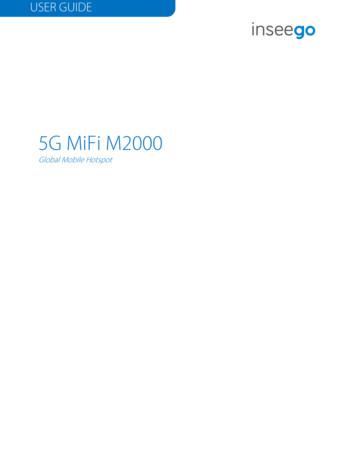MiFi 8000 User Guide - Inseego
USER GUIDEMiFi 80004G LTE Wireless Mobile Hotspot
2021 Inseego Corp. All rights reserved. The information contained in this document is subject to change withoutnotice and should not be construed as a commitment by Inseego Corp.Patents and LicensesFor a complete list of all Inseego Corp. patents, visit tware LicenseProprietary Rights Provisions:Any software drivers provided with this product are copyrighted by Inseego Corp. and/or Inseego Corp.’ suppliers. Althoughcopyrighted, the software drivers are unpublished and embody valuable trade secrets proprietary to Inseego Corp. and/orInseego Corp. suppliers. The disassembly, decompilation, and/or Reverse Engineering of the software drivers for any purposeis strictly prohibited by international law. The copying of the software drivers, except for a reasonable number of back-upcopies is strictly prohibited by international law. It is forbidden by international law to provide access to the software driversto any person for any purpose other than processing the internal data for the intended use of the software drivers.U.S. Government Restricted Rights Clause:The software drivers are classified as “Commercial Computing device Software” and the U.S. Government is acquiring only“Restricted Rights” in the software drivers and their Documentation.U.S. Government Export Administration Act Compliance Clause:It is forbidden by US law to export, license or otherwise transfer the software drivers or Derivative Works to any country wheresuch transfer is prohibited by the United States Export Administration Act, or any successor legislation, or in violation of thelaws of any other country.Trademarks and Service MarksInseego Corp. is a trademark of Inseego Corp., and the other trademarks, logos, and service marks (collectively the“Trademarks”) used in this user manual are the property of Inseego Corp. or their respective owners. Nothing contained in thisuser manual should be construed as granting by implication, estoppel, or otherwise, a license or right of use of Inseego Corp.or any other Trademark displayed in this user manual without the written permission of Inseego Corp. or its respective owners. Inseego Corp., and the Inseego Corp. logo are all trademarks of Inseego Corp. MiFi and the MiFi logo are registered trademarks of Inseego Corp. Microsoft and Windows are either registered trademarks or trademarks of Microsoft Corporation in the United States and/orother countries. Apple , Mac , and Mac OS are trademarks of Apple, Inc., registered in the U.S. and other countries. Linux is the registered trademark of Linus Torvalds in the U.S. and other countries.The names of actual companies and products mentioned in this user manual may be the trademarks of their respectiveowners.FCC ID: PKRISGMiFi8000PN: 90027135-001 R5 UG MiFi8000Please visit www.inseego.com for the latest information about your device.
ContentsOverview. . . . . . . . . . . . . . . . . . . . . . . . . . . . . . . . . . . . . . . . . . . . . . . . . . . . . . . . . . . . . . . . 1Overview. . . . . . . . . . . . . . . . . . . . . . . . . . . . . . . . . . . . . . . . . . . . . . . . . . . . . . . . . . . . . . . . . . . . . . . . . . . . . . . . . . . . 2Package Contents . . . . . . . . . . . . . . . . . . . . . . . . . . . . . . . . . . . . . . . . . . . . . . . . . . . . . . . . . . . . . . . . . . . . . . . . 2System Requirements. . . . . . . . . . . . . . . . . . . . . . . . . . . . . . . . . . . . . . . . . . . . . . . . . . . . . . . . . . . . . . . . . . . . 2About MiFi 8000’s Internet Connection. . . . . . . . . . . . . . . . . . . . . . . . . . . . . . . . . . . . . . . . . . . . . . . . . . . . 3Caring for Your MiFi 8000 . . . . . . . . . . . . . . . . . . . . . . . . . . . . . . . . . . . . . . . . . . . . . . . . . . . . . . . . . . . . . . . . . 3About Your MiFi 8000 . . . . . . . . . . . . . . . . . . . . . . . . . . . . . . . . . . . . . . . . . . . . . . . . . . . . . . . . . . . . . . . . . . . . . . . . 4Status Indicators. . . . . . . . . . . . . . . . . . . . . . . . . . . . . . . . . . . . . . . . . . . . . . . . . . . . . . . . . . . . . . . . . . . . . . . . . . 5Power Management. . . . . . . . . . . . . . . . . . . . . . . . . . . . . . . . . . . . . . . . . . . . . . . . . . . . . . . . . . . . . . . . . . . . . . . . . . 7Charging Your MiFi 8000. . . . . . . . . . . . . . . . . . . . . . . . . . . . . . . . . . . . . . . . . . . . . . . . . . . . . . . . . . . . . . . . . . 7Using Your MiFi 8000 to Charge Other Devices . . . . . . . . . . . . . . . . . . . . . . . . . . . . . . . . . . . . . . . . . . . . 7Replacing the Battery . . . . . . . . . . . . . . . . . . . . . . . . . . . . . . . . . . . . . . . . . . . . . . . . . . . . . . . . . . . . . . . . . . . . 8Battery Tips. . . . . . . . . . . . . . . . . . . . . . . . . . . . . . . . . . . . . . . . . . . . . . . . . . . . . . . . . . . . . . . . . . . . . . . . . . . . . . 9Replacing the 4G LTE SIM Card. . . . . . . . . . . . . . . . . . . . . . . . . . . . . . . . . . . . . . . . . . . . . . . . . . . . . . . . . . . 10Using Your MiFi 8000’s Touchscreen . . . . . . . . . . . . . . . . . . . . . . . . . . . . . . . . . . . . . . 11Turning Your MiFi 8000 On and Off. . . . . . . . . . . . . . . . . . . . . . . . . . . . . . . . . . . . . . . . . . . . . . . . . . . . . . . . . . .Connecting to Your MiFi 8000 . . . . . . . . . . . . . . . . . . . . . . . . . . . . . . . . . . . . . . . . . . . . . . . . . . . . . . . . . . .Using Your MiFi 8000’s Touchscreen. . . . . . . . . . . . . . . . . . . . . . . . . . . . . . . . . . . . . . . . . . . . . . . . . . . . . . . . . .The Home Screen. . . . . . . . . . . . . . . . . . . . . . . . . . . . . . . . . . . . . . . . . . . . . . . . . . . . . . . . . . . . . . . . . . . . . . .12121313Managing Your MiFi 8000 Using the Touchscreen. . . . . . . . . . . . . . . . . . . . . . . . . 15About this Chapter . . . . . . . . . . . . . . . . . . . . . . . . . . . . . . . . . . . . . . . . . . . . . . . . . . . . . . . . . . . . . . . . . . . . . . . . . .Wi-Fi. . . . . . . . . . . . . . . . . . . . . . . . . . . . . . . . . . . . . . . . . . . . . . . . . . . . . . . . . . . . . . . . . . . . . . . . . . . . . . . . . . . . . . . .Connected Devices . . . . . . . . . . . . . . . . . . . . . . . . . . . . . . . . . . . . . . . . . . . . . . . . . . . . . . . . . . . . . . . . . . . . . . . . .Data Usage . . . . . . . . . . . . . . . . . . . . . . . . . . . . . . . . . . . . . . . . . . . . . . . . . . . . . . . . . . . . . . . . . . . . . . . . . . . . . . . . .Settings. . . . . . . . . . . . . . . . . . . . . . . . . . . . . . . . . . . . . . . . . . . . . . . . . . . . . . . . . . . . . . . . . . . . . . . . . . . . . . . . . . . . .Universal Charging . . . . . . . . . . . . . . . . . . . . . . . . . . . . . . . . . . . . . . . . . . . . . . . . . . . . . . . . . . . . . . . . . . . . . . . . . .USB File Share. . . . . . . . . . . . . . . . . . . . . . . . . . . . . . . . . . . . . . . . . . . . . . . . . . . . . . . . . . . . . . . . . . . . . . . . . . . . . . .Update Device. . . . . . . . . . . . . . . . . . . . . . . . . . . . . . . . . . . . . . . . . . . . . . . . . . . . . . . . . . . . . . . . . . . . . . . . . . . . . .About MiFi. . . . . . . . . . . . . . . . . . . . . . . . . . . . . . . . . . . . . . . . . . . . . . . . . . . . . . . . . . . . . . . . . . . . . . . . . . . . . . . . . .Help . . . . . . . . . . . . . . . . . . . . . . . . . . . . . . . . . . . . . . . . . . . . . . . . . . . . . . . . . . . . . . . . . . . . . . . . . . . . . . . . . . . . . . . .16161717181819192020Managing Your MiFi 8000 Admin Website. . . . . . . . . . . . . . . . . . . . . . . . . . . . . . . . 21About this Chapter . . . . . . . . . . . . . . . . . . . . . . . . . . . . . . . . . . . . . . . . . . . . . . . . . . . . . . . . . . . . . . . . . . . . . . . . . .Accessing the MiFi 8000 Admin Website . . . . . . . . . . . . . . . . . . . . . . . . . . . . . . . . . . . . . . . . . . . . . . . . . . . . .Changing your MiFi 8000 Admin Password . . . . . . . . . . . . . . . . . . . . . . . . . . . . . . . . . . . . . . . . . . . . . . . . . . .MiFi 8000 Admin Website Home Screen. . . . . . . . . . . . . . . . . . . . . . . . . . . . . . . . . . . . . . . . . . . . . . . . . . . . . .Checking Data Usage . . . . . . . . . . . . . . . . . . . . . . . . . . . . . . . . . . . . . . . . . . . . . . . . . . . . . . . . . . . . . . . . . . . . . . .Managing Wi-Fi. . . . . . . . . . . . . . . . . . . . . . . . . . . . . . . . . . . . . . . . . . . . . . . . . . . . . . . . . . . . . . . . . . . . . . . . . . . . .Settings Tab. . . . . . . . . . . . . . . . . . . . . . . . . . . . . . . . . . . . . . . . . . . . . . . . . . . . . . . . . . . . . . . . . . . . . . . . . . . . .22222324242525
Primary Network Tab. . . . . . . . . . . . . . . . . . . . . . . . . . . . . . . . . . . . . . . . . . . . . . . . . . . . . . . . . . . . . . . . . . . .Guest Network Tab . . . . . . . . . . . . . . . . . . . . . . . . . . . . . . . . . . . . . . . . . . . . . . . . . . . . . . . . . . . . . . . . . . . . . .Managing Connected Devices . . . . . . . . . . . . . . . . . . . . . . . . . . . . . . . . . . . . . . . . . . . . . . . . . . . . . . . . . . . . . . .Changing the Maximum Number of Connected Devices. . . . . . . . . . . . . . . . . . . . . . . . . . . . . . . . . .Blocked Devices. . . . . . . . . . . . . . . . . . . . . . . . . . . . . . . . . . . . . . . . . . . . . . . . . . . . . . . . . . . . . . . . . . . . . . . . .Managing USB File Share . . . . . . . . . . . . . . . . . . . . . . . . . . . . . . . . . . . . . . . . . . . . . . . . . . . . . . . . . . . . . . . . . . . .Managing Settings . . . . . . . . . . . . . . . . . . . . . . . . . . . . . . . . . . . . . . . . . . . . . . . . . . . . . . . . . . . . . . . . . . . . . . . . . .Preferences Tab. . . . . . . . . . . . . . . . . . . . . . . . . . . . . . . . . . . . . . . . . . . . . . . . . . . . . . . . . . . . . . . . . . . . . . . . .Notifications & Alerts Tab . . . . . . . . . . . . . . . . . . . . . . . . . . . . . . . . . . . . . . . . . . . . . . . . . . . . . . . . . . . . . . . .Software Update Tab . . . . . . . . . . . . . . . . . . . . . . . . . . . . . . . . . . . . . . . . . . . . . . . . . . . . . . . . . . . . . . . . . . . .Backup and Restore Tab. . . . . . . . . . . . . . . . . . . . . . . . . . . . . . . . . . . . . . . . . . . . . . . . . . . . . . . . . . . . . . . . .GPS Tab. . . . . . . . . . . . . . . . . . . . . . . . . . . . . . . . . . . . . . . . . . . . . . . . . . . . . . . . . . . . . . . . . . . . . . . . . . . . . . . . .Advanced Tab. . . . . . . . . . . . . . . . . . . . . . . . . . . . . . . . . . . . . . . . . . . . . . . . . . . . . . . . . . . . . . . . . . . . . . . . . . .About . . . . . . . . . . . . . . . . . . . . . . . . . . . . . . . . . . . . . . . . . . . . . . . . . . . . . . . . . . . . . . . . . . . . . . . . . . . . . . . . . . . . . .Internet Status Tab. . . . . . . . . . . . . . . . . . . . . . . . . . . . . . . . . . . . . . . . . . . . . . . . . . . . . . . . . . . . . . . . . . . . . .Internet Sessions Tab . . . . . . . . . . . . . . . . . . . . . . . . . . . . . . . . . . . . . . . . . . . . . . . . . . . . . . . . . . . . . . . . . . . .Diagnostics Tab. . . . . . . . . . . . . . . . . . . . . . . . . . . . . . . . . . . . . . . . . . . . . . . . . . . . . . . . . . . . . . . . . . . . . . . . .Device Info Tab. . . . . . . . . . . . . . . . . . . . . . . . . . . . . . . . . . . . . . . . . . . . . . . . . . . . . . . . . . . . . . . . . . . . . . . . . .Logs Tab. . . . . . . . . . . . . . . . . . . . . . . . . . . . . . . . . . . . . . . . . . . . . . . . . . . . . . . . . . . . . . . . . . . . . . . . . . . . . . . . .Getting Help . . . . . . . . . . . . . . . . . . . . . . . . . . . . . . . . . . . . . . . . . . . . . . . . . . . . . . . . . . . . . . . . . . . . . . . . . . . . . . . ooting . . . . . . . . . . . . . . . . . . . . . . . . . . . . . . . . . . . . . . . . . . . . . . . . . . . . . . . 49Overview. . . . . . . . . . . . . . . . . . . . . . . . . . . . . . . . . . . . . . . . . . . . . . . . . . . . . . . . . . . . . . . . . . . . . . . . . . . . . . . . . . .Common Problems and Solutions . . . . . . . . . . . . . . . . . . . . . . . . . . . . . . . . . . . . . . . . . . . . . . . . . . . . . . . . . . .Technical Support. . . . . . . . . . . . . . . . . . . . . . . . . . . . . . . . . . . . . . . . . . . . . . . . . . . . . . . . . . . . . . . . . . . . . . . . . . .Technical Support . . . . . . . . . . . . . . . . . . . . . . . . . . . . . . . . . . . . . . . . . . . . . . . . . . . . . . . . . . . . . . . . . . . . . . .50515555Product Specifications and Regulatory Information . . . . . . . . . . . . . . . . . . . . . . . 56Product Specifications. . . . . . . . . . . . . . . . . . . . . . . . . . . . . . . . . . . . . . . . . . . . . . . . . . . . . . . . . . . . . . . . . . . . . . .General . . . . . . . . . . . . . . . . . . . . . . . . . . . . . . . . . . . . . . . . . . . . . . . . . . . . . . . . . . . . . . . . . . . . . . . . . . . . . . . . .Technology/Bands. . . . . . . . . . . . . . . . . . . . . . . . . . . . . . . . . . . . . . . . . . . . . . . . . . . . . . . . . . . . . . . . . . . . . .Environmental. . . . . . . . . . . . . . . . . . . . . . . . . . . . . . . . . . . . . . . . . . . . . . . . . . . . . . . . . . . . . . . . . . . . . . . . . .Regulatory Statements . . . . . . . . . . . . . . . . . . . . . . . . . . . . . . . . . . . . . . . . . . . . . . . . . . . . . . . . . . . . . . . . . . . . . .Wireless Communications. . . . . . . . . . . . . . . . . . . . . . . . . . . . . . . . . . . . . . . . . . . . . . . . . . . . . . . . . . . . . . . . . . .Limited Warranty and Liability . . . . . . . . . . . . . . . . . . . . . . . . . . . . . . . . . . . . . . . . . . . . . . . . . . . . . . . . . . . . . . .Safety Hazards. . . . . . . . . . . . . . . . . . . . . . . . . . . . . . . . . . . . . . . . . . . . . . . . . . . . . . . . . . . . . . . . . . . . . . . . . . . . . .Proper Battery Use and Disposal . . . . . . . . . . . . . . . . . . . . . . . . . . . . . . . . . . . . . . . . . . . . . . . . . . . . . . . . . . . . .575757585961616264Glossary. . . . . . . . . . . . . . . . . . . . . . . . . . . . . . . . . . . . . . . . . . . . . . . . . . . . . . . . . . . . . . . 65iv
1OverviewOverviewAbout Your MiFi 8000Power Management
OverviewCongratulations on your purchase of the Inseego MiFi 8000 .With the MiFi 8000 you can access 4G LTE networks for faster apps, uploads and downloads.Connect up to 15 Wi-Fi enabled devices to the Internet at once - laptops, tablets, e-readers, gamingconsoles and more* - and experience download speeds up to 10 times faster than with Inseego’s3G*.The MiFi 8000 is also backwards compatible to 3G networks, ensuring reliable connectivity whenyou need it most.Package ContentsThe MiFi 8000 package includes: MiFi 8000 4400mAh Standard Lithium Ion Battery Pre-installed 4G LTE SIM Card (4FF)* QuickCharge Charger Type A to Type C USB Cable Wireless Brochures* SIM card may or may not be pre-installed by network operatorSystem Requirements Compatible with all major operating systems Works with the latest versions of browsers, including Google Chrome , Firefox , InternetExplorer , Safari and Mobile Safari .To use Wi-Fi mode, your computer or other device needs Wi-Fi capability and Internet browsersoftware. If your computer does not have Wi-Fi capability you can use Ethernet over USB tethering.Your MiFi 8000 must have proper data service to function.2
About MiFi 8000’s Internet ConnectionWith LTE you can get the speed you require to work efficiently outside the home or office. Youcan connect to the Internet, access your corporate intranet, check your email and downloadattachments at speeds that are up to 10 times faster than 3G*.Caring for Your MiFi 8000Like any electronic device, the MiFi 8000 must be handled with care to ensure reliable operation.Inseego Corp recommends the following guidelines:* Protect the MiFi 8000 from liquids, dust, and excessive temperatures. Do not apply adhesive labels to the MiFi 8000; they might cause the MiFi 8000 to potentiallyoverheat and they might alter the performance of the antenna. Store the MiFi 8000 in a safe place when not in use.Average download speeds of 5-12 Mbps/average upload speeds of 2-5 Mbps. Actual throughput speed and coverage may vary.3
About Your MiFi 8000➊➋➎➍➊➋Power Button — Powers the MiFi 8000 on and off.➌➍Test Port➎Test Port➌Color Touchscreen (2.4 in) — Displays device status, data usage, and number of usersconnected. Tap, or swipe left/right/up or down to access available menu options.USB-C Port — Use to connect the QuickCharge charger, Internet over USB-C, to charge oneadditional wireless device, and MiFi Share file sharing via mass storage.➏➑➐➏➐➑Master Reset Hole — Use to reset MiFi 8000 back to original factory settings.Battery Compartment — 4400mAh standard lithium ion battery.Battery Removal Divot — Insert a fingernail here and lift to remove the battery.4
Status IndicatorsDISPLAY ICONDESCRIPTIONNo iconsThe MiFi 8000 is powered off or not receiving power, orthe screen is in power-saving mode.Network SignalStrengthNetwork Signal Strength Indicator. More bars indicatemore signal strength.Activity IndicatorData is being transferred between the mobile networkand your MiFi 8000.RoamingRoaming indicator.Wi-Fi IndicatorYour MiFi 8000 Wi-Fi network in turned ON.MessagesYou have unread messages.Connected DevicesShows the number of Wi-Fi devices connected to yourMiFi 8000.Battery ChargeIndicatorThe battery is fully charged.Battery ChargeIndicatorThe battery is critically low and the MiFi 8000 will shutdown unless the battery is connected to the charger.Battery AC ChargingIndicatorDisplays when the MiFi 8000 is connected to the ACcharger.Battery USB ChargingIndicatorDisplays when the MiFi 8000 is connected via USB and ischarging.5
OTHER ICONSSIM not detectedIf this icon is displayed, there is no SIM card installed.SIM card lockedIf this icon is displayed, your SIM is locked. Real-time datausage meter will not display.SIM ErrorIf this icon is displayed, there is a SIM error. Check to besure your SIM card is properly installed.USB TetheredIf this icon is displayed, your MiFi 8000 is connected toWi-Fi via USB.Software UpdateScroll and select the icon to display the current SWversion, and to download and install an update.MiFi ShareUSB Mass storage device in use.6
Power ManagementCharging Your MiFi 8000IMPORTANT Before you use your MiFi 8000, be sure to charge the battery for at least threehours to ensure a full initial charge. When fully charged, the battery has up to 24 hours of life.To charge the battery:➊➋Connect the USB end of the QuickCharge charger into the charging port of the MiFi 8000.Plug the other end of the wall charger into the appropriate electrical outlet. When thebattery is fully charged, the battery iconwill turn solid black.Before using your MiFi 8000, read the battery safety information in the "Safety Hazards" section ofthis guide. (See Proper Battery Use and Disposal on page 124.)CAUTION! Use only batteries and chargers with your MiFi 8000 that have been approved byInseego Corp for optimal performance and safe operation.Using Your MiFi 8000 to Charge Other DevicesThe universal charging port allows you to charge an additional device such as a phone or tablet,using your MiFi 8000.To charge an additional device:➊➋Connect the USB cable to the device to be charged.Connect the other end of the USB cable to the Universal Charging port on the MiFi 8000.7
To check your MiFi 8000’s battery level, from the Home screen, tap Menu Universal Charging.Replacing the BatteryTo remove and replace the battery:➊Insert your fingernail in the battery removal groove at the top edge of the battery cover,then lift and remove the battery cover. Set the cover aside.➋Insert your finger into the battery removal divot and lift the battery out of the batterycompartment.➌Align the gold contacts on the new battery with the gold contacts on the MiFi 8000 andgently slide the battery into place.8
➍Replace the cover by setting it on the MiFi 8000 where the notches align, then press on thecover until it clicks into place and is flat across the entire bottom surface.Battery TipsWARNING ! Always use only approved batteries and chargers with your MiFi 8000. Thewarranty does not cover damage caused by non-approved batteries and/or chargers. Do not use sharp objects or use excessive force to remove the battery or to access the batterywell, this may damage the MiFi 8000 and the battery. The battery discharges more rapidly as additional devices access your MiFi 8000. Battery life depends on the network, signal strength, temperature, features, and accessoriesyou use. New batteries or batteries stored for a long time may take more time to charge. When charging your battery, keep it near room temperature. When storing your battery, keep it uncharged in a cool, dark, dry place. Never expose batteries to temperatures below -20 C (4 F) or above 60 C (140 F). Never leave the MiFi 8000 in an unattended vehicle where it can get too hot or too cold. Some batteries perform best after several full charge/discharge cycles. It is normal for batteries to gradually wear down and require longer charging times. If younotice a change in your battery life, it is probably time to purchase a new battery. IMPORTANT Whenever you remove or insert the battery, ensure your MiFi 8000 is notconnected to any device or power source. Never use tools, knives, keys, pens or any type ofobject to force the door open or to remove the battery. Using any of these types of objects couldresult in puncturing the battery.9
Replacing the 4G LTE SIM CardYour SIM (Subscriber Identity Module) card is a small rectangular plastic card that stores your phonenumber and important information about your wireless service. A SIM card may or may not be preinstalled by your network operator. If your MiFi8000 did not include a SIM card, please contact yournetwork operator.To remove the 4G LTE SIM card:➊Insert your fingernail in the battery removal groove at the top edge of the battery cover,then lift and remove the cover. Set the cover aside.➋➌Remove the battery from the battery well.Carefully slide the SIM card backwards to remove from the SIM card slot.NOTE Should your 4G SIM card be lost or damaged, contact your network operator.To install a new 4G LTE SIM card:➊➋Lift to open the battery cover located on the back of the MiFi 8000.➌➍Hold the card with the gold-colored contact points facing down.If necessary, remove the SIM card from the outer card, being careful not to touch the goldcolored contacts.Insert the SIM card into the slot. The SIM card MUST remain in the SIM card slot when in use.CAUTION! Do not bend or scratch your SIM card. Avoid exposing your SIM card to staticelectricity, water, or dirt.10
2Using Your MiFi 8000’sTouchscreenTurning Your MiFi 8000 On and OffUsing Your MiFi 8000’s Touchscreen
Turning Your MiFi 8000 On and Off To turn your MiFi 8000 on, press and hold the Power button for 2 seconds. To turn it off, press and hold the Power button for 3 seconds. To wake the MiFi 8000 display, press and release the Power button.Connecting to Your MiFi 8000You can use the MiFi 8000 as a wireless mobile hotspot to connect your computer and up to a totalof 15 Wi-Fi enabled devices to the mobile broadband network.To connect to your MiFi 8000:➊Turn on your Wi-Fi enabled device and your MiFi 8000. The MiFi 8000 will broadcast its ownwireless network and name.Tip! The steps to connect to a Wi-Fi network vary depending on your device and software. See yourdevice’s User Guide for more information.➋When prompted, enter your Wi-Fi Network password. The MiFi 8000 Home screen shouldnow show an additional connected device. Your Wi-Fi enabled device is now connected tothe Internet.➌You can view or change MiFi 8000 settings by connecting to the MiFi 8000 Admin website athttp://my.MiFi or http://192.168.1.1.IMPORTANT Charge the battery completely before you connect your computer to your MiFi8000. (See Power Management.)12
Using Your MiFi 8000’s TouchscreenFrom the MiFi 8000’s touchscreen, you can check your MiFi 8000’s status, view your current datausage, see details about your Wi-Fi and connected devices, and more.The Home ScreenThe Home screen lets you see what your MiFi 8000 is doing at a glance.Status BarData UsageWi-Fi Name /PasswordWi-Fi On/OffNumber of Wi-Fi devicesconnected to your MiFi8000Help MenuMenuMiFi 8000 Home ScreenAt the top of the screen, you’ll see status indicators for network signal strength, datatraffic activity, unread Inseego system messages, roaming, and battery.The Data Usage section shows how much of your monthly data you’ve used and how muchtime is left until the next billing cycle.NOTEIf SIM Lock is turned on, or if another device is connected to the Universal Charging portand being charged, the Data Usage meter won’t be shown. Scroll and tap the Data Usageicon to view your current data usage details.Unlock SIMSelect Data Usage13View Data Usage
The middle of the screen shows you if Wi-Fi is on or off, and how many devices are connected toyour MiFi 8000’s Wi-Fi network and your Wi-Fi Name and Password.NOTE For information on changing your Wi-Fi Name and Password, see Managing MiFi 8000 Settings.Tap Menu to open menu optionsSwipe up/down to desired option14Tap to view desired option
3Managing Your MiFi 8000Using the TouchscreenAbout this ChapterWi-FiConnected DevicesData UsageSettingsUniversal ChargingUSB File ShareSoftware UpdateAbout DeviceHelp
About this ChapterYou can manage, monitor, and customize your MiFi 8000 settings directly on the MiFi 8000’stouchscreen, or by using the MiFi 8000 Admin website.In this chapter, we will show you what features you can manage on your MiFi 8000’s touchscreen.For website instructions, including features that can only be managed on the website, seeChapter 4, Managing Your MiFi 8000 Using the MiFi 8000 Admin Website.For general instructions on using your touchscreen, see Chapter 2, Using your MiFi 8000’sTouchscreen.Wi-FiWi-Fi allows you to turn Wi-Fi ON/OFF, and select your Primary and Guest Network settings.➊➋From the Home screen, select Menu Wi-Fi.Select Wi-Fi to display the Wi-Fi options. Select Wi-Fi Band Selection to select your Primary and Guest Network settings.NOTEUse the Guest Network to temporarily share Internet access with guests. It creates aseparate Wi-Fi network with a different name and password, and provides the sameconfiguration options as the Primary network. Users on the Guest network are isolatedfrom users on your primary network. You can choose to use the Guest Network undereither the 2.4 GHz band or 5 GHz band or don’t select either band to turn it off. Select Wi-Fi Name/Password to display your current Primary and Guest Network Wi-Fi Nameand Password settings. Select Wi-Fi Protected Setup (WPS) to allow compatible Wi-Fi devices to easily connect toyour MiFi 8000’s Primary or Guest network.Tap MenuSelect Wi-FiSelect Wi-Fi option16View Wi-Fi option details
Connected DevicesFrom the Home screen, tap Menu Connected Devices.From here you can tap Primary Network, Guest Network or USB to see the DNS and MAC details foreach device connected to the MiFi 8000, and to block or unblock each device.You can also tap to see a list of Blocked Devices and unblock devices from that screen.Tap MenuSelect Connected DevicesSelect Network or Blocked DevicesData UsageTo see your estimated data usage, from the Home screen tap Menu Data Usage.Tap MenuSelect Data Usage17View data usage
SettingsYou can change various MiFi 8000 Settings or reset your MiFi 8000 to the original factory settings.From the Home screen, tap Menu Settings, then choose from one of the following to see theoptions for that setting: Airplane Mode Roaming Stealth Mode Audio Alerts Languages Screen Timeout Network Settings Sleep Mode Factory Reset Advanced SettingsTap MenuSelect SettingsSelect desired settingView setting optionsUniversal ChargingTo see your MiFi 8000 battery charging status and universal charging information, from the Homescreen tap Menu Universal Charging.Tap MenuSelect Universal Charging18View battery charging information
USB File ShareUSB File Share lets you share files and folders with connected devices on the MiFi 8000’s Wi-Finetwork when a USB mass storage device is connected to the USB C port.To set-up your MiFi settings:➊➋➌From the Home screen, tap Menu USB File Share USB file share settings.Select your desired option and tap the ON/OFF button to turn the setting ON or OFF.Select the type of access.NOTETap MenuTo see instructions on how to access shared folders, sign in to the MiFi 8000 Admin Websiteand go to USB File Share How do I access the shared folders?Select USB File ShareSelect USB file sharesettingsSelect share settingsSelect share settingsUpdate DeviceUpdate Device allows you to view the current software version and when the last check was madefor updates, lists available updates, and provides an update history.To check for an update:➊On the Home screen, tap Menu Update Device to display the current software and updateinformation. Select Profile Update or Software Update, then tap Continue to view yourupdate options.➋If a software update is available, you can choose to download and install the update usingyour MiFi 8000. Data usage charges may apply depending upon your data/rate plan.Tap Me
Explorer , Safari and Mobile Safari . To use Wi-Fi mode, your computer or other device needs Wi-Fi capability and Internet browser software. If your computer does not have Wi-Fi capability you can use Ethernet over USB tethering.
Novatel MiFi 4510L Software Upgrade . 18. Once the process is complete, click on Finish to exit and unplug the MiFi device from the USB cable. System Update Instructions for Mac users 1. If your MiFi 4510L is Off, press the power button to turn it On. If your MiFi 4510L is On, turn it off by pressing the power button. Then, turn it back on. 2.File Size: 1011KBPage Count: 10
Removable 5050 mAh battery keeps devices connected all day *, and ultra-fast charging with Qualcomm Quick Charge -enabled technology. You can use the M2000 as a battery bank to charge your phone, tablet, and other connected devices. Description The Inseego 5G MiFi M2000 package includes:
MiFi Overview The Novatel Wireless MiFi Intelligent Mobile Hotspot (models 2352 / 2372) (MiFi) allows you more freedom than ever before . No wires, no cables, just access to your data when you need it . Plus it can simultaneously support up to
5G MiFi M2000 USER GUIDE 10 Getting Started Important: Before you use your M2000, charge the battery for at least three hours to ensure a full initial charge. When fully charged, the battery has all day life. Installing a SIM Card Your SIM card is a small rectangular plastic card that stores your phone number and important
Congratulations on your purchase of the Verizon Jetpack Mobile Hotspot - MiFi 4510L for 4G LTE and Wi-Fi! With the MiFi 4510L you can access 4G LTE networks for faster apps, uploads and downloads. Connect up to five Wi-Fi enabled devices to the Internet at once -
Congratulations on your purchase of the Novatel Wireless MiFi 4510 Intelligent Mobile Hotspot for 4G LTE and Wi-Fi! With the MiFi 4510 you can access 4G LTE networks for faster apps, uploads and downloads. Connect up to five Wi-Fi enabled devices to the Internet at once - laptops, tablets, e-readers, gaming .
Apr 21, 2021 · 6 “US finds Huawei has backdoor access to mobile networks globally, report says.” 7 “ZTE confirms security hole in U.S. phone,” Reuters, May 2012. 8 “Inseego’s 5G MiFi M1000 Mobile Hotspot Named Mobile Broadband Solution of the Year.” 9 “We can’t tell if Chinese firms work for the party,” Foreign Policy, February 2019.
AT&T Mobile Hotspot MiFi 2372 Quickstart 90026316_R1_MASTER_QSG_MiFi2372_AT&T.indd 1 10/7/10 4:07 PM. 2 Welcome to AT&T Thank you for purchasing an AT&T Mobile Hotspot, MiFi 2372. Please use this Quickstart to get a brief overview of the major features of your new MiFi 2372 and