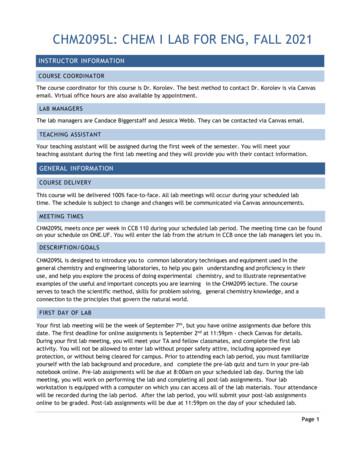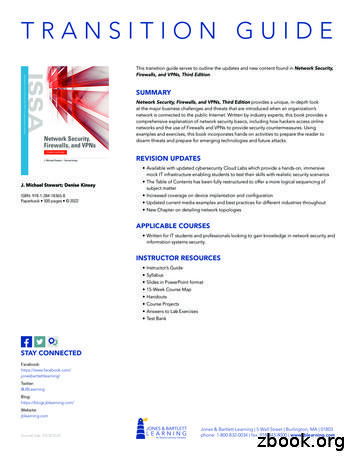Computer Network Engineering Lab 5137 - Sitttrkerala.ac.in
Lab ManualforComputer Network Engineering Lab5137Diploma In Computer Engineering5th SemesterbySITTTRKalamasseryCOMPUTER NETWORK ENGINEERING LAB MANUALPage 1
STATE INSTITUTE OF TECHNICAL TEACHERS TRAINING AND RESEARCHGENERAL INSTRUCTIONSRough record and Fair record are needed to record the experiments conducted in the laboratory. Roughrecords are needed to be certified immediately on completion of the experiment. Fair records are due at thebeginning of the next lab period. Fair records must be submitted as neat, legible, and complete.INSTRUCTIONS TO STUDENTS FOR WRITING THE FAIR RECORDIn the fair record, the index page should be filled properly by writing the corresponding experiment number,experiment name , date on which it was done and the page number.On the right side page of the record following has to be written:1. Title: The title of the experiment should be written in the page in capital letters.2. In the left top margin, experiment number and date should be written.3. Aim: The purpose of the experiment should be written clearly.4.Apparatus/Tools/Equipments/Components used: A list of the Apparatus/Tools /Equipments /Components usedfor doing the experiment should be entered.5. Principle: Simple working of the circuit/experimental set up/algorithm should bewritten.6. Procedure: steps for doing the experiment and recording the readings should bechart/programs in the case of computer/processor relatedbriefly described(flowexperiments)7. Results: The results of the experiment must be summarized in writing and should befulfilling the aim.8. Inference : Inference from the results is to be mentioned.On the Left side page of the record following has to be recorded:1. Circuit/Program: Neatly drawn circuit diagrams/experimental set up.2. Design: The design of the circuit/experimental set up for selecting the componentsshould be clearly shown if necessary.COMPUTER NETWORK ENGINEERING LAB MANUALPage 2
3. Observations: i) Data should be clearly recorded using Tabular Columns.ii) Unit of the observed data should be clearly mentionediii) Relevant calculations should be shown. If repetitive calculations are needed, only show a sample calculationand summarize the others in a table.4. Graphs : Graphs can used to present data in a form that show the results obtained, as one or more of theparameters are varied. A graph has the advantage of presenting largeamounts of data in a concise visual form. Graph should be in a square format.GENERAL RULES FOR PERSONAL SAFETY1. Always wear tight shirt/lab coat , pants and shoes inside workshops.2. REMOVE ALL METAL JEWELLERY since rings, wrist watches or bands, necklaces, etc. make excellent electrodes inthe event of accidental contact with electric power sources.3. DO NOT MAKE CIRCUIT CHANGES without turning off the power.4. Make sure that equipment working on electrical power are grounded properly.5. Avoid standing on metal surfaces or wet concrete. Keep your shoes dry.6. Never handle electrical equipment with wet skin.7. Hot soldering irons should be rested in its holder. Never leave a hot iron unattended.8. Avoid use of loose clothing and hair near machines and avoid running around inside lab .TO PROTECT EQUIPMENT AND MINIMIZE MAINTENANCE:DO: 1. SET MULTIRANGE METERS to highest range before connecting to an unknown source.2. INFORM YOUR INSTRUCTOR about faulty equipment so that it can be sent for repair.DO NOT: 1. Do not MOVE EQUIPMENT around the room except under the supervision of an instructor.COMPUTER NETWORK ENGINEERING LAB MANUALPage 3
INDEXNO123LIST OF EXPERIMENTSStudy of different types of Network cables andPractically implement the cross-wired cable andstraight through cable using clamping tool.Install and Configure Wired and Wireless NIC andtransfer files between systems in LAN and WirelessLAN.Install and configure Network Devices: HUB, Switchand Routers.PAGE NO3784Connect the computers in Local Area Network.105Configure Host IP, Subnet Mask and DefaultGateway in a System in LAN (TCP/IP Configuration).Establish Peer to Peer network connection using twosystems using Switch and Router in a LAN.Configure Internet connection and use IPCONFIG,PING / Tracer and Net stat utilities to debug thenetwork issues.Transfer files between systems in LAN using FTPConfiguration, install Print server in a LAN and sharethe printer in a network.Study of basic network command and Networkconfiguration commands1267891315182010Configure a Network topology using packet tracersoftware2311Configure a Network topology using packet tracersoftware.26COMPUTER NETWORK ENGINEERING LAB MANUALPage 4
Experiment No: 1Experiment: Do the following Cabling works in a network a) Cable Crimping b) Standard Cablingand c) Cross Cabling d) IO connector crimping e) Testing the crimped cable using a cable tester.Aim:To do the followinga) Cable Crimpingb) Standard Cablingc) Cross Cablingd)IO connector crimpinge) Testing the crimped cable using a cable testerApparatus/Tools/Equipments/Components:RJ-45 connector,IO Connector,Crimping Tool,Twisted pair Cable,Cable Tester.Principle:Standard Cabling:1. 10BaseT and 100BaseT are most common mode of LAN. You can use UTP category-5 cable forboth modes.2. A straight cable is used to connect a computer to a hubCOMPUTER NETWORK ENGINEERING LAB MANUALPage 5
Cross Cabling:A cross cable is used to connect 2 computers directly (with ONLY the UTP cable). It is also used then youconnect 2 hubs with a normal port on both hubsProcedure:Cable Crimping steps:1. Remove the outmost vinyl shield for 12mm at one end of the cable (we call this side A-side).2. Arrange the metal wires in parallel3. Insert the metal wires into RJ45 connector on keeping the metal wire arrangement.4. Set the RJ45 connector (with the cable) on the pliers, and squeeze it tightly.COMPUTER NETWORK ENGINEERING LAB MANUALPage 6
5. Make the other side of the cable (we call this side B-side) in the same way.6. After you made it, you don't need to take care of the direction of the cable.IO connector crimping: Run the full length of Ethernet cable in place, from endpoint to endpoint,making sure to leave excess.At one end, cut the wire to length leaving enough length to work, but not too much excess.Strip off about 2 inches of the Ethernet cable sheath.Align each of the colored wires according to the layout of the jack.Use the punch down tool to insert each wire into the jack.Repeat the above steps for the second RJ45 jack.Testing the crimped cable using a cable tester:Step 1 : Skin off the cable jacket 3.0 cm long cable stripper up to cableStep 2: Untwist each pair and straighten each wire 190 0 1.5 cm long.Step 3 : Cut all the wiresStep 4 : Insert the wires into the RJ45 connector right white orange left brown the pins facing upCOMPUTER NETWORK ENGINEERING LAB MANUALPage 7
Step 5 : Place the connector into a crimping tool, and squeeze hard so that the handle reaches its fullswing.Step 6: Use a cable tester to test for proper continuityResult:Cable Crimping, Standard Cabling and Cross Cabling, IO connector crimping and testing the crimpedcable using a cable tester are done successfullyCOMPUTER NETWORK ENGINEERING LAB MANUALPage 8
EXPERIMENT-2Ex.No:2. Install and Configure Wired and Wireless NIC and transfer files between systems in LANand Wireless LAN.Aim:To Install and Configure Wired and Wireless (remotely) NIC and transfer files between systems in LANand Wireless LAN between two system in a LAN.Principle:NICs (Network Interface Card):Network Interface Card, or NIC is a hardware card installed in acomputer so it can communicate on a network. The network adapter provides one or more ports for thenetwork cable to connect to, and it transmits and receives data onto the network cable.Wireless LAN card:Every networked computer must also have a network adapter driver, which controls the network adapter.Each network adapter driver is configured to run with a certain type of network adapter.Procedure:(a) Install the network card:Disconnect all cables connected to the computer and open the case. Locate an available PCI slot (whiteslots) and insert the network card and secure the card with the screw that came with it. Once the adapterhas been installed and secured close the computer case, connect all the cables and turn it on.After installing the adapter driver it should be working find, now let’s configure the card for use on anetwork.Click on the Start button and select Settings then Control Panel.Double click on the System iconClick on the Hardware tab.Click on Device Manager.You will see a list of devices installed in your computer.If necessary, click on the sign next to Network Adapters to expand the list.Ensure that there is no yellow exclamation mark (!) next to the Network Adapter. This indicates a possibleproblem with the card or configuration.Double click on your network driver (e.g. NE2000 Compatible).In the Device Status box you should see the message:This Device is working correctly.If you do not see this message or if there is no Network Adapter displayed, then your Ethernet card willprobably need configuring.Result:Installation and configuration of Wired and Wireless (remotely) NIC and transfer files between systems inLAN and Wireless LAN between two systems in a LAN have been done successfully.COMPUTER NETWORK ENGINEERING LAB MANUALPage 9
EXPERIMENT-3Ex. No. 3.Install and configure Network Devices: HUB, Switch and Routers.Aim:To Install and configure Network Devices HUB, Switch and Routers PCs are interfaced using connectivitydevices.Principle:1. Repeater:Functioning at Physical Layer.A repeater is an electronic device that receives a signal andretransmits it at a higher level and/or higher power, or onto the other side of an obstruction, so that thesignal can cover longer distances. Repeater have two ports ,so cannot be use to connect for more thantwo devices.2. Hub: An Ethernet hub, active hub, network hub, repeater hub, hub or concentratoris a device for connecting multiple twisted pair or fiber optic Ethernet devices together and making themact as a single network segment. Hubs work at the physical layer (layer 1) of the OSI model. The device isa form of multiport repeater. Repeater hubs also participate in collision detection, forwarding a jamsignal to all ports if it detects a collision.3. Switch:A network switch or switching hub is a computer networking device that connects networksegments.The term commonly refers to a network bridge that processes and routes data at the data linklayer (layer 2) of the OSI model. Switches that additionally process data at the network layer (layer 3 andabove) are often referred to as Layer 3 switches or multilayer switches.4. Bridge: A network bridge connects multiple network segments at the data link layer (Layer 2) of theOSI model. In Ethernet networks, the term bridge formally means a device that behaves according to theIEEE 802.1D standard. A bridge and switch are very much alike; a switch being a bridge with numerousports. Switch or Layer 2 switch is often used interchangeably with bridge.Bridges can analyze incomingdata packets to determine if the bridge is able to send the given packet to another segment of thenetwork.5. Router: A router is an electronic device that interconnects two or more computer networks, andlectively interchanges packets of data between them. Each data packet contains address informationthat a router can use to determine if the source and destination are on the same network, or if the datapacket must be transferred from one network to another. Where multiple routers are used in a largecollection of interconnected networks, the routers exchange information about target system addresses,so that each router can build up a table showing the preferred paths between any two systems on theinterconnected networks.6. Gate Way: In a communications network, a network node equipped for interfacing with anothernetwork that uses different protocols. A gateway may contain devices such as protocol translators, impedance matching devices, rateconverters, fault isolators, or signal translators as necessary to provide system interoperability. It alsorequires the establishment of mutually acceptable administrative procedures between both networks.COMPUTER NETWORK ENGINEERING LAB MANUALPage 10
A protocol translation/mapping gateway interconnects networks with different network protocoltechnologies by performing the required protocol conversions.Procedure:Result:Thus install and configure Network Devices PCs are interfaced using connectivity devices – Hub, routerand switch have been done successfully.COMPUTER NETWORK ENGINEERING LAB MANUALPage 11
EXPERIMENT-4Exp No4: To Connect the computers in Local Area Network.Aim: Connect the computers in Local Area Network.Procedure:On the host computerOn the host computer, follow these steps to share the Internet connection:1. Log on to the host computer as Administrator or as Owner.2. Click Start, and then click Control Panel.3. Click Network and Internet Connections.4. Click Network Connections.5. Right-click the connection that you use to connect to the Internet. For example, if youconnect to the Internet by using a modem, right-click the connection that you want underDial-up / other network available.6. Click Properties.7. Click the Advanced tab.8. Under Internet Connection Sharing, select the Allow other network users to connectthrough this computer's Internet connection check box.9. If you are sharing a dial-up Internet connection, select the Establish a dial-up connectionwhenever a computer on my network attempts to access the Internet check box if youwant to permit your computer to automatically connect to the Internet.10. Click OK. You receive the following message:When Internet Connection Sharing is enabled, your LAN adapter will be set to use IP address192.168.0.1. Your computer may lose connectivity with other computers on your network. Ifthese other computers have static IP addresses, it is a good idea to set them to obtain their IPaddresses automatically. Are you sure you want to enable Internet Connection Sharing?11. Click Yes.The connection to the Internet is shared to other computers on the local area network (LAN).The network adapter that is connected to the LAN is configured with a static IP address of192.168.0.1 and a subnet mask of 255.255.255.0On the client computerTo connect to the Internet by using the shared connection, you must confirm the LAN adapterIP configuration, and then configure the client computer. To confirm the LAN adapter IPconfiguration, follow these steps:1. Log on to the client computer as Administrator or as Owner.2. Click Start, and then click Control Panel.3. Click Network and Internet Connections.4. Click Network Connections.COMPUTER NETWORK ENGINEERING LAB MANUALPage 12
5. Right-click Local Area Connection and then click Properties.6. Click the General tab, click Internet Protocol (TCP/IP) in the connection uses thefollowing items list, and then click Properties.7. In the Internet Protocol (TCP/IP) Properties dialog box, click Obtain an IP addressautomatically (if it is not already selected), and then click OK.Note: You can also assign a unique static IP address in the range of 192.168.0.2 to192.168.0.254. For example, you can assign the following static IP address, subnet mask, anddefault gateway:8. IP Address 192.168.31.2029. Subnet mask 255.255.255.010. Default gateway 192.168.31.111. In the Local Area Connection Properties dialog box, click OK.12. Quit Control Panel.Result:The computers Connected in Local Area Network.COMPUTER NETWORK ENGINEERING LAB MANUALPage 13
EXPERIMENT-5Ex. No. 5. Configure Host IP, Subnet Mask and Default Gateway in aSystem in LAN (TCP/IP Configuration).Aim:To Configure IP Address in a system in LAN (TCP/IP Configuration) and Configure DNS to establishinterconnection between systemsPrinciple: Following is required to be study under this practical. Classification of IP addressClass A 1.0.0.1 to 126.255.255.254 Supports 16 million hosts on each of 127 networks.Class B 128.1.0.1 to 191.255.255.254 Supports 65,000 hosts on each of 16,000 networks.Class C 192.0.1.1 to 223.255.254.254 Supports 254 hosts on each of 2 million networks.Class D 224.0.0.0 to 239.255.255.255 Reserved for multicast groups.Class E 240.0.0.0 to 254.255.255.254 Reserved. Sub nettingWhy we Develop sub netting and How to calculate subnet mask and how to identify subnetaddress. Super nettingWhy we develop super netting and How to calculate supernet mask and how to identifysupernet address.Procedure:(a) Steps to configure IP address, Subnet mask and Default Gateway:1. Click on the Start button and select Control Panel then Network and Internet Connections.2. Click Network and Internet Connections.3. Right click on the Local Area Connection icon and select Properties.4. Select Internet Protocol (TCP/IP).5. Click on the Properties button.6. Uncheck that Obtain an IP address automatically and Obtain DNS server address automatically and putIP, Subnet mask & Default Gateways.7. Click on the Advanced button and select the DNS tab in the Advanced TCP/IP Settings window.8. Ensure that Register this connection's addresses in DNS is not selected.9. Click OK, OK, then Close to close all boxes.Result :Configuration of IP Address in a system in LAN (TCP/IP Configuration) and Configuration to establishinterconnection between systems have been done successfullyCOMPUTER NETWORK ENGINEERING LAB MANUALPage 14
EXPERIMENT-6Ex. No. 6. Establish Peer to Peer network connection using two systems using Switch and Router ina LAN.Aim:To establish Peer to Peer network connection using two systems in a LAN and Switch and Router in aLAN and share the Drives and folders.Principle:All PCs must have networking hardware already installed. Examine the back of the PC for an RJ45 port (itlooks like a port for a typical phone but is wider with eight contacts).If you have more than two PCs, you will need at least one multi-port sharing device like a hub, switch, orrouter with enough ports to support all your PCs.If you are only networking two PCs, all you need is one crossover cable. You do not need a hub, switch,or router.Multi-port sharing devices that work for creating small networks:Hubs are usually the least expensive of the devices. Hubs simply repeat the data flow out to the otherlines. These work good in small networks.Switches are like hubs but filter IP addresses to increase data flow in larger networks.Routers become necessary when networking over 254 computers. A router can also be used to share oneIP address with several other PCsThe network link between PCs can only be as fast as the slowest device in the link. Try to use allnetworking devices with the same speed rating for optimal performance (this include cables).Try to keep hubs, switches, and routers accessible.Some hubs, switches, and routers, require the last port be used only when the cascade port is not already inuse. Do not connect a network cable for a PC into the cascade port.Procedure:Stepping into Peer-to-Peer:1. Click Start, Control Panel, Network Connections.2. Select Set up a home or small office network link under Network Tasks On the left-side.3. The Welcome to the Network Setup Wizard screen on the Network Setup Wizard appears. Click Next.4. The Before you continue screen appears, listing the steps that will be completed. Click the checklist forcreating a network link.5. Close the Steps for creating a home or small office network screen.6. Click Next on the Before you continue screen.7. connect the network interfaces click Next.COMPUTER NETWORK ENGINEERING LAB MANUALPage 15
8. The Select a connection method screen appears. Here you will select from three connection optionsMake your selection and click Next.9. On the Select your Internet connection screen, select the network connection that relates to the Internetunder Connections and click Next. You must make a selection or the Next button will remain grayed out.10. The next screen, Your computer has multiple connections, is very important for both Internetconnectivity and firewall issues. It's here you begin to assist the wizard by defining the "inside" networkadapter (local area network) and the "wild-side" network adapter (Internet connection). Make theappropriate selection and click Next. In my case, I selected Let me choose the connections to my network11. Because of the selection I made in, the Select the connections to bridge appears. Make the connectionselection and click Next.12. Complete the Computer description and Computer name fields on the Give this computer13. Complete the Workgroup name field on the Name your network screen And click next.14. Review your settings on the Ready to apply your network settings Screen and click next.15. Click Finish after the configuration process is completed.Result:Peer to Peer network connection using two systems using Switch and Router in a LAN have been donesuccessfully.COMPUTER NETWORK ENGINEERING LAB MANUALPage 16
EXPERIMENT-7Exp 7.Configure Internet connection and use IPCONFIG, PING / Tracer and Net stat utilities todebug the network issues.Aim:To Configure to Configure Internet connection and use IPCONFIG, PING / Tracer and Net stat utilities todebug the network issues establish interconnection between systemsProcedure:Configure Internet connection and use IPCONFIG, PING:1. Open Command Prompt, and then type ipconfig. From the display of the ipconfig command, ensure thatthe network adapter for the TCP/IP configuration you are testing is not in a Media disconnected state.2. At the command prompt, ping the loopback address by typing ping 127.0.0.1.3. Ping the IP address of the computer.4. Ping the IP address of the default gateway. If the ping command fails, verify that the default gateway IPaddress is correct and that the gateway (router) is operational.5. Ping the IP address of a remote host (a host that is on a different subnet).If the ping command fails, verify that the remote host IP address is correct, that the remote host isoperational, and that all of the gateways (routers) between this computer and the remote host areoperational.6. Ping the IP address of the DNS server.If the ping command fails, verify that the DNS server IP address is correct that the DNS server isoperational, and that all of the gateways (routers) between this computer and the DNS server areoperational.Tracer to debug the network issues.Tracer network:Open Command Prompt, and type the following:tracert host nameOrtracert ip addresswhere host name or ip address is the host name or IP address, respectively, of the remote computer.If you do not want the tracert command to resolve and display the names of all routers in the path, use the-d parameter. This expedites the display of the path. For example, to trace a path from this computer towww.microsoft.com without displaying the router names, type the following at a command prompt:COMPUTER NETWORK ENGINEERING LAB MANUALPage 17
Net stat utilities to debug the network issues:Displays active TCP connections, ports on which the computer is listening, Ethernet statistics, the IProuting table, IPv4 statistics (for the IP, ICMP, TCP, and UDP protocols), and IPv6 statistics (for the IPv6,ICMPv6, TCP over IPv6, and UDP over IPv6 protocols). Used without parameters, netstat displays activeTCP connectionsSyntaxnetstat [-a] [-e] [-n] [-o] [-p Protocol] [-r] [-s] [Interval]Parameters-aDisplays all active TCP connections and the TCP and UDP ports on which the computer is listening.-eDisplays Ethernet statistics, such as the number of bytes and packets sent and received. This parametercan be combined with -s.-nDisplays active TCP connections, however, addresses and port numbers are expressed numerically and noattempt is made to determine names.-oDisplays active TCP connections and includes the process ID (PID) for each connection. You can find theapplication based on the PID on the Processes tab in Windows Task Manager. This parameter can becombined with -a, -n, and -p.-p ProtocolShows connections for the protocol specified by Protocol. In this case, the Protocol can be tcp, udp,tcpv6, or udpv6. If this parameter is used with -s to display statistics by protocol, Protocol can be tcp, udp,icmp, ip, tcpv6, udpv6, icmpv6, or ipv6.-sDisplays statistics by protocol. By default, statistics are shown for the TCP, UDP, ICMP, and IP protocols.If the IPv6 protocol for Windows XP is installed, statistics are shown for the TCP over IPv6, UDP overIPv6, ICMPv6, and IPv6 protocols. The -p parameter can be used to specify a set of protocols.-rDisplays the contents of the IP routing table. This is equivalent to the route print command.IntervalRedisplays the selected information every Interval seconds. Press CTRL C to stop the redisplay. If thisparameter is omitted, netstat prints the selected information only once./?Displays help at the command promptResult:Thus the Configure Internet connection and use IPCONFIG, PING / Tracer and Net stat utilities toestablish interconnection between systems have been done successfulCOMPUTER NETWORK ENGINEERING LAB MANUALPage 18
EXPERIMENT- 8Ex.No.8.Transfer files between systems in LAN using FTP Configuration, install Print server in aLAN and share the printer in a network.Aim:To transfer files between systems in LAN using FTP Configuration, install Print server in a LAN andshare the between two system in a LAN.Procedure:Local Printer installs:To Install and configure printer:Connect the printer to parallel port of the motherboard and power cable to AC.Switch on the system and printer.Insert the driver disk in the CD drive.Click start control panel printers and fax respectively.Then double click add a printer add printer wizard respectively.Printer sharing:1. Open Printers and Faxes. Click Start, click Control Panel, click Printers and Other Hardware, and thenclick Printers and Faxes.2. Right-click the printer you want to share, and then click Sharing.3. On the Sharing tab, click Share this printer and then type a share name for the shared printer.4. If you share the printer with others using different hardware or different operating systems, clickAdditional Drivers. Click the Environment and operating system for the other computers, and then clickOK to install the additional drivers5. Click OK, or, if you have installed additional drivers, click Close.To stop sharing your printer:1. Open Printers and Faxes. Click Start, click Control Panel, click Printers and Other Hardware, and thenclick Printers and Faxes.2. Right-click the printer you want to stop sharing, and then click Sharing.3. On the Sharing tab, click Do Not share this printer.To connect to a printer on a network:1. Open Printers and Faxes. Click Start, click Control Panel, click Printers and Other Hardware, and thenclick Printers and Faxes.2. Under Printer Tasks, click Add a printer to open the Add Printer Wizard, and then click Next.3. Click A network printer, or a printer attached to another computer, and then click Next.Three Ways to Connect to a Printer on a Network:To search for a printer in Active Directory1. Click Find a printer in the directory, and then click Next.COMPUTER NETWORK ENGINEERING LAB MANUALPage 19
2. Click the Browse button to the right of Location, click the printer location, and then click OK.3. Click Find Now.4. Click the printer you want to connect to, and then click OK.To locate a printer by typing the printer name or browsing for it1. Click Connect to this printer.2. Do one of the following:Type the printer name using the following format:\\printserver name\share nameBrowse for it on the network. Click Next, click the printer in Shared printers.1. Click Next.Result:To transfer files between systems in LAN using FTP Configuration, install Print server in a LAN andshare the between two system in a LAN.COMPUTER NETWORK ENGINEERING LAB MANUALPage 20
EXPERIMENT- 9Network configurationAim: Study of basic network command and Network configuration commands.Apparatus (Software): Command Prompt And Packet Tracer.Principle:All commands related to Network configuration which includes how to switch to privilegemode and normal mode and how to configure router interface and how to save thisconfiguration to flash memory or permanent memory.This commands includes Configuring the Router commands General Commands to configure network Privileged Mode commands of a router Router Processes & Statistics IP Commands Other IP Commands e.g. show ip route etc.Procedure:To do this EXPERIMENT- follows these steps:ping:ping(8) sends an ICMP ECHO REQUEST packet to the specified host. If the host responds,you get an ICMP packet back. Sound strange? Well, you can “ping” an IP address to see if amachine is alive. If there is no response, you know something is wrong.Traceroute:Tracert is a command which can show you the path a packet of information takes from yourcomputer to one you specify. It will list all the routers it passes through until it reaches itsdestination, or fails to and is discarded. In addition to this, it will tell you how long each 'hop'from router to router takes.nslookup:Displays information from Domain Name System (DNS) name servers.NOTE :If you write the command as above it shows as default your pc's server name firstly.pathping:A better version of tracert that gives you statics about packet lost and latencyCOMPUTER NETWORK ENGINEERING LAB MANUALPage 21
COMPUTER NETWORK ENGINEERING LAB MANUALPage 22
.Getting HelpIn any command mode, you can get a list of available commands by entering a question mark (?).Router ?To obtain a list of commands that begin with a particular character sequence, type in those haractersfollowed immediately by the question mark (?).Router#co?configure connect copyTo list keywords or arguments, enter a question mark in place of a keyword or argument. Includea space before the question mark.Router#configure ?
computer so it can communicate on a network. The network adapter provides one or more ports for the network cable to connect to, and it transmits and receives data onto the network cable. Wireless LAN card: Every networked computer must also have a network adap
Viel Erfolg bei Ihrer Karl-Fischer-Titration! Hydranal Praktikum Reagenzien nach Eugen Scholz für die Karl-Fischer-Titration HYDRANAL Kompetenzzentrum hydranal-honeywell.com Thomas Wendt Leiter HYDRANAL Center of Excellence HYDRANAL Kompetenzzentrum Seelze, Deutschland Tel: 49-5137 999-353 Fax: 49-5137 999-698 E-Mail: hydranal .
Biology Lab Notebook Table of Contents: 1. General Lab Template 2. Lab Report Grading Rubric 3. Sample Lab Report 4. Graphing Lab 5. Personal Experiment 6. Enzymes Lab 7. The Importance of Water 8. Cell Membranes - How Do Small Materials Enter Cells? 9. Osmosis - Elodea Lab 10. Respiration - Yeast Lab 11. Cell Division - Egg Lab 12.
Contents Chapter 1 Lab Algorithms, Errors, and Testing 1 Chapter 2 Lab Java Fundamentals 9 Chapter 3 Lab Selection Control Structures 21 Chapter 4 Lab Loops and Files 31 Chapter 5 Lab Methods 41 Chapter 6 Lab Classes and Objects 51 Chapter 7 Lab GUI Applications 61 Chapter 8 Lab Arrays 67 Chapter 9 Lab More Classes and Objects 75 Chapter 10 Lab Text Processing and Wrapper Classes 87
Lab 5-2: Configuring DHCP Server C-72 Lab 5-3: Troubleshooting VLANs and Trunks C-73 Lab 5-4: Optimizing STP C-76 Lab 5-5: Configuring EtherChannel C-78 Lab 6-1: Troubleshooting IP Connectivity C-80 Lab 7-1: Configuring and Troubleshooting a Serial Connection C-82 Lab 7-2: Establishing a Frame Relay WAN C-83 Lab 7
Each week you will have pre-lab assignments and post-lab assignments. The pre-lab assignments will be due at 8:00am the day of your scheduled lab period. All other lab-related assignments are due by 11:59 pm the day of your scheduled lab period. Pre-lab assignments cannot be completed late for any credit. For best performance, use only Firefox or
Lab EX: Colony Morphology/Growth Patterns on Slants/ Growth Patterns in Broth (lecture only) - Optional Lab EX: Negative Stain (p. 46) Lab EX : Gram Stain - Lab One (p. 50) Quiz or Report - 20 points New reading assignment 11/03 F Lab EX : Gram Stain - Lab Two Lab EX: Endospore Stain (p. 56) Quiz or Report - 20 points New reading .
Penetration Testing a pfSense Firewall. Lab 5: Planning and Configuring a Physical Firewall Implementation. Lab 6: Using Social Engineering Techniques to Plan an Attack. Lab 6: Monitoring and Logging Network Traffic. Lab 7: Configuring a Virtual Private Network Server. Lab 7: Planning and Configuring Custom Firewall Rules. Lab 8: Configuring a .
FINAL YEAR MEng PROJECT Reprap Colour Mixing Project James Corbett 1st May 2012 . make the technology widely available for home users and projects such as RepRap have become much more widespread. RepRap is an open source project started by Adrian Bowyer of Bath University in 2005 which was designed around the ideal of creating a low cost home printer that could self replicate a larger .