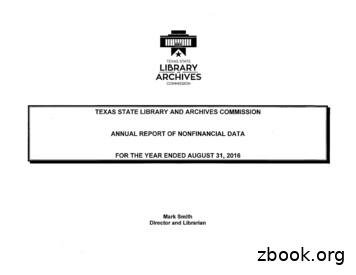TELSTRA T-HUB
TELSTRA T-HUB USER GUIDE
TABLE OF CONTENTSWhat’s Inside This Guide1. Introduction22. Safety and Maintenance3. Let’s Get Connected4. Getting to Know Your T-HubBe familiar5. Using Your T-Hub4.2Be in touch4.2.1 News, sport and finance4.2.2 BigPond weather4.2.3 Social networking sites4.2.4 YouTube4.2.5 Browsing the internet4.2.6 Internet radio4.3Be organised4.3.1 Calculator4.3.2 Clock,alarm & timer6. Changing your settings5.1Calling features5.2Software updates5.3Ringtone settings5.4Sound and display settings5.5 Screen saver5.6 Wi-Fi connection5.7 System alerts5.8 Account details5.9 Synchronise5.10 Device reset7. Contacts8. Be Entertained9. Be Informed10. MyInbox11. Getting to Know Your Phone12. Telstra T-Hub Cordless Handset13. Handset Display Icons14. Using the Phone15. Contacts16. Settings17. Telstra Network Services18. SMS19. Accessories20. Additional Handsets21. Warranty 930313232344060667071727475787985868889901
1 . TELSTRA T-HUB Welcome to the Telstra T-Hub , your home phone’s never had more to offer.With your calls, contacts, calendar and a range of internet favourites all together in one place, stayingin touch is easy and convenient.ESSENTIALSThe T-Hub is designed to work exclusively on the Telstra network,using:a Telstra home phone service (excluding HomeLine Part and BusinessLine Part) anda Telstra Broadband or BigPond Broadband serviceWith a Home Network Gateway or compatible Wi-Fi modem (modems that support 802.11gare compatible).You’ll also need to activate a few other Telstra services:1. MyInboxMyInbox is Telstra’s online messaging platform for your email,SMS/MMS and voicemail and bestof all,access is included in your BigPond plan. MyInbox also allows you to access voicemail on theT-Hub Touch Panel,save a back-up of your T-Hub Contacts and access them from a PC,wherever youcan access the internet. When installing your T-Hub,you will be automatically signed up to MyInboxunless you have already done so by visiting www.bigpond.com/myinbox.2. MessageBank or Telstra Home Messages 101 These services take voicemail messages if you don’t answer a call.You won’t be able to access voicemailfrom your T-Hub without one of them. A monthly subscription charge may apply if you chooseMessageBank – but you’ll find it’s more capable and flexible than Telstra Home Messages 101, whichdoesn’t have any subscription charges. Dial 101 to activate Telstra Home Messages 101 or contactT-Hub Support on 1300 136 841 to activate MessageBank.3. Flashing Message IndicatorThis feature alerts your T-Hub when you have voicemail.There’s no extra cost for it, so just contactT-Hub Support on 1300 136 841 if you need to have it activated.If you don’t have these services, you’re not going to be able to successfully complete all of the stepsof the Installation Wizard and access all the features on the T-Hub like BigPond News, Sport & Weather,Voicemail and Internet Radio.Recommended extrasThere are a few other things that we recommend you add to your phone service. Even though an extrasubscription charge may apply, they’ll help your T-Hub perform better and do more for you.Calling Number Display (CND)Identifies incoming calls by showing you the caller’s phone number (as long as it’s not blocked).If the caller is in your Contacts list, your T-Hub will display their name plus a photo if you’ve loadedone. CND also lets the Recent Calls log display all the incoming and missed calls you’ve received, withthe time of the call,and take a second incoming call via the Touch Panel (if Call Waiting is activated).Contact T-Hub Support on 1300 136 841 to activate CND.Additional T-Hub handsetPurchase another cordless handset to enjoy extra freedom around your home or office.2
2 . SAFET Y AND MAI NTENANC EIMPORTANT SAFETY INFORMATIONGeneralFor the T-Hub Touch Panel and Handset to work,the Base Station must be plugged into a mainspower socket at all times.Please take care when using the cordless handset after it’s been left off the handset dock.The handset has an electromagnetic coupling feature in the receiver (for use with hearing aids)which may pick up small pins, staples, etc.Power outagesThe T-Hub Base Station needs electricity to work.You won’t be able to use the Handset or TouchPanel to make or receive calls or texts (including to make ‘000’ emergency calls) nor access T-Hubapplications that require internet connectivity, during a power cut. For safety’s sake, you shouldhave an alternative means of making calls during a power failure.LocationDo not install your T-Hub in a damp room (like your bathroom), close to a water outlet,or anywhere outside.The T-Hub may not perform as expected in ambient temperatures lower than 15ºC or above 35ºC.Do not install the equipment in a dusty environment.Be careful not to obstruct the ventilation openings.Don’t set your T-Hub on carpets or other surfaces which generate fibres, or in any situationthat prevents the free flow of air over its surface and through the ventilation openings.DamagePlease don’t try to remove the Touch Panel covers or try to disassemble the device. Your T-Hubcontains electrical circuits which may either give you an electric shock with extremely seriousconsequences, or be damaged in a way that makes them dangerous. If your device is damagedplease contact T-Hub Support on 1300 136 841.If any liquid or object penetrates any part of your T-Hub,switch it off immediately, disconnect thepower adaptor,then contact T-Hub Support on 1300 136 841. Otherwise, you may be exposed to riskof fire or electric shock.Power and cablesOnly use the power adaptors that came with your T-Hub.Using any other power adaptors mayinvalidate your warranty and may damage your equipment.Connect the power adaptors to the mains in accordance with the installation instructions.When disconnecting any of the power adaptors, make sure you pull on the plug, not the cable.Pulling the cable may cause damage which could cause a fire or electric shock.Never touch the mains cable with wet hands.The telephone has been designed for use on the Public Switched Telephone Network (PSTN).Only use the supplied telephone cord.3
General tipsYou should protect your equipment with a surge protection device.Avoid using the T-Hub during an electrical storm, as there’s a remote risk of electric shockfrom lightning.During storms it is recommended that you unplug the power adaptors and telephone cable.Do not leave the Base Station in direct sunlight.Don’t use the telephone to report a gas leak if you’re anywhere near the leak,or if you can smellor hear gas.The radio signals sent between the handset and Base Station may cause a low level humming noiseand may interfere with some hearing aids.Your T-Hub and some other electrical equipment (such as TVs, radios, clock/alarms and computers)may interfere with each other so it is recommended that you ensure there is at least a 1 metre spacebetween your T-Hub and other devices.Battery safetyYour T-Hub may heat up during long calls or when the batteries are being recharged. This is normal.However,hot is hot – so don’t place the unit on surfaces like antique or veneered wood or they maybe permanently damaged.ONLY use the lithium-ion rechargeable battery supplied with the Touch Panel,or purchase a sparebattery from Telstra or an equivalent if available from your local electrical retailer.The T-HubHandset is also supplied with a lithium-ion rechargeable battery. Only use the batteries supplied,or the replacement batteries available from Telstra or an equivalent from your local electrical retailer.Using any other battery types or a non-rechargeable battery/primary cell can be dangerous andmay invalidate your warranty. They might cause interference and/or damage and Telstra will notbe held liable for any loss or damage caused as a result of you choosing to use a non-approvedbattery that you purchase from a third party.Never try to open a lithium-ion battery. Never crush, puncture, attempt to repair or incineratethe lithium-ion batteries.Never allow the metal battery terminals to contact any conductive object, or it may causea dangerous and damaging short circuit.Never spill water or any other liquid on the lithium-ion battery.Follow the recommended procedures for recharging the lithium-ion batteries in the T-Hub.If a battery is damaged, tends to discharge rapidly, forms deposits on the terminals or is unusedfor a long period, the danger of short circuits will increase, the lifespan of the battery will decrease,and further use may be hazardous.Do not allow a lithium-ion battery to discharge completely and do not store it in this condition.Never place the cordless handset or Touch Panel on the base without its battery or battery cover,otherwise you could get an electric shock.At the end of their useful life, the batteries must be disposed of as per local/state environmentalrequirements.Incorrect use of a lithium-ion battery may cause overheating, smoke, fire or even explosion.If any part of your T-Hub emits excessive heat, smoke, unusual smells or abnormal noises, switch itoff and disconnect it immediately. Then contact T-Hub Support on 1300 136 841. You may be exposedto a risk of fire or electric shock if you turn the unit back on.4
Hearing safetyPlease protect your hearing by only listening at moderate volumes.CleaningNever use household polish, liquid or aerosol-based cleaners as these will damage the product.And never use a dry cloth as this may cause a static shock.Simply clean the handset and base with a damp (not wet) cloth, or an anti-static wipe.5
3 . LE T ’S G E T CO NN EC T E DWhen you turn on your T-Hub Touch Panel for the first time (or reset it) you’ll be taken through thefive-stage installation process. Each stage includes easy steps to help you connect and set up yourequipment correctly.Figure 1. Welcome screenIf you need to,you can turn off the T-Hub Touch Panel at any point during installation. When youswitch it back on, you’ll be taken to the start of the stage you didn’t complete.Important: Before setting up your T-Hub if you have never used MessageBank or Telstra Home Messages101 before, dial 101 to activate Telstra Home Messages 101 or call T-Hub Support on 1300 136 841 toactivate MessageBank.If you are a MessageBank customer you may be prompted to enter a 6 digit PINduring installation. It is usually the last 6 digits of your telephone number.Stage 1 – Phone setupThis stage will help you connect your T-Hub and get dial tone on the Touch Panel and cordless handset.To register additional T-Hub cordless handsets or handsets from other suppliers, please see ‘AdditionalHandsets’.Figure 2. Phone setupHandy hintWhenever you set up a cordless handset, make sure your Touch Panel and handset are closeto the Base Station.6
Stage 2 – Internet connectionThis stage will get your Touch Panel connected to the internet, via your Home Network Gateway(or Wi-Fi modem/router).Figure 3. Internet connectionAs part of this process, you’ll be asked to choose your Home Network Gateway or Wi-Fi modem.You’ll also be prompted to select a local Wi-Fi network as your default.You can change your default network after installation by selecting Account Settings– Wi-Fi Connection.To complete this step,you’ll need to know your:1. Wi-Fi Network Name/SSID2. Security Key (WEP or WPA key)These can usually be found printed on a sticker on your Wi-Fi modem.3. BigPond/Telstra.com username and passwordHandy hintsIf you don’t see your Wi-Fi modem in the list, just select ‘Other Modem’.Try to put the Touch Panel close to your Home Network Gateway/Wi-Fi modem during installation,so that you have a strong Wi-Fi signal.If you’re connecting to a non-secure Wi-Fi network you won’t require a Security Key.If you have a Thomson Home Network Gateway from Telstra, you’ll be asked to just press a buttoninstead of entering the Home Network Gateway details. If that doesn’t work,you can go back a stepand select ‘Other Modem’,then enter the Wi-Fi Network Name and Security Key manually.7
Stage 3 – Software updatesChecking for new software updates will make sure your T-Hub has all the latest features and services installed.Figure 4. Software updatesHandy hintsIf your Wi-Fi connection is lost during Stage 3, an alert will give you the option of trying againor exiting this stage. If you exit, a number of key applications – including Voicemail,White Pages ,Yellow Pages , BigPond News, Sport, Weather,Finance, You Tube , Facebook and Twitter –may not function after 2 days.If your Telstra or BigPond Broadband service has been slowed due to exceeding your plan’s monthlyusage allowance you may not be able to complete Stage 3.Stage 4 – Location and timeIn this stage, you’ll be asked to enter your postcode and confirm the time. This will then set your defaultlocation for Yellow Pages searches and your weather forecast, and recommend a list of Internet Radiostations for your area.Figure 5. Location and timeYou will also be asked to enter the local date and time, to set the Touch Panel Clock and Calendar.Handy hintsYou can change the location or time after installation by selecting Settings – Account Details.If you have Caller Number Display activated, the T-Hub handset time and date will be automaticallyset when the first call is received.8
Stage 5 – Account and voicemailThis final stage helps you activate and link your MyInbox and Voicemail services.To find out about MyInbox go to http://www.bigpond.com/myinboxStep 1 – Enter your home phone numberYou must enter your 10 digit number for your Telstra fixed line service, including the area code –not your mobile number.Figure 6. Voicemail setupStep 2 – Enter a BigPond or Telstra.com username and passwordThis can be your primary BigPond or Telstra.com account, or any additional BigPond or Telstra.commailbox that you have.Figure 7. Account setupIf you can’t remember your account details, call Telstra Support on 1300 136 841.NotesIf you fail to submit the correct BigPond or Telstra.com login details three times, you’ll need tocontact T-Hub Support on 1300 136 841.The contacts of the account that you enter will be accessible via the T-Hub Touch Panel.If you’vealready saved any contacts in your linked MyConnect service, they will automatically populateyour T-Hub Contacts shortly after you complete the installation.Any voice messages that are left on your T-Hub’s Voicemail will be accessible from a PC,using theaccount details that you’ve entered.9
Step 3 – Set up your voicemailIf you do not have MessageBank or Telstra Home Messages 101, you will need to activate one of theseservices prior to completing this step.Dial 101 to activate Telstra Home Messages 101 or contact T-Hubsupport on 1300 136 841 to activate MessageBank.Once activated, you can complete this step.Figure 8. VoicemailNotesDuring this step,you’ll be asked to enter a 6 digit Activation Code, which will be displayed on theTouch Panel.MessageBank customers: If you are a MessageBank customer you may be prompted to enter a 6 digitPIN, which is usually the last 6 digits of your phone number.Handy hintsIf you don’t want to make all the Contacts in your BigPond email account available to everyone,create a separate BigPond mailbox for the household to share.Create a new mailbox by going to default.doYou can change your account details any time, by selecting Device Reset in Settings.10
4 . GE T TI NG TO KNOW YOUR T-HUBBE umeUSB slotSD slotOptionalpower plug socketSpeakersTouch Paneldock power socketTouch Paneldock speakersFigure 9. Touch panelPanel partsBattery Slot. To lock the battery into the slot, move the two sliders in towards the centre of the battery.Power Light. This shows the status of your Touch Panel battery with a couple of different indications:When power plugged in:Green blinking: Battery chargedOrange/Red: Battery chargingWhen not plugged into power:Green: Normal state under usageRed: StandbyBlinking Red: Battery near emptyThe Touch Panel battery can be off the Touch Panel dock for up to 18 hours in idle mode withoutneeding a recharge. If the Touch Panel is being actively used out of the Touch Panel dock (to watcha video for example) the battery life will be approximately 3 hours.Power (on/off) buttonPress and hold this button for 5 seconds to turn Touch Panel off.Alternatively, pressing the powerbutton twice will bring up a warning to confirm that you want the Touch Panel turned off.To turn the Touch Panel on, simply press the power button once.StylusIf you’d rather not have fingers all over the Touch Panel screen, you can use the stylus instead.Volume buttonsThese adjust the Touch Panel volume. There’s an on-screen volume control application that youcan use too.SD slotInsert an SD Card here (we provide one with your T-Hub) to display photos, watch videos or play musicfiles. Do not insert the SD card until the Installation Wizard has completed.11
HeadphoneThis is a standard 3.5mm stereo headphone port, so you can use your own headphones to listen to yourfavourite music or watch a video in peace.USB slotInsert a USB drive here to play photos, videos or music files on your T-HubOptional power plug socketIf you want to leave the dock where it is and move the Touch Panel around, you can use this port torecharge the battery. Always make sure that you have the correct power adaptor before you plug it in.SpeakersStereo speakers.Touch Panel dockThe dock holds and recharges the Touch Panel,and also houses a separate pair of stereo speakers.The Home ScreenOnce you’ve successfully installed the T-Hub Touch Panel the Home Screen will automatically appear.To open any application, just touch its icon with your finger or the Stylus.Figure 10. Home screen – page 1Figure 11. Home screen – page 212
The Home Screen has 3 main components:The Header BarCommunication ApplicationsInformation, Entertainment and Organisation Applications.The applications are spread across two pages. Just touch the andtwo pages.buttons to move between theseThe Header BarEvery screen has a Header Bar across the top.All your key information and functions are displayedup here.Figure XX. Header BarButtonsFunctionGo back to the Home ScreenAn alarm is set. Touch the icon to go to the Alarm application.Go back one screen within this applicationReturn to MusicReturn to Internet RadioReturn to VideoReturn to CallTakes you to the Phone applicationBattery LifeBattery ChargingBattery ChargedPhone connectivityWi-Fi signal strength. Touch the icon to open the Wi-FiConnection applicationTouch Panel is locked – the web-based applications cannotbe used as your T-Hub is not running on a Telstra or BigPondBroadband service. Contact T-Hub Support on 1300 136 841No Wi-Fi connection. Touch the icon to select a Wi-Fi networkTable 12. Home screen icons13
5 . USI NG YOUR T-HUBBE IN TOUCHYour T-Hub puts you in touch with a variety of online features – including access to a wide rangeof internet sites and applications such as directories, social networking sites and Internet Radio.BigPond News, Sport and FinanceWith your T-Hub,the latest news, sport and finance is all at your fingertips. Just touch one of theBigPond icons on the Touch Panel Home Screen to get the information you’re after.To change categories, just tap the tabs at the bottom of the first page.Scrolling through the stories is as easy as touching the scroll bars on the side. When you see somethingyou want to read, touch the headline to open the full story. You can then move straight to the next(or previous) story, or you can go back to the main page by using the back arrow.Some news stories come with a video clip.When you open the story the clip will automatically play.To adjust the volume or pause the video,just touch the Touch Panel.Figure 13. BigPond NewsHandy hintBigPond News, Sport, Finance and Weather all provide unmetered content to you.So you can downloadas much as you like free of usage charges and it won’t count towards your monthly usage allowance.14
BigPond WeatherBigPond Weather gives you up-to-date weather information for almost anywhere in Australia –including an overview,daily forecast, 5-day forecast, current conditions and radar imagery(where available).Your T-Hub will use your default location (based on the postcode you entered during installation)to bring up your local weather automatically. Simply touch the [Change location] button if you wantto check the weather in another location – then choose from the list of Capital cities or search bypostcode, town or suburb.When you choose a suburb or town from your search results, the T-Hubwill update your default view for the next time you open BigPond Weather.Figure 14. BigPond WeatherNoteChoosing different locations won’t change the postcode you’ve saved in your Account Details.Social networking sitesKeeping up to date with your family and friends via Facebook,MySpace and Twitter is a breeze withyour T-Hub.Just touch an icon on the Home Screen to open the service you want, then enter youraccount username and password when prompted.15
YouTubeYou can touch the YouTube icon to watch the Spotlight, Top Rated and Most Viewed online videoson your Touch Panel.You can also view videos based on when they were last uploaded, most popularand more.Figure 15. YouTube home pageSearchingIf you want to search for a clip,touch the Search field and enter the details, then touch the magnifyingglass icon or Search button.Figure 16. YouTube searchSettingsFigure 17. YouTube settings16
FilteringTo minimise the risk of minors accessing inappropriate content via YouTube, select ‘Settings’ and checkthe box to indicate that the content should be filtered.LanguageTo change the language which the content is being displayed in, select ‘Settings’ and select ‘SetLanguage’.By default, the setting is English (US).Handy hintIf you’re watching a video you can ignore an incoming call on your Touch Panel,then answer it on yourhandset instead. That way, you won’t close the internet application or lose your clip.NoteThe functionality and availability of your social networking services is the responsibility of third parties.These services may change without Telstra’s knowledge and without any notice.Browsing the InternetWhen you want to search the internet or visit a website, just touch the BigPond Internet icon onthe Home Screen to open the browser and you can access a wide range of internet sites. Websitefunctionality and availability may differ to standard computers.Figure 18. BigPond landing pageThe Browser BarFigure 19. Browser Bar17
Browser toolbarKey buttonsTouch to Close the browser and return to the Touch Panel Home screenGo backwards or forwards through your recent web pagesView your recent web History. T-Hub stores the last 20 URLsyou visited.Go back to the browser Home PageRefresh the pageEnter a web addressAdd, delete and view your favourite websites. The T-Hub canstore up to 100 URLsZoom in or out on a websiteTable 20. Browser ToolbarNotesBigPond offers a range of ‘unmetered’ content that you can access from the Touch Panel.Unmetereddescribes content that’s free of usage charges when you download it – just look for the unmetered‘green dot’ icon on the web page.Secure web pages will have aicon next to the URL in the Browser Bar.The Touch Panel blocks file downloads from websites, to provide protection from viruses, Trojans andspyware.The Touch Panel supports cookies – enabling websites to know who you are next time you visit. Thecookies will be deleted once they expire.The browser blocks pop-up windows. This may stop some websites from functioning correctly.The browser may not be able to play streamed video or display rich content from sites that arerunning Flash.18
Internet radioThe internet is full of streaming radio stations and you can listen to a range of Australian radio stationson your T-Hub Touch Panel.Your T-Hub will load a selection of stations based on the postcode youenter during installation.To listen to an Internet Radio station, just touch its icon.NoteThe Internet Radio is metered.Figure 21. Internet RadioFinding stationsIf you want help to find a station that you’ll like, you can touch the ‘Genre’ tab to browse through10 different station categoriesFigure 22. Internet Radio genreAlternatively, select the ‘Search’ tab and find a station by its:Keyword – enter the full name or part of the name of the station you’re looking for.Location – enter the city where the station is based.19
Figure 23. Internet Radio searchThe ‘Recently Listened to’ tab also lists the last 10 radio stations you listened to.Saving your FavouritesTo mark a station as Favourite, just touch after a search or while you’re listening. If you want to takea station off your Favourites list, touch ‘Remove Favourites’ in the Play view.Handy hintYou can manage your calendar,browse a wide range of internet sites or check the weather while you’relistening – just touch the Home icon in the Internet Radio toolbar.To get back to the Internet Radiopage, just touch the ‘Return to radio’ icon.NotesIf you answer a phone call on the Touch Panel while you’re listening to the Internet Radio,theInternet Radio application will close – but you can ‘Ignore’ the call and answer it on your handsetinstead.Internet Radio will also close automatically if you start the music player,video player,or play a musicor video clip from a website (including BigPond News, Sport and Finance).The bitrate that is displayed in the ‘Play’ view indicates the volume of data that is being streamed persecond. For example, 64 suggests that the radio stream is 64kbps or 28.8MB an hour.20
BE ORGANISEDCalculatorWith T-Hub,you’ve always got a calculator at your fingertips. Just touch the Calculator icon to startsolving problems.Clock, alarm and timerWhile the Touch Panel always displays the time in the Header Bar,the Clock application lets you updatethe time and date, display the time in full-screen, set an alarm and activate a timer.Figure 24. ClockButtonTouch to View the clock full-screenView the clock in Analog or Digital formatSet an alarmSelect the timerTable 25. Clock Functions21
AlarmsYou can set alarms to get your attention at any time – using a range of alert sounds of your choice.Great for alerts, reminders or just for waking up,you can set up to 10 alarms at once.Want five minutes more? No problem – there’s also a snooze button that you can set for 0 to 59 minutes.Need a reminder to pick up the kids from swimming. Set alarms for any event, any day, any time.NoteAt the end of the snooze period the original alarm time will display.Timer functionsWhen you need a timer to help you manage your time or tell the kids they’ve had all their internettime, the T-Hub timer will count down from up to 59 hours and 59 minutes – then play an alarmof your choice.Figure 26. Timer22
6 . CHANGI NG YOUR SE T TINGSSETTINGSTo access your Settings, touch the [Settings] icon on the Home Screen.Figure 27. SettingsCalling featuresFigure 28. Calling Features23
Calling Number DisplayCalling Number Display lets you see the phone number of the person that is calling you,or calls you’vemissed. If you’re using the Contacts application, callers’ phone numbers can be replaced with theirnames and photos (if loaded).If you don’t activate Calling Number Display, numbers in the Incoming tab of the Call Log will be blankand you will not be able to answer Call Waiting calls on the Touch Panel.To activate Calling Number Display you need to contact Telstra.NotesA monthly subscription charge may apply, depending on your HomeLine plan.The phone number of an incoming call will not be displayed if it is blocked or where a number is notprovided, e.g. an overseas call.VoicemailVoicemail gives you one-touch access to all your voice messages. You can choose from MessageBankor Telstra Home Messages 101.To activate Telstra Home Messages 101, dial 101. To activate MessageBank,contact Telstraon 1300 136 841.Figure 29. VoicemailNoteA monthly subscription charge may apply for MessageBank depending on your HomeLine plan.24
Call waitingWith Call Waiting activated, you’ll see a pop-up screen and hear an audible double-beep alert (“bip-bip”)whenever you get an incoming call while you’re already on the phone.Call Waiting is a free service and is set to ON by default. To deactivate or activate the feature, just touchthe Settings control buttons:Figure 30. Call WaitingWhen you turn the service on or off,you’ll see a pop-up confirmation and hear a short message.You need to have Calling Number Display activated to use Call Waiting on the Touch Panel.Call forwardingThe Call Forwarding settings let you activate, deactivate and manage a variety of call-forwardingfeatures. You’ll hear a voice confirmation whenever you touch the Turn On or Turn Off button.To set up a Call Forwarding feature, first enter a number in one of the text boxes. Then choose betweentyping in the forwarding phone number or using one of your Contacts. With a number entered, you’reready to turn the feature on.Figure 31. Call Forwarding25
All the options are free to activate, but charges apply for forwarded calls. You can choose between:Call forward immediateAll incoming calls will be forwarded to your nominated fixed or mobile number.Call Forward Immediatetakes priority over Call Forward No Answer and Call Forward Busy if either of those are activated.Call forward no answerIncoming calls will be forwarded to your nominated fixed line or mobile number if they’re not answeredafter a predefined time. The default time is 20 seconds (about 7 rings) but you can set anything from 5to 60 seconds.Call forward busyAny incoming calls will be forwarded to your nominated fixed line or mobile number when you’realready on the phone.History tabTouch the History tab to see a log of when you’ve activated and deactivated Call
1 . TELSTRA T-HUB Welcome to the Telstra T -Hub , your home phone’s ne ver had more to of fer . With your calls, contacts, calendar and a range of internet favourites all together in one place, staying in touch is easy and convenient. ESSENTIALS The T-Hub is desig
ambonare inc hub as 18,700.00 ambonare inc hub as 373,223.00 amtex scale & system hub wo 250.00 austin ribbon & comp hub wo 422.60 ava consulting hub as 175,658.31 flores and associate hub hi 62.00 hydrozone landscape hub hi 5,145.00 ibridge group inc hub wo 540.00 language usa inc hub wo 254.80 precision micrograph hub wo 17,837.88
TELSTRA CORPORATION LIMITED (ABN 33 051 775 556) TELSTRA ENTERPRISE AGREEMENT 2019-2021 3 SECTION 1 ABOUT THIS AGREEMENT 1. TITLE This is the Telstra Enterpris
enter Telstra Pre-Paid Mobile number to transfer credit to in the ‘input field’ select credit amount you wish to transfer and follow the prompts. Credit Me2U lets you transfer credit from Telstra Pre-Paid and Post-Paid Mobiles to Telstra Pre-Paid Mobile Broadband accounts. This is i
A Non-Telstra SIM card. This device is Network Locked to Telstra, contact Telstra to unlock your device. A PIN locked SIM card. Log into the web interface then enter the PIN code for your SIM card. A PUK locked SIM card. You may have entered the wrong PIN code too many times. Contact Tels
services by Telstra to NBN Co: Dark Fibre, Exchange Access and Ducts and for the sale of the Lead-in-Conduits by Telstra to NBN Co. Access Deed (AD): This documents the high-level commitments made by NBN Co to Telstra in respect of the proposed supply of NBN Co’s Basic Service Offering (BSO
The Telstra logo, Telstra Network and BigPond are trademarks and service marks of Telstra Corpo
Telstra Standard Purchase Order Terms & Conditions – Head Terms Telstra Corporation Limited Page 1 of 14 HEAD TERMS The following terms apply to all Supplies purchased by a Telstra Group Entity under a Purchase Order (PO) on and from 20 May 2021. Please see the Supplier’s Guide for more infor
Adventure or Extreme Tourism To remote, exotic, sometimes hostile destinations; outside of comfort zones Agritourism Travel to dude ranches, country farms, country inns and rural bed & breakfasts. Gastro-tourism is linked Backpacking - Wilderness Hiking and camping in the backcountry Backpacking –Travel Low-cost, usually international , using public transportation, staying in hostels .