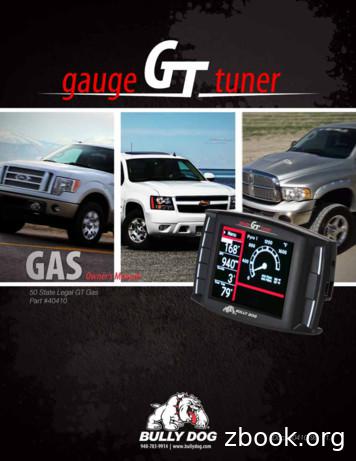Welcome To Snow Leopard - 512 Pixels
Welcome to LeopardWelcome to Snow Leopard
1How to get startedwww.apple.com/support
Apple Inc. 2009 Apple Inc. All rights reserved. Apple, theApple logo, Apple TV, Back to My Mac, Boot Camp,Cover Flow, Exposé, FireWire, iCal, iChat, iPhoto, iPod,iSight, Keynote, Leopard, Mac, Mac OS, MacBook Air,Photo Booth, QuickTime, Safari, Spaces, SuperDrive,Time Capsule, and Time Machine are trademarks ofApple Inc., registered in the U.S. and other countries.Aperture, Finder, iPhone, Snow Leopard, and Spotlightare trademarks of Apple Inc. AppleCare is a servicemark of Apple Inc., registered in the U.S. and othercountries. MobileMe is a service mark of Apple Inc.Other product and company names mentioned hereinmay be trademarks of their respective companies.Microsoft product screen shot(s) reprinted withpermission from Microsoft Corporation.Because Apple frequently releases new versions andupdates to its software, images shown in this book maybe different from what you see on your screen.034-4970
Install Snow LeopardTo install Snow Leopard, insert your installation disk and double-click Install Mac OS X,then follow the onscreen instructions.Click here to repairyour startup disk orrestore from a backup.To restore your computer’s software, see the user guide that came with your computer.Install Snow Leopard 3
Select installation optionsWhen you’re ready, click Install to begin installing Mac OS X Snow Leopard. When theinstallation is finished, your computer will restart.Click Customize if you wantto change what’s installed.For additional information, see the Instructions folder on your installation disc.4 Install Snow Leopard
2Meet Snow Leopardwww.apple.com/macosx
DesktopFrom the menu to the Dock, Snow Leopard looks great andhelps you stay organized.6 Desktop
StacksThe Dock includes the Documents, Downloads, and Applications stacks. Stacks providea convenient way to get to documents and applications. To create a stack, drag a folderto the Dock.When you click a stack,the items in it appear ina grid, fan, or list.Desktop 7
Downloads stackItems you download in Safari, Mail, or iChat always go to the Downloads stack so thatyou can find them quickly.The latest downloadappears here.Click the Downloads stack tosee items you’ve downloaded.8 Desktop
Customizing stacksStacks automatically appear as a fan or a grid, based on the number of items in the stack.You can specify which style you want to use and change the stack’s sort order.To customize a stack, press theControl key and click the stack’s icon.Desktop 9
ExposéUse Exposé from the Dock at any time to quickly view the windows open in anapplication and bring one to the front.To see a full-sizepreview of awindow, highlightit and press theSpace bar.Click and hold the application icon toview open windows in Exposé.10 Desktop
FinderSee full previews of your files in Cover Flow and flip throughthem quickly.12 Finder
Cover FlowCover Flow lets you flip through your movies, presentations, PDF files, and more inlarge-size previews.Click this buttonfor Cover Flow.Move the pointer overan item to play a movieor see the pages of adocument, for example.Drag the slider toflip through yourdocuments.Finder 13
SidebarThe Finder sidebar makes it easy to get to folders on your computer, shared computers onyour network, and your saved searches.Shared computersavailable on your networkautomatically appear here.Commonly used searches areincluded in the sidebar, and youcan add your own searches.14 Finder
SpotlightIn a Finder window or the menu bar, use Spotlight to search for items on your computer. Ifyou use the same search often, save it in the Search For section of the sidebar.Type your search here.Click Save to add aSmart Folder to thesidebar.See your search resultsin Cover Flow.Finder 15
Shared computersShared computers on your network automatically appear in the sidebar so that you canquickly find documents they contain.Search for documentson shared computers.Get immediate accessto the Public folder onany shared computer.16 Finder
Screen sharingUse screen sharing to get to the desktop of shared computers on your network. You canmonitor use, change settings, and much more all from your computer.Select the computer inthe sidebar and thenclick Share Screen.To see the screensharing toolbar,choose View Show Toolbarfrom the menu.You see thedesktop of theother computerin a window.To use all of your screen, clickthe Full-Screen button.Finder 17
SharingYou can share your files, your website, your screen, and much more with other computerson your network. To start, open System Preferences and then click Sharing.Click this Add ( ) buttonto select users and groupswho can share your files.Click this Add ( ) buttonto select any folder youwant to share.18 Finder
Back to My MacWith your MobileMe subscription, an Internet connection, and Back to My Mac andsharing turned on, you can access any of your computers from anywhere on the Internet.Back to My Mac ison automatically.Back to My Mac computersappear in the sidebar.Finder 19
Quick LookSee stunning previews of movies, PDF files, presentations,spreadsheets, and more without opening an application.20 Quick Look
View documentsYou can use Quick Look in the Finder, Time Machine, and Mail. To view an item inQuick Look, select it and then press the Space bar.Click the Quick Lookbutton in the Finderwindow toolbar.Click here for afull-screen preview.Quick Look 21
Browse contentsWhen you view documents in Quick Look, you can flip through each page of yourdocument or view each slide of a Keynote presentation.Each slide of a Keynotepresentation appears here.22 Quick Look
Show collectionsYou can use Quick Look to view several items at once. To automatically scan through theitems, click the Play button.Click an item in theindex sheet to view it.Click the Index Sheetbutton to view all the items.Click the Camera buttonto add a photo to iPhoto.Quick Look 23
Time MachineAutomatically back up your Mac. If you’re missing adocument, travel back in time to recover it.24 Time Machine
Turn on Time MachineTo start using Time Machine, just connect a FireWire or USB disk or a Time Capsule to yourcomputer, and then click “Use as Backup Disk” in the dialog that appears.When you turn on TimeMachine, it backs up yourcomputer to the diskyou’ve selected.Time Machine 25
Recover filesEasily find a missing document by seeing how your desktop looked in the past. TimeMachine does a backup each hour of the current day, and then saves daily backups.Type in the searchfield to look fora document.Click the backarrow to go backin time.Use Quick Look tocheck a documentbefore you restore it.26 Time MachineBrowse items inyour backup usingCover Flow.When you find thedocument, select it andthen click Restore.
Set Time Machine preferencesTo set Time Machine options, open Time Machine preferences. You can select a differentbackup disk or specify folders or disks you don’t want to include in your backups.Click Options to select itemsyou don’t want to back up.Time Machine 27
ExchangeMail, iCal, and Address Book support Microsoft Exchange toaccess your work email, calendars, and contacts.28 Exchange
MailTo start using Exchange, just enter your Exchange email address and password, and Maildoes the rest for you. Snow Leopard automatically sets up iCal and Address Book, too.Use Spotlight to searchyour Exchange messages.Accept calendarinvitations in Mail.Use Quick Look topreview attachments.See your Exchange folders,notes, and tasks in Mail,and use smart mailboxesto locate special ones.Exchange 29
iCalWith iCal set up to access your Exchange server, you can accept and propose meetingswith other Exchange users. You can also manage your tasks.Access your Exchangecalendars alongsideyour personal calendars.Receive and respond tomeeting invitations.30 ExchangePropose meetings,schedule conferencerooms, and inviteattendees from yourGlobal Address List.
Address BookAddress Book gives you complete access to all your Exchange contacts, including yourGlobal Address List.Type here to search yourGlobal Address List.Update all theinformation about yourExchange contacts inAddress Book.Your Exchange contactsappear with your otherAddress Book contacts.Exchange 31
SafariSafari redefines the browser, providing the most enjoyable wayto experience the Internet.32 Safari
Top sitesSafari identifies your favorite sites and displays them in a stunning preview that makes iteasy to identify the sites you want to open.Click here to viewTop Sites.To open a site, justclick its preview.A star indicatesthat a site has beenupdated recently.Click here to customizeTop Sites.Safari 33
Full history searchUse full history search to flip through full page previews of webpages you have visitedand easily find one even if you don’t remember the details of the site.So you can see webpagesthe way they looked whenyou opened them, Safaristores the text and imagesof every page in yourhistory for one month.To search your history,click here and typea word or two.34 Safari
Smart Address and Smart SearchAs you enter web addresses and searches, Safari quickly finds the best results andprovides other suggestions to help.Safari offers excellent searchsuggestions, courtesy ofGoogle Suggest and yourrecent search history.Safari completesthe address with theTop Hit and suggestsothers from yourhistory and bookmarks.Safari 35
iChatMake your chats more fun using video effects such asbackdrops. Show off your work with iChat Theater.36 iChat
Video backdropsUse video backdrops with your chats to “be” anywhere in the world. iChat includes moviesand photos that you can use, and you can add your own.Select a video backdropand then step out of thepicture for a moment.Click Effects to selecta video effect.Add your own moviesor photos to use as avideo backdrop.iChat 37
EffectsWhile you’re in a video chat, you can select video effects to make your chats fun andinteresting.Click the effect in the centerfor the original view.Click any effect to use it.38 iChat
iChat TheaterTo show photos, movies, or presentations in a video chat, start the chat and then drag thefile or files to the chat window.See how yourpresentation looksto your buddy.Control yourpresentation here.iChat 39
iChat screen sharingScreen sharing lets you take control of a buddy’s computer to show how to do something,rather than just explain it.Click to switchscreens. To copya document tothis computer,drag it here.Select a buddy withvideo chat capability,and then click theScreen Sharing button.40 iChat
Tabbed chatsUse tabbed chats if you have a lot of chats. To do so, open the Messages pane of iChatpreferences, and then select “Collect chats into a single window.”Click a chat toreturn to it.See the latest replyfrom your buddy.iChat 41
QuickTime XQuickTime X debuts a new QuickTime Player with a simpledesign for viewing, trimming, and sharing your movies.42 QuickTime X
Simple ControlsQuickTime Player provides simple controls to play a movie. So your movie can take centerstage, the controls fade from view.Click here to watchyour movie in fullscreen.To see the controls, just movethe mouse pointer over themovie window.Click here to share your movieor to trim it.QuickTime X 43
Record videoCapture movies using QuickTime Player and the iSight camera built into your computer.To record a movie, chooseFile New Movie Recording,set up your shot, then clickthe record button.44 QuickTime X
Trim and share mediaTrim your movie to just the part you want to use, then share it with iTunes to use onyour iPhone, iPod, or Apple TV. You can also share your movie in a MobileMe Galleryor on YouTube.Drag the ends of the trimarea to select the part of themovie you want to keep.Select the size appropriate for whereyou’ll view the movie.QuickTime X 45
SpacesOrganize your work and play by grouping application windowsinto a “space.” Then quickly switch between your spaces.46 Spaces
Arrange windowsTurn on spaces in Exposé & Spaces preferences, and then press Fn-F8 to show your spaces.To organize your windows, drag them from the current space to a different space.Drag windows you wantto use together into thesame space.Spaces 47
Switch spacesTo switch between spaces, press Control [an arrow key]. To go directly to a space,press Control [a number key]. Arrange the order of spaces to suit your needs.Drag spaces toreorder them.Use keyboard shortcutsto quickly switchbetween spaces.48 Spaces
Customize spacesAfter you turn on Spaces, you can add other spaces. You can also assign applications toeach space so that the application’s windows always open in the same space.Add rows and columns tocreate the spaces you need.To assign an application,choose a space here or usethe shortcut menu in the Dock.Choose keyboard shortcutsthat work best for you.Click the Add ( )button to assignapplications to spaces.Spaces 49
MailUse Apple-designed stationery to send gorgeous emailmessages complete with photos.50 Mail
StationeryWhen you create a message, select stationery to give it the perfect style whether theoccasion is fun or formal. Including photos is easy using the Photo Browser.Click to see thestationery you can use.Select a type of stationery,and then click thestationery you want to use.Select photos fromiPhoto, Photo Booth,or Aperture.Locate photos here,and then drag them toyour message.Mail 51
Notes and to-do itemsKeep all your notes and to-do items in one place. Jot down reminders, shopping lists, andinformation you need. Include pictures, URLs, and attachments with your items.Click to create anote or to-do item.To create a to-do item,select text in the noteand click To Do.Click to set options forthe to-do item. Itemsautomatically appear in iCal.See your notes and to-doitems in the Reminderssection of the sidebar.52 Mail
Data detectorsYou can turn dates in your email messages into iCal events. You can add names, phonenumbers, and addresses to your contacts. You can even map addresses in Safari.Move the pointer over thedate, name, or address, andthen click the triangle tochoose an action.Mail 53
Parental ControlsGive yourself peace of mind. Manage the time your childrenspend on the computer and what they do there.54 Parental Controls
Time limitsManage when your children use the computer by setting time limits for weekdays,weekends, and nights.Specify how manyhours a day your childmay use the computer.Specify the hours duringwhich your child may notuse the computer on schoolnights and weekends.Parental Controls 55
Content limitsTo limit the websites your children can visit on the Internet, click Content and then selectthe level of restrictions you want to apply.Select this to try limitingaccess to adult websites.Click Customize to specifywebsites your children canand cannot visit.Select which websites yourchildren can visit.56 Parental Controls
Mail and iChat limitsProtect your children from unwanted communication by specifying who they can chatwith and exchange email with.Enter your email address to benotified if your children try tocorrespond with someone whoisn’t in the list.Click the Add ( ) button toadd an address.Parental Controls 57
Photo BoothDiscover more ways to have fun with new types of snapshots.Video backdrops add to the possibilities.58 Photo Booth
Video backdrops“Be” anywhere in the world—or out of this world—by using backdrops when you takea snapshot.Select a backdrop, and thenstep out of the picture fora moment.Photo Booth 59
4-up snapshotsNow you can make a burst of four snapshots. You can export a 4-up snapshot as ananimated GIF to use as your buddy picture in iChat.When previewinga 4-up snapshot,click a frame topreview thatframe and selecthow to use it.Click the 4-upbutton.60 Photo Booth
Movie clipsMake a movie of yourself using effects and backdrops. Use your movie as a video greeting,complete with audio, to send to your friends in an email message.When you previewa movie, move thepointer over theimage to controlplayback.Click the MovieClip button.Photo Booth 61
Boot CampTo use a Windows application on your Mac, install Boot Campand your copy of Windows. Then you’re ready to go.62 Boot Camp
Install Boot CampOpen Boot Camp Assistant (in the Utilities folder in the Applications folder) and print theBoot Camp Installation & Setup Guide. Then create a partition for Windows.Print this document tofollow the instructionswhile installing Windows.Drag the divider toset the size of theWindows partition.If you installed a beta version of Boot Camp, you only need to install the new Windowsdrivers by switching to Windows and inserting the Snow Leopard installation disc.Boot Camp 63
Install WindowsInsert your Windows XP or Windows Vista installation disc and click Start Installation.Install the Windows driverswhen you finish installingand setting up Windows.Click when you’re readyto install Windows onyour Mac.To install Windows software on a MacBook Air, you need an external optical drive such asa MacBook Air SuperDrive.64 Boot Camp
Switch systemsIn Mac OS X, open Startup Disk preferences to select your Windows partition. In Windows,open the Boot Camp Control Panel and then click Startup Disk.Select your Windowspartition and then clickRestart.Select your Mac OS Xstartup disk and thenclick Restart.Boot Camp 65
3Here if you need uswww.apple.com/support
Learning more, service, and supportOnline resourcesFor online service and support information, visit www.apple.com/support. Chooseyour country from the pop-up menu. You can search for the latest software updatesand manuals, find answers using the AppleCare Knowledge Base, or get help fromApple’s discussion forums.Onscreen helpYou can find answers to your questions, as well as instructions and problem-solvinginformation, by using the Help menu in some applications. Choose Mac Help fromthe Finder Help menu, type a few words in the search field, and then press Return.System ProfilerUse System Profiler to retrieve information about your computer. System Profilerindicates the hardware and software installed on your computer, the serial numberand operating system version, the amount of memory installed, and how muchbattery power remains. To open System Profiler, choose Apple (%) About This Macfrom the menu bar, and then click the More Info button.68
AppleCare service and support informationYour Mac OS X product comes with 90 days of complimentary telephone support.AppleCare telephone support representatives can help you solve basic problems.Contact the support center nearest you, or visit www.apple.com/support/expert toarrange a phone call with an Apple Expert who specializes in your exact question(not available in all countries). Have the date of purchase and your Apple computerserial number ready when you speak to a representative.Note: Telephone fees may apply. For more information, visit www.apple.com/support/complimentary.You can extend your coverage by purchasing the AppleCare Protection Plan.For more information, visit www.apple.com/support/products.For additional information about contacting Apple Support, visit www.apple.com/contact/phone contacts.html. (Telephone numbers are subject to change.)Technical Support NumbersUnited 00-263-3394www.apple.com/ca/supportAustralia(61) 1-300-321-456www.apple.com/au/supportNew ed Kingdom(44) 0870 876 0753www.apple.com/uk/supportIreland(353) 1850 946 191www.apple.com/ie/support69
Install Snow Leopard 3 Install Snow Leopard To install Snow Leopard, insert your installation disk and double-click Install Mac OS X, then follow the onscreen instructions. To restore your computer’s software, see the user guide that came with your computer. C
2. Manage snow leopard habitat addressing the impacts of climate change at the landscape level 7 3. Reduce human-snow leopard conflicts 7 4. Increase awareness on snow leopard conservation 8 5. Reduce and control snow leopard poaching and illegal trade 9 6. Consolidate collaborativ
Snow leopard is the apex predator of the mountain ecosystems across 12 countries in Central and South Asia, including India. Although snow leopards are widespread, they occur at naturally low densities. The main prey species of snow leopard, namely, bharal and Asiatic ibex, occur across snow leopard
Snow Clearing: The moving of accumulated snow from the surface of a defined service area. Synonyms: Snowplowing, or Snow Pushing. Snow Dump: A defined area to store large amounts of snow from one or many sites. Synonyms: Snow Field, Snow Farm. Snow Hauling: Part of the Snow Removal process, it is the act of transporting snow and other winter
The snow leopard (Uncia uncia) has been described as having an almost legendary secretiveness and camouflage, a characteristic that makes monitoring snow leopard popula-tions difficult (Jackson and Hunter 1996). The first photograph of a wild snow leopard was not published until 19
Nepal is one of the 12 snow leopard range countries, working to secure the species along with its prey and habitat. As part of its commitment to the Global Snow Leopard and Ecosystem Partnership (GSLEP) Program, Nepal prepared the National Snow Leopard Conservation Action Plan, 20
Conservation Union (NABU), Snow Leopard Conservancy, Snow Leopard Trust, United Nations Development Programme, United States Agency for International Development, World Bank, World Wildlife Fund, and others for the cause of snow leopard conservation, and invite all interested sta
Nissan Cube 1.6L 2009-2011 D-512-7 Nissan Cube 1.8L 2009-2013 D-512-7 Nissan Frontier 2.5L 2005-2013 D-512-7 Nissan Frontier 4.0L 2005-2013 D-512-7 Nissan Maxima 3.5L 2005-2013 D-512-7 Nissan Murano 3.5L 2005-2013 D-512-7 Nissan NV2500/NV3500 4.0L 2012-2013 D-512-7 Nissan NV2500/NV3500 5.6L 2012-2013 D-512-7 Nissan Pathfinder 3.5L 2012-2013 D-512-7
Practical Botany 314 Practical Zoology 334. Now a days we find contributions of Aristotle, Socrates, Theophrastus and many other scholars of the past age in different fields of knowledge. This is not possible for the scholars of the present time. A question may arise in your mind as to why it is not possible today. The reason is that in ages long past the extent of knowledge was limited .