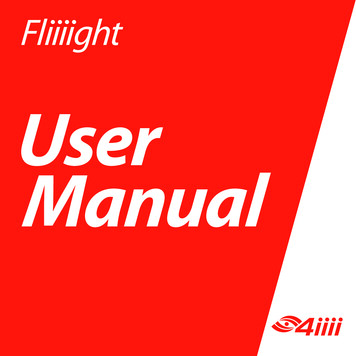User Manual - 4iiii
UserManual
TABLE OF CONTENTS1. Introduction1.1 What’s in the box11.2 Trainer component diagram22. Introduction to Smart Trainers2.1 Compatible devices32.2 Compatible apps42.3 Smart trainer modes53. Getting Started3.1. Before installing the bike trainer63.2. Installing the bike in the trainer: first time set-up73.3. Activate the trainer113.4. Regular set-up123.4.1 Removing the bike from the trainer123.4.1 Installing the bike on the trainer123.5. Calibration124. Connecting to an App13
TABLE OF CONTENTS5. 4iiii App5.1 Calibrating the trainer for a smaller wheel size15166. Charging and Storing Fliiiight6.1 Charging176.2 Viewing your battery level186.3 Storage197. Troubleshooting7.1 What is the status LED indicating?207.2 Using the 4iiii app for troubleshooting217.3 Troubleshoot connection over ANT or Bluetooth 217.4 Alignment138. Detailed Specifications249. Safety Information2610. Warranty2811. Regulatory Compliance2912. Contact InformationBACK
1INTRODUCTION1.1 What’s in the Box?1. Fliiiight Smart Trainer2. Trainer skewer3. Speed index4. USB type C charging cable5. ManualTable of Contents1
1INTRODUCTIONFrame:1. Frame2. Legs3. Knobs4. Threaded rods5. Skewer cups6. Adjustable foot5544332299111110101616116581414Resistance Unit:7. Electronics case8. Calipers9. Magnet array10. Anti-wear stickers11. Speed sensor8877131315151212Table of Contents212. Charging port13. Charging port light14. Trainer status light15. Power switch16. Mounting bolts
2INTRODUCTION TO SMART TRAINERSBrand new to smart trainers?Get the complete orientation online at www.4iiii.com/supportIn order to control your smart trainer, you’ll need a smart training app, running ona device such as a smartphone or laptop.2.1 Compatible devicesYou can run training apps on: SmartphonesTabletsPCsMacbook ComputersLaptopsApple TVsYour device needs either Bluetooth Smart or ANT in order to communicate withthe trainer. Smartphones, tablets and Macbook Computers have Bluetooth built in,whereas you’ll insert an ANT dongle in the USB port of a Windows PC or laptop toconnect with it.Table of Contents3
2INTRODUCTION TO SMART TRAINERS2.2 Compatible AppsFliiiight has been tested to be compatible with: TrainerRoad ZwiftThere are many other compatible apps out there. In order to be compatible, an appmust be capable of sending smart trainer commands using one of two standardconnection protocols: ANT FE-C (Fitness Equipment Controlled) Bluetooth Smart [BLE] FTMS (Fitness Machine Service)Table of Contents4
2INTRODUCTION TO SMART TRAINERS2.3 Smart trainer modesThere are two main types of smart trainer workouts.ERG modeERG mode keeps you accountable to your interval workout, ensuring you hit yourpower targets by increasing resistance if you slow down, or easing up if you pedal faster.Always use your bike’s fastest gear (large front chainring).SIM modeSIM mode simulates an outdoor ride: tougher on the climbs than the downhills. Useyour gears like you would outdoors.Fliiiight also has a non-smart mode, Resistance Mode. Use the 4iiii app to set theresistance level, then use your gears to adjust the difficulty.Table of Contents5
3GETTING STARTED3.1 Before installing the bike in the trainer1.Check your wheel for compatibility, if you have not done so before purchasing.a.2.Run a strong magnet around the wheel rim, being especially careful to checkopposite the valve stem. If the wheel is compatible, the magnet will not stickanywhere on the flat surface of the wheel rim. Do not use the trainer with anincompatible wheel. Go to 4iiii.com/support for assistance.Install the included trainer skewer in your bike’s rear wheel.Tip: As long as it is properly installed, it is safe to leave your trainer skewer in your bikeduring outdoor rides.Table of Contents6
3GETTING STARTED3.2 Installing the bike in the trainer: first time set-up1.Install the speed index on a spoke. Slide the index towards the rim.Table of Contents7
3GETTING STARTED2.Open the legs to full extension and place the trainer flat on the floor.3.Rotate the magnet arrays so they are parallel with your wheel rim.322Table of Contents8
3GETTING STARTED4.Turn the threaded rods counter clockwise to retract them. Retract one completely,and the other by ¾.5.Back the bike into the trainer frame, aiming the wheel between the magnet arrays.Tip: If the magnet arrays are not far enough apart to allow for easy installation of thebike, you can pull them open gently by hand while the trainer is off.445Table of Contents9
3GETTING STARTED6.Lift one skewer end into the innermost skewer cup. Hold the other end parallel7.Tighten the other knob until both skewer cups firmly secure the trainer skewer.Final set-upTable of Contents10
3GETTING STARTED3.3 Activating the trainer1.Flip the “ON” switch. The magnet arrays will close on your wheel in order to centerthemselves. Keep the wheel still until they release.2.Pedal to start your ride.Tip: Until the trainer receives a command from the controlling app, it will default to 36%resistance.Tip: Don’t forget to turn the trainer off when not in use.Table of Contents11
3GETTING STARTED3.4 Regular set-upLeave one threaded rod in place to easily remove or install your bike.3.4 .1 Removing the bike from the trainer1. Turn off the trainer.2.Loosen one knob to release the bike from the trainer.3.4 .2 Installing the bike on the trainer1.Re-install the speed index if you’ve removed it.2.Back the bike into the frame and insert the skewer in the innermost skewer cup.3.Tighten the other knob until both skewer cups secure the trainer skewer.4.Turn the trainer on.3.5 CalibrationFliiiight is calibrated for a standard 700c road wheel or 29” MTB wheel. Use the 4iiii appto update the wheel rim circumference if you have a different wheel size (Section 5.1).You will not need to do regular recalibrations.Table of Contents12
4CONNECTING TO AN APPCheck the app’s support resources for more assistance navigating your individual app.1.Bluetooth Smart or ANT must be enabled on your device before connecting tothe trainer.Android or iOS smartphone, tablet, Macbook or Apple TV with Bluetooth SmartMake sure Bluetooth and location services are enabled on your device.Windows PC, Windows Laptop or Macbook with an ANT donglePlug the ANT dongle into a USB port.Android device with native ANT ANT Radio Service and ANT Plugins may come pre-installed on your device, oryou may need to download them from Google Play.2.Start up your cycling app.3.Turn the trainer on.4.Navigate to the app’s device connection page, and search for nearby devices. Yourtrainer should show up as “4iiii Fliiiight” in the device list.5.Connect to the trainer.6.Navigate to your workout.7.Pedal to start your workout.Table of Contents13
4CONNECTING TO AN APPOnce you have paired with the trainer, many apps will pair with it automatically nexttime you start up the app and trainer.Tip: Find more Bluetooth and ANT troubleshooting assistance online at4iiii.com/support.Table of Contents14
54iiii APPThe free app is available for Android and iPhone.iPhone: Download the 4iiii iOS app in App StoreAndroid: Download the 4iiii Android app in Play StoreTip: You will need to update older iPhones to iOS 11 or later in order to download the app.Use the app to: Calibrate the trainer for a different wheel size (Section 5.1) View your current battery level (Section 6.2) Update the trainer firmware* Change your trainer’s Bluetooth device name* Set an ERG or resistance target* View, record, and share ride data* Do advanced troubleshooting (Section 7.2)*Instructions available online at 4iiii.com/supportWe highly recommend that you use compatible apps like TrainerRoad or Zwift fortraining, in order to experience more extensive features, graphics, and workout plans.Table of Contents15
54iiii APP5.1 Calibrate the trainer for a smaller wheel sizeFliiiight is calibrated for a standard 700c road wheel or 29” MTB wheel. Use the app toupdate your wheel rim circumference value if you have a different wheel size.1.Download the 4iiii app.2.Sign in. If this is your first time, sign up for an account.3.Select the devices tab. Connect to the trainer.4.Select “ ” for more options.5.Go to “Wheel Circumference” and select your wheel from the drop down menu.For more assistance selecting your wheel rim circumference, go to 4iiii.com/supportTable of Contents16
6CHARGING AND STORING Fliiiight6.1 ChargingWhen fully charged, Fliiiight allows over 2 hours of wireless riding.Tips: Use the included cable (2A 5V type C USBcharger). For best results, charge from a USB walloutlet adapter. Batteries deteriorate more quickly whenleft in a fully depleted state. To maximizethe life of your trainer, charge it regularlyor plug it in during use. If the battery is fully drained, chargeovernight. Turn the trainer off when not in use.Warning: For safety reasons, do not charge the trainer below 5 C (41 F). Doing so mayresult in damage to the lithium ion battery, explosion, or injury.Table of Contents17
6CHARGING AND STORING Fliiiight6.2 View your battery levelCheck battery level in the app1.Download the 4iiii app.2.Sign in. If this is your first time, sign up for an account.3.Select the devices tab. Connect to the trainer. You should now see the battery levelin the device information.When the trainer is low on batteries, the status light will appear yellow.Yellow, alternating with other colorsLow battery, advanced warningYellowLow battery, charge trainerTable of Contents18
6CHARGING AND STORING FliiiightThe charging port light will turn on to indicate the trainer is plugged in and receivingpower.YellowBattery very lowRedBattery chargingBlueBattery charged6.3 StorageYou can turn the trainer off and leave it set up with the bike installed, or remove thebike and store it flat. To store flat, turn off the trainer and remove the bike, fold the legsagainst the frame, and rotate the magnet arrays parallel with the frame. When movingthe trainer, carry it by the top of the frame above the legs.To prolong the battery life, do not store the trainer with a fully or nearly depletedbattery. Ideally, charge the trainer to about 50% before storing. Store in a dry,temperature controlled location.Table of Contents19
7TROUBLESHOOTINGPlease check out our website for more support articles and videos: 4iiii.com/support7.1 What is the status LED indicating?Blue, solidBluetooth disconnected, ready to pair.Blue, blinkingBluetooth connected, receiving commands.A long blink will alternate with 1-3 short blinks. Thenumber of short blinks indicates the number ofBluetooth channels that are connected.Red, rapid blinkingError message, check the debugging page in the4iiii app.Yellow, alternating withother colorsLow battery advanced warning.YellowLow battery, charge trainer.Table of Contents20
7TROUBLESHOOTING7.2 Using the 4iiii app for troubleshooting1.Download the 4iiii app.2.Sign in. If this is your first time, select sign up for an account.3.Select the devices icon. Connect to the trainer.4.Select “Diagnostic Tools” and scroll down to “Trainer Sensors”.5.This screen will give you feedback on the quality of your sensor inputs and tips forimproving them.7.3 Troubleshoot your connection over Bluetooth or ANT My app can’t find my trainer when it scans Press re-scan. Bluetooth Do not attempt to connect to the trainer in your phone’s main Bluetoothconnection menu. It is a different connection protocol. If you have previouslytried connecting in the phone’s Bluetooth menu, put the device briefly into,then out of, airplane mode and connect from within the app. Allow Bluetooth and location permissions for the app. Make sure Bluetooth and location services are enabled on your phone.Table of Contents21
7TROUBLESHOOTING ANT Remove and reinstall the ANT USB dongle. Try using a different USB port on your computer. Make sure no other apps are monopolizing your ANT dongle. Only one appcan use an ANT dongle at a time. If you want to run two apps that use ANT ,you will need two ANT dongles.Interference and signal dropping If the trainer is low on batteries, this will affect the range of its broadcasts. Chargethe trainer. ANT and Bluetooth Smart are short-range, low-power protocols. Try movingyour device closer to the trainer and moving any metal objects between yourtrainer and your device. ANT Use a USB Type A extensions cord (male to female) to get the dongle closerto the trainer.Table of Contents22
7TROUBLESHOOTING7.4 AlignmentYour magnet array should be level with your bike’s wheel rim. The trainer is shippedaligned for a standard 700c road wheel or 29” MTB wheel. If you have a different wheelsize, you may need to adjust the resistance unit up or down.Possible symptoms of misalignment: Magnets come into contact with wheel or tire. The trainer is not able to hit your resistance targets.Alignment stepsWith the bike installed in the trainer, and the trainer off, push the resistance unit overto one side, until the magnet array touches the wheel rim. Check that the magnets arelevel with the rim. If the magnet array is sitting too low (touching the tire) or too high(partially above the wheel rim):1.Loosen both mounting bolts and move the resistance unit lower or higher asneeded.2.Re-tighten the mounting bolts.3.Recheck the height.Table of Contents23
8DETAILED SPECIFICATIONSAccuracy /-1%Maximum watts0 to 2200WMedium slope7%Cadence accuracy range40 - 160 RPMVirtual flywheelUp to 5kg (11lbs)Noise61.8/66.1 dBA. Only as loud as your drive trainWireless riding time2 hoursRecharge during useYesBattery typeRechargeable lithium ion pouch cell, 3000mAhCharging cableType C USB, 5V 2A charging cableCharging temperature5 C to 45 C (41 F to 114 F)Storage temperature-20 C to 45 C (-4 F to 114 F)Weather resistanceIPX2Communication protocolsANT FEC and Bluetooth Smart FTMSOperating FrequencyANT : 2457MHz, Bluetooth : 2402MHz to 2480MHzRF SpecificationsRF operating frequency: 2402-2480 MHzOperating temperature: 5 C to 45 C (41 F to 114 F)Maximum radiated power: 10dBTable of Contents24
8DETAILED SPECIFICATIONSSupported applicationsApplications for Windows PC (ANT ), Mac OS(ANT or Bluetooth Smart), iOS (BluetoothSmart) and Android (ANT or Bluetooth Smart)Firmware updatesOver the airCompatible wheelsAluminium alloy rims with a welded or aluminiumsleeve jointCompatible wheel sizes650C-700C or 26”-29”SkewerCompatible with typical road bikes. Fits dropout widths 130 mm to 150 mm. Thru-axlessupported with adapter from Robert Axle ProjectDimensionsRechargeable lithium ion pouch cell, 3000mAhWeightType C USB, 5V 2A charging cableTable of Contents25
9SAFETY INFORMATION Before using your trainer, consult a doctor if you or any member of yourhousehold have a medical device such as a pacemaker or ICD that can beaffected by strong magnetic fields. Store the trainer out of reach of children and pets. Do not place fingers between the magnet arrays. Do not adjust the calipers by hand when the trainer is on. Do not place sensitive electronics immediately next to the magnets. Be careful when using metal tools near the magnets. When moving the trainer, carry it by the top of the frame above the legs to avoidthe legs closing on your fingers. Use the designated charging cable (2A USB Type C charger). The electronics case has an IP rating of IPX2. It is resistant to dripping sweat. Donot expose to rain. Do not submerge. Do not get the charging cable wet whilecharging. Do not disassemble or modify the charging cable. Do not disassemble or modify the trainer electronics. Do not use or charge the trainer below 5 degrees celsius (41 degrees fahrenheit).Doing so may result in damage to the lithium ion battery, explosion, or injury. If the battery is completely depleted, charge it as soon as possible. Batteries leftTable of Contents26
9SAFETY INFORMATIONin a depleted state will deteriorate faster. Do not expose the battery to temperatures below -20 C (-4 F). Doing so willdegrade the battery. Do not expose the battery to temperatures above 45 C (114 F). Doing so willdegrade the battery. Lithium-ion batteries are recyclable. For information on disposal of usedbatteries, contact your original dealer.Table of Contents27
10WARRANTYBy purchasing this product you acknowledge and agree to the terms of this limited warranty.4iiii Innovations Inc. (“4iiii”) warrants this product to be free from defects in material and workmanship,under normal use, for a period of two (2) years from the date of original purchase (the invoice date) tothe original purchaser. Defects that have resulted from improper or unreasonable use or maintenance,accident, excess moisture, insects, improper or inadequate packing for shipment, lightning, power surges,or unauthorized tampering, alteration or modification are not covered under the limited warranty. 4iiii will,at its sole discretion, repair or replace the defective product with a comparable product, at no charge to thecustomer for parts or labor, with the customer to be responsible for all shipping and handling costs [and withreturn shipping and handling costs to be paid for by 4iiii after the product has been repaired or replaced].Replacement products may be new, refurbished or reconditioned and are warranted for the unexpired periodof the original purchase, or 30 days from the date of shipment, whichever is greater. Any products replacedby 4iiii shall be the property of 4iiii.WHERE PERMITTED, THE PROVISIONS OF THIS LIMITED WARRANTY ARE TO SUPERSEDE AND REPLACE ANYOTHER WRITTEN WARRANTY, WHETHER EXPRESS OR IMPLIED, WRITTEN OR ORAL, INCLUDING ANY WARRANTYOF MERCHANTABILITY OR FITNESS FOR A PARTICULAR PURPOSE.IN NO EVENT SHALL 4iiii BE LIABLE FOR ANY DIRECT OR INDIRECT DAMAGES OR OTHER RELIEF ARISING FROMANY SPECIAL, INCIDENTAL OR CONSEQUENTIAL DAMAGES. To obtain warranty service, email support@4iiii.com for shipping instructions and an RMA tracking number. Return your product, freight prepaid, along withthe original sales receipt as a required proof of purchase for warranty repairs, with the RMA tracking numberwritten on the outside of the package to 4iiii.WARNING: This limited warranty becomes null and void if the product is repaired by anyone other than anauthorized person of 4iiii.Table of Contents28
11REGULATORY COMPLIANCEFCC ID: ZZN-ST1ØØModel: ST100FCC Statement: This device complies with Part 15 of the FCC Rules. Operation is subject to the followingtwo conditions: (1) This device may not cause harmful interference, and (2) This device must accept anyinterference received, including interference that may cause undesired operation.The grantee is not responsible for any changes or modifications not expressly approved by the partyresponsible for compliance. Such modifications could void the user’s authority to operate the equipment.The device has been evaluated to meet general RF exposure requirements. The device can be used in portableexposure condition without restriction.NOTE: This equipment has been tested and found to comply with the limits for a Class B digital device,pursuant to part 15 of the FCC Rules. These limits are designed to provide reasonable protection againstharmful interference in a residential installation. This equipment generates, uses and can radiate radiofrequency energy and, if not installed and used in accordance with the instructions, may cause harmfulinterference to radio communications. However, there is no guarantee that interference will not occur in aparticular installation. If this equipment does cause harmful interference to radio or television reception,which can be determined by turning the equipment off and on, the user is encouraged to try to correct theinterference by one or more of the following measures: —Reorient or relocate the receiving antenna. —Increase the separation between the equipment and receiver. —Connect the equipment into an outlet on acircuit different from that to which the receiver is connected. —Consult the dealer or an experienced radio/TV technician for help.Table of Contents29
11REGULATORY COMPLIANCEISED Certification Number: 9896A-ST100Model: ST100Statement: This device complies with Innovation, Science and Economic Development Canada licenceexempt RSS standard(s). Operation is subject to the following two conditions: (1) this device may notcause interference, and (2) this device must accept any interference, including interference that may causeundesired operation of the device. CAN ICES-3(B)/NMB-3(B)Le présent appareil est conforme aux CNR Innovation, Sciences et Développement économique Canadaapplicables aux appareils radio exempts de licence. L’exploitation est autorisée aux deux conditionssuivantes: (1) il ne doit pas produire de brouillage et (2) l’utilisateur du dispositif doit étre prêt àaccepter tout brouillage radioélectrique reçu, même si ce brouillage est susceptible de compromettre lefonctionnement du dispositif. CAN ICES-3(B)/NMB-3(B)The device has been evaluated to meet general RF exposure requirements. The device can be used inportable exposure condition without restriction.L’appareil a été évalué pour répondre aux exigences générales d’exposition aux radiofréquences. L’appareilpeut être utilisé en condition d’exposition portable sans restriction.Table of Contents30
FOR TECHNICAL SUPPORT PLEASE CONTACTYOUR 4iiii AUTHORIZED DEALER.4iiii Innovations Inc.141 2 Ave ECochrane, Alberta CanadaT4C 2B9support@4iiii.com1.800.218.3095IPN 220003001
Dec 04, 2019 · 1.2 Trainer component diagram 2 2. Introduction to Smart Trainers 2.1 Compatible devices 3 2.2 Compatible apps 4 2.3 Smart trainer modes 5 3. Getting Started 3.1. Before installing the bike trainer 6 3.2. Installing the bike in the trainer: first time set-up 7 3.3. Activate the trainer 11 3.
Morphy Richards Fastbake Breadmaker 48280 User Manual Honda GCV160 User Manual Canon Powershot A95 User Manual HP Pocket PC IPAQ 3650 User Manual Navman FISH 4200 User Manual - Instruction Guide Jensen VM9021TS Multimedia Receiver User Manual Sanyo SCP-3100 User Manual Honda GC160 User Manual Canon AE-1 Camera User Manual Spektrum DX7 User Manual
Ademco Passpoint Plus User Manual Morphy Richards Fastbake Breadmaker 48280 User Manual Honda GCV160 User Manual Canon Powershot A95 User Manual HP Pocket PC IPAQ 3650 User Manual Navman FISH 4200 User Manual - Instruction Guide Jensen VM9021TS Multimedia Receiver User Manual Sanyo SCP-3100 User Manual Honda GC160 User Manual Canon AE-1 Camera .
E-816 DLL Manual, PZ120E E-621.CR User Manual, PZ160E E-816 LabVIEW Software Manual, PZ121E E-621.SR, .LR User Manual, PZ115E Analog GCS LabVIEW Software Manual, PZ181E E-625.CR User Manual, PZ166E PIMikromove User Manual, SM148E E-625.SR, .LR User Manual, PZ167E E-665 User Manual, PZ127E E-801 User Manual
the Devices tab. 2.Wake up your Viiiiva by either rubbing on the two metal leads or by wetting the strap contacts and putting on the Viiiiva. 3. Select Add Device. 4. Select Viiiiva from the list of available devices. A check mark indicates the device is selected. 5.Select Connect. 6.Your Viiiiva is now connected and ready to use!
Travis Stevens Orpyx Medical Technologies Kip Kyfe 4iiii Innovations Dr. Lisa Stirling Garmin International Robert Forget AWARE 360 Dr. John Remmers Zephyr Sleep Technologies Dr. Jochen Fahr Brauerei Fahr Industry panel ch
Nov 11, 2010 · User Story 1 User Story 2 User Story 4 User Story 5 User Story 5 (Cont.) User Story 3 User Story 6 User Story 7 rint 1 User Story 8 2 User Story 1 User Story 2 User Story 4 . Process Template Light on security artifacts/documentati on. OWASP Making SDL-Agile Manageable Toolin
manual, icom 718 user manual, icom 7000 user manual, icom 705 user manual, icom bc-160 user manual, icom ic-41pro user manual Your Icom radio generates RF electromagnetic energy . manual contains important operating instructions for the IC-F14/ . FA-SC56VS: 150–162 MHz. EvaluationIcom IC-R30 Handheld Broadband Receiver, Easy to.
Textbook of Algae , O. P. Sharma, Jan 1, 1986, Algae, 396 pages. Aimed to meet requirements of undergraduate students of botany. This book covers topics such as: evolution of sex and sexuality in algae; and, pigments in algae with their. An Introduction to Phycology , G. R. South, A. Whittick, Jul 8, 2009, Science, 352 pages. This text presents the subject using a systems approach and is .