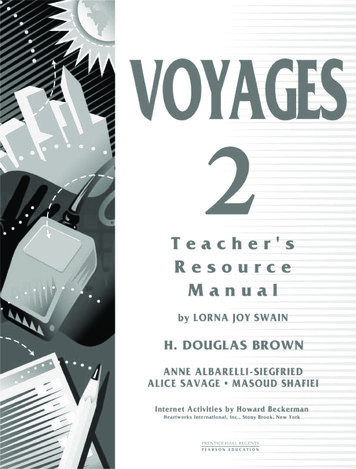Student Notes: Lesson 6: Assembly Structural Analysis
CATIA V5 AnalysisLesson 6: Assembly Structural AnalysisStudent Notes:In this lesson you will learn different approaches to analyze the assembly usingassembly analysis connection properties between assembly components. In addition tothis you will learn how to use virtual parts and distributed mass in Assembly Analysis.Lesson content:Copyright DASSAULT SYSTEMESCase Study: Analysis Assembly of Drill Press Sub-AssemblyDesign IntentAssembly Structural AnalysisAnalysis AssemblyAnalysis Connections and Connection PropertiesVirtual PartsDistributed MassDuration: Approximately 0.25 daysCopyright DASSAULT SYSTEMES1
CATIA V5 AnalysisCase Study: Analysis Assembly of Drill Press Sub-AssemblyStudent Notes:The case study for this lesson is the Analysis Assembly of Drill Press Sub-Assembly. The focus of thiscase study is to create FE model of the Drill Press Sub-Assembly using Analysis Assembly approachIntroduction toFEA ExercisesGPS preprocessing ExercisesCopyright DASSAULT SYSTEMES(Case Study)Copyright DASSAULT SYSTEMESGPSComputationGPS PostprocessingMeshRefinement Exercises Exercises ExercisesAssemblyStructuralAnalysis ExercisesMaster ProjectDrill Press Sub-Assembly Mesh Image2
CATIA V5 AnalysisStudent Notes:Design IntentCopyright DASSAULT SYSTEMESThe analysis must be performed with the following parameters andcomponent connections :The Component level analysis documents for Table andHousing will be reused in this assembly.For other components the automatically applied meshparameters and properties will be applied.The components will be connected as follows:A rigid connection between the Base andColumn.A fastened connection between the Columnand Table.A rigid connection between the Column andHousing.The Table is to be loaded with a uniform pressure of 1Nper square meter.A Rigid Virtual part will be used to represent a subassembly mass load of 10 Kg on a limited area of thehousing lower surface.The bottom of the base must be fixed.The FE model will be checked and computed.The results must be viewed.Copyright DASSAULT SYSTEMESHousingMovable tableColumnBaseArea to be loadedwith pressureHighlighted area for Rigidvirtual part support3
CATIA V5 AnalysisStages in the ProcessStudent Notes:The following steps are used to perform the case study:Copyright DASSAULT SYSTEMESLearn different Assembly Structural Analysis approaches.Create Assembly connections.Apply Connection properties.Create a Virtual Part.Create a Distributed Mass.Copyright DASSAULT SYSTEMES4
CATIA V5 AnalysisStep 1: Assembly Structural AnalysisYou will learn about Generative AssemblyStructural Analysis and the differentapproaches to perform AssemblyStructural Analysis.Student Notes:To study GenerativeAssembly StructuralAnalysis use the followingsteps:1.Assembly StructuralAnalysis2.3.Analysis AssemblyAnalysis Connections andConnection PropertiesVirtual PartsDistributed MassCopyright DASSAULT SYSTEMES4.5.Copyright DASSAULT SYSTEMES5
CATIA V5 AnalysisStudent Notes:What is Assembly Structural AnalysisAssembly Structural Analysis is generally used to perform structural analysis of assemblies.In this, physical assemblies are modeled using Finite Element Assemblies.While designing, structural analyses of individualparts are performed. These parts are commonlycomponents of a product.For example, an analysis of a crankshaftproduces the information about the structural,dynamic response of the component underan applied load, which can be used toimprove the crankshaft design.Crank shaftCopyright DASSAULT SYSTEMESA crankshaft is one of the parts ofengine assembly which also containsconnecting rod, pin, piston, bolts etc.Once these individual parts are assembled,it is necessary to understand the structuraland dynamic behavior of the assembly.Therefore, assembly analysis is required.Copyright DASSAULT SYSTEMESCrank shaft in engine assembly6
CATIA V5 AnalysisWhat is Generative Assembly Structural Analysis (1/5)Student Notes:The Generative Assembly Structural Analysis (GAS) licenseprovides functionalities for analysis of assembly, through theGenerative Structural Analysis workbench. It allows you todefine the connections between the assembly componentsand assign different types of connection properties to theseconnections to simulate the real connection behavior.In other words, ‘GAS’ allows you to define real constraintsusing connection properties. It lets you define four differentkinds of connection properties:Face/Face Connection propertiesDistant Connection propertiesWelding Connection propertiesCopyright DASSAULT SYSTEMESGPSAeroConnection containerTo be able to create the connection properties, you musthave previously defined ‘Assembly constraints’ or ‘AnalysisConnections’ using GAS Workbench. You must ensure thatyour assembly is properly constrained (i.e., neither overconstrained nor under-constrained).Copyright DASSAULT SYSTEMES7
CATIA V5 AnalysisStudent Notes:What is Generative Assembly Structural Analysis (2/5)When you work with the Analysis workbench, the following assumptions are imposed:Small displacements (translation and rotation)Small strainLinear constitutive law: linear elasticityThus, if there is no contact feature (either virtual orreal), no pressure fitting property and no bolttightening feature (virtual or not), then the problemis linear which means that the displacement is alinear function of the load.RigidConnectionpropertyLinear ProblemCopyright DASSAULT SYSTEMESOn the other hand, If there is at least one contactfeature (either virtual or real) or pressure fittingproperty or bolt tightening feature (virtual or not),then the problem is nonlinear, which means that thedisplacement is a non linear function of the load.Copyright DASSAULT SYSTEMESPressure FittingConnectionpropertyNon-linear Problem8
CATIA V5 AnalysisStudent Notes:What is Generative Assembly Structural Analysis (3/5)We have two basic approaches to perform Generative Assembly Structural analysis – AssemblyAnalysis and Analysis AssemblyAAssembly Analysis:A.B.C.D.Copyright DASSAULT SYSTEMESE.F.The product document is available. You willswitch to analysis workbench to createanalysis document which will be the onlyanalysis document in this approach.The default OCTREE Tetrahedron Meshparameters are automatically applied to 3Dcomponents in product structure.In similar way, 3D Properties areautomatically applied to 3D components.For 1D or 2D components you will applymesh parameters and properties manually.You will assign Connection Propertiesbetween components either by creatinganalysis connections or by re-using existingassembly constraints.Finally, analysis of the complete assembly isperformed.Copyright DASSAULT SYSTEMESGlobal analysisDocumentProduct structurelinked in analysisDocumentBCMesh parameters forcomponents andConnection propertymeshes will becreated here3D Properties will beautomatically applied.EFConnectionproperties will becreated hereAnalysis Objectsand results9
CATIA V5 AnalysisStudent Notes:What is Generative Assembly Structural Analysis (4/5)Copyright DASSAULT SYSTEMESAnalysis Assembly:Global analysisDocumentA.The Product document may or may not beavailable. However you have individualcomponent analysis documents.B.In case the product document is available,attach component analysis documents tocorresponding components in productdocument.C.The component Mesh parameters andProperty information is reused from thesecomponent analysis documents for theGlobal Assembly analysis. You can createmesh parameters and properties in theGlobal analysis document for componentsnot having attached analysis documents.D.You will assign Connection Propertiesbetween components either by creatinganalysis connections or by re-usingexisting assembly constraints.CFinally, analysis of the complete assemblyis performed.EE.Copyright DASSAULT SYSTEMESBDComponent analysisdocument is attached tocorresponding componentin product structure inproduct document itselfConnectionproperty mesheswill be created hereConnection propertieswill be created hereAnalysis Objectsand results10
CATIA V5 AnalysisStudent Notes:What is Generative Assembly Structural Analysis (5/5)These two basic approaches to perform Generative Assembly Structural analysis are differentiatedas follows.Assembly Analysis:Analysis Assembly:ProductProductPart 1Part 2Part 3Part 1Analysis 1Part 2Analysis 2Analysis 3Copyright DASSAULT SYSTEMESAnalysisIn this approach youcreate the assemblyand analyze it.Copyright DASSAULT SYSTEMESOrphan Mesh AnalysisThe Analysis available inparts is reused to createthe Global Analysis.You can directly attachanalysis in product tree.You can attach orphanmesh analysis.Global AnalysisIn this approach, analyses of individual partsin product are available. This analyses areassembled to form ‘Analysis Assembly’ andthen final analysis called ‘Global analysis’ isperformed.11
CATIA V5 AnalysisStudent Notes:Step 2: Analysis AssemblyYou will learn about advantages of usingAnalysis Assembly approach and how tore-use existing analysis documents inapproach.To study GenerativeAssembly StructuralAnalysis use the followingsteps:1.Assembly Structural Analysis2.Analysis Assembly3.Analysis Connections andConnection PropertiesVirtual PartsDistributed MassCopyright DASSAULT SYSTEMES4.5.Copyright DASSAULT SYSTEMES12
CATIA V5 AnalysisWhat is Analysis AssemblyStudent Notes:In this approach, analyses of individual parts in a product are available. These analyses are assembled toform an ‘Analysis Assembly’ and then a final ‘Global Analysis’ is performed for the product.While following this approach you have the option ofusing an available product with assemblyconstraints. In case a product is not available, youcan create a product document and directly attachindividual part analysis files in the productdocument. These analysis files must be computedwith at least ‘Mesh only’ option, so that it containsMesh and complete FE property information .Copyright DASSAULT SYSTEMESThe Analysis Assembly approach has followingadvantages:It uses already meshed individual parts andimported orphan mesh parts effectivelyWhen a single part is used in multipleassemblies, you need to mesh that part onlyonce.It enables concurrent engineering of FEAnalysis. It is possible to mesh individualparts in an assembly simultaneously bydifferent users at different locations.It reduces the time required to analyze largeassemblies.It facilitates management of analysis data.Copyright DASSAULT SYSTEMES13
CATIA V5 AnalysisStudent Notes:What is Shape RepresentationThe analysis document is an alternate shaperepresentation of the Part document. Attaching theFE analysis document to a part is known asattaching shape representation to part. It is definedby using the ‘Manage Shape Representation’ optionin the product’s contextual menu.Shape RepresentationCopyright DASSAULT SYSTEMESFor a given part there can be more thanone shape representation.You can attach any number of shaperepresentations to a part.At a time only one shape can be active.PartCopyright DASSAULT SYSTEMES14
CATIA V5 AnalysisStudent Notes:Attaching Shape to Part (1/2)1.Click on the Part contextual MenuRepresentations - ManageRepresentations.1Click Associate button.3.Select desired CATAnalysis File (shape)related to that part.Copyright DASSAULT SYSTEMES2.Copyright DASSAULT SYSTEMES2315
CATIA V5 AnalysisStudent Notes:Attaching Shape to Part (2/2)4.5.Select the same file in ManageRepresentation window.4Click on Activate button.656.Click Close button.Mesh and FEproperties informationof part attached to partmodelRestraintssymbolCopyright DASSAULT SYSTEMESMesh symbolCopyright DASSAULT SYSTEMESLoad symbol16
CATIA V5 AnalysisStudent Notes:How to Use Analysis Assembly 2D ViewerAnalysis Assembly 2D Viewer enables you to add or remove a shape, activate or deactivate anexisting shape, and add or remove a product component in Analysis Assembly. These changesin the Analysis Assembly document are updated using the Analysis Assembly 2D viewer.1.Double-click Global Analysis Manager whichis shown highlighted2.Click on Analysis Assembly 2D viewer icon3.Click on Synchronize button. The assembledanalysis definition is updated.4.12Click OK.6Red color shows newly attachedshape is current shapeApply Loadsand constraintsCopyright DASSAULT SYSTEMES3Copyright DASSAULT SYSTEMESEarlier attached Newly attached shape toshapesame part to be updated17
CATIA V5 AnalysisStudent Notes:Copyright DASSAULT SYSTEMESAnalysis Assembly OverviewStep No.General Process1Attach shapes toparts in product2Assign connectionand connectionproperties3Apply loads andconstraints4Perform globalanalysis and viewresultsCopyright DASSAULT SYSTEMESFEA Process Steps in GPS Workbench18
CATIA V5 AnalysisExercise 6AStudent Notes:Recap Exercise15 minIn this exercise you will see which nodes are added to the specification tree inAssembly Structural Analysis. You will also learn the difference between theAssembly Analysis Approach and the Analysis Assembly Approach. Detailedinstructions are provided for this exercise.By the end of this exercise you will be able to:Identify different nodes in the specification tree forthe analysis of an assemblyCopyright DASSAULT SYSTEMESDifferentiate between specification tree structuresof Assembly Analysis Approach and AnalysisAssembly ApproachCopyright DASSAULT SYSTEMES19
CATIA V5 AnalysisStudent Notes:Exercise 6A (1/4)1.Open the Analysis Document.V5A Ex 6A Assembly Analysis.CATAnalysis.a.2.Observe the Assembly Structure.Use the Specification tree.a.3.Expand the nodes under the specification tree.Observe the different AnalysisconnectionsUse connection manager in thespecification tree.a.b.c.Copyright DASSAULT SYSTEMESThis is the analysis document created by AssemblyAnalysis Approach (Traditional Approach)Expand the node AnalysisConnection Manager.1Expand AnalysisConnections.1Observe the Generalanalysis connections createdbetween the assemblycomponents.Copyright DASSAULT SYSTEMES3a3b3c20
CATIA V5 AnalysisStudent Notes:Exercise 6A (2/4)4.Observe the Mesh Information.Use the Nodes and Elements.a.b.c.5.4b4cObserve the properties.Use the Properties node.a.b.Copyright DASSAULT SYSTEMES4aIn the node Finite Element model.1,expand the Nodes and Elements.It includes mesh information relatedto different components of theAssembly.This also includes the Connectionmeshes created when the analysisconnections are used betweenAssembly components.In the node Finite Elementmodel.1, expand theProperties.1 node.It contains the 3D propertiesof the components and alsothe connection propertiesapplied to the connectionswithin the components.Copyright DASSAULT SYSTEMES5a5b21
CATIA V5 AnalysisStudent Notes:Exercise 6A (3/4)6.Open the Analysis Document.V5A Ex 6A Analysis Assembly.CATAnalysis.a.b.7.Observe the Assembly Structure.Use the Specification tree.a.b.c.d.Copyright DASSAULT SYSTEMESThis document is created by AnalysisAssembly Approach.This Global Analysis Document contains theassembly of component level sub-analysisdocuments.7a7b7c7dDouble click the Analysis Manager.Expand the Links Manager.1.Expand the Link.1. Model information ispresent at this level. When you expandDrill Support Handle mechanism, youwill see complete assembly structure.In the node for every component in theassembly, there is one Analysis Manager.Sub-analysis level information is presentat this link. You can observe this for everycomponent.Copyright DASSAULT SYSTEMES22
CATIA V5 AnalysisStudent Notes:Exercise 6A (4/4)8.a.b.c.9.8bExpand the Finite Element Model.1.Expand Nodes and Elements.This includes the Connection Meshescreated when the analysis connectionsare used between Assemblycomponents.8cObserve the different Analysis connectionsUse Analysis Connection Manager in thespecification tree.a.b.c.Copyright DASSAULT SYSTEMES8aObserve the Mesh information.Use Nodes and Elements.b.9bExpand the node Analysis ConnectionManager.1Expand Analysis Connections.1Observe the General AnalysisConnections created between theassembly components.10. Observe the properties.Use the Properties node.a.9aUnder the Finite Element model.1,expand the Properties node.It contains the information aboutconnection properties created in globalanalysis document.Copyright DASSAULT SYSTEMES9c10a10a23
CATIA V5 AnalysisExercise 6A: RecapStudent Notes:Identify different nodes in the specification tree for Analysis of Assembly.Copyright DASSAULT SYSTEMESDifferentiate between specification tree structures of Assembly AnalysisApproach and Analysis Assembly Approach.Copyright DASSAULT SYSTEMES24
CATIA V5 AnalysisStep 3: Analysis Connections and ConnectionPropertiesYou will learn what is AnalysisConnection and how to assign differentconnection properties to connect twocomponents in assembly.Student Notes:To study GenerativeAssembly StructuralAnalysis use the followingsteps:Assembly Structural AnalysisAnalysis Assembly3.Analysis Connections andConnection Properties4.5.Virtual PartsDistributed MassCopyright DASSAULT SYSTEMES1.2.Copyright DASSAULT SYSTEMES25
CATIA V5 AnalysisWhy Use Connections and Connection PropertiesIn the finite element model, you must define how the parts ofan assembly interact with each other. GAS connections are aneasy way for you to define interactions between parts withoutmodeling all the physical details of the joint. A wide variety ofconnection types and connection properties are provided tomodel physical assembly connections. When parts are connected to each other, the relationshipsbetween the translational and rotational degrees of freedom atthe connection are well defined. The characteristics of theserelationships are determined by the structural properties of theconnection itself. For example, when two parts are connected with a springjoint, the spring stiffness plays a role in how forces aretransmitted from one part to the other. This stiffness willdictate how the connected parts move relative to each other. You can utilize the constraints defined in assembly in order todefine connection physical properties.Copyright DASSAULT SYSTEMES Student Notes:Copyright DASSAULT SYSTEMES26
CATIA V5 AnalysisUsing Assembly Constraints for Analysis ConnectionsStudent Notes:You can use either assembly constraints or a corresponding analysis connection in order to define aconnection property. Thus, if assembly constraints are already defined then there is no need to createan analysis connections as support for creating connection property.You need to create an analysis connection if an assembly constraint is not available for a requiredjoint. You will see which are the most appropriate constraints for each kind of connection.Copyright DASSAULT SYSTEMESConstraintsEquivalent Analysis ConnectionCoincidence constraintGeneral Analysis ConnectionContact constraintLine Analysis ConnectionOffset constraintPoint Analysis ConnectionFix constraintSurface Analysis ConnectionCopyright DASSAULT SYSTEMES27
CATIA V5 AnalysisStudent Notes:Applying General Analysis ConnectionGeneral Analysis Connection is used for connecting parts of an assembly, with or without handlerpoint. This operation can be performed between any type of geometry.Follow the steps given below to create a General Analysis Connection between a piston pin andconnecting rod:Click on the General AnalysisConnection icon.2.Select the outer surface of the Pinwhich is in contact with Rod as Firstcomponent.3.Select the inner surface of the Rodin contact with Pin as Secondcomponent.4.Click OK.132First Component asOuter surface of PinSecond Component asinner surface of RodCopyright DASSAULT SYSTEMES1.Copyright DASSAULT SYSTEMES28
CATIA V5 AnalysisStudent Notes:Other Analysis ConnectionsThere are other types of Analysis connections under Analysis Support toolbar. These connections areused for the different purposes as shown in the table.Copyright DASSAULT SYSTEMESAnalysis ConnectionUsePoint Analysis ConnectionUsed for projecting welding points onto parallel faces, on anassembly modelPoint Analysis Connection within one PartUsed for projecting welding points onto parallel faces of thesame partLine Analysis ConnectionUsed for simulating welding seam onto parallel faces, on anassembly modelLine Analysis Connection within one PartUsed for simulating welding seam onto parallel faces of thesame partSurface Analysis ConnectionUsed for simulating welding surface onto parallel faces, on anassembly modelSurface Analysis Connection within onePartUsed for simulating welding seam onto parallel faces of thesame partPoints to Points Analysis ConnectionUsed to connect two sub-meshesPoint Analysis InterfaceUsed to create point analysis interfaceCopyright DASSAULT SYSTEMES29
CATIA V5 AnalysisStudent Notes:Creating Set of Analysis ConnectionsYou can create different sets of analysis connections under the Analysis Connection Manager. A setcan contain different kinds of analysis connections. It is possible to group the analysis connections asper user convenience.By default one set of analysis connections is present under the node Analysis Connection Manager.You can insert extra sets as per requirement and create analysis connection under the required set.11.Right click on the Analysis ConnectionManager node in the specification tree.2.Select Insert Analysis Connections Setfrom the contextual menu.3.Set of Analysis connections get addedunder the Analysis Connection Manager.Copyright DASSAULT SYSTEMESThis Contextual menu is available onlyif at least one analysis connection iscreated.Copyright DASSAULT SYSTEMES2330
CATIA V5 AnalysisStudent Notes:Creating Analysis Connection under Specific SetYou can create an analysis connection under the required set of connections.1.Click on the General Analysis Connectionicon.Select the set of analysis connections underwhich you want to create the analysisconnection. (Select Analysis connection.2).3.The General Analysis Connection dialog boxappears. Name the analysis connection asGeneral Analysis Connection Moving Jaw andBody.4.Select the First component and secondcomponent as per requirement.5.Click OK. General Analysis connectionappears under the chosen set of analysisconnectionsCopyright DASSAULT SYSTEMES2.Copyright DASSAULT SYSTEMES1234531
CATIA V5 AnalysisStudent Notes:Applying a Fastened Connection PropertyA Fastened Connection property is the link between two bodies which are fastened together at theircommon boundary. The two bodies behaves as if they were a single one, however they can havedifferent material properties. A Fastened Connection takes into account the elastic deformability ofthe interface.Follow the steps given bellow to apply fastenedConnection Property.1.Click on the FastenedConnection icon.2.Select the constraint previously created inProduct Design workbench or appropriateAnalysis Connection in Supports field.Generally you can select one of theconstraint from contact, coincidence andoffset constraints, or a General AnalysisConnection of any type except point/pointtype, as a support.Click OK.Copyright DASSAULT SYSTEMES3.A symbol representingthe Fastened ConnectionProperty appearsCopyright DASSAULT SYSTEMES12332
CATIA V5 AnalysisStudent Notes:Applying Contact Connection PropertyA Contact Connection is the link between the two part bodies which are prevented from interpenetrating at their common boundary. The two bodies are free to move arbitrarily relative to each otheras long as they do not come into contact or within a user-specified normal clearance. When they comeinto contact or are at the clearance distance, they can still separate or slide relative to each other in thetangential plane, but they cannot come any closer than the user-specified clearance.The Contact Connection is designed to handle the incompatible meshes and take into account the elasticdeformability of the interfaces.Copyright DASSAULT SYSTEMESFollow the steps given bellow to apply ContactConnection Property.1.Click the Contact Connection icon.2.Select the constraint previously createdin the Assembly Design/AnalysisConnection workbench, for Supports.Generally you can select one of theconstraint from contact, coincidence andoffset constraints, or a General AnalysisConnection of any type exceptpoint/point type, as a support.3.Click OK.Copyright DASSAULT SYSTEMES12A symbolrepresentingthe contactConnectionappears2333
CATIA V5 AnalysisStudent Notes:Applying Rigid Connection PropertyA Rigid Connection is the link between two bodies which are stiffened and fastened together at theircommon boundary, and will behave as if their interface was infinitely rigid.The Rigid Connection relations do not take into account the elastic deformability of the interfaces.A central node, created at the midpoint between centroids of the two systems of points represented by thenodes of the two meshes, is connected by a rigid beam element to each node of the first and of the secondmeshes.Follow the steps given bellow to apply Rigid Connection Property.Click the Rigid Connection icon.2.Select an assembly constraint : ‘coincidence’Generally you can select one of theconstraint from contact, coincidence andoffset constraints, or a General AnalysisConnection of any type, as a support.3.Check the Transmitted Degrees ofFreedom option to transmit somerequired Degrees of Freedom to thedistant connection, if needed.4.Click OK.Copyright DASSAULT SYSTEMES1.Copyright DASSAULT SYSTEMESA symbolrepresentingthe RigidConnectionPropertyappears122434
CATIA V5 AnalysisStudent Notes:Applying Bolt Tightening Connection PropertyThe Bolt Tightening Connection is a connection that takes into account pre-tension in abolted assembly.Follow the steps given bellow to apply BoltTightened Connection Property.1.2.1Click the Bolt TighteningConnection Property icon.Select the Surface contact constraintpreviously created (the one betweenthe screw and the board’s hole).Generally you can select one of theconstraint from contact, coincidenceand offset constraints, or a GeneralAnalysis Connection of any type, as asupport.Enter the value of Tightening force.4.Select the Orientation as Same orOpposite as per requirement.5.Click OK.Copyright DASSAULT SYSTEMES3.Copyright DASSAULT SYSTEMES2345A symbol representing the BoltTightening Connection Propertyappears35
CATIA V5 AnalysisExercise 6BStudent Notes:Recap Exercise30 minIn this exercise, you will use Analysis Connections and Analysis ConnectionProperties. Detailed instructions are provided for this exercise.By the end of this exercise you will be able to:Create General Analysis ConnectionsCreate Analysis Connection Properties usingGeneral Analysis ConnectionsCopyright DASSAULT SYSTEMESCreate Analysis Connection Properties usingAssembly ConstraintsCopyright DASSAULT SYSTEMES36
CATIA V5 AnalysisStudent Notes:Exercise 6B (1/11)1.Open a Analysis Document.V5A Ex 6B Analysis Connections Start.CATAnalysis.2.Create Assembly Analysis Connection betweenHandle and Handle Block.Use General Analysis Connection for Handleand Handle Block.a.b.Copyright DASSAULT SYSTEMESc.d.In Analysis Connections toolbar, click onGeneral Analysis Connection. Name theConnection as General AnalysisConnection.1 Handle 1 in Name field.Select the surface of Handle.1 which is incontact with Handle Block as FirstComponent (Hide theHandle Bloc(Handle Bloc.1) to select theexact surface. )Select the cylindrical surface of hole in Blocksurface as shown in Second Component(Hide the Handle(Handle.1) to select theexact surface).Click OK.Copyright DASSAULT SYSTEMESFirst ComponentSecond Component37
CATIA V5 AnalysisStudent Notes:Exercise 6B (2/11)3.Assign Connection Property to the createdconnection.Assign Rigid Connection Property to GeneralAnalysis Connection.e.f.g.h.In Connection Properties toolbar, click RigidConnection Property icon.In Name field enter Rigid Connection PropertyHandle and Handle Block.Select Supports field, then in Analysis ConnectionManager.1 Analysis Connections.1, selectGeneral Analysis Connection.1 Handle 1.Click OK.3e3g3f3gCopyright DASSAULT SYSTEMES3hCopyright DASSAULT SYSTEMESA symbol representingthe Rigid ConnectionProperty38
CATIA V5 AnalysisStudent Notes:Exercise 6B (3/11)4.Create Contact Connection between Handle Block andHousing.Use Surface Contact assembly constraint to applyContact Connection Property.a.b.c.d.In Face To Face Connection Properties toolbar,4aclick on Contact Connection Property icon.In Name field enter Contact Connection PropertyHandle Block and Housing.Select Supports field, then click the SurfaceContact.12 Assembly constraint from assembly levelconstraints as shown.Click OK.4a4b4c4dCopyright DASSAULT SYSTEMES4cCopyright DASSAULT SYSTEMESA symbolrepresenting theContact ConnectionProperty39
CATIA V5 AnalysisStudent Notes:Exercise 6B (4/11)5.Create Fastened Connection between Handle Blockand Connection Rod.Use Surface Contact assembly constraint to applyFastened Connection Property.a.b.c.d.In Face To Face Connection Propertiestoolbar, click on Fastened ConnectionProperty icon.In Name field enter Fastened ConnectionProperty Handle Block and Connection Rod.Select Supports field click the SurfaceContact.2 Assembly constraint inHandle Mechanism sub-assembly in productstructure.Click OK.5a5a5c5bCopyright DASSAULT SYSTEMES5cCopyright DASSAULT SYSTEMESA symbol representingthe FastenedConnection Property40
CATIA V5 AnalysisStudent Notes:Exercise 6B (5/11)6.Create Fastened Connection between Connection Rodand VIS D8 Bolt.Use Surface Contact assembly constraint to applyFastened Connection Property.a.b.c.d.In Face To Face Connection Properties toolbar,click on Fastened Connection Property icon.In Name field enter Fastened ConnectionProperty Connection Rod and VIS D8 Bolt.In Supports field click the Surface Contact.14Assembly constraint in Handle Mechanism subassembly in product structure.Click OK.6c6bCopyright DASSAULT SYSTEMES6cCopyright DASSAULT SYSTEMESA symbolrepresenting theFastenedConnection Property41
CATIA V5 AnalysisStudent Not
S What is Generative Assembly Structural Analysis (3/5) We have two basic approaches to perform Generative Assembly Structural analysis – Assembly Analysis and Analysis Assembly Assembly Analysis: A. The product document is available. You will switch to analysis workbench to create
4 Step Phonics Quiz Scores Step 1 Step 2 Step 3 Step 4 Lesson 1 Lesson 2 Lesson 3 Lesson 4 Lesson 5 Lesson 6 Lesson 7 Lesson 8 Lesson 9 Lesson 10 Lesson 11 Lesson 12 Lesson 13 Lesson 14 Lesson 15 . Zoo zoo Zoo zoo Yoyo yoyo Yoyo yoyo You you You you
Participant's Workbook Financial Management for Managers Institute of Child Nutrition iii Table of Contents Introduction Intro—1 Lesson 1: Financial Management Lesson 1—1 Lesson 2: Production Records Lesson 2—1 Lesson 3: Forecasting Lesson 3—1 Lesson 4: Menu Item Costs Lesson 4—1 Lesson 5: Product Screening Lesson 5—1 Lesson 6: Inventory Control Lesson 6—1
Lesson 41 Day 1 - Draft LESSON 42 - DESCRIPTIVE PARAGRAPH Lesson 42 Day 1 - Revise Lesson 42 Day 1 - Final Draft Lesson 42 - Extra Practice LESSON 43 - EXPOSITORY PARAGRAPH Lesson 43 Day 1 - Brainstorm Lesson 43 Day 1 - Organize Lesson 43 Day 1 - Draft LESSON 44 - EXPOSITORY PARAGRAPH Lesson 44 Day 1 - Revise
iii UNIT 1 Lesson 1 I’m studying in California. 1 Lesson 2 Do you have anything to declare? 5 Lesson 3 From One Culture to Another 8 UNIT 2 Lesson 1 You changed, didn’t you? 13 Lesson 2 Do you remember . . . ? 17 Lesson 3 Women’s Work 20 UNIT 3 Lesson 1 We could have an international fall festival! 25 Lesson 2 You are cordially invited. 29 Lesson 3 Fall Foods 32 UNIT 4 Lesson 1 Excuses .
For Children 4-7 Years Old Series 6 Old Testament: Genesis From Creation to the Patriarchs Lesson 1 Creation Lesson 2 Adam and Eve Lesson 3 Cain and Abel Lesson 4 Noah and the Ark Lesson 5 Abraham’s Call Lesson 6 Isaac – The Son of Promise Lesson 7 Isaac and Rebekah Lesson 8 Jacob and Esau Lesson 9 Jacob Marries Rachel Lesson 10 Jacob is .
Contents Preface 4 Lesson 1 What Is Wisdom? 14 Lesson 2 Wisdom and Foolishness 27 Lesson 3 The Example of Wise Men 40 Lesson 4 Our Home Life 55 Lesson 5 Honoring Our Parents 71 Lesson 6 Freedom and Responsibility 85 Lesson 7 How Attitudes Affect Actions 102 Lesson 8 Right Attitudes About Myself 117 Lesson 9 Good Friends and Bad Friends 130 Lesson 10 Choosing the Right Friends 140
Top Level Bill of Materials UNC Charlotte Senior Design Project: Scooter Project Bill of Materials for End Project 10/06/2006, Rev A Item Qty Price per Total Source Handle Bar Assembly 1 3.39 3.39 Sub-Assembly Steering Assembly 1 6.29 6.29 Sub-Assembly Frame Assembly 1 7.79 7.79 Sub-Assembly Front Wheel Assembly 1 6.15 6.15 Sub-Assembly
Scrum 1 Agile has become one of the big buzzwords in the software development industry. But what exactly is agile development? Put simply, agile development is a different way of executing software development teams and projects. To understand what is new, let us recap the traditional methods. In conventional software development, the product requirements are finalized before proceeding with .