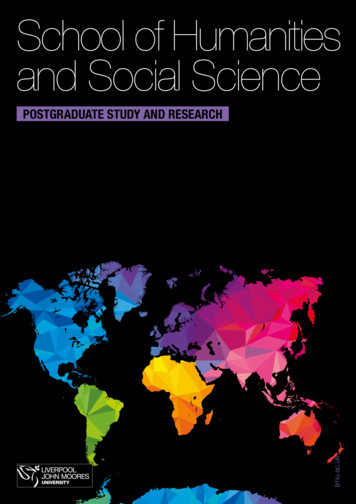INSTALLATION INSTRUCTIONS ASWC-1 ASWC-1 Axxess Steering .
INSTALLATION INSTRUCTIONS ASWC-1ASWC-1Axxess Steering Wheel ControlInterface Installation ManualUS. PAT. NOS. 8014920 and 8214105INTERFACE FEATURES One Interface does it all - No additional interfaces neededDesigned to be compatible with all major radio brandsAuto detects vehicle type, radio connection, and presets controlsAbility to dual assign steering wheel control buttonsCan be manually programmed for most vehiclesMemory retains settings even after battery disconnectionor interface removalAll connections done at the radio locationMicro “B” USB updatableINTERFACE COMPONENTS ASWC-1 Interface 12-pin harness with male 3.5mm connector Female 3.5mm connector with Brown and Brown/White wiresTOOLS REQUIRED Cutting tool Crimping tool TapeMETRA. THE WORLD’S BEST KITS. 1-800-221-0932metraonline.com COPYRIGHT 2017 METRA ELECTRONICS CORPORATIONREV. 10/12/2017 ASWC-INST10
Table of ContentsPreface. 3Overview– Introduction to the ASWC-1 Interface and Wiring Harness.4-5ASWC-1 Installation– Connections to be Made.6-7– Programming.8-9Auto Detect Mode: Overview. 8Auto Detect Mode: Steps.8-9– Remapping the SWC (steering wheel control) Buttons.10-11Button Assignment Legend. 11– Changing Radio Type.12-13Radio Legend. 13– Dual Assignment Instructions.14-15Dual Assignment Legend. 15ASWC-1 Troubleshooting– Auto Detect Mode.16-18– Manual Programming Mode.19-21Manual Programming Legend. 21– Resetting Original ASWC-1 Settings. 22– LED Feedback.22-23Caution: Metra recommends disconnecting the negative battery terminalbefore beginning any installation. All accessories, switches, and especiallyair bag indicator lights must be plugged in before reconnecting the battery orcycling the ignition.2
PrefaceWhat you need to know before you begin1) Know the correct year, make, and model of your vehicle.2) Ensure the steering wheel controls work before removing the factoryradio, and know what the Volume Up button is. The Volume Upbutton is used for programming, so knowing this before removingthe radio is crucial.Note: Steering wheel controls must be the ones that came with thevehicle when purchased. We do not support custom work, i.e. addinga new steering wheel with added/new buttons.3) Go to the Axxess website (axxessinterfaces.com) and click on thelink entitled “ASWC-1 Vehicle Instructions”, which is located on theright side of the screen in the middle. Once you put your vehicleinformation in, click the “Submit” button. This will take you toanother page, where you will then click on the link under the word“Documents”. This will provide the vehicle specific instructionsfor your vehicle. Print this document so you have it with you in thevehicle during the install as it is the best, and most recentsource of information.4) Be sure that the radio you are installing is compatible with theASWC-1. Additionally, refer to the Radio Legend (p. 13) and yourradio’s owners manual.5) Update the ASWC-1 to the latest software. Note: To update go toaxxessinterfaces.com and download the WebXXpress program.Attention: Even though we have done extensive research and testingto verify that the steering wheel control wires we list are correct. It isyour responsibility to verify the steering wheel control wires we list arecorrect with a multimeter. If you find an error, please notify our AxxessTech department at 1-800-253-TECH. Please be in the vehicle, parked,along with access to the interface and vehicle wiring when you call.3
OverviewIntroduction to the ASWC-1 Interfaceand Wiring HarnessOn the top of the ASWC-1 interface there are three points of interest:1) Programming LED2) Reset Button3) Update Port Cover (slide to open)Micro “B”USBUpdate Port CoverReset Button**Note: The Reset button is recessed.An item, such as a partially unfolded paperclip, is needed to press the button.4Programming LED
OverviewBelow are the wire colors for the ASWC-1. Please visit theAxxess website at www.axxessinterfaces.com for detailed informationon your specific vehicle and for what color wire(s) to use with theASWC-1 -8Pin-9Pin-10Pin-11Pin-12Blue/PinkBlack/GreenRed (tip of 3.5mm connector)White (ring of 3.5mm connector)Gray/BlueRedShown below: Female 3.5mmconnector with Brown (Br) andBrown/White (Br/W) wires.BrShown above: 12-pin harness withmale 3.5mm connector.Br/W5
ASWC-1 InstallationConnections to be madeOnce you have collected or printed out the “ASWC-1 Vehicle Instructions”for your particular vehicle, from www.axxessinterfaces.com, you’re readyto install the ASWC-1.Note: If wiring is not available on our website for your vehicle, you willneed to obtain this yourself. Please check first with Axxess Tech Supportdepartment at 1-800-253-TECH, as we may have this information.Into vehicle:1) Connect the Black wire of the ASWC-1 to the ground. You may usethe same grounding point as the aftermarket radio; butit is highly recommended to ground the ASWC-1 to the chassis,of the vehicle, by itself.2) With the key in the off position, connect the Red wire of the ASWC-1to the 12-volt accessory wire.3) Locate the correct steering wheel control wire(s) in the vehicle’sharness, as described in the “ASWC-1 Vehicle Instructions”. Connectthese wires to the ASWC-1.Note: Metra recommends that the wires are soldered forthe best and most secure connection. Tapping style connectorsare not recommended due to a higher chance of a intermittentconnection or change in resistance values (which will cause theASWC-1 to fail to program).Into radio:1) For the radios listed below, plug the included female 3.5mm adapter(with the Brown and Brown/White wires) into the male 3.5mmconnector of the ASWC-1 harness.A. For Eclipse radios: Connect the Eclipse steering wheel controlwires (normally Brown and Brown/Black) to the Brown andBrown/White wires of the ASWC-1. The Brown of the ASWC-1goes to the Brown/Black of the Eclipse and Brown/White of theASWC-1 goes to the Brown of the Eclipse.6
ASWC-1 InstallationConnections to be madeB. For Metra OE radios: Connect the steering wheel controlKey 1 wire (Gray) to the Brown wire of the ASWC-1. Isolate andtape the Brown/White wire, it will not be used.C. For Kenwood, or select JVC’s with a Blue/Yellow steeringwheel control wire: Connect the Kenwood/JVC steering wheelcontrol wire to the Brown wire of the ASWC-1. Isolate and tapethe Brown/White wire, it will not be used.Note: Some of the newer Kenwood radios will auto detect as aJVC. If this is the case, manually set the radio type, refer to theChanging Radio Type section (pp. 12-13).D. For XITE radios: Connect the steering wheel control SWC-2 wirefrom the radio to the Brown wire of the ASWC-1. Isolate and tapethe Brown/White wire, it will not be used.2) For Parrot Asteroid Smart or Tablets: Connect the 3.5mm jack ofthe ASWC-1 into the female 3.5mm jack of the AX-SWC-PARROT(sold separately). Then plug the 4-pin male harness into thecorresponding steering wheel control female harness in the radio.Note: AX-SWC-PARROT is required (sold separately) and the radiomust be updated to rev. 2.1.4 or higher. Additionally, the ASWC-1must be updated to the most recent software available.3) For all other radios: Plug in the male 3.5mm connector of theASWC-1 into the back of the aftermarket radio, designated foran external steering wheel control interface. Please refer to theaftermarket radios manual if in doubt where the 3.5mm connectorof the ASWC-1 goes into.7
ASWC-1 InstallationProgrammingThe ASWC-1 can be programmed two different ways. It can autoprogram itself through Auto Detect Mode, or it can be manuallyprogrammed (pp. 19-21). The following, which is recommended, is forauto programming.Auto Detect Mode: OverviewThe ASWC-1 has the ability to auto detect select vehicles and whataftermarket radio it is connected to. The “ASWC-1 Vehicle Instructions”,found at www.axxessinterfaces.com, will indicate if your vehicle will autodetect and what action, if any, is required for this process to take place.For the auto detect feature to work there are (3) possible actions that mustbe taken. Note, only one action will be required depending on the vehicle:1. Turn the ignition on and no other action is required.--- Or --2. Turn the ignition on, press and hold the Volume Up button on thesteering wheel.--- Or --3. Turn the ignition on, and then tap the Volume Up button repeatedlyon the steering wheel.Auto Detect Mode: StepsNote: Please read all Auto Detect Mode steps before beginning.1) Complete connections to the vehicle and the aftermarket radio.2) Turn the ignition on, the LED will start rapidly flashing Red; whichmeans the ASWC-1 is looking for the vehicle and the radio.Note: If the LED did not start flashing Red rapidly press the resetbutton for 3 seconds and then proceed to Step 3.3) Perform action required for your particular vehicle, as noted in the“ASWC-1 Vehicle Instructions”, download from Axxessinterfaces.com.8
ASWC-1 InstallationProgramming4) After a few seconds the LED should stop flashing rapidly and go outfor approximately 2 seconds. At this point do not press any buttons.5) After the approximate 2 seconds there will be a series of 7 Greenflashes, some short, and some long. The long flashes represent thewires that are recognized by the ASWC-1.Tip: Knowing this will help if you need to troubleshoot; refer to p. 22,for the appropriate LED Feedback section legend.6) The LED will pause for another 2 seconds, and then flash Red up to15 times depending on what radio is connected to the ASWC-1.Tip: Knowing this will help if you need to troubleshoot; refer to p. 23,for the appropriate LED Feedback section legend.7) This is the end of the auto detection stage. If the ASWC-1 detectedthe vehicle and the radio successfully the LED will light up solid.8) For vehicles with OE Bluetooth buttons, press and hold theHang up or Pick up button on the steering wheel after the LED onthe ASWC-1 goes solid. If the OE Bluetooth buttons are able to beused the LED will go out after 3 seconds. Your OE Bluetooth buttonsare now programmed to your aftermarket radio.Note: The aftermarket radio must have Bluetooth capability and mustbe able to accept these commands.9) Make sure the steering wheel control buttons function correctly in thevehicle and enjoy.Tip: If the ASWC-1 did not go to a solid LED, press the Reset buttonfor 3 seconds, release, and then start from Step 3. If the LED still doesn’tgo to a solid LED refer to the LED Feedback section (p. 22).This will helpyou to determine if the ASWC-1 is detecting your vehicle. If not, refer tothe instructions starting on p. 6, and make sure all the instructions werefollowed as stated. If you have done this and the ASWC-1 is still not goingto a solid LED please refer to the Troubleshooting section (pp. 16-18).9
ASWC-1 InstallationRemapping the SWC buttonsLet’s say you have ASWC-1 programmed to your radio and you wantto change the button assignment for the steering wheel controls. Forinstance, you would like Seek Up to be Mute. Follow the steps below toremap the steering wheel control buttons:1) Make sure the ASWC-1 is visible, so you can see the LED flashes toconfirm button recognition.Tip: Turning off the radio is recommended.2) Within the first 20 seconds of turning the ignition on,press and hold the Volume Up button on the steering wheel until theLED goes solid.3) Release the Volume Up button and the LED will go out; Volume Uphas now been programmed.4) Follow the list in the Button Assignment Legend (p. 11),to reference the order in which the steering wheel control buttonsneed to be programmed.Note: If the next function on the list is not on the steering wheel;press the Volume Up button for 1 second, until the LED comeson, and then release the button. This will tell the ASWC-1 that thefunction is not available and it will move onto the next function.5) To complete the remapping process, press and hold the Volume Upbutton on the steering wheel until the LED on the ASWC-1 goes out.10
ASWC-1 InstallationRemapping the SWC buttonsButton Assignment Legend1. Volume Up8. Preset Down2. Volume Down9. Power3. Seek Up/Next10. Band4. Seek Down/Prev11. Play/Enter5. Source/Mode12. PTT (Push to Talk)*6. Mute13. On Hook7. Preset Up14. Off Hook*Only the following Pioneer models have the capability of retainingthis feature: AVIC-Z110BT, AVIC-Z120BT, AVIC-Z130BT, AVIC-Z140BT,AVIC-X920BT, AVIC-X930BT, AVIC-X940BT.Note: Not all radios will have all of these commands. Please refer to theradio owner’s manual or contact the radio vendor directly for specificcommands recognized by that particular radio.11
ASWC-1 InstallationChanging Radio Type1) After 3 seconds of turning the key on, press and hold the VolumeDown button on the steering wheel until the LED on the ASWC-1goes solid.2) Release the Volume Down button; the LED will go off indicating weare now in Changing Radio Type mode.3) Refer to the Radio Legend (p. 13) to know which radio number youwould like to have programmed.4) Press and hold the Volume Up button until the LED goes solid, thenrelease. Repeat this step for the desired radio number you haveselected.5) Once the desired radio number has been selected, press and holdthe Volume Down button, on the steering wheel, until the LED goessolid. The LED will remain on for about 3 seconds while it stores thenew radio information.6) Once the LED goes off the Changing Radio Type mode will end. Youcan now test the steering control wheel controls.Note: If at any time the user fails to press any button for a periodlonger then 10 seconds this process will abort.12
ASWC-1 InstallationChanging Radio TypeRadio Legend1. Eclipse (Type 1)9. Valor2. Kenwood10. Clarion (Type 2)3. Clarion (Type 1)11. Metra OE4. Sony and Dual12. Eclipse (Type 2)5. JVC13. LG6. Pioneer and Jensen14. Parrot*7. Alpine15. XITE8. Visteon* AX-SWC-PARROT is required (sold separately) and the radio mustbe updated to rev. 2.1.4 or higher. Additionally, the ASWC-1 must beupdated to the most recent firmware available.Note: If you have a Clarion radio and the ASWC-1 did not work try theother Clarion radio type, same for the Eclipse.13
ASWC-1 InstallationDual Assignment InstructionsNota: Seek Up and Seek Down are already set to Preset Up andPreset Down for a long button press.1) Turn on the ignition but do not start the vehicle.2) Press and hold down the steering wheel button, that you want toassign a long press function, for about 10 seconds until the LEDrapidly flashes green. At this point release the button and the LEDwill go solid green.3) Press and release the Volume Up button the number of timescorresponding to the new button number selected (refer to the charton p. 15). The green LED will blink rapidly when the Volume Up ispressed and back to solid green when released. Then go to the nextstep when the Volume Up button has been pressed the desirednumber of times.Caution: If more than 10 seconds elapses between a Volume Upbutton press this procedure will abort, and the LED will go off.4) To store the long press button in memory, press the button that youassigned a long press button (the button held down in Step 1). TheLED will now go off indicating it has been stored.Note: These steps must be repeated for each button you would like toassign dual purpose action to.To reset a button, back to its original use, repeat Step 1. Then press theVolume Down button. The LED will go off and the long press mappingfor the button will be erased.14
ASWC-1 InstallationDual Assignment InstructionsDual Assignment LegendButton NumberNew Button Action1Not allowed2Not allowed3Seek Up/Next4Seek Down/Prev5Mode/Source6Mute7Preset Up8Preset Down9Power10Band11Play/Enter12PTT13On Hook14Off Hook15Fan Up16Fan Down17Temp Up18Temp Down15
ASWC-1 TroubleshootingAuto Detect ModeIf the auto detect feature was tried and at the end the LED didnot go solid, but instead continually flashes; this means that the ASWC-1did not detect the vehicle. Follow these steps to determine what mayhave happened:1) Verify that you have a 12-volt DC on the Red accessory wire of theASWC-1, using a multimeter.2) Reconfirm that you have a good ground to the solid Black wire ofthe ASWC-1.Attention: Due to the nature of how microprocessors function,sometimes having the ASWC-1’s ground shared and using thefactory ground in the OE wiring harness is not sufficient; and willcause problems. The use of a chassis ground solely by itself is highlyrecommended, especially in data communication vehicles. Attachthe solid Black wire of the ASWC-1 to a good chassis ground, allby itself. Ensure this wire is straight from the ASWC-1 without anyextensions, and make sure a ring terminal (not supplied) is used, andcrimped properly. This will alleviate any grounding issues that maykeep the ASWC-1 from programming; most cases of the ASWC-1 notprogramming comes from the lack of this step being done.3) Recheck that the wires connected to the ASWC-1 and vehicle arecorrect; referencing the “ASWC-1 Vehicle Instructions” document,found on the axxessinterfaces.com website.4) Verify that the wires connected from the ASWC-1 to the vehicleare connected direct; i.e., solder, crimp cap, military splice. Notapping style connectors, or butt connectors are permitted due toincreased resistance.16
ASWC-1 TroubleshootingAuto Detect ModeNote: If a pre-wired harness is being used and you have tried all thetroubleshooting steps listed above, if the ASWC-1 still does not goto a solid LED, remove the pre-wired ASWC-1 harness and use theharness that came with the ASWC-1.If you have performed any of the steps above; reprogram the ASWC-1by pressing the reset button on the ASWC-1 for 3 seconds, release, andthen follow the instructions on p. 9, starting from Step 3. If the ASWC-1still does not go to a solid LED at the end, please refer to ManualProgramming Mode on pp. 19-21 to manually program the ASWC-1.If the ASWC did go to a solid LED but still does not work, follow thesesteps to troubleshoot the radio programming portion of the autoprogramming sequence:1) Confirm that the 3.5mm jack on ASWC-1 is connected to yourradio securely, and in the correct jack of the radio. Make sure it isnot plugged into the Bluetooth mic or AUX jack. If you are not surewhat jack to connect to the radio, please contact the radio vendor.If the wrong jack of the radio was connected to, correct it; and thenreprogram the ASWC-1.Note: Some radios do not use a jack for the steering wheel controls,instead they use a wire. If so, reference Connections to be Made (p.6), and ensure that you have the proper wire(s) connected.2) If you are using a radio with a wire for connections instead of a jack,make sure you have also programmed the steering wheel controls tothe radio following the instructions included with the radio. Contactthe radio vendor if you have any questions with this.Note: This does not apply to JVC and Kenwood radios.17
ASWC-1 TroubleshootingAuto Dete
Note: If wiring is not available on our website for your vehicle, you will need to obtain this yourself. Please check first with Axxess Tech Support department at 1-800-253-TECH, as we may have this information. Into vehicle: 1) Connect the Black wire of the ASWC-1 to the ground. You may use the same grounding point as the aftermarket radio; but
ASWC-1 VEHICLE SPECIFIC INSTRUCTIONS ASWC-1 Connections: Connect the Black wire of the ASWC-1, and the wire in Pin 19 of the vehicle's harness shown, to Chassis Ground. Connect the Red wire of the ASWC-1 to 12v accessory power. This is the Connect the White/Green wire of the ASWC-1 to the wire in Pin 18 of the vehicle's radio harness shown.
radios manual if you are in doubt where the 3.5mm connector of the ASWC goes. Once all connections have been made, plug in the aftermarket radio if not done already. Programming the ASWC The ASWC can be programmed in two ways; it can do it by itself in Auto Detect Mode or it can be manually programmed. We will start with the Auto Detect Mode first:
radio’s owners manual. 5) Update the ASWC-1 to the latest software. Note: To update go to axxessinterfaces.com and download the WebXXpress program. Attention: Even though we have done extensive research and testing to verify that the steering wheel control wires we list are correct. It is
5.3. STAFInst Uninstall 6. Platform Installation Notes 6.1. Linux installation 6.2. AIX installation 6.3. HP-UX IA64 64-bit installation 6.4. IBM i 32-bit (previously known as i5/OS or OS/400) installation 6.5. z/OS installation 6.6. FreeBSD installation 6.7. Mac OS X installation 6.8. Solaris installation 7. Environment Variable Settings 7.1.
and Wiring Harness On the top of the ASWC-1 interface there are three points of interest: 1) Programming LED 2) Reset Button 3) Update Port Cover (slide to open) Overview Update Port Cover Reset Button* Programming LED *Note: The Reset button is recessed. An item, such as a partially unfolded paper clip, is needed to press the button. Micro .
NA-140VG4 NA-148VG4 Operating Instructions & Installation Instructions Washing Machine (Domestic use) Thank you for purchasing this appliance. - For optimum performance and safety, please read these instructions carefully. - Before connecting, operating or adjusting this appliance, please read the instructions completely.
II. INSTALLATION/OPERATION INSTRUCTIONS Installation Instructions 5 Electrical Installation Instructions 6 Operation Instructions 7 Chemical Dispensing Equipment 9 Detergent Control 10 III. PREVENTATIVE MAINTENANCE 12 IV. TROUBLESHOOTING SECTION Common Problems 15 V. PARTS SECTION Chemical Feeder Pump Assembly 17 Solenoid Valve Repair Parts 18
Robert King and Albert Woodfox. Excellent facilities The School is based in the John Foster Building on the Mount Pleasant campus and here you’ll find high specification learning and teaching rooms, lecture theatres and a large IT suite. The building itself, a former convent, has a fascinating history and many of its original features remain, including the Moot Room which hosts large .