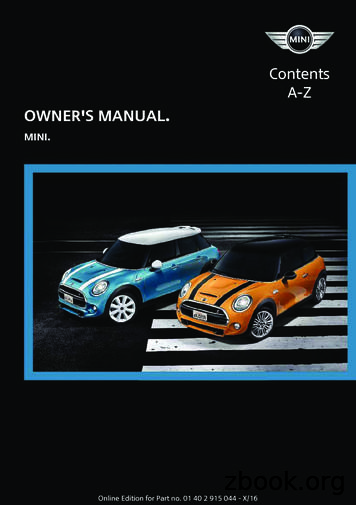On/Off Outlet Owner’s Manual
On/Off OutletOwner’s Manual
ContentsGetting StartedInsteon Wall Outlet4On/Off OutletButtonsTools Needed for InstallationDisconnect PowerInstallation TimelineInstallationInstallation DiagramsEnd-of-Run OutletMiddle-of-Run OutletSwitched OutletInsteon LinksUnderstanding LinkingAdding to the Insteon HubSoftware-Only FeaturesBeep on Button Press6101112151719Blink on TrafficDisable Local ProgrammingError BlinkLED BrightnessLocal ProgrammingFlow ChartLED BrightnessRF BeaconLoad SenseSoft Factory ResetFactory ResetFactory ations and WarningsProduct Warranty20232425262830333536
Getting StartedEverything you need to quickly get up and running.3
Insteon Wall OutletOn/Off OutletButtonsTap to turn the upper outlet on or off.Status LEDsOnUpperOutletUpperTamperResistantOffOn/Off &Set ButtonsSee sections on Basic Linking andLocal Programming for additional setbutton functions.Tap to turn the lower outlet on or off.LowerOutletTamperResistantTools Needed for InstallationLowerSee sections on Basic Linking andLocal Programming for additional setbutton functions.Disconnect PowerPhillips ScrewdriverFlathead ScrewdriverVoltage DetectorWire Cutter / StripperAlways disconnect power beforeinstallation. Contact InsteonSupport when uncertain aboutinstallation.1-866-243-80224
Installation TimelineUnbox and read instructionsDisconnect PowerRemove the old outletReconnect PowerIdentify Line wireDisconnect PowerConnect the outlet wires tothe junction box wiresCarefully install the outlet intothe junction boxReconnect PowerTest the outlet by tapping aset button to turn onInstall wall plate5
InstallationDisconnect Power1Turn off power to your outlet at theelectrical service panel.ONRemove the Old Outlet2ON1orCircuit BreakersRemove the old outlet and disconnectthe wires.2Fuse Panel½”12mmReconnect Power3Turn on power at the circuit breaker.ONONIdentify Line4Use a voltage detector to identify theline wire. Line will be energized.ONONONONONorONONONCircuit BreakersFuse Panel6
InstallationWire-In the Outlet5Turn off power at the circuit breaker. Connect the Outlet wires to the identified wires in the junction box.Verify that the wire nuts are secure and that no exposed copper wire is visible. Additional wiring diagramscan be found in the Installation Diagrams section.NeutralGroundLineInstall the Outlet6Mount the Outlet into the junction box.Reconnect Power7Turn power on to the outlet at the circuitbreaker panel.ONONONONONONONorONONONCircuit BreakersFuse Panel7
InstallationTest the Outlet8Test your Outlet by tapping one of theset buttons to turn On and Off.Install Wall Plate9Complete installation by reattachingyour wall plate. For the best look, us anINSTEON Screwless Wall Plate.OnOffInstallation of your Wall Outlet isnow complete.8
Installation DiagramsUse the installation diagrams in this section to help you wireyour Wall Outlet.9
End-of-Run OutletLineNeutralGround10
Middle-of-Run OutletLineNeutralGround11
Switched OutletWithout Insteon Wall SwitchReplacing a switched outlet requires removing the wall switch fromthe circuit. The wall switch can be replaced by an Insteon WallSwitch or Keypad if control is still desired.NeutralLineGroundLineNeutralGround12
Switched OutletWith Insteon Wall KeypadLineNeutralGroundLineNeutralGround13
nationcan stand alone and function as a local switch or dimmer,but their real power comes when they are connected together to form acontrol system. Most Insteon devices can control one another and be therecipient of control. The process of associating multiple Insteon devices toone another is called Linking.14
Understanding LinkingLinks are One-WayWhen linking Insteon devices, the links thatare created are one-way.Links Remember a Device’s StateThe current state of the controlled device isstored in the link: On, off or dimmed.NEWNEW75%ABSwitch A will turn Switch B on and off butSwitch B cannot turn Switch A on or off.XControllersInsteon devices that can turn other devices onor off are called controllers.NEWSwitchLamp DimmerThe switch will turn on the Lamp Dimmer to75% brightness.XRespondersInsteon devices that receive the command of acontroller are called responders.NEWabcdSensors, Switches, Keypads and theHub are common controllers.XSwitches, Keypads, Plug-In Modules andLED Bulbs are common responders.X15
Understanding LinkingController-OnlySome devices, like sensors, can only controlother devices.Responder-OnlySome devices cannot control other devices;these devices only receive Insteon commands.NEWMotion SensorNEWDimmer SwitchThe Motion Sensor will turn on the Switchbut the switches cannot control the MotionXSensor.Grouping DevicesYou may want to group together twodevices, for example, in a virtual-three wayconfiguration. For Insteon, this is called CrossLinking.LED BulbSome devices can only link asresponders to devices and scenes.XUse Cross LinkingTo Cross Link, simply turn on the devices andperform the linking process twice, once ineach direction.NEWLoadABTo mirror Switch A and B so that they eachcontrol one another and the connectedload, Cross Linking is necessary.XDimmer SwitchNEWABLink Switch A to Switch B and repeat to linkSwitch B to Switch A.X16
Adding to the Insteon Hub1Tap the Add a Device button.iOSAndroidOpen the drawer byswiping from the rightside of your iOS deviceNavigate to All Devicesfrom Rooms on yourAndroid device2Windows PhoneNavigate to All Devicesfrom Rooms on yourWindows Phone deviceWhen prompted, press and hold oneof the set buttons on your Wall Outletuntil the device beeps.Your Wall Outlet is now added toyour Insteon Hub.17
Chapter Title devices contain features that can only be enabled, disabledor modified using Insteon control software such as HouseLinc and anInsteon PowerLine Modem.18
Software-Only FeaturesBeep on Button PressThe Wall Outlet will beep every time one of itsbuttons are tapped. By default, this feature isdisabled.Disable Local ProgrammingPrevents changing any settings using the setbutton or tap-and-hold programming.Blink on TrafficThe Wall Outlet LED will blink if it detectsInsteon communication. By default, thisfeature is disabled.Error BlinkThe Wall Outlet LED will blink red once if oneor more responders do not acknowledgea message and will blink green once if allresponders successfully acknowledge amessage. By default, this feature is enabled.19
Software-Only FeaturesLED BrightnessAdjust the brightness of the status LEDs fromfull bright to off.20
ChapterLocalProgrammingTitleChapter explanationEncompassingall on-device programming options, use the localprogramming to set local properties.properties andFor factorythe bestreset.experience,For the usebestexperience,softwarefor usemanagingsoftwaredevicefor managingproperties.device properties.21
Navigating the ChartTo move right, press andhold the set buttonStatus LEDblinks greenStatus LED doubleblinks greenTo move down,tap the set buttonStatus LEDblinks redStatus LEDdouble-blinks redFeaturesLinking ModeMulti-Linking ModeUnlinking ModeMulti-Unlinking ModeReadies the module for linking to another Insteon device. As linking is directional,the first device placed into linking mode will become the controller in the controller/responder relationship. The second device will become the responder. The deviceautomatically exits linking mode after a link has been made with another Insteondevice.Readies the module for linking to multiple Insteon devices. The device will remainin linking mode for 4 minutes or until the device’s set button is tapped. This modeis very usefully for manually creating scenes.Allows the removal of links from the Insteon device. The device will automaticallyexit unlinking mode after a link has been removed from another Insteon device.Allows the removal of multiple links from the Insteon device. The device will stay inunlinking mode for 4 minutes or until the device’s set button is tapped.22
Flow ChartLinking ModePressUnlinking ti-UnlinkingModeSelectPressExitTapTapExitExit23
LED BrightnessUpper set button onlyFor a bright statusLED, make sure theupper LED is green.Linking ModeUnlinking ModePressPressStatus LEDBrightnessPressStatus LEDBrightnessBrightBrightFor a dim statusLED, make sure theupper LED is red.Linking ModeUnlinking ModePressDimDimRF BeaconUpper or lower set buttonTap 4xRF BeaconModeQuicklyExitTap24
Load SenseEnableLinking ModeTap 3xQuicklyEnable LoadSenseLoad SenseDisableLinking ModeTap 2xQuicklyDisable LoadSense25
Soft Factory ResetUpper and lower set buttonsA Soft Factory Reset will erase all devicesettings including any links made with the topand bottom outlets. If On/Off Outlet does notrespond, attempt the Alternate Factory Reset.Linking ModePressUnlinking ModeTap 2xQuicklySoft FactoryResetPress & HoldResetTapExit26
Chapter ResetFactoryTitleChapterAfactoryexplanationreset will erase all links stored in the device’s database as well asany customized properties.27
Factory ResetAlternate ProcedureFactory Reset will erase all devicesettings including any links madewith the top and bottom outlets12Press and hold the upper setbutton.Turn off power to your outlet at theelectrical service panel.ONONorCircuit BreakersFuse PanelAn assistant will be required to turnpower on and off at the service panel.3Have your assistant turn power onto the outlet at the circuit breakerpanel while continuing to pressand hold the set button.4 Wait for the Outlet to emit a longbeep. When the beep ends,release the set button. The switchwill double beep.LONGONONONONONONONorONONONCircuit BreakersFuse PanelYour Wall Outlet has been restoredto factory settings.28
AppendixEverything else you might need to know about your Insteon product.29
SpecificationsGeneralBrand:InsteonFCC IDSBP26632Industry CanadaManufacturer Product No.:Patent No.:UPC:Warranty:5202A-266322663-222 White2663-223 Ivory2663-224 Almond2663-225 Light Almond2663-226 Black2663-227 Brown2663-228 GreyProtected under US and Foreign Patents(see www.insteon.com/patents)813922013801 White813922013818 Ivory813922013825 Almond813922013832 Light Almond813922013849 Black813922013856 Brown813922013863 Grey2 years, limitedOperationLocal ControlSetup MemoryStatus LEDYesNon-volatile EEPROMRed/Green LEDsInsteon FeaturesInsteon Device Category0x02Insteon Device Subcategory0x39Insteon ID1Insteon Links417Insteon Messages RepeatedYesInsteon Minimum Receive Level10 mVInsteon Minimum Transmit Level3.2 Vpp into 5 Ohms30
Insteon Powerline DeviceInsteon Powerline FrequencyYes131.65 KHzInsteon RF DeviceYesMaximum Controlled Scenes400Maximum Scene Memberships400RF BeaconYesRadio FrequencyRadio Frequency Range915.0 MHz US/CanadaUp to 250 feetSoftware ConfigurableYesBeep on Button PressYes, Software configurableMechanicalBeeperDimensionsDepth into Electrical BoxEnclosure MaterialMountingOperating EnvironmentOperating Humidity RangeOperating Temperature RangeSet ButtonStorage Temperature RangeWeightYes4.1” H x 1.73” W x 1.6” D104mm H x 44mm W x 40mm D1.3”33mmUV stabilized plasticSingle or multi-gang junction boxesIndoors0-90% relative humidity32º to 104º F0º to 40º CYes-4º to 158º F-20º to 70º C4.5 oz128 g31
ElectricalPower Consumption 0.4 WattsSupply Voltage120 Volts AC, 50/60 Hertz, single phaseMaximum Load600W Incandescent15A All Other LoadsSurge ResistanceSurges over 1000 voltsPower ConnectorNEMA 5-15RCertificationFCC ID Part 15B & 15CIC RSS-210 Issue 8UL-498 Safety standard for receptaclesCSA C22.2 #42 Including sections 131-135for tamper-resistant outletsUL-244A, CAN/CSA C22.2#14 Standard for solid-statecontrols for appliances32
TroubleshootingThe LED lights on the Wall Outlet are not illuminatedIt is possible that your outlet is not getting power or that the status LEDs have been disabled.Try this: Check to make sure power is flowing to your Insteon Wall Outlet. If your outlet was just installed, makesure the circuit breaker controlling the switch has been turned on. It is also advisable to verify the wireconnections in the junction box are secure and not showing any bare wire. If the outlet works and the connected device can be controlled, use software or the Local ProgrammingFlowchart to change the behavior of the status LED. The status LED brightness can be dimmed to thepoint that it appears off. The Insteon Hub and other central controller software allow setting of this deviceproperty.Unable to add the Wall Outlet to a scene as a controller or a responderIf the device has power, something is likely interfering with the Insteon signal. Large appliances, power strips andsome electronic devices may generate powerline noise.Try this: Check to see if you have connected your Wall Outlet downstream of a GFCI outlet. GFCI outlets oftenunintentionally filter out the Insteon powerline signal. If testing the GFCI outlet disconnects power to yourWall Outlet, investigate alternative wiring options. Large appliances like refrigerators or air conditioners may be generating powerline noise that is disruptingthe Insteon signal. If the issue only appears to happen when one of these large appliances is running, installa noise filter at that device. If you are uncertain of the device generating the noise, disconnect the potentiallyoffending devices from power and test your Wall Outlet again. If the issue is resolved, install noise filters ateach offending appliance. Some small electronics devices that include an AC/DC power supply can generate substantial electricalnoise, in some cases, enough to disrupt an entire house of Insteon devices. Search your home for speakerdocks, small stereos, etc. and disconnect them from power to perform testing. If removing these devicesfrom your powerline resolves the Insteon issue, install a noise filter at each offending small electronicappliance. Your Wall Outlet may be too far from another Insteon device to receive a signal. Try locating a RangeExtender or other Dual-Band Insteon device between the location of your Wall Outlet and the next nearestInsteon device.The Wall Outlet is slow to respond to commands from a controllerThis issue most likely lies with the controller, not the Wall Outlet; the controller is most likely repeating commandsnot acknowledged by an Insteon device that has been removed from the network. The repeated commands areslowing down the Insteon network, resulting in a delayed response from the Wall Outlet.Try this: Consider if you have removed any Insteon devices from you network that were part of the slow-to-respondscene. If so, the links to these devices need to be removed from the controller. Use software to examine thedatabase of the controller or if you know the modules that were removed, manually remove their links usingthe standard unlinking procedure. If you are unable to identify the missing devices, perform a factory reset on the controller. This will removeall links from the controller’s database but will also require that you reconfigure the device’s scenes andproperties.33
TroubleshootingThe connected light turned on by itselfThere must be a device in your Insteon network that is unexpectedly linked to the Wall Outlet.Try this: Use software to examine the Wall Outlet’s links. If you can identify the stray controller, remove the link. If you are unable to identify the unexpected controller, perform a factory reset on the Wall Outlet. This willremove all links from the module’s database but will also require that you reconfigure the device’s scenesand properties.Using a controller, the Wall Outlet will turn off but not turn onMost likely, the Wall Outlet was linked to the controller with the load set to OffTry this: Make sure the Wall Outlet’s connected load is on and then re-link the device to your Insteon controller. Thislink will overwrite the previous “off” link.The Wall Outlet does not respond to button taps or controller linksA power surge or excessive powerline noise may have caused the outlet to unexpectedly stop responding.Try this: Temporarily disconnect your outlet from power by turning power off at the electrical service panel. Waitabout 10 seconds and then restore power. Test the outlet to see if the load will turn on or off. While unusual, the Wall Outlet may require a factory reset to restore normal operation. Follow the procedureoutlined in Local Programming to reset the device to factory settings. You will be required to reconfigure thedevice’s scenes and properties after the reset.After installing the Wall Outlet, the switch produces a long, continuous beepYour Wall Outlet has been wired incorrectly and will not function.Try this: Turn off power and verify the wire connections in the junction box are secure, not showing any bare wireand labeled correctly. The color of wire in your junction box may differ from the installation diagrams andit is possible that the function of the wire is incorrect for its color. Use a voltage detector or multi-meter toproperly identify line and neutral. If you are unable to do so, contact an electrician.34
Certifications and WarningsThis product is not designed or approved for use on powerlines other than 120VAC, 50Hz or 60Hz, singlephase. Attempting to use this product on unapproved powerlines may have hazardous consequences. Use only indoors or in outdoor rated box This product may feel warm during operation. The amount of heat generated is within approved limits andposes no hazards. To minimize heat buildup, ensure the area surrounding this product is as clear of clutteras possible. Each Insteon product is assigned a unique Insteon I.D., which is printed on the product’s label. To reduce the risk of overheating and possible damage to other equipment, do not use this product tocontrol loads in excess of the specified maximum(s) or, install in locations with electricity specificationswhich are outside of the product’s specifications. If this device supports dimming, please note that dimmingan inductive load, such as a fan or transformer, could cause damage to the dimmer, the load bearingdevice, or both. If the manufacturer of the load device does not recommend dimming, use a non-dimmingInsteon device. USER ASSUMES ALL RISKS ASSOCIATED WITH DIMMING AN INDUCTIVE LOAD.The digital circuitry of this device has been tested and found to comply with the limits for a Class B digitaldevice, pursuant to Part 15B of the FCC Rules. These limits are designed to provide reasonable protectionagainst harmful interference in residential installations. This equipment generates, uses, and can radiateradio frequency energy and, if not installed and used in accordance with the instructions, may cause harmfulinterference to radio and television reception. However, there is no guarantee that interference will not occur ina particular installation. If this device does cause such interference, which can be verified by turning the deviceoff and on, the user is encouraged to eliminate the interference by one or more of the following measures: Re-orient or relocate the receiving antenna of the device experiencing the interference Increase the distancebetween this device and the receiver Connect the device to an AC outlet on a circuit different from the one thatsupplies power to the receiver Consult the dealer or an experienced radio/TV technician.WARNING: Changes or modifications to this device not expressly approved by the party responsible forcompliance could void the user’s authority to operate the equipment.Cet appareil a été testé et s’avère conforme aux restrictions relatives aux équipements numériques de classe B,d’après l’article 15 des règlements du Conseil supérieur de l’audiovisuel américain (FCC). Ces restrictions ontété instaurées pour offrir une protection raisonnable contre les interférences nuisibles au sein d’une installationrésidentielle. Cet appareil génère, utilise et peut émettre des fréquences radio et s’il n’est pas installé selon lesinstructions, peut nuire aux radiocommunications. Toutefois, rien ne garantit que des parasites ne surviendrontpas dans une installation particulière. Si cet appareil cause des interférences nuisibles à la réception dutéléviseur ou de la radio, ce que vous pouvez déterminer en ouvrant et en fermant votre appareil, nous vousinvitons à essayer l’une des mesures correctives suivantes : Réorientez l’antenne de réception installée surl’appareil qui manifeste les parasites. Éloignez l’appareil du composant qui reçoit les ondes. Branchez l’appareil dans une prise de courant CAdifférente de celle du composant qui reçoit les ondes. Au besoin, consultez votre marchand électronique ou untechnicien spécialisé dans le service des radios/téléviseurs pour des suggestions supplémentaires.35
Product WarrantyLimited WarrantySeller warrants to the original consumer purchaser of this product that, for a period of two years from the dateof purchase, this product will be free from defects in material and workmanship and will perform in substantialconformity to the description of the product in this Owner’s Manual. This warranty shall not apply to defects orerrors caused by misuse or neglect. If the product is found to be defective in material or workmanship, or if theproduct does not perform as warranted above during the warranty period, Seller will either repair it, replace it,or refund the purchase price, at its option, upon receipt of the product at the address below, postage prepaid,with proof of the date of purchase and an explanation of the defect or error. The repair, replacement, or refundthat is provided for above shall be the full extent of Seller’s liability with respect to this product. For repair orreplacement during the warranty period, call 866-243-8022 with the Model # and Revision # of the device toreceive an RMA# and send the product, along with all other required materials to:InsteonATTN: Receiving16542 Millikan Ave.Irvine, CA 92606-5027LimitationsThe above warranty is in lieu of and Seller disclaims all other warranties, whether oral or written, express orimplied, including any warranty or merchantability or fitness for a particular purpose. Any implied warranty,including any warranty of merchantability or fitness for a particular purpose, which may not be disclaimedor supplanted as provided above shall be limited to the two-year of the express warranty above. No otherrepresentation or claim of any nature by any person shall be binding upon Seller or modify the terms of theabove warranty and disclaimer.Home automation devices have the risk of failure to operate, incorrect operation, or electrical or mechanicaltampering. For optimal use, manually verify the device state. Any home automation device should be viewed asa convenience, but not as a sole method for controlling your home.In no event shall Seller be liable for special, incidental, consequential, or other damages resulting frompossession or use of this device, including without limitation damage to property and, to the extent permitted bylaw, personal injury, even if Seller knew or should have known of the possibility of such damages. Some statesdo not allow limitations on how long an implied warranty lasts and/or the exclusion or limitation of damages, inwhich case the above limitations and/or exclusions may not apply to you. You may also have other legal rightsthat may vary from state to state.Protected under U.S. and foreign patents (see www.insteon.com/patents) 2014 InsteonRev 12.01.1436
Dec 01, 2014 · responder relationship. The second device will become the responder. The device automatically exits linking mode after a link has been made with another Insteon device. Multi-Linking Mode Readies the module for linking to multiple Insteon devices. The device will remain in linking mode
Version 12.01.2018 v.LiNK Video-inserter VL3-MIB-4 . Read the manual prior to installation. Technical knowledge is necessary for installation. The . Audi Q7 (4M) MMI 7“ OFF OFF OFF OFF Porsche OFF OFF OFF OFF VW Touran OFF OFF OFF OFF Audi TT (8S) ON OFF .
2 write -off/charge off tools contents understanding the difference between a write-off and a charge- off 3 configuring write-off/charge-off memo types 6 configuring write-off/charge-off codes/reason codes 7 writing off a loan 10 beginning the write-off process 10 determining whether the loan is still collectible
media volume. Regulator shall have one piece diaphragm subassembly, and trim that can be replaced inline without dome/spring chamber disassembly. outlet inlet outlet gage inlet gage * Gage ports are 1/4" FNPT. Consult factory for Tri-clamp, VCR or other alternatives, or porting options. A B D E outlet inlet outlet inlet outlet inlet inlet gage .
Independent Personal Pronouns Personal Pronouns in Hebrew Person, Gender, Number Singular Person, Gender, Number Plural 3ms (he, it) א ִוה 3mp (they) Sֵה ,הַָּ֫ ֵה 3fs (she, it) א O ה 3fp (they) Uֵה , הַָּ֫ ֵה 2ms (you) הָּ תַא2mp (you all) Sֶּ תַא 2fs (you) ְ תַא 2fp (you
7. Do not use this appliance with a damaged or broken shaving system, as serious skin injuries may occur. 8. Always attach plug to appliance first, then to outlet. To disconnect turn all controls off, then remove plug from outlet. 9. When plugging to an electrical outlet outside North America, use a plug adapter to match the outlet’s pin .
eBOX must be power cycled for the changes to take effect. SW8 SW7 SW5 On X Off Unused Off Off Off eBOX is server at address specified on next page Off On Off eBOX is client at address specified on next page Off On On eBOX performs GPI to serial conversion Off Off On eBOX performs GPI to Ethernet conversion .
er's Manual and the following Owner's Man‐ uals: Integrated Owner's Manual in the vehicle. Online Owner's Manual. MINI Motorer’s Guide App. Notes on updates can be found in the appendix of the printed Owner's Manual for the vehicle. Owner's Manual for Navigation, Entertainment, Communication Owner's Manual for Navigation, Entertainment,
193 M/s. Murugappa Morgan Thermal Ceramics Ltd., Brand Owner 194 M/s. Abbott India Ltd., Brand Owner 195 M/s. RPG Life Sciences Ltd., Brand Owner 196 M/s. Endurance Technologies Ltd., Brand Owner 197 M/s. Modi Distillery, Brand Owner 198 M/s. Kohinoor Speciality Foods India Pvt. Ltd., Brand Owner 199 M/s. Keventer Agro Ltd., Brand Owner 200 M/s.