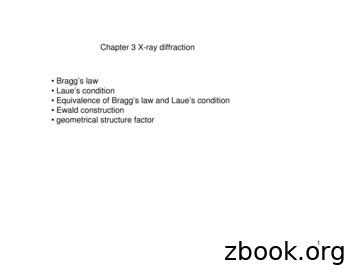Powder X-Ray Diffraction Alignment Procedure
FLORIDA STATE UNIVERSITYPowder X-Ray Diffraction Alignment ProcedureProcedure for aligning Rigaku Ultima III w/ Mercury CCD usingScintillation Detector for calibration 2013-14 Thayumanasamy Somasundaram11/18/2014This document describes the alignment procedure for Florida State University Chemical Sciences Lab’s RigakuUltima III powder x-ray diffractometer with Mercury CCD. The procedure involves swapping the CCD withScintillation Counter for alignment and back again for nano material powder x-ray diffraction. 2013-14Thayumanasamy Somasundaram.
CONTENTSUltima III Alignment Procedure v0.9.6 (Beta) . 2Switching from CCD to scintillation counter and back . 2Start the shutdown . 2Swap the equipment .5Swap CCD w/ Scintillation Counter and Micro Area w/ Standard Sample Holder .5Restart . 11Restart w/ Scintillation Detector for alignment . 11Start the alignment procedure . 13Alignment procedure using. htm file . 13Complete Alignment, Save & Print Results . 22Swap the equipment back to original condition . 24Summary .27 2013-14 Thayumanasamy Somasundaram Kasha LaboratoryVersion 0.9.6 dated November 18, 2014Institute of Molecular Biophysics Florida State University, Tallahassee, FL 32306-4380tsomasundaram@fsu.edu www.biophysics.fsu.edu/soma 1-850-644-6448
ULTIMA III ALIGNMENT PROCEDURE V0.9.6 (Beta)VER 0.9.5; DATED NOVEMBER18, 2014SWITCHING FROM CCD TO SCINTILLATION COUNTER AND BACKWritten by Dr Thayumanasamy Somasundaram on November 17, 2004The following write-up with photographs will show the alignment procedure to be done on RigakuUltima III Powder X-Ray Diffractometer (ru-pxrd) once in couple of months. Thanks to DavidCarnevale for help in demonstrating the procedure.Note: This write-up is a beta version and some refinement is needed on some steps. Steps done at the PC(computer) will be shown in Times New Roman font; Sections done at the instrument r-pxrd will be shownin Georgia font.START THE SHUTDOWNRigaku Ultima III Powder X-Ray Diffractometer (shown on the righthand panel) with Mercury CCD and Scintillation Detector is located inCSL 1011 in FSU’s Chemical Sciences Laboratory.The generator has a Copper fixed anode tube and is cooled by Haskrischiller (originally a refrigerated version; now water-to-water chiller).The Mercury CCD is cooled by Julabo MD F25 chiller.Haskris chiller for X-Ray tubeJulabo MD F25chiller for CCDTwo computers control data collection andprocessing: 1) Control PC on the right and 2)Frame Grabber PC on the left. However, there isonly ONE monitor and key board. So you accesseach computer using a KVM switch.In the keyboard press, “Scroll Lock” key twicequickly to switch between the two PCs. Almostall of the time the monitor outputs and keyboardinputs are from and to Control PC.Log in to control PC. It is likely that it is alreadyrunning.
In the ‘Standard Measurement Window’, select File Save ConfirmThis allows the Standard Measurement values tobe remembered when we restart the computer.Close RaxVideo windowLeft Click on RGKExpand on the left side ofSystem Tray, then select Stop AreaMaxThis closes the AreaMax window (better way toclose it)Close Standard Measurement Window
Close Manual Measurement WindowLeft Click on RGKExpand on the left side ofSystem Tray, then select ExitIn the Ultima III Generator’s Left Top Panel,under the SAFETY RELEASE panel, press the‘DOOR’ button. While the DOOR’ button isblinking, open the sliding door all the way to leftand right.Inside the x-ray enclosure, locate the DALSApower supply (usually located on the right handside and sits on the base plate) for the CCDdetector. Power it down by switching it OFF (thepower switch is located in the front of the unit,however, only the unit’s back is visible) bylocating the switch on the far right hand side.Now, in the computer using the single keyboardpress, “Scroll Lock” key twice quickly to switchto Frame Grabber PC. Log in using username and password Wait for the computer to display a DOSwindow Using the Start Button, shutdown thecomputer
Now, in the Ultima III Generator’s Left TopPanel, Under X-RAYSo Press the Grey OFF button, then Under POWERo Press Red OFF buttonThen, in the Ultima III Generator’s Left BottomPanel, open the door and locate the SERVO AMPUNIT, Turn it OFF by pressing the black powerswitch to off position.Turn-off the Control PC now.SWAP THE EQUIPMENTSWAP CCD W/ SCINTILLATION COUNTER AND MICRO AREA W/ STANDARDSAMPLE HOLDERWith Ultima III generator door open, locate theCN ATT2 cable (this is plugged underneath thestage) and unplug it
Attach the CN ATT2 cable to the ATTACHMENTADAPTER sitting on the base plate.The CN-ATT2 cable may fit loosely but makesure it secured as firmly as practical.Locate the plastic lid for the CCD and cover theCCD with itRemove the micro-area stage (used for powdersamples) Use the small hex wrench and undo thetwo screws until they are flush (on-top)with surface [2 or 3 mm hex wrench] Gently pull the stage toward the user Sit it down on the base plate of theinstrumentStage sitting on base plate
Remove the CCD Camera (with lid on it) Hold the CCD in one hand Note down the value on the back side( 105mm) Use Philips screw driver and undo all thefour screws flush to the top Slowly wiggle the CCD and remove it Gently place it on the base plateStage and CCD sitting on base plateUsing larger hex wrench undo all the largerscrews flush to the top and remove the blackbracket that was holding the CCD and remove itcompletely (with the screws) and leave it on topof the CCD inside the enclosure.Now, remove the two black brackets from thecabinet above the Control PC (they are marked#1 and #2) Put the #1 bracket close to the sample Put the #2 bracket away from the sample Use the hex wrench and secure them tothe detector-arm of the instrument (thesame place where the long black bracketwas secured)Now, we to put the Filter Holder (Part #53D0466) in front and Scintillation Counter (Part #57 38E401) and at the back with very little gapbetween them.
First, put the Filter Holder (FH) in front Lighlty secure it in the detector-arm with3 small hex screws. DO NOT fullytighten it Look underneath the FH and locate a“Red Line” Match this “Red Line” with the “RedLine” underneath the detector-arm Now tighten the Filter Holder fullyFilter Holder in position nowView from the bottom of the Filter HolderNow, put the Scintillation Counter behind theFilter Holder with very little space between them Secure it with 2 hex screwsNow we have both Filter Holder and Scintillationcounter in placePlug in the connector for Scintillation counterPlug in the RJ1 underneath the Filter Holder
Now, put the new stage Standard Sample Holder(stored inside the cabinet above the PC) Push the stage into the slot where theMicro-Area stage was installed The correct position of stage isguaraunteed if the three holes in thestage are aligned with three holes on theinstrument back panel Put the thumb screws and gently tighten Insert center slitCenter Slit and bubble levelWith the center slit and bubble level in place nowgently rotate the stage until the bubble is levelboth horizontally and vertically.Then hand tighten the thumb screws. Thestandard sample holder is now set. Remove the level and the center slitNow open the Right Hand Side Bottom panel onthe generator Change the SHT MODE switch fromCCD to SD (flit it down)
Now open the Left Hand Side Bottom panel onthe generator Press the first switch from bottom on theleft-most PC card once. Briefly the blinking “green” LED lightwill stop blinking confirming your reset You will also see all the front panel LEDslight up and go away In CBO mirror box remove the H2 slitand put H10 slit. The lable should befacing the sample.Leave the PB in the holderIn the back filter holder Open the box Put Al foil in the front (0.3) slit in the back Put in 5 deg block (letter facing the user) Ni foil at the back All labels facing the sampleClose the box
RESTARTRESTART W/ SCINTILLATION DETECTOR FOR ALIGNMENTRestart in this sequence1. Switch ON the SERVO AMP UNIT2. Press GREEN button in POWER Panel3. Press White button on X-RAY panel4. Confirm Shutter 2 is in EXT modeTurn on the Control PCHit ‘F1’ to continueLog in Administrator Password Right Click on Blue Rigaku Measurementserver in Toolbar MenuSelect RIN2200 and select to‘ShowWindow’Select Right and select to ‘ShowWindow’RINT2200 WindowRight WindowFrom Desktop open the Rigaku Control Panel Folder. In Control Panel open “System Details Button”System Details Property Window change the XGServer Mode: from “Standard (Shutter Relay)To “Standard”Click ‘Ok’ and ‘Confirm’ the change. Right window will update.
Now click on the RINT2200 Right System (butnot the RINT2200 Right System Add/Deletebutton). This should open a new dialog box. Inthe following three tabs RINT2200 Right SystemProperty need to be changed. System Construction X-Ray Beam Type Geometry SystemSystem ConstructionChange fromChange toGoniometer: Ultima 3 theta-theta goniometer MercuryGoniometer: Ultima 3 theta-theta goniometerCCDAttachement:Micro areaAttachment:Standard Sample HolderFilter: Not installedFilter:K-beta filterDetector:Mercury CCDTemp Contoller:Not installedIncident Monochromateor: useSlit: Auto Variable (Mercury CCD/general)Monochromator: Not installedDetector: Scintillation CounterTemp Contoller:Not installedIncident Monochromateor: useSlit:Auto Variable Slit (Parallel/Ultima3)Monochromator: Not installedX-Ray Beam TypeChange fromChange toNo change. Focus Selection: Line; Wave length selection: K-alphaGeometry SystemChange fromChange toGeometry Information: Micro AreaGeometry Information: Parallel BeamAfter the change the three tabs should like the following
START THE ALIGNMENT PROCEDUREALIGNMENT PROCEDURE USING. HTM FILENow open the Auto-align(Right system).htm link in theDesktop It will open an Internet Exploer window and willload lots of stuff In the window, select the followingo 2-Theta Alignmento Theta Alignmento Profile Measurement
Now click the button “Execute” in the .htm file (center area) and follow the directions Confirm everything Initializing (takes sometime) X-Ray tube (left side of the instrument) will move 2 Theta arm (right side of the instrument) will move CBO box will move up and down 20 kv and 2mA will go to 40 kv and 40 mA Tube and 2 Theta will move to zero positions A scan of -1.0 to 1.0 Theta-D will be executed and the results will be displayed on the topportion of the htm file and bottom left hand side will also update information constantly
Now Press “OK” toconfirm. The htmwindow will updateand will now proceedto next step.
Now pick-up the DC Motor Controller (usually foundon top of the instrument cabinet,on the Julabo side) Put two 9V batteries on the side opening Swith the Power ON (top of the controller) Now toggle the joystick left or/and right whilewatching either the .htm window or the rightwindow The goal is to maximize the intensity (thejoystick has some hystersis and willoccasionally reduce the intensity precipitouslyeven for a small L or R toggle). So be patientand careful! Once successful, hit “Break” stopmeasurement and Confirm “Stop” The results are shown below.
Now follow the on screen instructions and do thefollowing: Remove the Ni foil (K-beta filter); Open the door,remove filter, close door of the filter box too! Hit “Okay” on the pop-up window New htm window will open and three lines will beshown:o Red: Current Measurement (w/o K-betafilter!)o Green: Value with K-beta filtero Blue: Target intensity Once again the toggle the joystick to maximize theintensity. As close as possible to the “Blue line”.Once maximum is achieved, click the“Break” button which stop the optimizationprocedure. Confirm to stop measurement.Typical result is shown belowSince no more optimization is possible, select “No More alignment” button when presented. Now swith“OFF” the DC Motor Controller, remove the two 9-VDC batteries and store the batteries in the cabinet boxand place the controller back on top of the X-Ray Safety Cabinet (on the Julabo chiller side)
Center slitNi filter in the filter boxNow put the center slit in the standard sample holder and put the Ni-filter (aka K-beta filter) in the filterholder box. Click “OK” on the pop-up window to allow the measurment to continue. The first meaurementresult will be on Zero Position and is shown below. There may be a Theta S Measurement after this!!!
Now remove the center slit and put thelong range slit in filter box. Note the correct orientation (asshown in the figure on theright) for the long range slit. Confirm the pop-up dialog tostart new measurement. The htm program will performTheata D correction The htm program will perform2 Theata correction
Theta D alignment(correction)2 Theta alignment(correction)
Now install the alignment jig (actually it is labelled as Setting jig). A metal plate with standard compressedsilicon (Si) powder in the standard sample holder. Confirm OK to proceed with next measurement of Thetawhich should produce a symmetric triangle shown below.Now, Keep the setting jig Remove the Al foil,if present(Absorber) Remove the Ni foil,if present (Betafilter) Remove the hightliimiting jig (03.HL) Confirm OK toproceed to nextmeasurement That will be finalalignment
COMPLETE ALIGNMENT, SAVE & PRINT RESULTSAt his point the alignment is complete. However, it is very important to “Save” the results. Now the“Save” and “Print” buttons will become active. First, click on “Save” button. This saves the currentalignment values.Now scroll down the .htm file’s left hand section and note the following values: Ts Zero Position Theta D Correction Theta S CorrectionNow click on the “Print” button and select the “Registered Alignment Results”. The printer on top ofthe cabinet will print a page similar to the one shown on next page. Write down the four values wegot above on the sheet of paper and save it in the drawer.
Results obtained during the alignment procedure
SWAP THE EQUIPMENT BACK TO ORIGINAL CONDITIONNow having completed the alignment using the Scintillation Detector, we need to switch back to the originalset-up with Mercury CCCD. First, we need to bring the XG operation back to 2o kV and 2 mA. This can be done using the XGOperation ProgramNow we need shut-down the X-Ray Generator by doing the following:o Press the grey “OFF” button below X-RAYS in the front panel of the generatoro Next press the red “OFF” button below POWER in the front panel of the generatoro Switch “OFF” Servo AMP Unit after opening the bottom left panelShut-down the Control PCRemove the Scintillation Detector by doing the following:o Un-plug the Scintillation Detector cableo Un-plug the RJ1 cableo While holding the Scintillation Detector, undo the screws that hold it and gently remove itWhile holding the Filter Holder, undo the screws that hold it and gently remove it and remove all thecomponents inside it. Store the components inside the cabinet above the Control PC.Now, remove the two (2) black pieces that were holding the Filter Holder and the ScintillationDetector and place them along with their screws inside the cabinet above the Control PC.Now, remove the Standard Sample Holder by doing the following:o Remove the three thumb screws that hold the Sample Holdero Gently wiggle the Holder and pull toward you until comes outo Put the Holder in its holding-base and store it inside the cabinet above the Control PCNext, attach the black piece that holds the CCD on 2-Theta arm and secure all six screwsNext, while carefully holding the CCD place it in the black stripe’s dove-tail and move the CCD untilthe mark on the top CCD matches the original distance before removing the CCD (in our case it was105 mm)Now using the four Philips screws, while still holding the CCD with your one hand, fully secure theCCD the black stripe.Next, put the original MicroArea holder back in the middle of the goniometer (from where we justremoved the Standard Sample Holder) by gently wiggling it inside the center holeUsing the two hex screws secure the MicroArea holder ensuring the video camera is not pushed backor forwardSwap the H10 slit with the original H2 in the CBO boxRemove the CCD coverClose the X-Ray Cabinet doorSwitch the SERVO AMP unit powerNow we need start the X-Ray Generator by doing the following:o Press the green “ON” button below POWER in the front panel of thegeneratoro Wait for the READY green LED to light below the X-RAYS panelo Next, press the white “ON” button below X-RAYS in the front panel ofthe generatoro Make sure, the EXT button on Shutter 2 is ONNow restart the Control PCo Log-in to Control PCStart the Frame Grabber PCo Log-in to Frame Grabber PC
o Wait for the DOS window to come ono Switch back to Control PCIn Control PC do the following:o Right Click RGHExpando Under RINT2200, select, “Show Window” This will open a RINT2200 control windowo Under Right, select, “Show Window” This will open a Right control windowo Click open Rigaku Control Panel Directoryo In System Details do the following: Switch from XG Server Mode: Standard to Std (Shutter relay) Click OK to confirm it The Right Control window will updateo Now click open the RINT2200 button in the Rigaku Control Panel Directoryo Now do the following switch backs:Now click on the RINT2200 Right System (butnot the RINT2200 Right System Add/Deletebutton). This should open a new dialog box. Inthe following three tabs RINT2200 Right SystemProperty need to be changed. System Construction X-Ray Beam Type Geometry SystemSystem ConstructionChange fromChange toGoniometer: Ultima 3 theta-theta goniometerGoniometer: Ultima 3 theta-thetagoniometer Mercury CCDAttachement: Standard Sample HolderAttachment: Micro areaFilter: K-beta filterFilter: Not installedDetector: Scintillation CounterTemp Contoller:Not installedIncident Monochromateor: useSlit: Auto Variable Slit (Parallel/Ultima3)Monochromator: Not installedDetector: Mercury CCDTemp Contoller:Not installedIncident Monochromateor: useSlit: Auto Variable (Mercury CCD/general)Monochromator: Not installedX-Ray Beam TypeChange fromChange toNo change. Focus Selection: Line; Wave length selection: K-alphaGeometry SystemChange fromChange toGeometry Information: Parallel BeamGeometry Information: Micro AreaAfter the change the three tabs should like the following
Click OKClick Yes to confirm itSUMMARYThis procedure is what is being followed at Florida State University Chemical Sciences Laboratory Powder XRay Diffraction Facility’s Rigaku Ultima III w/ Mercury CCD. It is likely that your procedure is slightlydifferent from mine. If you have questions, please contact me at tsomasundaram@fsu.edu or at 1-850-6446448.P.S. The procedure is still beta version 0.9.6 and needs minor tweaks especially toward the last stage ofrestarting the CCD. I will update this procedure in early 2015 after redoing the alignment couple of moretimes and taking precise notes. 2013-14 Thayumanasamy Somasundaram Kasha LaboratoryVersion 0.9.6 dated November 18, 2014Institute of Molecular Biophysics Florida State University, Tallahassee, FL 32306-4380tsomasundaram@fsu.edu www.biophysics.fsu.edu/soma 1-850-644-6448
Nov 18, 2014 · Rigaku Ultima III Powder X-Ray Diffractometer (shown on the right hand panel) with Mercury CCD and Scintillation Detector is l
Samples for x-ray powder diffraction Well prepared samples at the right sample holder is the key for success!!! Dinnebier 42_1, 42_2 Samples for x-ray powder diffraction Hygiene in preparing the powder is the second key for success!!! Cullity 28
Diffraction of Waves by Crystals crystal structure through the diffraction of photons (X-ray), nuetronsandelectrons. 18 Diffraction X-ray Neutron Electron The general princibles will be the same for each type of waves.
Introduction to X-ray Powder Diffraction (prepared by James R. Connolly, for EPS400-002, Introduction to X-Ray Powder Diffraction, Spring 2005) (Material in this document is borrowed from many sources; all original material is 2005 by James R. Connolly) (Updated: 28-Dec-04) Page 1 of 9 X-Ray Analytical Methods
X-RAY DIFFRACTION CRYSTALLOGRAPHY Purpose: To investigate the lattice parameters of various materials using the technique of x-ray powder diffraction. Overview: Powder diffraction is a modern technique that has become nearly ubiquitous in scientific and industrial research. Using x-rays of a specific wavelength,
A Very Abbreviated Introduction to Powder Diffraction Brian H. Toby . Outline ! Stuff you should know: – Diffraction from single crystals – Some background on crystallography – Where to go for more information ! Why do we use powder diffraction? ! Diffraction from powders
Powder XRD is a useful application of X-ray diffraction, due to the ease of sample preparation compared to single-crystal diffraction. Powder XRD is also able to perform analysis like solid state reaction monitoring, such as the TiO 2 anata
X-ray Powder Diffraction in Catalysis. December 18. th. 2009. This lecture is designed as a practically oriented guide to powder XRD in catalysis, not as an introduction into the theoretical basics of X-ray diffraction. Thus, the following topics are NOT covered here (refer to standard textbooks instead):
Powder Diffractometer 25 X-ray tube Primary Beam Powder Sample Diffraction Cones «Secondary Beams» X-ray Detector scanning X-ray intensity vs. 2 θangle. Powder Diffraction Pattern