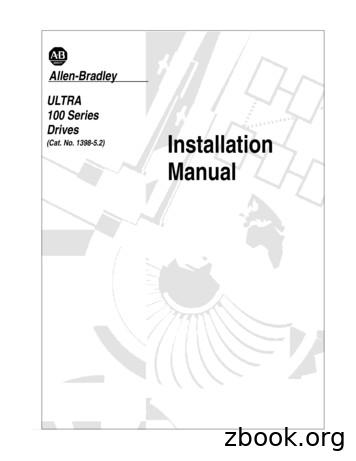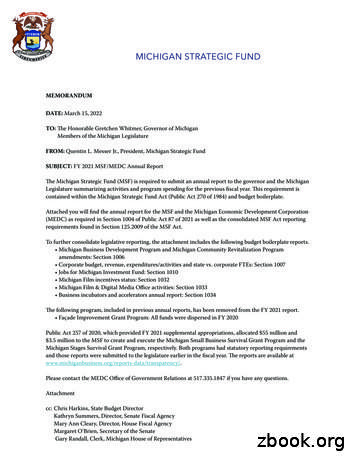Intro Guide To DHR - Michigan Technological University
Introductory Guide to Using a DHR Rheometer1. Turn on the computer controller.2. Turn on the air supply to the rheometer.Pressure requirements for all DHR models: 30 psi3. Remove the black bearing lock by holding it in place while turning the drawrod knob at the top in a counter-clockwise direction. Once the bearing lock isremoved, make sure that the spindle rotates freely.NOTE: If air supply is interrupted while bearing lock is off, DO NOTTURN the DRIVE SHAFT; this will cause damage to the radial bearing.Locate another gas source, attach it to the gas port on the rheometer, andthen attach bearing lock while the radial air bearing is floating.4. Turn on the Power to RheometerSwitch the power button, located on the rear of the electronics control box,to the ON position.NOTE: If step 4 is performed before step 3, an alarm will sound and theinstrument controller display will read “optical init. fail”. At this point,turn off the power and perform step 3.5.When using a Peltier control device, please ensure that the water supply isturned on. If using a pump and tank system, ensure that the water is clean andthe pump is fully submerged.6.When the instrument has finished the system check, start the instrument controlsoftware: Start Programs TA Instruments TRIOS TRIOS. Then click“connect” to begin communication to your rheometer. You can also double-clickon the TRIOS icon shortcut located on your PC desktop.7. Choose the Control Panel icon from the Home ribbon,, to make certainthat communication has been established between the computer and theinstrument. If communication is not established, the control panel values will1
appear undefined. The Control Panel can also be used to manually control theinstrument.8. Instrument InertiaDetermine the instrument inertia by selecting under the File Manager, theCalibration Tab and then Instrument.This value is unique for each bearing assembly. An acceptable range for thisvalue is 21 – 22 µNms2 for the DHR series. The value for the instrument shouldnot change by more than 10% of the original Inertia value.NOTE: This calibration is recommended to be performed in monthly bases.9. Select a GeometryAttach test geometry by sliding it up thedrive shaft and hold it stationary whileturning the draw rod at the top in aclockwise direction. If the smart swap2
geometry option “smart swap enabled” is selected, the appropriate geometry fileis automatically applied to your experiment. If the smart swap geometry option isdisabled, choose the appropriate geometry from the list of geometry filespreviously created, or create a new geometry by selecting NEW, and follow theNew Geometry Wizard.NOTE: If testing a solid sample, attach the appropriate spacers based on the sample’sdimensions before calibrating the geometry. Refer to 18.c. for determining spacer size.10. Geometry InertiaThe value of the inertia for each measuring system differs because they all havebeen uniquely engineered and have different masses. It is important to calibratethe inertia value for each geometry, particularly if high frequency oscillations arebeing used, or if low viscosity fluids are being measured.Determine the geometry inertia by selecting under the File Manager, theGeometries Tab, Calibrations page and then Calibrate.3
NOTE: This calibration is required when a new geometry file is first setup. Forverification purpose, one can do it any time when changing geometry, but this isnot required.11. Bearing Friction CorrectionA magnetic bearing is used to set the drive shaft afloat and provide virtuallyfriction free application of torque to the sample. However, there will always besome residual friction. With most test materials, this is insignificant, but in about1% of the low viscosity samples, this inherent friction causes inaccuracies in thefinal rheological data. To overcome this, the software has a bearing frictioncorrection that should be activated. The bearing friction value without anygeometry attached is 0.25 – 0.3 µNm/(rad/s). With attaching a geometry, thisvalue may raise up to about 0.3 – 0.5 µNm/(rad/s). Bearing friction correctioncan be found just below the Geometry Inertia calibration.NOTE: Please ensure that the Instrument Inertia (step 8) and Geometry Inertia(step 10) have been calibrated before determining the bearing friction correctionvalue.NOTE: When using a pressure cell geometry, this bearing friction value can be ashigh as 9 – 12 µNm/(rad/s).NOTE: This calibration is required when a new geometry file is first setup. Forverification purpose, one can do it any time when changing geometry, but this isnot required.4
12. Select a Temperature SystemFor a DHR system, attach the appropriate Smart Swap lower geometrytemperature stage/system. (See Smart Swap operation instructions by going to theTRIOS On-line help and Table of Contents for Using the DHR, DHREnvironmental Control Systems)NOTE: If the rheometer is equipped with an ETC and it is being used fortesting, set the ETC flow meter to about 10 L/min.NOTE: If using an ETC equipped with low temperature fittings, checking“purge gas only” (located in the Control Panel/Environmental/Advanced) willconvert a low temperature flow meter to use only the ETC purge gas insteadof Liquid Nitrogen to control temperature. Recommended lower temperaturerange when using this setting is 45 C. For tests that require lowertemperatures using the ETC, attach LN2 feed and disable this setting.13. Zero the Geometry GapChoose the zero gap icon located on the Front Control Panel of the DHR, or selectGAP from the Control Panel and follow the directions on the screen.NOTE: The upper geometry should be at the testing temperature before zeroingthe gap. This will account for the change in dimensions due to the coefficient ofthermal expansion of the testing geometry/system.NOTE: Zero gap needs to be performed every time when the geometry isremoved or replaced.5
The gap closure profile options are located in Options GAPNOTE: If using the torsion rectangular system, manually align the upper andlower clamp faces, and then lock the bearing from the Bearing Lock button on theFront Control Panel. This will electronically inhibit any rotation of the geometryand allow one to zero the gap without the geometry rotating.14. Gap CompensationNOTE: Predetermined values can be entered into the TRIOS softwareNOTE: The gap compensation check box must be active, which is located withinthe Geometry Constants section of the test procedure.6
NOTE: Gap Compensation needs only to be used when testing over atemperature range.NOTE: If controlling normal force throughout an experiment, the gapcompensation value should be activated.7
To correct for changes in gap due to temperature use the gap compensationwizard located in the Geometries Tab, then Calibrations page for your chosen testfixture.15. Mappinga. Rotational Mapping Due to the micron-level tolerances needed to make themagnetic bearing to work, any bearing will have small variations in torquebehavior around one complete revolution of the shaft. They are consistent overtime unless changes occur in the magnetic bearing.By combining the absolute angular position data from the optical encoder withmicroprocessor control of the motor, these small variations can be mappedautomatically and stored in memory for subsequent real-time corrections in thetest.To create a mapping, the software rotates the drive shaft at a fixed speed,monitoring the torque required to maintain this speed through a full 360 ofrotation. These variations in torque can then be accounted for automatically bythe microprocessor, which is in effect carrying out a baseline correction of thetorque. This results in a very wide operating range of the bearing withoutoperator intervention – a confidence check in bearing performance.Perform a rotational mapping on the geometry when the test procedure will beapplying either a flow or transient (Creep or Stress Relaxation) mode ofdeformation.Hold the “Lock” button on the instrument control panel until you hear a beeping.This will lock the drive shaft to its “home” position. Then attach the geometrywith the line on the side aligned with the maker on the bottom of the instrumenthead.8
Begin the rotational mapping by going to the Geometries Tab, Calibrations Page,and then choose Rotational Mapping.The number of points in the map and the speed of rotation used are dependentupon the mapping type used. When mapping the geometry, the recommendedsettings are two iterations and standard type. For critical low-torquemeasurements, using 1 µNm, precision mapping with two iterations is moresuited. When using fast, standard or precision mapping the number of iterationsshould be set greater than one. If performing Creep procedure and using fast,standard or precision mapping, the number of iterations should be set to four, ifthe Recovery step is set to zero. Otherwise, setting the number of iterationsgreater than three has diminishing returns in the mapping performance.NOTE: This calibration is required when a new geometry file is first setup. Themapping history is recorded in each individual geometry file. If every time thegeometry is loaded at the “home” position. There is no need for any additionalmapping.b. Oscillation Mapping This mapping will perform a baseline subtraction onlywhen using the continuous controlled strain mode and will improve theperformance for low torque, low displacement data. To access in thesoftware, go to the Instrument Ribbon then Oscillation Mapping.Up to 10 mappings can be stored to disk. These can be either constant amplitudeor constant frequency and the software will automatically upload the mostappropriate map to the instrument that covers the range of the current testparameters.NOTE: Check “go to reference position” so that you don’t lose your position ofwhere the mapping was done. Select this option before starting an oscillatory9
experiment and the experiment would be performed at the position where themapping was done.NOTE: This calibration is recommended when performing oscillatory tests on lowviscosity samples.16. Set up a ProcedureCreate a new procedure by selecting Procedure from the Experiments Tab or opena previously created procedure by selecting the appropriate file. The procedurecan be viewed, edited, and adapted in the Procedure segments.17. Save an Experimental FileSelect the directory/folder from File Path to save your data file. The name of thefile can be the same as your sample name or others by adding more Tokens. Thesample information can be entered in the Notes box.10
18. Sample LoadingThe amount of sample volume that is required, based on the dimensions entered inthe Geometry step for a cone, parallel plate and concentric cylinder systems, canbe found in the Geometry Information step.When testing a dispersion or polymer melt using the Peltier or Parallel Plate ETCgeometries, review steps 19 & 20.When testing a polymer in pellet form, use the 25mm plates in conjunction with amelt ring, supplied in the ETC geometry kit, to contain the pellets. Place the meltring around the lower 25mm stepped plate to form a well into which the pelletsare placed, close the ETC, set a melt temperature, allow sufficient time for thepellets to melt. Lower the upper geometry until it is in touch with the polymermelt. Remove the ring, then follow Step 19 & 20.When testing a solid torsion sample using the ETC Torsion Kit, go to the TRIOSOn-line help and search torsion sample for a guide to sample preparation andaxial force control recommendations.NOTE: Make sure that you run the compliance sample to determine theinstrument compliance. This is determined by choosing Geometries Tab,Calibrations page, then running the Compliance wizard. This value should be lessthan 1.0 E-2 rad/N.m.NOTE: Close the left ETC door and bend the upper moveable thermocouple (notthe braided thermocouple attached to the heating elements) approximately 1.5 –2mm away from sample. Ensure that the thermocouple does not contact thegeometry or the sample when the doors are fully closed.11
When loading a sample in the Concentric Cylinder geometry, use the volume ofmaterial specified in the Geometry information.To load disposable ETC geometry, first, attach the plates loosely to the uppershaft and lower stage, in order for the plates to slide without slipping out of theholder, and then lower the plates to within 5mm. Activate axial force controlfrom the Control Panel with settings Axial Force: 5N, Sensitivity: 1N, Limitup/Down 100µm, Set initial value: On, Return to Window: On, Compressionmode. Once the axial force has reached 5N, then tighten screws, this will ensurethat the plates are parallel. Then raise the upper geometry and load the samplefollowing step 18.19. Gap ClosureAfter loading a sample, the gap is closed by three different methods.a. Manually enter the desired gap in the Control Panel – Gap windowb. Automatically have the instrument go to the gap value entered in theGeometry file information.c. Manually raise or lower the gap by using the Front Control Panel arrows.NOTE: The up and down arrows are also available in the Control Panel – GapNOTE: When using the cone geometry, the gap set must be equal to thetruncation gap value that is scribed on the geometry shaft or stored in the smartswap file.NOTE: When using the parallel plate geometry, the gap is variable, and shouldbe between 500 microns and geometry diameter (microns)/10.20. Trimming the Gap (cone or plate geometry systems)Load extra material and close the gap to a value of 5% larger than the requiredgap, so that excess material is expelled from between the upper geometry andlower plate, i.e. overfilled state. Then lock the bearing with the bearing lockbutton on the Front Panel in order to keep the geometry from rotating, and trimthe excess material using a right edged tool. Then lower the gap to the final testgap. The correct filling condition is shown in the following picture.12
21. Run a TestRun test by selecting the start experiment icon.Support and ServiceWebsite: www.tainstruments.comTA Instruments Applications Support: 302-427-4070 (M-F 8:00am-4:3pmEST)TA Instruments Service Support: 302-427-4050 (M-F 8:00am-4:3pm EST)13
13. Zero the Geometry Gap Choose the zero gap icon located on the Front Control Panel of the DHR, or select GAP from the Control Panel and follow the directions on the screen. NOTE: The upper geometry should be at the testing temperature before zeroing the gap. This will accou
Publication 1398-5.2 – PDF 1997 Table of Contents IntroTable of Contents Table of Contents Intro-3 List of Figures Intro-9 List of Tables Intro-13 Preface Intro-17 Who Should Use this Manual.Intro-17 ULTRA 100 Series Product Receiving and Storage Responsibility. .
ART V02A Intro to Hist of Western Art I 3 ARHS 200 Art of Western World I 3 EHAP, TCNA ART V02B Intro to Hist of West Art II 3 ARHS 2XXX Intro to Hist of West Art II 3 EHAP, EHAP ART V02C Intro to Non-Western Art 3 ARHS 2XXX Intro to Non-Western Art 3 ART V02D Art of Ancient Mediterranean 3
MICHIGAN STRATEGIC FUND MEMORANDUM DATE: March 15, 2022 TO: The Honorable Gretchen Whitmer, Governor of Michigan Members of the Michigan Legislature FROM: Quentin L. Messer Jr., President, Michigan Strategic Fund SUBJECT: FY 2021 MSF/MEDC Annual Report The Michigan Strategic Fund (MSF) is required to submit an annual report to the governor and the Michigan
In 2012, the Governor and Michigan Legislature passed legislation requiring Michigan Virtual TM, formally Michigan Virtual University , to establish a center for online learning research and innovation. Known as Michigan Virtual Learning Research Institute (MVLRI ), this center is a natural extension of the work of Michigan Virtual .
Georgia Department of Human Resources—Aging Division . www.cse.dhr.state.ga.us Right from the Start Medicaid 1-800-809-7276 www.rsm.dhr.state.ga.us Social Security Administration 1-800-772-1213 www.ssa.gov Food & Nutrition Child and Adult Care Food Program 1
request for proposals for professional services . dhr comprehensive study of compensation, classification, benefits, gender and race/ethnicity equity . issued by department of human resources . dhr18001-comp_stdy . contents: i. overview ii. scope of services iii. required information
Jul 16, 2019 · 4. Develop better procedures and tools for managing STDI, FMLA, workman’s comp, alternate duty and call outs The centralization of human resources from DHSS to the Department of Human Resources (DHR) was finalized in June 2019. This initiative is now under DHR. Next Steps (Future Activiti
CCSS English/Language Arts Standards Reading: Informational Text Second Grade Key Ideas and Details Craft and Structure Integration of Knowledge and Ideas. Indicator Date Taught Date Retaught Date Reviewed Date Assessed Date Re-Assessed CCSS.ELA-LITERACY.W.2.1 Write opinion pieces in which they introduce the topic or book they are writing about, state an opinion, supply reasons that support .