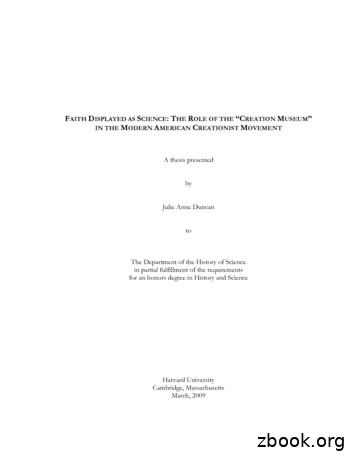Ebook Creation Guide - Lulu
Ebook Creation Guide
Contents01 File Creation.3Creating an Ebook.4Microsoft Word.4File Formatting.4Direct (or Inline) Formatting.4Style-Based Formatting.4Preparing Your File.5Fonts and Special Characters.5Page Formatting.6Paragraph Style.6Fonts, Images, Hyperlinks, and Footnotes.6Paragraph Separation.8Headers and Footers.8Indexes.8High-Quality Images & Cover Art.8Columns.9Multimedia Files.9Ebook Distribution.9Ebook Table of Contents.9Ebook Cover File. 1102 File Submission.12Creating an EPUB.13How Does the EPUB Conversion Process Work?. 13EPUB Post-Conversion .13Reviewing Your EPUB.13
File CreationFile FormattingPreparing Your File
Creating an EbookEbooks are electronic books using a special file formatting (called EPUB) tomake your content available for a variety of devices, like the iPad, iPhone,NOOK, and Android tablets. Ebooks are easy to share, cost little to create, andgenerally are cheaper to purchase than a print version of the same content.This guide covers making an ebook with Lulu’s DOCX to EPUB converter.Microsoft WordLulu supports conversion of Microsoft (MS) Word DOCX files to EPUB fileformat. All instructions within this guide are specific to the Microsoft OfficeSuite 2007 or later. Lulu does not support conversion with earlier versions ofWord; such as DOC files.File FormattingWord offers two methods for formatting text.Direct (or Inline) FormattingCreating a chapter title by manually changing the font type and size of thefirst line in a paragraph that otherwise uses the Normal style is an exampleof Direct Formatting. Because ebooks use the text styles based on thereader’s device, using direct formatting is not recommended.Direct formatting can be used for bolding or italicizing certain words in aparagraph. If the whole paragraph needs to be formatted uniquely, youshould apply style-based formatting to the entire paragraph.Style-Based FormattingSelecting a text and applying a defined style from a menu, such as Heading1, is an example of Style-Based Formatting. Style-based formatting isnecessary to create an EPUB. This is the reason we recommend using MSWord to format your file for EPUB; it offers the best style controls and optionsfor preparing your file.LULU EBOOK CREATION GUIDEFILE CREATION4
When Lulu converts your file to EPUB, we look for Heading styles toautomatically create page/section breaks and to generate the EPUB Tableof Contents (TOC) in your ebook. This TOC is a requirement for all EPUBs andwithout one, your ebook will not pass our distribution review.Preparing Your FileThe golden rule for ebook design is: KEEP THE FORMATTING SIMPLE.To create your ebook, you’ll use Styles. In Microsoft Word 2007 and later, thestyles panel is displayed in the toolbar.A properly-formatted ebook requires the use of the following styles: Heading 1 (Title, Main Sections) Heading 2 (Chapters or Sections) Heading 3 (Subsections) Normal (Paragraph or text style) Direct (Inline) Formatting such as bold, italics, bullets, and numbered listsImportant Note: You should NOT use any other styles in your DOCX file.Fonts and Special CharactersTo ensure your content displays on all devices, we recommend using acommon font like Times New Roman or Arial.Special characters should be avoided. There is a chance that character willnot display correctly on all devices. This includes emojis.Important Note: Adding a special character MAY appear without issue onmost devices. Use special characters at your own risk.LULU EBOOK CREATION GUIDEFILE CREATION5
Page FormattingEbooks are composed of reflowable text that automatically adjusts basedon the selected font and device screen size. Page numbers, page breaks,headers, and footers do not exist in ebooks. Do not include theseformatting elements in your DOCX for conversion.Important Note: Although page breaks are automatically removed duringthe conversion to EPUB file format, a page break is inserted before eachuse of the Heading 1 and Heading 2 styles to indicate the start of a newchapter or section. On most devices, this will make the new chapter startat the top of the screen. This also creates a new entry in the EPUB Table ofContents that will link to the chapter or section.Paragraph StyleYou can modify the Normal text style to automatically apply these settingsto your paragraphs.To modify a style:1. In the Styles menu, right-click on Normal2. Select Modify. from the list3. Make changes to Normal and click OK4. Right-click Normal again, select Update Normal to Match SelectionFonts, Images, Hyperlinks, and FootnotesFontsMost inline formatting like bold, italic, and strikethrough will appear inEPUBs after conversion. Fonts are controlled by the reader’s device, so werecommend using common fonts to ensure easy viewing.ImagesSize your images around 500 x 500 pixels or less at 96 - 150 DPI. Do notuse Word’s resizing options to adjust image size or resolution. Word mayinadvertently compress your image, reducing the resolution and potentiallycausing the image to appear blurry.LULU EBOOK CREATION GUIDEFILE CREATION6
Important Note: Some retail distribution outlets do not accept imagesabove 2 million pixels. To prevent rejection, we suggest you makeadjustments to images prior to conversion to EPUB format.To add an image to your DOCX:1. Place your cursor in the location you would like your image to appear.2. From the toolbar, click Insert Picture. Be sure you are inserting theimage, not linking to it.3. The selected image displays in the cursor location.4. Click on the image and select Format Image.5. Choose the In line with text option.6. Click Save.7. Click on the image and click Center in the toolbar.HyperlinksEbooks can easily accommodate URL hyperlinks to web pages and filedownloads. Most devices can open the link in a web browsing app likeChrome or Safari, allowing your reader to follow the link while quickly andeasily returning to your ebook.To add a hyperlink:1. Highlight the text to which you want to add a hyperlink.2. Right click on the text and select Hyperlink.3. In the Address field, enter the URL for the website.4. If you want an internal link to another chapter or section within theEPUB, select the Place in this Document option from the Link topanel and link to a previously created bookmark or heading.Important Note: Be careful with internal links. Some devices do notinclude a back button.LULU EBOOK CREATION GUIDEFILE CREATION7
Footnotes and EndnotesNot to be confused with headers and footers, EPUBs do support footnotesand endnotes.To add endnotes or footnotes:1. From the toolbar, click Insert Footnote.2. In the popup window choose Footnote or Endnote and select theformatting options.3. Click OK.Paragraph SeparationBecause EPUBs are read as flowing text, it is important to include separationbetween paragraphs. Readers never want to see a ‘wall of text’ when reading.With Microsoft Word, we recommend using Block formatting for yourparagraphs. Paragraphs formatted as blocks will not have an indent onthe first line and will include a space between paragraphs. Word makes itrelatively easy to adjust spacing for paragraphs using Format Paragraph.Headers and FootersHeaders and footers are not supported in EPUBs and will be removed by ourconverter. We strongly recommend removing your Header and Footer fromthe document prior to conversion.IndexesIf your file contains an auto-generated index we recommend you removeit. EPUB files are easily searchable through most device search functions,eliminating the need for an index.High-Quality Images & Cover ArtDuring file conversion, all images will be reformatted to display in line withtext above and below the image. Each individual image cannot exceed 250KB and image dimensions cannot exceed 2 million pixels. During conversion,images exceeding 2 million pixels will be resized to meet this requirement.LULU EBOOK CREATION GUIDEFILE CREATION8
ColumnsDuring conversion, multiple columns within your uploaded files will beconverted to a single column of reflowable text.Multimedia FilesThe Lulu EPUB Converter does not support converting audio and video filesembedded in your document. If you include an embedded audio or video file,we’ll convert the thumbnail to an image.Ebook DistributionIf your intent is to publish your ebook on multiple retail sites through Lulu’sGlobal Distribution services, you must comply with all retail distributionrequirements. Please note that ebooks published for Global Distributionmust be in English, using Latin character sets. Be sure to carefully review andfollow our Ebook Retail Distribution Guidelines.Ebook Table of ContentsEbooks use Style-Based Formatting to create a table of contents (TOC).Without a properly formatted TOC, your EPUB will not be accepted by Lulu’sGlobal Distribution service. When creating your EPUB or converting yourDOCX, Heading Styles are used to create a toc.nxc file.What is an NCX?The Navigation Control file for XML (NCX) defines the content in your TOC. ANCX with multiple chapters is required to distribute your ebook to our retaildistribution partners. Lulu’s EPUB Converter will create the NCX for you, butwe need to know what content to include. Our converter does this by lookingfor Heading styles in your document.How is the NCX Created?We scan your document for Heading 1, Heading 2, and Heading 3 stylesand create an entry in the toc.ncx file each time one of these styles is found.LULU EBOOK CREATION GUIDEFILE CREATION9
Important Note: If your file includes a TOC you should remove it. Unlike aprinted book with a TOC in the front matter, EPUBs incorporate the TOC asa separate file.Create a Perfect EPUB Table of ContentsOur retail distribution partners require you to provide a way for readers tonavigate to every major section of your ebook via the EPUB TOC. This meanseach chapter and section must have a corresponding entry in the TOC.We recommend using up to three Heading styles to create your TOC:1. Heading 1 Style for the Title and each line containing a Section name.2. Heading 2 Style for each line containing a Chapter name or number.3. Heading 3 Style for each line containing a subchapter or subsection.Important Note: Lulu supports a maximum of three levels in the EPUBTable of Contents (TOC). Do not use additional Heading Styles (Heading 4,Heading 5) to denote chapter or section breaks.Title PageYour title should be on the very first line of your DOCX file and be formattedas Heading 1 Style. This allows us to correctly identify and display yourbook’s title in the ebook TOC.If your title is not on the first line (i.e. hard returns precede it), the title maynot properly display or may display the file name in your DOCX properties.If the properties filename is blank, the converter may display the title as“untitled” in the TOC. Both of these situations may result in your ebook beingrejected for retail distribution.LULU EBOOK CREATION GUIDEFILE CREATION10
Copyright PageAfter the title (Heading 1 Style) we recommend adding your CopyrightPage.Below is a sample Copyright Page. You can adapt this text for your own use oruse the format from any published book on your bookshelf as a template.TITLEXX EditionCopyright 20XX [Your Name / Company Goes Here]All rights reserved.ISBN: [Your 13 Digit ISBN Goes Here]Traditional Table of ContentsEbooks use chapter links based on Heading Styles to navigate your ebook.It is not necessary or recommended to include a traditional Table of Contentsin your ebook.Ebook Cover FileEbooks do not have a cover like a traditional print book. Instead, they use athumbnail image, usually the same image as the front cover of a print book.These are the ebook cover file requirements: JPG or PNG format 612 x 792 pixels 72 - 150 dpi resolutionIf your file does not match the size or resolution, we may resize or stretch thefile to fit properly.LULU EBOOK CREATION GUIDEFILE CREATION11
File SubmissionCreating an EPUBEPUB Post-Conversion
Creating an EPUBHow Does the EPUB Conversion Process Work?When you upload your DOCX file, Lulu will attempt to convert it into EPUBformat. We also test your EPUB against the standard EPUB Check for EPUB 2.If we find any errors, we provide a plan text file listing each error.Errors may not prevent publishing or distribution of your EPUB. We use thestandard EPUB Check to help you ensure consistency, but not all possibleerrors restrict publication.Important Note: EPUB errors displayed after uploading and convertingyour DOCX are generated by the industry standard EPUB Checker. Luludoes not own or maintain this tool. While we strive to help you publish yourbook as easily as possible, Lulu will not be able to troubleshoot all potentialerrors.EPUB Post-ConversionReviewing Your EPUBOnce your DOCX file is converted to EPUB, you can download and review thefile. Please note that the EPUB you download at this stage will not includeyour ebook cover image. Once you’ve completed the publishing process,you’ll be able to download the ebook in its final form.Viewing an EPUBThe look of your file will vary depending on the device used to view it.To open and review the file, you may need to install an EPUB reader orplug-in. If you don’t have one, we recommend Adobe’s free Digital Editions orApple’s iBooks:From Apple: Apple iBooksFrom Adobe: Adobe Digital EditionsLULU EBOOK CREATION GUIDEFILE SUBMISSION13
of Contents (TOC) in your ebook. This TOC is a requirement for all EPUBs and without one, your ebook will not pass our distribution review. Preparing Your File The golden rule for ebook design is: KEEP THE FORMATTING SIMPLE. To create your ebook, you’ll use Styles. In Microsoft Word 2007
Book 1: The Beach Shack Cafe Book 2: Cub Reporters The Locket of Dreams The Ruby Talisman The Ivory Rose The Forgotten Pearl The River Charm The Sequin Star The Lost Sapphire The Sun Sword Trilogy Book 1: The Quest for the Sun Gem Book 2: The Voyage of the Owl Book 3: The Snowy Tower Lulu Bell Lulu Bell and the Birthday Unicorn Lulu Bell and .
Ebook Sophia, Princess Among Beasts Patterson, James Ebook Soul of the Sword Kagawa, Julie Ebook Spain in Our Hearts: Americans in the Spanish Civil War, 1936–1939 Hochschild, Adam Ebook Stand King, Stephen Ebook Stepsister Donnelly, Jennifer Ebook Storm and Fury: The Harbinger Series, Book 1 Armentrout, Je
8. Opening your eBook on your smartphone or tablet Once you have ADE Reader installed on your device and authorised it using your Adobe ID, you than need to open the eBook email from your device and click on download eBook link. Open the downloaded eBook with ADE app. This should now app
1. Ebook Central Chapter Download 1.1 Ebook Central Chapter Download Notes: Welcome to an overview of EBook Central Chapter Download! EBook Central makes it easy to download exactly what you need to your laptop, IOS or Android device in just a few steps!
Dr. Kent Hovind: the Face of Creation Science Evangelism Creation Science Evangelism Dinosaur Adventure Land Theme Park Common Practices CHAPTER III: THE INSTITUTE FOR CREATION RESEARCH 58 Dr. Henry Morris: Father of ‘Creation Science’ The Institute for Creation Research The ICR Museum of Creation and Earth History The Six Days of Creation
both partners touch each other’s genitals, and take off each other’s clothes. Jo begins to rub his body against Lulu’s and she seems to enjoy it. After a while Jo begins to push his penis into Lulu, and she tells him she thinks they should stop. He says she must have known w
Lululemon is expected to be able to maintain its pricing power because it also has become a lifestyle brand. Three retail consultant sources said Lulu could successfully push through a 10% to 15% price increase, and two specialists cautioned that Lulu could damage its brand identity and cache if it were to lower prices.
‘Tom Sawyer!’ said Aunt Polly. Then she laughed. ‘He always plays tricks on me,’ she said to herself. ‘I never learn.’ 8. 9 It was 1844. Tom was eleven years old. He lived in St Petersburg, Missouri. St Petersburg was a town on the Mississippi River, in North America. Tom’s parents were dead. He lived with his father’s sister, Aunt Polly. Tom was not clean and tidy. He did not .