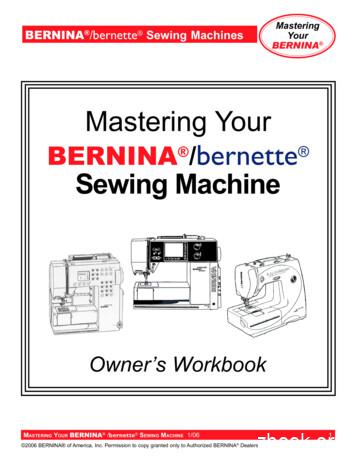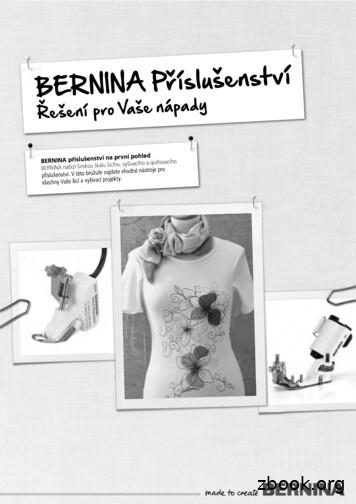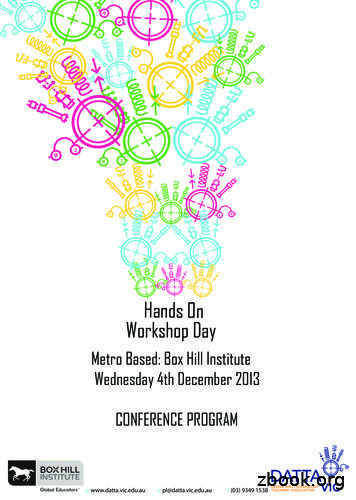Mastering Your BERNINA Embroidery Software
BERNINA Embroidery Software MasteringYourBERNINA Mastering Your BERNINAEmbroiderySoftwareNew Owners GuideMASTERING YOUR BERNINA ARTISTA EMBROIDERY SOFTWARE 9/20031
BERNINA Embroidery Software MasteringYourBERNINA Table of ContentsClass 1: Getting Started . 3Introduction . 4Three Levels of BERNINA artista v4.0 Embroidery Software . 5Exercises: Editing 1 . 6Portfolio . 8Editing 2 . 10Class 1 Product Reference List . 12Class 2: Modifying Designs . 13Exercises: Mirror Merge . 14Wreath & Kaleidescope . 16Lettering Basics . 18Lettering - Baselines . 20Special Lettering Options . 22True Type Fonts . 24Lettering - Overlay Removal . 26Lettering - Editing 1 . 28Lettering - Editing 2 . 30Buttonholes . 32Class 2 Product Reference List . 34Class 3: Automatic Digitizing . 35Exercises: Automatic Digitizing 1 . 36Automatic Digitizing 2 . 38Magic Wand . 40Magic Wand - Editing . 42Auto & Partial Applique . 44Class 3 Product Reference List . 46Class 4: Manual Digitizing . 47Exercises: Digitizing Tools . 48Blackwork Run . 50More Digitizing Tools . 52Class 4 Product Reference List . 54Class 5: Special Effects . 55Exercises: Gradient Fills . 56Color Blending 1 . 57Color Blending 2 . 60Craft Stitches - Blackwork . 62Craft Stitches - Lacework . 64Craft Stitches - Candlewicking . 66Craft Stitch Sampler . 68Pattern Runs 1 . 70Pattern Runs 2 . 72Class 5 Product Reference List . 74Class 6: Bonus Programs . 75Exercises: BERNINA Cross Stitch . 76BERNINA PhotoSnap . 78BERNINA Quilter - Patchwork Layout . 80BERNINA Quilter - Color & Fabric . 82BERNINA Quilter - Adding Embroidery . 84BERNINA Quitler - Applique . 86Class 6 Product Reference List . 88MASTERING YOUR BERNINA ARTISTA EMBROIDERY SOFTWARE 9/20032
BERNINA Embroidery Software MasteringYourBERNINA Class 1 - Getting StartedClass OverviewSoftware OverviewEditorAuto-DesignerDesigner PlusBERNINA Cross StitchBERNINA PhotoSnapBERNINA QuilterExercises1 Editing 1Open & Modify a Design FileRescalingPrinting Design TemplatesSaving your Work2PortfolioOpening PortfolioViewing Design InformationBrowsing DesignsArchiving Design FilesExtracting Designs from a WinZip ArchivePortfolio File ConversionSpecial Note: .pes Files3Editing 2Rehaping an ObjectAdding Objects from a Separate FileThread ChartsPrepare Your ComputerScreen SetupMetricsConserving ResourcesCustomize Your SoftwareMonitorScanner DriverAuto-SaveReview of Basic Computer InformationQuick Reference CardThis class is formatted for ownersof the following levels of BERNINA version 4.0 artista embroidery software: Editor Auto-Designer Designer PlusMASTERING YOUR BERNINA ARTISTA EMBROIDERY SOFTWARE 9/20033
BERNINA Embroidery Software MasteringYourBERNINA IntroductionCongratulations on your purchase of BERNINA artista v4.0 embroidery software!This workbook is designed to be used in conjunction with the Owners Classes you will take at your BERNINA dealership, and contains a series of exercises intended to familiarize you with the features of your newBERNINA artista v4.0 embroidery software. Note: We recommend that you attend Owners Classes for yourembroidery system and review the information in the Mastering Your BERNINA Embroidery Module/MachineWorkbook before attending BERNINA artista software classes.Once you have completed the exercises designated for your BERNINA artista v4.0 embroidery software, printor stitch them as homework. Attach the printed or sewn samples to the indicated workbook pages and insertthe pages into plastic page protectors; store them in a 3-ring binder. Your Mastering Your BERNINA artistaSoftware Workbook can then be used as a reference tool in the future as you use your software and embroidery module/machine and explore the creative possibilities they afford you.BERNINA of America, Inc. strives to provide its customers not just with quality sewing machines and software,but with informative publications and classes. Along with providing Owners Classes, your local BERNINA dealer stocks BERNINA books and magazines, such as Through the Needle (which always includes a specialSoftware Skillbuilders feature), ABCs of Embroidery, and Feet-ures. Plus, BERNINA of America, Inc. has awebsite – www.berninausa.com – offering free projects, basic sewing information, a glossary of sewing terms,inspirational stories, interviews with creative stitchers, and a variety of articles and postings that appeal to alltypes of stitchers, no matter which machines are their favorites.Learn to use your BERNINA artista embroidery softwareto its full extent and enjoy beingcreative with fabric and thread!My BERNINA artista v4.0embroidery software is (circle one):Be sure to register your BERNINA artista v4.0 embroidery software,either using the Registration Cardpacked with your software, oronline at www.berninausa.com.EditorAuto-DesignerDesigner PlusMy dongle serial number is:I purchased my sortware on: (date)atMASTERING YOUR BERNINA ARTISTA EMBROIDERY SOFTWARE 9/20034
BERNINA Embroidery Software MasteringYourBERNINA 3 Levels of BERNINA artista v4.0 SoftwareThere are three levels of BERNINA artista v4.0 embroidery software:Editor, Auto-Designer, and Designer Plus. For a complete feature comparison chart, visit www.berninausa.com.NotesEditor v4.0Powerful but easy-to-use software for making changes to existing designs. For the user who wants to customize & edit designs and text For the user who wants to work on designs from cards, discs,CDs, or those downloaded from the Internet Includes the Cross Stitch Program Includes the BERNINA Quilter Program Can use the Reader/Writer Box and Personal Design Cards Can use the Magic Box and Magic CardsAuto-Designer v4.0Create professional-looking embroidery designs in seconds. For the user who wants to customize and edit designs and lettering For the user who wants to work on designs from cards, discs,CDs, or those downloaded from the Internet For the user who wants to create designs automatically Includes the Cross Stitch Program Includes the PhotoSnap Program Includes the BERNINA Quilter Program Can use the Reader/Writer Box and Personal Design Cards Can use the Magic Box and Magic CardsDesigner Plus v4.0Explore the complete world of embroidery software including hand-lookCraft Stitches, Auto-Applique, Auto-Digitizing & Manual Digitizing tools. For the user who wants to create original embroidery designs For the user who wants to customize and edit designs and lettering For the user who wants to work on designs from cards, discs,CDs, or those downloaded from the Internet For the user who wants to create designs automatically For the user who wants complete control and digitizing flexability Includes the Cross Stitch Program Includes the PhotoSnap Program Includes the BERNINA Quilter Program Includes the Cross Stitch Program Can use the Reader/Writer Box and Personal Design Cards Can use the Magic Box and Magic CardsMASTERING YOUR BERNINA ARTISTA EMBROIDERY SOFTWARE 9/20035
MasteringYourBERNINA BERNINA Embroidery Software Editing 1Open and Modify a Design FileSelect File Open My Designs Samples 4. Single left click on the firstdesign file; use the arrows on your keyboard to scroll through and preview designs. The Preview box shows the selected design and important file information. Select Frog.art; click Open.NotesRefer to User ManualPart I - BasicsUse the Select Object tool to draw a bounding box aroundthe bee to select it. Group, copy and paste another bee.Note: The pasted object is directly on top of the original.Position the new bee to the left of and just below the cattails.While bee is selected, click on the Mirror Image Horizontal tool.Paste another bee and position below the second. While the bee is stillselected, left click in the center of the object; clear rotation handlesappear around the object. Left click and drag the handles to rotate theobject.RescalingSelect Edit Select All. Find the stitch count on the status bar;right click on the Scale by 20% tool to enlarge the design 20%.Notice the stitch count. Click Undo.While the design is still selected, left click on the Scale tool; notice thechange in stitch count.Printing Design TemplatesRight click on the hoop icon located on the general tool bar. From thedrop down menu, select 130 x 100mm with x-y lines.Select File Print Preview or select Print Preview from general tool bar.Always save yourwork after everymajor change.Left click to zoom in on the text to view the design information - size,date created, number of colors and complete color palette.Left click options from the menu bar. Choose various options to see howeach of them affects the print.Saving your WorkSelect File Save As. Select the file location, name the file and choosethe required format. Save. Close design file.Note: Refer to Chapter 29 in the manual for information on transferringdesigns to your embroidery module/machine.MASTERING YOUR BERNINA ARTISTAEMBROIDERY SOFTWARE 9/2003Software LevelEditoryesAuto-DesigneryesDesigner Plusyes6
BERNINA Embroidery Software MasteringYourBERNINA Editing 1 ExerciseNote: Graphics are not to scale.MASTERING YOUR BERNINA EMBROIDERY SOFTWARE 9/20037
MasteringYourBERNINA BERNINA Embroidery Software PortfolioNote: BERNINA artista software must be open to run Portfolio.Opening Portfolio and Viewing Design InformationSelect File Portfolio. The directory tree appears on the left side of thescreen, the design thumbnails on the right. Single left click on the “ “next to the MyDesigns folder.NotesRefer to User ManualChapter 32 - Porfolio BasicsChapter 33 - Portfolio AdvancedSelect View User Preference. Select Double Click opens Properties.Browsing Designs in a FolderFrom the directory tree, select the Samples 4 folder. Select a design.Double click to open the Design Properties box. All Information for theselected design is displayed.Navigation buttons providethe tools to move throughthe selected folder, viewing its contents from withinthe Design Properties box.Slide show buttons providethe tools to view (within theDesign Properties box) a slideshow of the designs contained in theselected folder, slow down, speed up orstop the slides; view folder contents forward or backwards.To open a design for editing in BERNINA artista embroidery software,right click on the selected design. Choose Open from the listed options.Note: Archived (WinZip ) designs do not need to be extracted beforeopening.Software LevelEditoryesAuto-DesigneryesDesigner PlusyesMASTERING YOUR BERNINA ARTISTAEMBROIDERY SOFTWARE 9/20038
BERNINA Embroidery Software MasteringYourBERNINA Portfolio continuedArchiving Design FilesHold down CTRL and select three designs to be archived. Click theWinZip icon on the tool bar. Choose whether to archive the designsas individual files or as a group. “Individual” creates a ZIP file for eachdesign. The design’s name is the file name. Select One; the Save Asdialog box opens. Enter a new file name and select Save.NotesExtracting Design Filesfrom a WinZip ArchiveSelect the WinZip filecontaining the designsto be extracted. Select theindividual design from thedesign window or thezipped file in the directorytree. Select the designs;select File Extract ZipArchive. The Browse forFolder dialog box opens;specify a location for theextracted file. Designs areextracted to the selectedlocation.Portfolio File ConversionSelect three .art designs from MyDesigns Samples 4. With mouseresting over selected design, rightmouse click for options list andselect Convert. In the ConversionOptions box, select a file formatfrom the Options list. Accept thedisplayed location to store the converted files, or select a differentlocation. Click OK. The time required to complete the conversionprocess will depend on your computer’s system resources.Special Note - .pes FilesTurn to page 310 in the User Manual. Highlight the note in the left columnconcerning converting to .PES designs. All conversions to .PES mustbe made in from the File Save As box in the embroidery program.Select the .PES format from the Save As Type drop down menu. Theprogram will prompt for a hoop size before completing the conversionand saving process.MASTERING YOUR BERNINA ARTISTA EMBROIDERY SOFTWARE 9/20039
MasteringYourBERNINA BERNINA Embroidery Software Editing 2Reshaping an ObjectSelect File Open My Designs Samples 4 Flower 003.art. Zoomin on the lower leaf. Select leaf; left click on Reshape Object tool.Change stitch angle to 62º. Click and drag reshape points to altershape of the leaf. Note: Changecurve control points to cornerpoints (or corner to curve) by clickingon the point to select it, then pressingthe spacebar. When satisfied with thenew shape, press enter to acceptchanges.NotesRefer to User ManualPart IV - Modifying DesignsReshape outlines to match new leaf shape.Repeat for veining. Save your work (File Save As new file name). Do not close file.Adding Objects from a Separate FileSelect File Open My Designs Samples 1 Flower Basket. Selectbutterfly using Polygon Select; group and copy. Close file; do notsave changes.Minimize rose window. Paste butterfly and move to the right side of therose. Paste a second butterfly, positioning it to the left side of the rose;mirror horizontally, scale down using the sizing handles.Ungroup each butterfly. Select Color Filmfrom general toolbar, then combine butterflycolors to eliminate extra color changes.Select the purple outline; change the color to brown using the Colormenu on the Stitch & Color bar. Save your work.Thread ChartsSelect Settings Thread Colors.Select the color your wish tochange from the Threads in Designchart. Select a thread brand fromthe drop down menu. Choose acolor from the bottom chart; clickassign. Continue assigning newcolors, changing butterfly colorsusing the Isacord thread charts.Click OK. Save your work.MASTERING YOUR BERNINA EMBROIDERY SOFTWARE 9/2003Refer to User ManualChapter 10 Thread Colors & Thread ChartsSoftware LevelEditoryesAuto-DesigneryesDesigner Plusyes10
BERNINA Embroidery Software MasteringYourBERNINA Editing 2 ExerciseNote: Graphics are not to scale.MASTERING YOUR BERNINA EMBROIDERY SOFTWARE 9/200311
BERNINA Embroidery Software MasteringYourBERNINA Class 1 Product Reference List ABCs of Embroidery A Touch of Artistry I artista Sampler Seasons of Artistry Through the Needle magazine artista 165E/185E Reader/Writer Box artista 200E Reader/Writer Box artista 165E/185E Personal Design Card artista 200E Personal Design Card Magic Box Magic CardsNotesMASTERING YOUR BERNINA ARTISTA EMBROIDERY SOFTWARE 9/200312
MasteringYourBERNINA BERNINA Embroidery Software Class 2 - Modifying DesignsClass OverviewExercises1 Mirror MergeMirror Merge HorizontalMirror Merge VerticalMirror Merge Vertical/Horizontal2Wreath & KaleidescopeWreathKaleidescope3Lettering BasicsCreating Lettering for Embroidery4Lettering - BaselinesStraight Baseline Lettering- Typing Directly on Screen- Using the Object Properties BoxClockwise & Counterclockwise LetteringVertical Baseline LetteringAny Shape Baseline LetteringMultiple Baselines5Special Lettering OptionsSecret Garden AlphabetCreative Cross Alphabet6True Type FontsTrue Type FontsCreating True Type Text7Lettering - Overlay RemovalBegin with a DesignAdd LetteringRemove the Overlay Stitching8Lettering - Editing 1Creating Lettering for EmbroideryCurved Elastic LetteringStraight Elastic LetteringAltering Baselines9Lettering - Editing 2Kerning (Manual Spacing)Spacing Letters EvenlyChanging Height & WidthEditing Individual LettersChanging the Color of Individual Letters10 ButtonholesBasic ButtonholesButtonhole PropertiesButtonholes in EmbroideryThis class is formatted for ownersof the following levels of BERNINA version 4.0 artista embroidery software: Editor Auto-Designer Designer PlusMASTERING YOUR BERNINA ARTISTA EMBROIDERY SOFTWARE 9/200313
MasteringYourBERNINA BERNINA Embroidery Software Mirror MergeMirror-MergeMirror Merge tools duplicate and transform selected embroidery objects,merging them into a single object. Colors are automatically resequencedto minimize color changes. If an object is grouped prior to using theMirror Merge function, colors will not be combined. If combined imagesoverlap, you will be prompted to merge designs (a grouped objectcannot be merged). If you answer yes, overlapped objects become oneunit and must be edited as one.NotesRefer to User ManualChapter 15 Arranging &Transforming ObjectsSelect File New. Select My Designs Holice Turnbow Stencil QuiltDesigns HT114. Copy the design to the clipboard for use with thesamples. Turn off the grid and the hoop display.Mirror-Merge HorizontalSelect All; select the Mirror Merge Horizontal tool. Position themirrored design to the left or right of the original quilt motif. Duplicate islocked on the horizontal plane. Left mouse click to accept the motifplacement. Select File Close.Mirror-Merge VerticalSelect File New Paste. Select All; select the Mirror MergeVertical tool. Position the mirrored design above or below the originalquilt motif. Duplicate is locked on the vertical plane. Left mouse click toaccept the motif placement. Select File Close.Mirror Merge Vertical/HorizontalSelect File New. Paste the quilt motif. Select Mirror MergeVertical/Horizontal. Position the mirrored design to the left or right of theoriginal quilt motif. Left mouse click to accept the motif placement.Software LevelEditoryesAuto-DesigneryesDesigner PlusyesMASTERING YOUR BERNINA EMBROIDERY SOFTWARE 9/200314
BERNINA Embroidery Software MasteringYourBERNINA Mirror Merge ExercisesNote: Graphics are not to scale.MASTERING YOUR BERNINA EMBROIDERY SOFTWARE 9/200315
MasteringYourBERNINA BERNINA Embroidery Software Wreath & KaleidescopeWreath ToolThe Wreath tool duplicates objects around a central point. Colosare automatically resequenced to minimize color changes. If anobject is grouped prior to using the wreath tool, colors will not be combined. If combined images overlap, you will be prompted to merge theimages (a grouped object cannot be merged). If you answer yes, theoverlapped objects become one, and will need to be edited as one.NotesRefer to User ManualChapter 15 Arranging &Transforming ObjectsSelect File New. Paste the quilt motif. Select the Wreath tool. Use the“up” arrow to select three points. To maintain a 45 angle betweenmotifs, hold down the CTRL key. Move objects around until you arepleased with the arrangement. Left mouse click to accept the motifplacement.Experiment with four and five patterns and the Wreath tool.Kaleidoscope ToolThe number of spokes on the wreath must be an even numberbecause the Kaleidoscope tool mirror images every other motifin the wreath.Select File New. Paste the quilt motif. Select the Wreath tool. Use the“up’ arrow to select 6 points. Select the Kaleidoscope tool; every otherpoint is mirror imaged. To maintain a 45 angle between motifs, holddown the CTRL key. Move objects around until you are pleased with thearrangement. Left mouse click to accept the motif placement.Software LevelEditoryesAuto-DesigneryesDesigner PlusyesMASTERING YOUR BERNINA EMBROIDERY SOFTWARE 9/200316
BERNINA Embroidery Software MasteringYourBERNINA Wreath & Kaleidescope ExercisesNote: Graphics are not to scale.MASTERING YOUR BERNINA EMBROIDERY SOFTWARE 9/200317
MasteringYourBERNINA BERNINA Embroidery Software Lettering BasicsCreating Lettering for EmbroideryAlphabet styles may be viewed in Appendix B of the online manual. Forbest results, stay within recommended size range for selected styles.Straight Baseline Lettering Typing Directly on the ScreenLeft click on the Lettering/Values button on the design tool bar.Notice the prompts on the status bar. Place the mouse arrowon the design screen and left click; a vertical bar will appear onthe screen. Type BERNINA using the keyboard. The outline ofthe lettering will appear on the screen. Press Enter on the keyboard; thelettering is filled and selected.NotesRefer toManual Part V Embroidery LetteringRight click on the selected lettering;the Object Properties dialog box opens.The word BERNINA is in the text box.Using the Object Properties box youcan change the alphabet style, height,width, justification or baseline. Changethe style to Chicago; change the heightto 20mm. Click OK.While lettering is still selected, clickon the arrow in the Color Selectionbox. Select the color Red, click awayto deselect and view your changes.Software LevelEditoryesAuto-DesigneryesDesigner PlusyesMASTERING YOUR BERNINA EMBROIDERY SOFTWARE 9/200318
BERNINA Embroidery Software MasteringYourBERNINA Lettering Basics ExerciseNote: Graphics are not to scale.MASTERING YOUR BERNINA EMBROIDERY SOFTWARE 9/200319
MasteringYourBERNINA BERNINA Embroidery Software Lettering - BaselinesStraight BaselineSelect the A key on the keyboard; the Object Properties box opens. Typethe word BERNINA in the text window. Select the Child’s Play alphabet;select center justification. Change width to 80%. Click OK.Follow the prompt in the status bar; left click in the center of the screen.Press Enter to set lettering.NotesRefer to User ManualPart V Embroidery LetteringClockwise or CounterclockwiseSelect the A key on the keyboard. Type in the word BERNINA. SelectCursive alphabet; click OK. Following prompts on the status line:- Place the cursor arrow at the center of the circle; left click.- Move cursor straight down to set radius. Press Enter to set a circle;for an oval shape, set cursor at a second reference point; left click.- Press Enter on the keyboard.Right mouse click to open Object Properties. Change the BaselineRadius to 35º.Vertical BaselineLeft click on the New button in the general tool bar. Select the A key onthe keyboard. Type BERNINA in the text box. Select Vertical baseline;Select Ketchikan alphabet. Click OK.Follow the prompt in the status bar. Press Enter on the keyboard.Any Shape BaselineLeft click New on the general tool bar. Select the A key on thekeyboard. Type “Create Any Shape” in text box. Select Cursivealphabet. Select the Any Shape Baseline. Change letteringheight to 10 mm; click OK.Following the prompts on the status bar, draw baseline across screenusing a series of right clicks. Press Enter to create the lettering.MultipleLeft click New on the general tool bar. Select the A key on the keyboard.In the text box, type BERNINA; press Enter. Type ARTISTA; press Enter.Type SOFTWARE; press Enter. Select the Empress alphabet; click OK.Follow the prompts on the status bar. Click the center point of thedesired lettering location. Touch Enter on the keyboard to accept theprogram default Baseline Radius.MASTERING YOUR BERNINA EMBROIDERY SOFTWARE 9/2003Software LevelEditoryesAuto-DesigneryesDesigner Plusyes20
BERNINA Embroidery Software MasteringYourBERNINA Lettering - Baselines ExercisesNote: Graphics are not to scale.MASTERING YOUR BERNINA EMBROIDERY SOFTWARE 9/200321
MasteringYourBERNINA BERNINA Embroidery Software Special Lettering OptionsSecret Garden AlphabetThe Secret Garden lettering style features upper case characters; youmay wish to use Secret Garden as the first letter in a text block or asparts of a monogram. Coordinating flowers and vines are included withthis alphabet.Touch the A key to bring up theLettering dialog box. Choose theSecret Garden alphabet fromthe drop down menu. Left clickon the Select Character buttonlocated in the lower right cornerof the dialog box. Select the letterB; click OK. The letter B appearsin the text box; click OK. Left clickon the design screen to positionthe lettering.NotesRefer to User ManualPart V Embroidery LetteringTouch the A key on the keyboard to bring up the Lettering dialog box.Select the King Charles alphabet; set the height at 20mm. Type erninain the text box; click OK. Left click to position lettering on screen.Select the Secret Garden B; rescale to compliment the King Charleslettering. Reposition lettering to form the complete word. Select Edit Select All. Align the two lettering objects using Align Bottoms Horizontalor Align Centers Horizontal.Creative Cross AlphabetCreative Cross alphabet includes upper case characters, both with andwithout decorative motifs. Each motif is also available independently.Touch the A on the keyboard to bring up the lettering dialog box. Choosethe Creative Cross alphabet from the drop down menu. Click on theSelect Character button. Select the letter B with the decorative motif.Select ERNIN without motifs. Select A with decorative motif. Click OK.Click OK in Objects Properties box. Left click to position lettering ondesign screen.Software LevelEditoryesAuto-DesigneryesDesigner PlusyesMASTERING YOUR BERNINA EMBROIDERY SOFTWARE 9/200322
BER
BERNINA Embroidery Software MASTERING YOUR BERNINA ARTISTA EMBROIDERY SOFTWARE 9/2003 4 Mastering Your BERNINA Congratulations on your purchase of BERNINA artista v4.0 embroidery software! This workbook is designed to be used in conjunction with the Owner
BERNINA /bernette Sewing Machines MASTERING YOUR BERNINA /bernette SEWING MACHINE 1/06 4 Mastering Your BERNINA 2006 BERNINA of America, Inc. Permission to copy granted only to Authorized BERNINA Dealers Congratulations on your purchase of a BERNINA or bernette for BERNINA sewing machine! This
C BERNINA virtuosa 150 153 153 QE 155 160 163 BERNINA activa 130 140 D BERNINA aurora D1 430 440 QE B 555 B 570 QE B 530 B 550 QE E BERNINA artista E1 E1 165 170 180 185 F BERNINA artista F1 BERNINA aurora F2 F3 F4 630 640 B 560 B 580 435 450 B 710 B 740 B 750 QE B 770 QE B 720 G BERNINA artista G1 200 730 B 780 B 790 H BERNINA B
that a BERNINA machine will withstand the test of time. BERNINA: Class-leading sewing machines Join us at BERNINA 350PE BERNINA 550QE BERNINA 800DL BERNINA 215 BERNINA 1008 Bernina Australia @berninaaustralia. WORKSHOP DAY INFORMATION WELCOME DATTA VIC welcomes you to our Annual Hands On Wo
BERNINA 770 QE PLUS Bernina Hook for Meticulous Stitches Bernina Stitch Regulator Bernina Dual Feed Extra Large Bobbin BERNINA L860 Overlock One-Step Bernina Air Threader Informational color touch screen Built-in Tutorial and Creative Consultant Embroidery Software V9 Wifi enabled Convert to Applique Export Cut Files Full Digitized Software .
Embroidery Software V.5 Mastering Your MASTERING YOURBERNINA EMBROIDERY SOFTWARE 9/2006 3 2006 BERNINA of America, Inc. Permission to copy and distribute in printed and electronic formats granted only to Authoriz
Accessories for Embroidery Machines Chapter 5 Software Chapter 6 Accessories for Overlockers/Sergers Multiple-spool holder 32 Multiple-spool-holder extension 32 Chicago embroidery hoops 32 Deco embroidery hoops 33 b70 series embroidery hoops 33 BERNINA Toolbox 35 BERNINA CutWork Software Suite 36 BERNINA CutWork software code 36
Mastering Your BERNINA BERNINA /bernette Sewing Machines MASTERING YOUR BERNINA /bernette SEWING MACHINE 8/05 161 2005 BERNINA of America, Inc. Permission to copy granted only to Authorized BERNINA Dealers Stitching Outer Rectangle Using a tem
Behavioral counterproductive behavior is a type of deviant behavior in an organization that is conceptualized as a form of deviation that combines different behaviors and is structured on the nature of the target (individual organization) and the degree of seriousness of the (minor-major) behavior. The dimension of the nature of the target (individual-organization) in question is whether the .