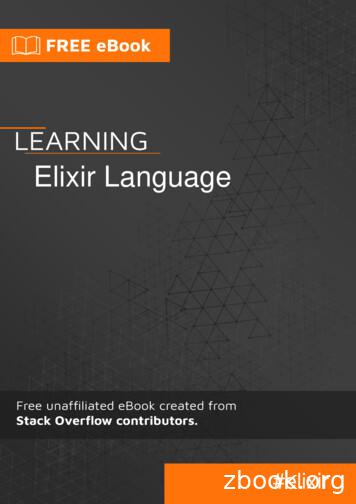Elixir Repertoire User Manual
Elixir Repertoire User ManualRelease 3.0.0Elixir Technology Pte Ltd
Elixir Repertoire User Manual: Release 3.0.0Elixir Technology Pte LtdPublished 2014Copyright 2014 Elixir Technology Pte LtdAll rights reserved.Java is a trademark or registered trademark of Oracle Corporation in the United States and other countries. Microsoft and Windows are trademarksof Microsoft Corporation.
Table of Contents1. About Elixir Repertoire . 1Overview . 1Launching Repertoire Designer . 1Launching Repertoire Designer with a Specific Report, DataSource orDashboard . 2Repertoire Designer Features . 22. The Elixir Interface . 3Overview . 3Action Bar . 3Elixir Repository . 4Types of Files . 5FileSystems . 6Working with FileSystems . 6Working with Files . 7Recent Files . 8The Workspace . 83. Elixir Repertoire Universe . 9Overview . 9Create a Universe . 9Tables . 10JDBC Universe Tables . 10Repository Universe Tables . 12Settings . 12Rows . 15Inspector . 15Summary . 15SQL . 154. Elixir Safe . 16Introduction . 16Using a Safe . 175. Elixir JavaScript Editor . 18Introduction . 18Function Availability . 19Referencing JavaScript . 196. Function Reference . 20Overview . 20General Functions . 20Average . 20Comma Separated List . 20Comma Separated Set . 20Count . 20First . 20Last . 20Max . 21Median . 21Min . 21Percent . 21Percent100 . 21PercentCount . 21PercentCount100 . 21Standard Deviation . 21Sum . 21Variance . 21Year To Date . 22Month To Date . 22iii
Elixir Repertoire User ManualAdditional Cube Functions . 22Nested Percent Variants . 22iv
List of Figures1.1. Repertoire Login Screen . 12.1. Elixir Repertoire Main Frame . 32.2. Adding New Files and Filesystems . 52.3. Import Wizard . 73.1. Adding a Universe . 93.2. Naming a Universe . 103.3. Configuring the Connection Pool . 114.1. Add Safe Wizard . 164.2. Safe Password Prompt . 175.1. JavaScript Editor . 18v
Chapter 1About Elixir RepertoireOverviewElixir Repertoire is an integrated Business Intelligence suite, designed for enabling Intelligent Enterprisesto compete effectively in this fast-moving globalized market. Addressing the end-to-end informationlife cycle, one can activate the entire suite or the individual products as required to aggregate andtransform, present and deliver, navigate and visualize, and monitor and activate enterprise data.Launching Repertoire DesignerNoteAmbience should also be started and running before starting Repertoire. To start Ambience,refer to the Ambience Installation Guide.To launch Repertoire Designer:Open a command prompt. Navigate to the ElixirAmbience/bin directory. Enter one of thefollowing commands:run-designer.batif you are using Windows.sh run-designer.shif you are using Linux.The Repertoire Designer login screen is displayed as follows:Figure 1.1. Repertoire Login ScreenThe login details to be entered are as follows:1
About Elixir Repertoire1.Server: The server on which Repertoire is running. By default, it is localhost.2.Port: The port on which Ambience is running. By default, it is 8080.3.Domain: The domain to login. The default domain is eno.4.Username: The username to login. The default username is admin.5.Password: The password to login. The default password is sa.Launching Repertoire Designer with a Specific Report,DataSource or DashboardYou can launch Repertoire Designer and open a specific file at the same time. This is applicable toReport(.rml), DataSource(.ds) and Dashboard(.pml) files. To do this, you will need to launch RepertoireDesigner using a command prompt, as mentioned in the section called “Launching Repertoire Designer”.However, instead of the commands mentioned previously, enter the following instead:run-designer.bat -maxWorkspace-initialFile repository:/ PathOfFile if you are using Windows.sh run-designer.sh -maxWorkspace-initialFile repository:/ PathOfFile if you are using Linux.Here are examples for launching Repertoire Designer with a Report:run-designer.bat /Report/Components/Checkbox.rmlif you are using Windows.sh run-designer.sh /Report/Components/Checkbox.rmlif you are using Linux.Repertoire Designer FeaturesElixir Repertoire Designer is a design tool containing the following components: Elixir Data Designer for extracting, merging and processing data from a variety of datasources,either to generate direct data output (for example, Excel files or database records), or to feed datainto Elixir Report and Elixir Dashboard Designers. Elixir Report Designer for designing report templates and rendering data into a variety of outputformats, including PDF, Excel and HTML. Elixir Dashboard Designer for creation of dashboards, allowing interactive visualization andmanipulation of data, combining interactive reporting and data analysis. Elixir Report Interactive for rendering reports using an editable snapshot of the data, requiringno datasource connection.2
Chapter 2The Elixir InterfaceOverviewThe Elixir Repertoire screen is displayed as show in Figure 2.1, “Elixir Repertoire Main Frame”. Thewindow consists of three parts, the Elixir Repository, Action Bar and Workspace.Figure 2.1. Elixir Repertoire Main FrameThe panel on the left is the Elixir Repository (1). The Action Bar (2) is across the top on the right andthe Workspace (3) is the area currently filled by the logo and build information below it.Action BarThe action bar present at the top of the right panel contains the Expand/Collapse, Save, Save As,Properties, Global Properties, Help, Show Console, Administration Tools and Close View buttons. Italso includes a Combo Box and the Progress Indicator. Expand/Collapse: The Expand/Collapse icon () allows you to hide or show the Elixir Repositorypanel. The triangle points left to Collapse and then changes to point right, indicating that you canExpand again. Save: The Save icon () will be enabled when the current view has been modified and not saved.3
The Elixir Interface Save As: The Save As option () allows you to save the current view under a different name inthe repository. Subsequent save operations will use the new name. The original file remainsunchanged, so this option is useful for versioning. Properties: The Properties icon () is only enabled when a view is open in the workspace. Onclicking the icon, the appropriate wizard appears. Global Properties: The Global Properties icon () allows properties of the toolset to be edited.The precise options available will vary based on the combination of Elixir tools and extensionsthat are installed. Administration Tools: Clicking the Admin Tools icon ( ) displays the Administration Toolswindow. It provides a set of tools that help you administer jobs, JDBC driver libraries and thescheduling of calendars and triggers. For detailed information, refer to the Elixir Administration Tools User Manual.Combo Box: The Combo Box present in the toolbar lists the various data sources and other viewscurrently open in the workspace. The user can select the view they wish to work on by selectingfrom the list. Progress Indicator:The Progress Indicator () indicates the progress of the application whilethe data is being loaded. This indicator includes a popup menu that allows certain long operationsto be aborted. Close View: ( ) A left click will close the current view. Right-clicking will show a popup menuwith a list of options:1.Close This View: On selecting this option, the currently active view is closed (same as leftclick).2.Close Others: On selecting this option, the views other than the currently active view areclosed.3.Close All Views: On selecting this option all the views are closed.Elixir RepositoryRight clicking any entry from the Repository tree, alows you to add new files and file systems. Eachmenu item launches a wizard to guide you through the process.4
The Elixir InterfaceFigure 2.2. Adding New Files and FilesystemsTypes of FilesCSSCSS is used to create and edit a Cascading Style Sheets file. It can define the styles of a report, includingbackground, fonts, headers and footers.Connection PoolA Connection Pool allows connections to JDBC databases and connection properties to be sharedamong multiple datasources. Connection Pools are described in the Elixir Data DesignerUser Manual.DataSourceDataSource is the principal building block in an Elixir Repertoire solution. External data may bewrapped as a DataSource and multiple DataSources may be merged and processed by a CompositeDataSource. Each type of DataSource is described in the Elixir Data Designer UserManual.HTMLHTML is used to create and edit a Hypertext Markup Language file. HTML can be imported into aDashboard and embedded in a Frame or Page.JavaScriptElixir Repertoire is an extensible tool, allowing users familiar with Java or JavaScript to integrate thetool with their code or customize the tool to meet their own requirements. Many parts of the tool allowJavaScript to be embedded. However, if the same scripts are required in multiple locations it is preferableto create a common JavaScript file in the repository and then import it into each DataSource, Reportor Dashboard that requires it. This editor is discussed further in Chapter 5, Elixir JavaScript Editor.Job5
The Elixir InterfaceJob is used to add tasks that are intended to run together.MapA Map is a visual representation of geographic areas and adds new dimensions to data visualisation.More information about Map can be found in the Elixir Map Designer documentation.PerspectiveA Perspective holds the definition for a dashboard - a set of interactive views, including tables, charts,reports and data cubes. Dashboards are stored in Perspective Markup Language (with XML syntax),with the file extension .pml. Perspectives are described in the Elixir Dashboard DesignerManual.Report TemplateA Report Template holds the specification for a report, including the layout of report components andreferences to the datasources needed to provide the data during rendering. Reports are stored in ReportMarkup Language (with XML syntax), with a file extension .rml. Report Templates are describedin the Elixir Report Designer User Manual.SafeA Safe is an encrypted text file, used for holding valuable text-based information, such as databaseand passwords. The Safe is described in Chapter 4, Elixir Safe.TextA simple text editor/viewer is included for reviewing log files and CSV data.UniverseA Universe is an interface to data. You can add more than one Universe to handle higher-volume dataprocessing. Universes hold many tables. There are two types of Universes: Repository and JDBC. Inthe Repository Universe, each table maps to a DataSource. Universes can exist anywhere in theRepository, but are only accessible when mapped to a Universe name. All modules that use Universereference the universe name instead of the path. This enables you to easily switch between differentUniverses by re-mapping. Universe mapping is a feature only available for administrators.XMLXML is used to create and edit an Extensible Markup Language file. It can be imported into DataSourcesand pass the data.FileSystemsRegardless of the type of file system, each has a name. This name must be unique as it forms the basefor each repository path. For example, if a file system called FS contains a datasource called mine.ds,then the full name of the datasource is /FS/mine.ds. Elixir Repository always uses / for pathseparators, like URLs, regardless of the platform on which it is running. Anywhere a URL can bespecified, you can use the special protocol repository: to refer to files. For example, the URLrepository:/FS/mine.dsrefers to the datasource described above.Working with FileSystemsYou can add, remove and delete file systems from the Domain Manager. For more information, referto the Domain Manager User Manual.6
The Elixir InterfaceWorking with FilesAfter adding a file system to the Repository, different files, for example DataSources, Dashboards,Reports and Folders can be added to it.Each file system, folder and file has a popup menu showing the available actions. File systems andfolders have similar options: Add: Using this menu item, several kinds of files or a folder can be added. Each will invoke aspecialized wizard to guide you through the creation process. Import: Import allows files to be imported into the repository. This option is for files that needsome migration or extraction to be used in the Repertoire tool. Primarily this option is used forElixir Report 4 .sav and .template files.Choose a file system or folder into which the data source or template should be imported, andselect Import from the popup menu. The "Import Wizard" appears as shown in Figure 2.3, “ImportWizard”. You can use the browse button to choose the file to be imported. On clicking Finish, thefile gets imported into the repository. A .sav file contains many datasources, so each will becomea separate .ds file in the chosen location.Figure 2.3. Import WizardNoteIt is only necessary to import files from Elixir Report prior to version 5.0. Version 5.0and later files can be read by the tool without any special import/extraction/migrationstep. Refresh: (Only applies to file systems, not folders.) On selecting this option the file system will berefreshed and any changes to the files and folders made using tools other than Repertoire, will bevisible. Remove: A file system or folder can be removed from the repository when this menu item is selected. Delete: A file or folder can be deleted from the file system when this menu item is selected. Deleteactually only hides the file by giving it a .bak extension. Files and folders with .bak extensions are7
The Elixir Interfacehidden from Repository views, but can be restored (if you made a mistake) by renaming them usingoperating system commands. To permanently delete a file or folder, you should Compact afterdeleting, which will remove all .bak files. Refer to the Domain Manager User Manual forcompacting a file system.Recent FilesAt the lower portion of the Elixir Repository page, files that have been opened recently will be listedunder Recent Files. Files that are deleted will also be listed, but when user tries to open them,an error will occur informing the user that the file is no longer available.A maximum number of five files will be listing under Recent Files. By right-clicking withinRecent Files, user will have the option to clear the history and files listed will be removed fromthe panel.The WorkspaceEach component of Elixir Repertoire consists of one or more views that will display in this area. Seethe documentation for the individual components for a description of the features available from thatview.8
Chapter 3Elixir Repertoire UniverseOverviewThere are two categories of Universe: Repository Universe and JDBC Universe. For example, you cancreate a Repository Universe and map it for use in Ad-hoc Dashboard.Repository Universe is for DataSources (except Composite), for backward compatibility for Repertoire.JDBC Universe is for JDBC relational datasources.All the modules that use Universe, use the Universe name and not the path. Therefore, you can easilyswitch to a different Universe by re-mapping. A Universe must be given a name before it can be seenin the Ad-hoc tools. For details on Universe mapping and access control, refer to the ElixirAdministration Tools User Manual .This chapter describes how to create a Universe, work on Universe tables and more.Create a UniverseComplete the following steps to create a Universe:1.Right-click a filesystem or sub-directory. On the pop-up menu, select Add Universe. The AddUniverse window opens.Figure 3.1. Adding a Universe2.Select JDBC or Repository from the list. Enter a name for the Universe.9
Elixir Repertoire UniverseFigure 3.2. Naming a Universe3.Click Finish. The Universe file is successfully created with a .universe extension. Doubleclick the file to open it in the Universe Designer and make further changes.TablesJDBC Universe TablesA JDBC Universe allows data to be read from a relational database using a JDBC driver. If your datais defined in a relational database, and a JDBC driver is available, then JDBC Universe is recommended.Before getting started, add the JDBC driver into /opt/elixir/lib/, to make it available to allJava Virtual Machines.Right-click the Tables node, and select one of the following options:Configure connection pool.: JDBC allows access to data through SQL statements. To configure theconnection pool, click theicon. For example, you can install MySQL Workbench and usecom.mysql.jdbc.Driver for the JDBC Universe. Modify the host and dbname in the URL field,enter the user name and password, and click Test Connection.10
Elixir Repertoire UniverseFigure 3.3. Configuring the Connection PoolIf the connection test succeeds, you have the option to define the Connection Pool Parameters on thenext page. On the Connection Pool JDBC Properties page, you can set any customized properties foryour JDBC driver by setting the keys and values. After you complete the settings, click Finish.Add tables.: Click the Add Tablesicon. Tables from the relational datasource will displayin the Add Tables window. You can choose from these tables, or invert your selection. Click OK.Add join table: Click the Add join tableicon. Join SQL combines records from two ormore tables from the relational database. Join SQL combines columns from two tables by using valuescommon to each. There are often two columns with the same name, and the Universe will add the tablename as a prefix to ensure the columns are unique. Click Finish, and the corresponding SQL will becalculated and executed to determine the schema.Add custom table: Click the Add custom tableicon. Enter your SQL expression into theCustom SQL field. If you have entered some expression in the SQL panel, it will be the default contentwhen you create a new custom table. Dynamic parameters are supported, and you can use {substitutions}. Click Finish and the schema will be automatically inferred. If parameters are involved, youwill be prompted to enter a parameter value.Add folder.: This option helps you categorize tables, which is extremely useful when you have alarge number of tables to work on. Fill in the folder name and click OK.Edit: This option is available for each table under the Tables tree. Right-click a table, and select thisoption. The Edit Table window opens. Select from the Generated SQL list to show the entire table,or hide certain columns. You can create several Universe tables that are backed by the same physicaltable, but expose different columns. This is much more efficient than fetching all columns and filteringlocally.Show SQL: This option is available for each table under the Tables tree. Right-click a table, and selectthis option. It will display the SQL that will be executed for the table. Click the Load Data blue buttonto load the table contents.Paste: This option enables you to copy tables from another JDBC Universe and paste here.11
Elixir Repertoire UniverseRepository Universe TablesA Repository Universe is similar to a small repository, which may include hundreds of tables. Eachtable maps to a datasource, which is a full copy of the original datasource. If you change either thetable or the mapping datasource, the other one remains unchanged.A Repository Universe supports all kinds of datasources except Composite, which is replaced bytransforms.Right-click the Tables node, and select one of the following options:Add table.: This option enables you to create a new table. Choose a datasource type and fill indatasource parameters. Click Finish.Add folder.: This option helps you categorize tables. Fill in the folder name and click OK.Import datasource.: This option enables you to import from an existing datasource. Choose fromthe repository and click OK.Paste: This option enables you to copy tables from another Repository Universe and paste here.SettingsThe Settings tab displays table settings, including schema, parameters, table attributes and columnattributes. The Settings tab also enables you to add transforms for data manipulation.SchemaThe Schema tab displays column names and data types. The PrimaryKey column is highlighted witha key icon. If a primary key is not defined, you can add one using the column attributes.ParametersColumn AttributesThe following types of attributes are supported: Enumeration: By defining the attributes of individual fields, Repertoire Data Designer can thenvalidate the record values using the cleansing process. For example, we might specify that the field"Gender" is a nominal enumeration of "M" and "F". The cleansing process would then warn us ofany records containing "m" or "Female". Ordinal enumeration attributes allow us to specify theorder in which to display data, while retaining the original order. For example, we might specifythat the field "Fruit" is an ordinal enumeration of "Apple" and "Orange". Only "Apple" and "Orange"records can pass the validation in cleansing process. ForeignKey: This type of attributes is created by JDBC DataSources, and therefore cannot beedited. Format: Define the format. Nullable: Specify whether the data can be Null values. PrimaryKey: A PrimaryKey is necessary for all tables in the Repository Universe. Ensure thateach table has a unique PrimaryKey column. This is important for Ad Hoc Dashboard. For mostcases, a table has only one PrimaryKey, therefore the sequence number is 0. If you are workingon a datasource without an obvious PrimaryKey - for example - FruitSales.ds, add a SequenceTransform to create a new ID column, and add a Column Attribute to mark it as a PrimaryKey.Since FruitSales.ds uses a composite PrimaryKey, an alternative approach is to add a Column12
Elixir Repertoire UniverseAttribute to mark “Company” as “PrimaryKey:0”, and add another Column Attribute to mark“Fruit” as “PrimaryKey:1”. Range: Specify the start value and end value. Comments: Enter text for comments. RegExp: Define and test syntax.TransformsThe Transforms tab enables you to create and edit transforms to a schema. Click the plus sign, andthe Transform Wizard will be invoked. For detailed information on transform categories, refer to theElixir Transform User Manual.JDBC TransformsCompareFor more information on Compare Transform, refer to the Elixir Transform User Manual.Credentials CheckThis restricts access to rows where a specified Credentials Field matches the user credentials. Youhave the option to specify users or groups who can access all records.User credentials refer to the user name and all group names to which the user belongs. In credentials,users and groups are not distinguished. A blank string matches no credential, while "*" matches anycredential.The following table shows an example of the input (Credentials Field: Field 3):Field 1 Field 2 Field 3871348.50 Sales751162.50 Sales643628.80 Marketing512891.70 Marketing1076473.50 *The following table shows the output for users and group with the "Sales" credential:Field 1 Field 2 Field 3871348.50 Sales751162.50 Sales1076473.50 *The following table shows the output for users and group with the "Marketing" credential:Field 1 Field 2 Field 3643628.80 Marketing512891.70 Marketing1076473.50 *13
Elixir Repertoire UniverseDate FilterThis enables the filtering of Dates and Timestamps. You can filter by the current day of month, monthand year. You also have the option to filter by offsets, either earlier or later, from the current day ofmonth, month and year.The following ta
Elixir Data Designer for extracting, merging and processing data from a variety of datasources, either to generate direct data output (for example, Excel files or database records), or to feed data into Elixir
Elixir 9 only - First, depress the lever blade and use a 2 mm hex to remove the set screw. Elixir 9 & 7 - Open a vise 1/2 inch and place a clean rag over the jaws of the vise. Position the pivot pin over the opening of the vise. Use a rubb
Early praise for Programming Elixir Dave Thomas has done it again. Programming Elixir is what every programming book aspires to be. It goes beyond the basics of simply teaching syntax and mechanical examples. It teaches you how to think Elixir. Bruce Tate CTO, icanmakeitbetter.com. Author.
Alchemy) transitioned to Neidan (Daoist Internal Alchemy) and the "elixir" became the “inner elixir” sought to be created, or developed, or simply re-discovered (in the version of Liu Yiming, which stated that we already had it in ourselves). The Elixir now becomes
- 1 PHYTO Elixir Shampoo - 1 PHYTO Elixir Mask - 1 PHYTO Elixir Cream - 1 PHYTO Elixir Oil VALUE: 175 STARTING BID 100 BUY NOW 300. ITEM # 13 LA CHATELAINE Luxurious hand cream gift set composed of 12 -1oz tubes from the South of
Elixir customer support centers 1-4 Elixir Web site support 1-5 Who should use this guide 1-5 Hardware and software requirements 1-5 Hardware 1-6 Tape drive configuration 1-6 Software 1-8 Conventions 1-8 Display conventions 1-8 Typographic
Elixir 1 - Remove the grip and shifter from the handlebar according to your manufacturer's instructions. Use a 4 mm hex to loosen the brake clamp bolt and slide the brake lever off the end of the handlebar. Pull the hose
Elixir is a dynamic, functional language designed for building scalable and maintainable applications. Elixir leverages the Erlang VM, known for running low-latency, distributed and fault-tolerant systems, while also being successfully
API –1.0.0 System Reads (user accounts, labor codes, and other configruations) Customer Read Equipment Read Equipment Hour Meter Write Product Read Inventory Read Work Order Read / Write Time Read / Write File Read / Write Web hooks for: Work Order status changes Work Order confirmations (tech, customer .