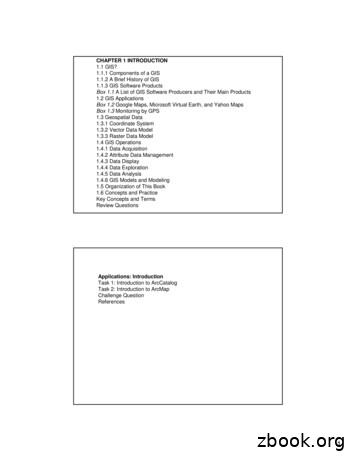Carlson GIS
New Jersey SurvCon 2018Carlson GISfor SurveyorsPresented by
Who Is That CAD Girl?Jennifer DiBona is a long‐time CAD consultant and trainer doing business as That CAD Girl. She is based inRaleigh, North Carolina.Jennifer has a degree in Surveying and spent about 15 years working as an engineering & surveying technicianbefore leaving to become a Civil 3d Implementation Certified Expert (ICE) for an Autodesk reseller.Today, as That CAD Girl, Jennifer provides sales, support and training for Carlson, AutoCAD and IntelliCADsoftware and Carlson hardware and data collection. Jennifer specializes in Field to Finish, Surface Modeling,CAD standardization and Carlson Software implementation.Jennifer is one of the charter members of Carlson College, has been a member of the Steering Committee forthe National CAD Standard and most recently served as Chair of the Survey/Civil Task Team.You can reach her at Jennifer@ThatCADGirl.com or (919) 417‐8351.Jeremy Taylor is a licensed Professional Land Surveyor based in Apex, North Carolina and is the owner ofTaylor Land Consultants PLLC. Jeremy has been licensed in North Carolina since 1996 and holds associatesdegrees in both Survey Technology and Civil Technology.In his spare time Jeremy steps into the role of That CAD Guy to provide sales, support and training onhardware and data collection for That CAD Girl.You can reach Jeremy at jeremy@taylorlc.com or (919) 337‐7998.Carlson Self‐Study Manuals areavailable for purchase from myonline store atwww.thatcadgirl.com
Carlson GIS for SurveyorsNew Jersey SurvCon 20181 Set GIS SettingsBefore creating GIS data in Carlson, you must specify a GIS Features (.gis) file and choose whether to storethe GIS data in an external GIS database (.db or .mdb) file or within the Drawing (.dwg) file using Esri MapSpecs for CAD (MSC).For this example, the GIS Features (.gis) file will be a new, empty file and we will be importing shapefile datato a Carlson GIS Database file.(1‐1) Start a new or open an existing drawing.(1‐2) Go to GIS Data GIS Settings(1‐3) Next to GIS Features File, click the Select button.(1‐4) Specify a filename and location of the GIS file.(1‐5) Select the Single File Type Database as the Data Format.(1‐6) Next to Output Database File, click the Select button.(1‐7) Click New Access ’97 Format.(1‐8) Specify a filename and location for the new MDB file.(1‐9) Click Exit to close the box. 2018 Jennifer L. DiBona. All Rights Reserved2018‐02‐01 njsurvcon2018 carlsongisforsurveyors handout.docx,updated 1/17/2018(919) 417‐8351ContactUs@thatcadgirl.comPage 1 of 21
Carlson GIS for SurveyorsNew Jersey SurvCon 20182 Review the GIS Features (.gis) FileA GIS Features (.gis) file can be manually populated with features and associated attributes or can beautomatically populated when importing shapefiles.(2‐1) Go to GIS Data Define GIS FeaturesAs mentioned above, this example starts with a new, blank GIS file (shown below) and it will be populatedfrom a shapefile we will import.(2‐2) Close the dialog box without making any changes. 2018 Jennifer L. DiBona. All Rights Reserved2018‐02‐01 njsurvcon2018 carlsongisforsurveyors handout.docx,updated 1/17/2018(919) 417‐8351ContactUs@thatcadgirl.comPage 2 of 21
Carlson GIS for SurveyorsNew Jersey SurvCon 20183 Import ShapefileImporting an Esri shapefile requires a minimum of 3 files: an SHP file (stores linework), a DBF file (storesassociated data) and an SHX file (helps connect linework to data). The 3 files must have the same filenameand be stored in the same folder.(3‐1) Go to GIS Data Import ESRI SHP File.The MDB file specified in the previous step should be displayed in the To Database File field. 2018 Jennifer L. DiBona. All Rights Reserved2018‐02‐01 njsurvcon2018 carlsongisforsurveyors handout.docx,updated 1/17/2018(919) 417‐8351ContactUs@thatcadgirl.comPage 3 of 21
Carlson GIS for SurveyorsNew Jersey SurvCon 2018(3‐2) Click the Select button next to From SHP File.(3‐3) Browse to and select the shapefile to be imported.The Green River Trails.shp file contains ARC data. The image below shows the options available to assignattribute data to entity properties for this type data.For this dataset, we are using the attribute “Trail” (which is the name of the trail) to assign the layer foreach polyline.Other types of shapefile data (point or polygon) will make other options available during the import process.As an example, if a shapefile you’re importing contains point data, the Select button next to To CRD File willbe active and you can specify a filename and location of the Carlson Coordinate (.crd) file into which thepoint data is to be saved.Also, different types of shapefile data will give you different options of changing entity properties based onattribute values. For instance, you can: Use attribute to assign Entity ID Use attribute to assign elevation Use attribute to assign layer Use attribute to assign Point Description 2018 Jennifer L. DiBona. All Rights Reserved2018‐02‐01 njsurvcon2018 carlsongisforsurveyors handout.docx,updated 1/17/2018(919) 417‐8351ContactUs@thatcadgirl.comPage 4 of 21
Carlson GIS for SurveyorsNew Jersey SurvCon 2018The images below show the options available when importing point‐ and polygon‐type shapefile data into Carlson2015 software.Options when importing POLYGON‐type SHP file:Options when importing POINT‐type SHP file:(3‐4) If all entities are to be imported into the drawing on a single layer, select a layer in the list of Layers inCurrent DWG or specify a new layer in the Layer Used to Create Entities field.(3‐5) Set the Import Option as either Geometry with GIS Data or Geometry Only.(3‐6) If needed, select the option to Use Inclusions either by Crossing or Window method. Otherwise, alldata contained in the shapefile will be imported.(3‐7) Click Import Polylines from SHP. 2018 Jennifer L. DiBona. All Rights Reserved2018‐02‐01 njsurvcon2018 carlsongisforsurveyors handout.docx,updated 1/17/2018(919) 417‐8351ContactUs@thatcadgirl.comPage 5 of 21
Carlson GIS for SurveyorsNew Jersey SurvCon 2018The polylines imported from the shapefile look like this:And the layers in the drawing correspond to thedifferent trail polylines created: 2018 Jennifer L. DiBona. All Rights Reserved2018‐02‐01 njsurvcon2018 carlsongisforsurveyors handout.docx,updated 1/17/2018(919) 417‐8351ContactUs@thatcadgirl.comPage 6 of 21
Carlson GIS for SurveyorsNew Jersey SurvCon 20184 Review the GIS Features (.gis) File Again(4‐1) Go to GIS Data Define GIS Features(4‐2) Double‐click on the Feature name (Green River Trails in this example) to view the attributes associatedwith the feature.After importing a shapefile, the GIS Features (.gis) file looks like this:(4‐3) Close the dialog box without making any changes. 2018 Jennifer L. DiBona. All Rights Reserved2018‐02‐01 njsurvcon2018 carlsongisforsurveyors handout.docx,updated 1/17/2018(919) 417‐8351ContactUs@thatcadgirl.comPage 7 of 21
Carlson GIS for SurveyorsNew Jersey SurvCon 20185 Input‐Edit GIS Data(5‐1) Go to GIS Data Input‐Edit GIS Data(5‐2) When prompted to Select, click on any GIS entity in the drawing.A dialog box is displayed allowing you to view and edit the GIS attributes of the selected entity. 2018 Jennifer L. DiBona. All Rights Reserved2018‐02‐01 njsurvcon2018 carlsongisforsurveyors handout.docx,updated 1/17/2018(919) 417‐8351ContactUs@thatcadgirl.comPage 8 of 21
Carlson GIS for SurveyorsNew Jersey SurvCon 20186 GIS InspectorThis command will create a “tooltip” that displays when you hover your mouse over similar features. Thefirst step is to set up which attributes are displayed and in what order.(6‐1) Go to GIS Data GIS Inspector(6‐2) When prompted to Select Entities, select all entities you may want to “inspect”.The GIS Inspector Quick View Settings boxis displayed but, initially, no attributes aredisplayed.(6‐3) Double‐click on the Featurename to display the associatedattributes. 2018 Jennifer L. DiBona. All Rights Reserved2018‐02‐01 njsurvcon2018 carlsongisforsurveyors handout.docx,updated 1/17/2018(919) 417‐8351ContactUs@thatcadgirl.comPage 9 of 21
Carlson GIS for SurveyorsNew Jersey SurvCon 2018(6‐4) Next, double‐click on eachattribute in the order you wantthem to be displayed, top‐to‐bottom, in the tooltip.(6‐5) Click the Select Color button toset the color to highlight theFeature being inspected.(6‐6) Click Exit.(6‐7) When prompted to Save Changes?, click Yes. 2018 Jennifer L. DiBona. All Rights Reserved2018‐02‐01 njsurvcon2018 carlsongisforsurveyors handout.docx,updated 1/17/2018(919) 417‐8351ContactUs@thatcadgirl.comPage 10 of 21
Carlson GIS for SurveyorsNew Jersey SurvCon 2018The Command: line prompts you to: Move pointer over entity with GIS Data(6‐8) Hover over one of the GIS polylines to have it highlighted (yellow) in the drawing and a tooltipdisplayed.(6‐9) Press Enter to end the command.(6‐10) If you need to make changes to the Quick View settings, go to GIS Data GIS Inspector Settings 2018 Jennifer L. DiBona. All Rights Reserved2018‐02‐01 njsurvcon2018 carlsongisforsurveyors handout.docx,updated 1/17/2018(919) 417‐8351ContactUs@thatcadgirl.comPage 11 of 21
Carlson GIS for SurveyorsNew Jersey SurvCon 20187 Mark GIS Polylines(7‐1) Go to GIS Data Mark GIS Polylines(7‐2) When prompted to Select Entities, select all GIS polylines to be “marked”.(7‐3) Change the Current field to “TRAIL”to see a list of the different valuessorted into Zones.(7‐4) Click the Auto button. 2018 Jennifer L. DiBona. All Rights Reserved2018‐02‐01 njsurvcon2018 carlsongisforsurveyors handout.docx,updated 1/17/2018(919) 417‐8351ContactUs@thatcadgirl.comPage 12 of 21
Carlson GIS for SurveyorsNew Jersey SurvCon 2018(7‐5) Unselect the option to Set colors.(7‐6) Select the option to Set width.(7‐7) Change the Width to 30.(7‐8) Click OK to close the box.(7‐9) Left‐click with your mouse to selectall the Values in the left‐handcolumn.(7‐10) On your keyboard, press CTRL C tocopy to the clipboard.(7‐11) Left‐click with your mouse toselect all the corresponding Layers inthe right‐hand column.(7‐12) On your keyboard, press CTRL V topaste.The list of Layers should now match thelist of Values. 2018 Jennifer L. DiBona. All Rights Reserved2018‐02‐01 njsurvcon2018 carlsongisforsurveyors handout.docx,updated 1/17/2018(919) 417‐8351ContactUs@thatcadgirl.comPage 13 of 21
Carlson GIS for SurveyorsNew Jersey SurvCon 2018(7‐13) Select the option to Draw Legend.(7‐14) Set the Text height to 50.(7‐15) When prompted, click the PickPoint? Button and then left‐click apoint in the drawing for the legend tobe drawn.(7‐16) Click the Draw button.The “marked” drawing and legend look like this: 2018 Jennifer L. DiBona. All Rights Reserved2018‐02‐01 njsurvcon2018 carlsongisforsurveyors handout.docx,updated 1/17/2018(919) 417‐8351ContactUs@thatcadgirl.comPage 14 of 21
Carlson GIS for SurveyorsNew Jersey SurvCon 2018(7‐17) To remove all the markings, go back to GIS Data Mark GIS Polylines.(7‐18) When prompted, select all GIS polylines.(7‐19) Click the Erase Old Marks button.(7‐20) Click Exit to close. 2018 Jennifer L. DiBona. All Rights Reserved2018‐02‐01 njsurvcon2018 carlsongisforsurveyors handout.docx,updated 1/17/2018(919) 417‐8351ContactUs@thatcadgirl.comPage 15 of 21
Carlson GIS for SurveyorsNew Jersey SurvCon 20188 GIS Query/ReportWe will use this command to identify and mark only trails that are longer than 2 miles in length.(8‐1) Go to GIS Data GIS Query/Report(8‐2) Name the Current Query:TRAILSLONGERTHAN2MILES. (nospaces allowed)(8‐3) Set the Field Name to Length.(8‐4) Set the operator to (greater than).(8‐5) Set the Value to 2.(8‐6) Click the Add parameter button. 2018 Jennifer L. DiBona. All Rights Reserved2018‐02‐01 njsurvcon2018 carlsongisforsurveyors handout.docx,updated 1/17/2018(919) 417‐8351ContactUs@thatcadgirl.comPage 16 of 21
Carlson GIS for SurveyorsNew Jersey SurvCon 2018The details of the query should bedisplayed at the top of the table.(8‐7) Select the option to Mark screenentities.(8‐8) Click the Select Color button to setthe color to be used to identify/markGIS entities that meet the criteria.(8‐9) Click the Save button to save thequery in the database for future use.(8‐10) Click the Execute button.The results of the query are displayed in the drawing as shown below: 2018 Jennifer L. DiBona. All Rights Reserved2018‐02‐01 njsurvcon2018 carlsongisforsurveyors handout.docx,updated 1/17/2018(919) 417‐8351ContactUs@thatcadgirl.comPage 17 of 21
Carlson GIS for SurveyorsNew Jersey SurvCon 2018(8‐11) To generate a report of the GISpolylines meeting the query criteria,go back to GIS Data GISQuery/Report.(8‐12) In the list of Available Queries,double‐click on the savedTRAILSLONGERTHAN2MILES query.(8‐13) If not already set, click theGenerate report option to displayQuery Result.(8‐14) Click Execute. 2018 Jennifer L. DiBona. All Rights Reserved2018‐02‐01 njsurvcon2018 carlsongisforsurveyors handout.docx,updated 1/17/2018(919) 417‐8351ContactUs@thatcadgirl.comPage 18 of 21
Carlson GIS for SurveyorsNew Jersey SurvCon 2018(8‐15) In the list of Available fields on theupper left, double‐click TRAIL to addit to the list of Used fields.(8‐16) Click once on Length in the list ofAvailable fields then click the Addbutton to also add it to the list ofUsed fields.(8‐17) Click the Display button.(8‐18) The sample report is shown to theright.(8‐19) Click the Exit button to close. 2018 Jennifer L. DiBona. All Rights Reserved2018‐02‐01 njsurvcon2018 carlsongisforsurveyors handout.docx,updated 1/17/2018(919) 417‐8351ContactUs@thatcadgirl.comPage 19 of 21
Carlson GIS for SurveyorsNew Jersey SurvCon 20189 Label GIS Data(9‐1) Go to GIS Data Label GIS Data Open Polyline Data(9‐2) When prompted, select all entities to be labeled.(9‐3) From the list of Fields from currentfeature, click on TRAIL and then clickthe right‐arrow to add it to the listof used fields on the right.(9‐4) Click on LENGTH and then click theright‐arrow to add it to the list ofused fields on the right.(9‐5) Set the Text Height to 50.(9‐6) Select the option to Add FieldNames to the Text Label. 2018 Jennifer L. DiBona. All Rights Reserved2018‐02‐01 njsurvcon2018 carlsongisforsurveyors handout.docx,updated 1/17/2018(919) 417‐8351ContactUs@thatcadgirl.comPage 20 of 21
Carlson GIS for SurveyorsNew Jersey SurvCon 2018(9‐7) Click Draw.The labels are shown to the right. Theywill most likely have to be moved,rotated and repositioned to be legible. 2018 Jennifer L. DiBona. All Rights Reserved2018‐02‐01 njsurvcon2018 carlsongisforsurveyors handout.docx,updated 1/17/2018(919) 417‐8351ContactUs@thatcadgirl.comPage 21 of 21
Feb 01, 2018 · the GIS data in an external GIS database (.db or .mdb) file or within the Drawing (.dwg) file using Esri Map Specs for CAD (MSC). For this example, the GIS Features (.gis) file will be
Carlson Civil Suite The Ultimate Civil Package Get Fair Price, Full Featured CAD, and Free Support with Carlson Software's Civil Suite, a powerful bundle made up of: Carlson Survey (see page 4), Carlson Civil, Carlson Hydrology, and Carl-son GIS. These four civil-related modular programs, working together, provide the ultimate civil package
1 CHAPTER 1 INTRODUCTION 1.1 GIS? 1.1.1 Components of a GIS 1.1.2 A Brief History of GIS 1.1.3 GIS Software Products Box 1.1 A List of GIS Software Producers and Their Main Products 1.2 GIS Applications Box 1.2 Google Maps, Microsoft Virtual Earth, and
Background –Chris Owen . 2004 - MACECOM 911 hires GIS to provide them road and addressing data 2005 / 2006 - new GIS Technicians and Analysts hired 2007 - GIS was moved from Public Works Road Fund and made an "Enterprise Fund" 2008 / 2009 - GIS Manager quits. GIS Manager position is not rehired.
tarikh tarikh . penghargaan . 2.4 kriteria penentuan lokasi rumah kos rendah bab 3.0 aplikasi gis dalam perancangan 3.1 pengenalan 3.2 gis dalam perancangan 3.3 gis untuk perumahan 3.4 peranan sistem maklumat gis 3.5 sejarah pembangunan gis 3.6 definisi gis 3.7 pangkalan data ii ill vi vi vi 1-1 1-1 1.2 1-3 1-4
MIT 11.188/11.520 Web Service Notes 1 Internet GIS and Geospatial Web Services Introduction Section 1 -- What is Internet GIS? Section 2 -- Internet GIS: state of practice Section 3 -- Future development of Internet GIS Section 4 -- Function comparisons of current Internet GIS programs Section 5 -- Internet GIS applications Section 6 – I
Understanding the basic concepts of GIS is a good start of the literature to allow the people who do not have an idea about GIS to know what GIS is. Internet is a very rich source of published papers, journals and technical reports to explore some published works about GIS applications in transportation analysis and planning (GIS-T). Also, the technologies used in this area such as using .
desktop GIS, remote sensing software and 3D visualization tools). Only summarized descriptions for the rest of open source GIS software have been provided due to the white paper page limits. 2.1 Basic desktop GIS Basic desktop GIS software can provide basic GIS functions, such as data input, map display
automotive sector to the West Midlands’ economy, the commission identified the need for a clear automotive skills plan that describes the current and future skills needs of the West Midlands automotive sector; the strengths and weaknesses of the region’s further and higher education system in addressing these needs; and a clear road-map for developing new co-designed skills solutions. The .