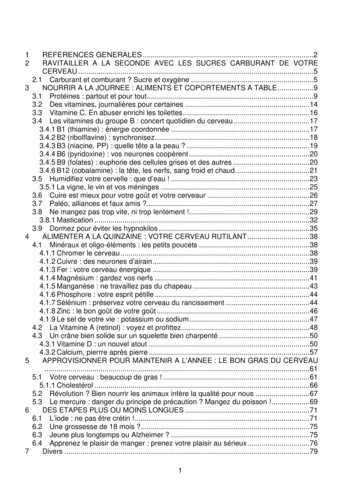Completing The K-8 Report Card With PowerTeacher Pro
Appendix C - Completing K-8 Report Cards with PowerTeacher ProThis appendix provides step-by-step procedures for completing the provincial K-8 report cards.The document begins with instructions for logging on, followed by the procedure for adding anindividualized or modified Personalized Learning Plan (PLP) indicator, if required. Adding thePLP indicator is an action that must be completed in PowerTeacher; remaining steps arecompleted in PowerTeacher Pro Gradebook (PT Pro).Logging on to PowerTeacherBy entering your nbed username and password, you will come to the PowerTeacherHomepage shown below.Adding an Individualized or Modified Personalized Learning Plan (PLP) Indicatorby SubjectPrior to a classroom teacher adding a PLP indicator, the Educational Support TeacherResource (EST-Resource) will have needed to add the PLP designation for applicablestudents in PowerSchool Administrator.In PowerTeacher you must click on the blue icon for every subjectthat you teach. If the EST-Resource has added the PLP designationthe student’s name will appear.If you have students on PLPs and their names are not displayed in the PLP list you willneed to ask the EST-Resource to add the PLP designation in PowerSchool Administratorfor these students.Completing the K-8 Report Card - EECD1
On the homepage of PowerTeacher is a list of all the classes you teach.Clicking on the Alert Icon generates a list of student(s) who have the PLP designation added inPowerSchool by the EST-Resource. For individualized or modified to appear on the report cardfor a subject you will need to choose one of them by following the steps below.Clicking on the student’s blue, hyperlinked name opens the screen below where individualizedor modified report card indicators can be chosen and submitted.Completing the K-8 Report Card - EECD2
Once the indicator is submitted a checkmark will appear under the selected PLP type. Theonly functionality of the checkmark is to provide an indication on the report card.Be sure to repeat this process for all subjects in which a student’s learning outcomes aremodified or individualized. Adding the indicator to the homeroom does not add it to allsubjects.An indicator can be removed or changed during the school year, if required; however, norecord of this change will exist in PowerSchool. The only record of this change would be thestudent’s actual PLP.Launching PowerTeacher Pro Gradebook (PT Pro)PT Pro can be launched from PowerTeacher inone of two ways.1. In the left-hand side Navigation menu, clickon PowerTeacher Pro. This launches PT Prodefaulting to the Homeroom class.OR2. From the Current Classes list, click on anyof the PowerTeacher Pro hyperlinks locatedunder each class. The gradebook will defaultto the class selected.NOTE: The earlier version of PowerTeacher Gradebook (PTG 2.8), used byteachers in ASD-W in previous years, is available in Read Only. It must bereinstalled by the teacher for this launch feature to work. Clicking on Installerprovides step-by-step directions.Completing the K-8 Report Card - EECD3
Homepage of PT ProAfter launching from either the Navigation menu or from one of the current classes, you willsee the PT Pro Homepage.You can access the help menu by clicking on the “?” in the top right corner. It contains a lot ofexcellent information, including tips and tricks. The green boxes and welcome message appearonly the first time you open PT Pro; choosing Getting Started under the “?” will allow you to viewthem again.All classes you teach are available from the Select Classes blue bar at the top of the page.Completing the K-8 Report Card - EECD4
Entering the Reporting PeriodPrior to entering student achievement level data by subject strands or performance indicatorsfor learning habits, it is IMPORTANT to select the correct reporting term. For K-8, you shouldselect either Term 1 (T1), Term 2 (T2) or Term 3 (T3).If you teach in a school that includes high school students, you will see other terms intended forGrades 9-12. These include: Semester 1 (S1), Semester 2 (S2), Final Grade/Full Year (F1),Quarter 1 (Q1), Quarter 2 (Q2), Quarter 3 (Q3) or Quarter 4 (Q4). These terms should not beused for K-8 students.In the top right corner below your nameyou will see the Term button, click on the to open the list for your school.Choose the correct reporting term.After making your selection, click on the to close the list.This will assign theterm to all of your classes. You willneed to change the term at the start ofthe next reporting period.Opening the Standards PageWith the correct term selected, you are ready to enter report card data on the Standards page.To open this page follow the steps below.A. Select the Class (subject/grade) in which you wish to enter data.B. Click on the A Grading Icon on the left-hand side.C. Slide over and down the menu to StandardsCompleting the K-8 Report Card - EECD5
The subject standards pages vary in Grades K-5 and Grades 6-8.Differences At Grades K-5 the homeroom teacher completes the performance indicatorsand the comments for the learning habits in the Homeroom class.At Grades 6-8 the learning habits are included in each subject and nohomeroom entry is required.Similarities In addition to the subject area strands, every subject has a comment field andthe option of adding an English as an Additional Language (EAL) indicator.If you have added an individualized or modified as a PLP indicator inPowerTeacher it is not displayed on the standards page; it will only show whenthe report card is run/printed.On the Standards Page for all Grades K-5 subjects you will see:For each subject on the report cards K-5 you may add a comment, EAL indicator and thesubject strand(s) achievement indicator (4 , 4, 3 , 3, 2, 1, NA).On the Standards Page for Grades 6-8 subjects you will see:All features shown above, plus columns for reporting on the learning habits for each of themiddle school courses.Completing the K-8 Report Card - EECD6
Adding Report Card CommentsAll subjects have a comment cell located in the second column after the term header (T1).Clicking on a cell in this column turns it white and opens the keypad on the right. The keypadwill change depending on whether you are adding comments or achievement scale indicatorsfor the strand(s) within a subject. The example below shows a comment box; when reportingon strands it will change to a number pad with the achievement levels.Knowing the Comment Character CountThe following are the character counts for K-8 English Prime (EP) and French Immersion (FI)report cards.New this year - Strengths, Needs, Next Steps: have been hard coded and thus do not useany of the available character count in the comment boxes. Also, the comment box will notallow you to exceed the allowable character count for any subject. It will stop at either 700 or350 depending on the subject withinsubjectareacommentboxEnglishFIMathematicsPre –All OtherLanguage LanguageK-8Intensive, SubjectsArtsArtsIntensive,(ELA)(FILA)and PostK-83-8IntensiveFrench700700700700350Completing the K-8 Report Card - EECD7
With the comment box open, 700 characters (including spaces) are approximately 9 lines oftext and 350 characters (including spaces) are approximately 4 ½ lines of text.The option still exists to type your comments in MS Word and then to copy and paste themindividually into each comment box.Navigating Through Students or IndicatorsWhen entering achievement level indicators for subject strands or performance level indicatorsfor learning habits on the keypad, it is possible by clicking on the arrows to move up and downthrough the class list and left and right through the indicators.Completing the K-8 Report Card - EECD8
Using the Fill FunctionalityThe keypad provides the option to fill both vertically or horizontally. If there are any scoresalready entered in a cell in the column or row when fill is selected they will not be replaced.Filling VerticallyIn the above example with the cell selected that has a 3 performance indicator, clicking on thefill vertically button would place a 3 in any empty cells in this column.Filling HorizontallyIn the above example with the cell selected that has a 4 performance indicator, clicking on thefill horizontally button would place a 4 in any empty cells in this row.Immediately after fill is used, a confirmation message will appear. There is the option to confirmwith OK or undo the change. Once the fill is confirmed with OK, a tick mark (small black triangle)indicating the teacher has entered a score will appear in the upper, left-hand corner of the cell.If the score is cleared by deleting it with the X, the tick mark will remain and using fill again forthat cell will not be an option. The message No eligible blank scores are available to fill will bedisplayed. To completely clear the cell so fill can be used again, click on the revert arrow.Completing the K-8 Report Card - EECD9
Filling can also be done with comments and works in the same way as described above forperformance indicators.The comment cell would be selected by clicking on thecell. In the case of comments, the fill vertically buttonwould be clicked.Fill comments includes the option of Smart Textfunctionality. If the comment contained any of the Namesor Pronouns listed to the left, clicking on the green UseSmart Text will replace them in each students comment.Use Original Text keeps the message as written.After filling comments, teachers can still click on individualstudent comment cells and edit the comment.Selecting either the incomplete or exempt buttons on the keypad when assessing studentperformance for Strands, GCOs or SCOs, these will not appear on the Report Card.When all data are entered or when you want to stop entering data click on the Save button. Ifyou forget to click Save and try to go to another page or sign out you will be prompted to Saveand Continue.Completing the K-8 Report Card - EECD10
Entering Learning Habit Performance IndicatorsAll K-8 teachers will enter and use the same performance indicators for student learning habits:Learning Habits :Performance izationResponsibilityC -ConsistentlyU - UsuallyS - SometimesR - RarelyK-5 teachers enter Learning HabitPerformance Indicators in the Homeroomclass and not for subjects.6-8 teachers enter Learning HabitPerformance Indicators for each subjectand not the Homeroom class.Directions for entering learning habits indicators and comments - Grades K-5A. Select the Homeroom ClassB. Click on the A Grading Icon on the left-hand side.C. Slide over and down the menu to StandardsThis opens the Homeroom Standards page. It is a good idea to confirm you are on the rightterm before entering data.Completing the K-8 Report Card - EECD11
The bar across the top lists the headers and standards associated with homeroom.Where the Red “X”s are shown below you do not enter any data; these are columns for the titleheader of each section.T1 is the term header, LH is the Learning Habits header and FLC is the French Language andCulture header.A.B.C.D.E.F.G.LH.C is the Learning Habits CommentLH.ID is the Learning Habit IndependenceLH.IN is the Learning Habit InitiativeLH.IT is the Learning Habit InteractionsLH.O is the Learning Habit OrganizationLH.R is the Learning Habit ResponsibilityFLC.1 is the French Language and CultureNote: Clicking in any of the cells causes the following to happen:On the left the full name of the indicator appears and below it is the applied assessment scale.On the right, the keypad opens with the appropriate scale available.In the example below, clicking on the LH.IT cell displays Interactions, Grade Scale Type (C-R)and keypad to select C, U, S or R. The performance indicators can also be typed on yourkeyboard instead of using the keypad.To complete the learning habits section, you need to enter C, U, S, or R for each of the fivelearning habits and enter any comments needed for elaboration or clarification in the commentsection. A blue comment balloon will appear when a comment has been saved.Completing the K-8 Report Card - EECD12
In addition, all K-2 teachers and Grade 3 English Prime teachers will enter a Yes or No forFrench Language and Culture.These tasks can be completed in any order. It is a good practice to save frequently whileworking.If you choose to type performance indicators versus selecting from the keypad and accidentlyenter an incorrect letter or number that is not associated to the selected learning habit, an errormessage will appear when you try to save your work or when your try to move to another cell.The entered indicator will change to RED and will have to be replaced before you can continueor save.Completing the K-8 Report Card - EECD13
Grades 6-8 Learning Habits ProcedurePerformance on learning habits for middle school students is entered for each subject by thesubject teacher and not by the homeroom teacher. The procedures for opening the standardspage for each subject include:A. Select the Class (subject/grade) on which you wish to enter data.B. Click on the A Grading Icon on the left hand side.C. Slide over and down the menu to Standards.D. This will launch the course section Standard Grading Page which displays columns forthe entry of course comments, learning habits performance indicators and theachievement indicators for course strands.On your Standards Grading page for all Grades 6-8 courses you will see the following LearningHabits Section (A –F) at the beginning left of the list of Standards. Scrolling to the right willbring you to the English as an Another Language Indicator (EAL) and Subject Strands. Bothlearning habits and strands are completed for all Grade 6-8 subjects.Completing the K-8 Report Card - EECD14
The Comment Box for the course is in the second column.PLEASE NOTE: For Grades 6-8 there is no separate learning habits comment box; thecomment box is used for both learning habits and subject comments.Clicking in the cell will display the complete name of the strand above on the left and opensthe keypad on the right. You can enlarge the comment box by clicking on the white speechballoon. The Characters Left cell keeps track of the space you have used and will stopfurther entry when O is reached.The learning habits headers follow the comment column and are left blank. B-F are the fivecolumns for the five learning habits listed below.A.A.B.C.D.E.Is the comment box.LH.ID is the Learning Habit Independence.LH.IN is the Learning Habit Initiative.LH.IT is the Learning Habit Interactions.LH.O is the Learning Habit Organization.LH.R is the Learning Habit Responsibility.Completing the K-8 Report Card - EECD15
Entering Subject Strand Indicators Grades K-8A. Select the Class (subject/grade) on which you wish to enter data.B. Click on the A Grading Icon on the left hand side.C. Slide over and down the menu to Standards.For Grades K-5A. Enter a subject commentFollow the same procedures as when entering comments for learning habits. Thecharacter left count cell will tell how many characters remain available as you type.When you reach 0, you cannot type anymore text.B. Enter the EAL indicator if required.C. Enter strand indicatorsCompleting the K-8 Report Card - EECD16
For Grades 6-8A. The comment section is located before the learning habits.You will need to scroll using the bottom scrubber bar to move between comments,learning habits and subject strands.B. Enter the EAL indicator if required.C. The strands for all subjects come after the strand header.As was explained with the learning habits, the keypad can be used with all subjects to movethrough students or strands using the left-right or up-down arrowsYou can save anytime and then continue to work on data entry. You will see the Data SavedBanner at the top of the page to let you know your save is complete.Completing the K-8 Report Card - EECD17
Printing Student Report Cards from PowerTeacherYou need to return to the PowerTeacher homepage to print report cards. You can do this byclicking on the PowerSchool Logo/Name in the top left corner of PT Pro.To print a class set of report cards, click on the report icon for any of your classes.On the next screen choose the appropriate term and click submit to run a class set of reportcards.To print a report card for an individual student click on the back pack of the class in which thestudent is enrolled.Completing the K-8 Report Card - EECD18
This opens the class list screen; click on the student’s name.On the individual student screen, use the Select Screens menu to choose K-8 Provincial ReportCard.Select the appropriate term and click on submit to run the report cardCompleting the K-8 Report Card - EECD19
Adding Report Card Comments . All subjects have a comment cell located in the second column after the erm headert (T1). Clicking on a cell in this column turns it white and opens the keypad on the right. The keypad will change depend
May 02, 2018 · D. Program Evaluation ͟The organization has provided a description of the framework for how each program will be evaluated. The framework should include all the elements below: ͟The evaluation methods are cost-effective for the organization ͟Quantitative and qualitative data is being collected (at Basics tier, data collection must have begun)
Silat is a combative art of self-defense and survival rooted from Matay archipelago. It was traced at thé early of Langkasuka Kingdom (2nd century CE) till thé reign of Melaka (Malaysia) Sultanate era (13th century). Silat has now evolved to become part of social culture and tradition with thé appearance of a fine physical and spiritual .
On an exceptional basis, Member States may request UNESCO to provide thé candidates with access to thé platform so they can complète thé form by themselves. Thèse requests must be addressed to esd rize unesco. or by 15 A ril 2021 UNESCO will provide thé nomineewith accessto thé platform via their émail address.
̶The leading indicator of employee engagement is based on the quality of the relationship between employee and supervisor Empower your managers! ̶Help them understand the impact on the organization ̶Share important changes, plan options, tasks, and deadlines ̶Provide key messages and talking points ̶Prepare them to answer employee questions
Dr. Sunita Bharatwal** Dr. Pawan Garga*** Abstract Customer satisfaction is derived from thè functionalities and values, a product or Service can provide. The current study aims to segregate thè dimensions of ordine Service quality and gather insights on its impact on web shopping. The trends of purchases have
Chính Văn.- Còn đức Thế tôn thì tuệ giác cực kỳ trong sạch 8: hiện hành bất nhị 9, đạt đến vô tướng 10, đứng vào chỗ đứng của các đức Thế tôn 11, thể hiện tính bình đẳng của các Ngài, đến chỗ không còn chướng ngại 12, giáo pháp không thể khuynh đảo, tâm thức không bị cản trở, cái được
Le genou de Lucy. Odile Jacob. 1999. Coppens Y. Pré-textes. L’homme préhistorique en morceaux. Eds Odile Jacob. 2011. Costentin J., Delaveau P. Café, thé, chocolat, les bons effets sur le cerveau et pour le corps. Editions Odile Jacob. 2010. Crawford M., Marsh D. The driving force : food in human evolution and the future.
Le genou de Lucy. Odile Jacob. 1999. Coppens Y. Pré-textes. L’homme préhistorique en morceaux. Eds Odile Jacob. 2011. Costentin J., Delaveau P. Café, thé, chocolat, les bons effets sur le cerveau et pour le corps. Editions Odile Jacob. 2010. 3 Crawford M., Marsh D. The driving force : food in human evolution and the future.