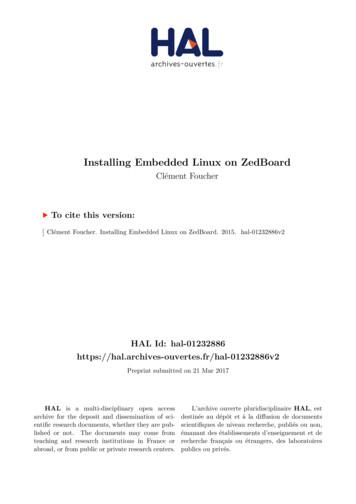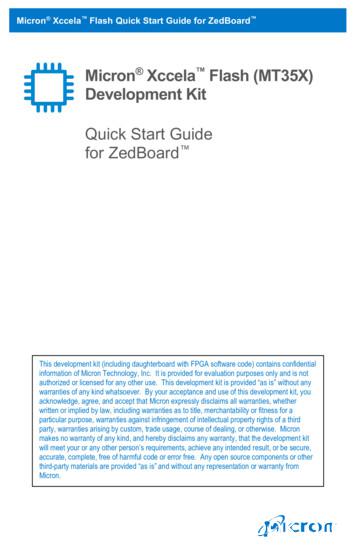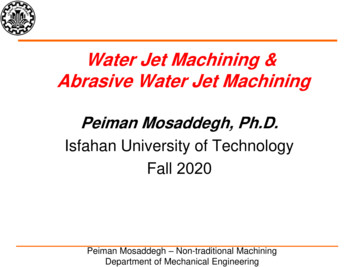MAXREFDES32# ZedBoard Quick Start Guide
MAXREFDES32# ZedBoardQuick Start GuideRev 0; 5/14For pricing, delivery, and ordering information, please contact Maxim Direct at 1-888-629-4642, or visit Maxim Integrated’s website at www.maximintegrated.com.Maxim Integrated cannot assume responsibility for use of any circuitry other than circuitry entirely embodied in a Maxim Integrated product. No circuitpatent licenses are implied. Maxim Integrated reserves the right to change the circuitry and specifications without notice at any time. 2014 Maxim Integrated Products, Inc.Maxim Integrated and the Maxim Integrated logo are trademarks of Maxim Integrated Products, Inc.
MAXREFDES32# ZedBoard Quick Start GuideTable of Contents1.Required Equipment . 32.Overview . 33.Boot from an SD Card . 34.Download Demonstration from Xilinx SDK . 85.Included Files . 96.Procedure . 107.Code Documentation . 238.Appendix A: Project Structure and Key Filenames . 249.Trademarks . 2410.2Revision History . 25
MAXREFDES32# ZedBoard Quick Start Guide1. Required Equipment MAXREFDES32# boardZedBoardTM Rev C development kitIndustrial sensor or signal sourceTo run the binary from SD card:o Host PC with Windows OS with Terminal Software installed(HyperTerminal) and one USB porto Cypress USB-UART bridge device drivero 4GB FAT32 formatted SD cardTo run the software from the Xilinx SDK:o PC with Windows OS with Xilinx PlanAhead /SDK version 14.2 or laterand two USB portso License for Xilinx EDK/SDK (free WebPACK license is OK)o Xilinx Platform Cable USB II-compatible JTAG device2. OverviewThe MAXREFDES32 ZedBoard software can be downloaded to the ZedBoard board viatwo methods: (Easiest) Boot from an SD card containing a binary file that loads the necessaryCPU bootloader, FPGA bitstream, and MAXREFDES32# executable file. Thisapproach is explained in detail in Section 3 of this document. (Flexible) Use the Xilinx SDK to download the board bitstream and executablefile. This approach allows the source code to be modified. This approach isexplained in detail of Section 4 of this document.3. Boot from an SD CardThe steps below describe how to download the binary image (BOOT.BIN), install on anSD card, and begin using the MAXREFDES32 system.1) Download the latest BOOT.BIN file from the MAXREFDES32# page.2) Obtain a FAT32 formatted 4GB SD card such as the one provided with theZedBoard.3) Copy the BOOT.BIN file onto the SD card. A USB-to-SD adapter is normallyrequired to do this on a PC with Windows OS (Figure 1).4) Ensure the SD card is the BOOT.BIN file. Note that if using the Avnet suppliedSD card, it comes pre-installed with a Linux test image. This image needs tobe removed.5) Remove the SD card from the host PC. Make sure the ZedBoard is powered off,and insert the SD card in the ZedBoard (Figure 2).6) Configure the ZedBoard boot source jumpers to boot from SD (Figure 3 andFigure 4).3
MAXREFDES32# ZedBoard Quick Start Guide7) Connect the MAXREFDES32# reference design board to the J1 FMC connector(Figure 5).8) Connect a Micro-USB cable to ZedBoard USB connector J14. Connect the 12Vpower supply to the ZedBoard and slide the SW8 power switch to the on position.If the BOOT.BIN file has loaded successfully, the on-board display will show themessage MAXIM INTEGRATED REFERENCE DESIGN Revision XX.XX.a) The ZedBoard utilizes the Cypress USB-UART bridge IC. If Windows cannotautomatically install the driver for the Cypress USB-UART bridge IC, the driveris available for download from www.cypress.com/?rID 63794. The driver isWHQL certified for the default Cypress VID / PID of 0x04B4 / 0x0008.9) Open HyperTerminal or similar Terminal program on the PC. Find the appropriateCOM port, usually a higher number port, such as COM4, or COM6, and configurethe connection for 115200, n, 8, 1, none (flow control).10) The MAXREFDES32 software will display a menu (Figure 6).11) Use the menu selections to choose ADC conversion or signal replication.Figure 1. USB-SD and SD Card4
MAXREFDES32# ZedBoard Quick Start GuideFigure 2. ZedBoard SD Card SlotFigure 3 and Figure 4. ZedBoard Boot from SD Jumper Settings5
MAXREFDES32# ZedBoard Quick Start GuideFigure 5. MAXREFDES32# Board Connected to ZedBoard Kit6
MAXREFDES32# ZedBoard Quick Start GuideFigure 6. MAXREFDES32 Main Menu7
MAXREFDES32# ZedBoard Quick Start Guide4. Download Demonstration from Xilinx SDKBelow is a high-level overview of the steps required to quickly get the MAXREFDES32#design running by downloading and running the FPGA project. Detailed instructions foreach step are provided in the following pages.1) Connect the MAXREFDES32# board to the J1 FMC connector of a ZedBoard asshown in Figure 5.2) Download the latest RD32V01 00.ZIP file located at the MAXREFDES32# page.3) Extract the RD32V01 00.ZIP file to a directory on your PC.4) Open the Xilinx SDK.5) Download the bitstream (.BIT) file to the board. This bitstream contains the FPGAhardware design and software bootloader.6) Use Xilinx SDK to download and run the executable file (.ELF) on one of the twoARM CortexTM-A9 processors.8
MAXREFDES32# ZedBoard Quick Start Guide5. Included FilesThe top level of the hardware design is a Xilinx PlanAhead Project (.PRR) for XilinxPlanAhead version 14.2. The Verilog-based arm system stub.v module providesFPGA/board net connectivity, and instantiates the wrapper that carries both the Zynq Processing System and AXI MILLBRAE custom IP core that interface to the FMCconnector. This is supplied as a Xilinx software development kit (SDK) project thatincludes a demonstration software application to evaluate the MAXREFDES32#subsystem reference design. The lower level c-code driver routines are portable to theuser’s own software project.Figure 7. Block Diagram of FPGA Hardware Design9
MAXREFDES32# ZedBoard Quick Start Guide6. Procedure1. Install a 2-pin header on the J18 connector on the ZedBoard if the 3V3 header ismissing.2. Configure the ZedBoard boot source jumpers as shown in Figure 8, and removethe shunt on JP6.Figure 8. JTAG Mode Jumper Settings3. Remove any shunt on 1V8 and 2V5 headers, and install a shunt on the 3V3header.4. Connect the MAXREFDES32# board to the J1 FMC connector of the ZedBoardas shown in Figure 5.5. Power up the ZedBoard by sliding the SW8 switch on the ZedBoard to the ONposition.6. Download the latest RD32V01 00.ZIP file atwww.maximintegrated.com/AN5883. All files available for download areavailable at the bottom of the page.7. Extract the RD32V01 00.ZIP file to a directory on your PC. The location isarbitrary but the maximum path length limitation in Windows (260 characters)should not be exceeded.In addition, the Xilinx tools require the path to not contain any spaces.C:\Do Not Use Spaces In The Path\RD32V01 00.ZIP (This path has spaces.)For the purposes of this document, it will be C:\designs\maxim\RD32V01 00\.See Appendix A: Project Structure and Key Filenames in this document forthe project structure and key filenames.10
MAXREFDES32# ZedBoard Quick Start Guide8. Open the Xilinx Software Development Kit (SDK) from the Windows Startmenu.9. SDK will prompt for a workspace directory, which is the location where thesoftware project is located. For this example, it is:C:\designs\maxim\RD32V01 00\RD32 ZED V01 00\Design Files\top.sdk\SDK\SDK ExportClick OK and SDK will open. The Xilinx SDK is based on an Eclipse -basedIDE, so it will be a familiar flow for many software developers.11
MAXREFDES32# ZedBoard Quick Start Guide10. Review the SDK IDE. The Project Explorer in the upper left tab should havethree components as shown in the image below. If all three subfolders arepresent, you can skip the next step.12
MAXREFDES32# ZedBoard Quick Start Guide11. If the Project Explorer does not contain these three subfolders, launch theFile Import menu, expand the General folder, and select Existing Projectsinto Workspace. Click Next. Set the root directory to:C:\designs\maxim\RD32V01 00\RD32 ZED V01 00\Design Files\top.sdk\SDK\SDK Exportand the missing projects should appear in SDK Project Explorer with theircheckboxes checked.Click Finish to import the projects.13
MAXREFDES32# ZedBoard Quick Start Guide12. To download the bitstream (.BIT) file to the board, click on the Program FPGAicon (which looks like a green chain of devices).The Program FPGA dialog box appears. From here, an FPGA bitstream (.BIT)file is selected. Be sure to select the .BIT file by using the paths below.Bitstream:C:\designs\maxim\RD32V01 00\RD32 ZED V01 00\Design Files\top.sdk\SDK\SDK Export\arm system hw platformPress Program.It takes approximately 10 seconds to download the FPGA, then a message boxindicating FPGA configuration complete appears.14
MAXREFDES32# ZedBoard Quick Start Guide13. Setup of the terminal program to run on the PC using the following steps. Beforeloading the executable firmware file on the FPGA, the terminal program on thePC should be running. The example firmware running on the FPGAcommunicates with the PC via a USB port set up to emulate a serial port (UART).To establish this communication link, the PC must be configured with theappropriate Windows drivers. A suitable terminal program such as Tera Term orHyperTerminal should be invoked.The ZedBoard utilizes the Cypress USB-UART bridge IC. If the Windows cannotautomatically install the driver for the Cypress USB-UART bridge IC, the driver isavailable for download from (http://www.cypress.com/?rID 63794). The driver isWHQL certified for the default Cypress VID / PID of 0x04B4 / 0x0008.Once installed, Windows will assign a previously unused COM port. Use theWindows Control Panel System Device Manager to determine the COM portnumber. (It will be named Cypress Serial.) Make a note of which COM port thisis. That information is needed in the next step.Next, a terminal emulation program needs to be installed and launched. ForWindows XP and earlier systems, the HyperTerminal program is the usualchoice. However, since HyperTerminal was eliminated from Windows 7, it maybe necessary to locate an alternative. Several are available; one good choice iscalled Tera Term (http://ttssh2.sourceforge.jp/). Whatever terminal program youchoose, the communication should be set up by opening the COM port numberpreviously described above and the port configured as:bits per second: 115,200;data bits: 8;parity: none;stop bits: 1;flow control: none.15
MAXREFDES32# ZedBoard Quick Start Guide14. Use the Xilinx SDK to download and run the executable ELF (.ELF) file on theARM Cortex-A9 processor using the following steps.Right-click the mouse while the MAXREFDES32 C project is selected, choosethe Run As menu, and then Run Configurations menu as shown below.16
MAXREFDES32# ZedBoard Quick Start GuideNext, double-click the mouse on the Xilinx C/C ELF menu.17
MAXREFDES32# ZedBoard Quick Start GuideNext, press the Search Project button.18
MAXREFDES32# ZedBoard Quick Start GuideDouble-click on the MAXREFDES32.elf binary.19
MAXREFDES32# ZedBoard Quick Start GuideVerify the application is selected on the Main tab.20
MAXREFDES32# ZedBoard Quick Start GuideOn the Device Initialization tab, click Browse button to select the rightinitialization TCL file and press the Run button.Once the Debug/MAXREFDES32 configuration is set up once, you just need topress the Run button if you ever want to run the program again.21
MAXREFDES32# ZedBoard Quick Start GuideAt this point, the application will be running on the Cortex-A9 and the terminalprogram should show the menu below. Make the desired selections by pressingthe appropriate keys on the keyboard. For example, to select Signal Replication,press 1.22
MAXREFDES32# ZedBoard Quick Start Guide7. Code DocumentationCode documentation can be found at:C:\.\RD32V01 00\RD32 ZED V01 00\Code Documentation\To view the code documentation in HTML format with a browser, open theMainPage.html file.To view the code documentation in .PDF format with a PDF reader, open theMAXREFDES32 Code Documentation.pdf file.23
MAXREFDES32# ZedBoard Quick Start Guide8. Appendix A: Project Structure and Key FilenamesTop level folder contains: Numerous source and intermediate files (PlanAhead generated) top.ppr main Xilinx PlanAhead project file. top.* the Xilinx PlanAhead top level project foldersSDK Export Folder \MAXREFDESX C Project Folder \src\MAXREFDESX.c Main example program \src\maximDeviceSpecificUtilities.c driver functions \src\menu.c menu functions \src\utilities.c generic system and FPGA helper functions \src\platform.c low-level routines, Xilinx generated \MAXREFDESX bsp 0 Board support package \arm system hw platform Hardware platform specificationDriver folder for the AXI MILLBRAE custom IP core \axi millbrae vX XX X\src\axi millbrae.c driver functions \axi millbrae vX XX X\src\axi millbrae.h driver header filePcore folder contains: The HDL source files for the AXI MILLBRAE custom IP core \axi millbrae vX XX X\hdl\verilog\axi millbrae.h Top level design,instantiates library components and user logic \axi millbrae v X XX X\hdl\verilog\user logic.v User logic module thatimplements the MAX11166 ADC and MAX5316 DAC SPI interfaces9. TrademarksARM is a registered trademark of ARM Ltd.Cortex is a trademark of ARM Ltd.Eclipse is a trademark of Eclipse Foundation, Inc.FMC is a trademark of Digilent Inc.PlanAhead is a trademark of Xilinx, Inc.WebPACK is a trademark of Xilinx, Inc.Windows is a registered trademark and registered service mark and Windows XP is aregistered trademark of Microsoft Corporation.Xilinx is a registered trademark and registered service mark of Xilinx, Inc.ZedBoard is a trademark of ZedBoard.org.Zynq is a registered trademark of Xilinx, Inc.24
MAXREFDES32# ZedBoard Quick Start Guide10.Revision NInitial releasePAGESCHANGED—
4) Ensure the SD card is the BOOT.BIN file. Note that if using the Avnet supplied SD card, it comes pre-installed with a Linux test image. This image need to s be removed. 5) Remove the SD card from the host PC. Make sure the ZedBoard is powered off, and insert
ZedBoard platform and related peripherals, including the SD card provided with ZedBoard. The author or its institution cannot be held responsible for any harm caused to your host system, ZedBoard platf
Unzip the files onto an SD card. The software (config—MT35X_1.8/3.0.zip) contains the files needed to boot up the ZedBoard. These files must be stored in a FAT32-formatted SD card: Linux kernel, Ramdisk rootfs, device tree, boot images and testing bench-related files. NOTE: Do not rename t
The SD card should be ready for the Linux file system once you have correctly formatted the partitions. The Linux File System The ZedBoard currently supports two different Linux file systems, a BusyBox ramdisk and a Linaro Ubuntu distribution. The BusyBox ramdisk is a very small file system that includes basic functionality and runs through RAM.
4.1 Quick Start Tutorial When Collect is opened for the first time, the Quick Start tutorial is displayed. Quick Start is a series of five screens that provide a summary review of the main capabilities of the app. Tap the Forward icon to move through the Quick Start screens. Tap Start to open the app after finishing with the Quick Start screens .
CorelDRAW Home & Student Suite 2018 Quick Start Guide Author: Corel Keywords: CorelDRAW Home & Student Suite 2018 quick start guide; quick start guide; CorelDRAW Home & Student Suite 2018 Getting Started Created Date: 4/29/2020 7:51:12 AM
5,,. M e. 3 Quick-Start Guide GreatCall Touch3 . Microphone - picks up your voice loud and clear while on a phone call Power Connector - allows you to charge your Touch3 with the provided Wall Charger and USB Cable. 8 Quick-Start Guide Quick-Start Guide Turning your Phone On and Off
examples used herein apply to Ignite for SQL Server. There is another Quick Start Guide available Oracle, DB2 / LUW, and Sybase at www.confio.com. The Quick Start Worksheet For the best results, be sure to record your results at each step of Quick Start process. Use the
Water Jet Machining & Abrasive Water Jet Machining Peiman Mosaddegh, Ph.D. Isfahan University of Technology Fall 2020. Peiman Mosaddegh –Non-traditional Machining Department of Mechanical Engineering راشفاب کیراب یارجم اب لزان زا یا هدش لرتنک هتسیپ ریسم زا شرب رازبا نانع هب بآ ،شر نیا رد دام هارمه هب بآ ای .