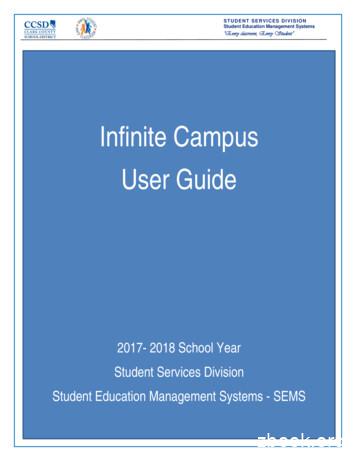Infinite Campus UserGuide - CCSD
STUDENT SERVICES DIVI SIONStudent Education Management Systems“Every classroom, Every Student”Infinite CampusUser Guide2017- 2018 School YearStudent Services DivisionStudent Education Management Systems - SEMS
STUDENT SERVICES DIVI SIONStudent Education Management Systems“Every classroom, Every Student”Table of ContentsTips for Success! 1 – 2– 3 . 4Introduction . 5The IEP in Infinite Campus (IC) . 5Definitions/Terminology. 5Getting Started . 7Browser, Web Address, Home Screen, Crosswalk of Terminology . 7Navigation . 7Special Education Module . 9Searching for a Special Education Student. 9Different Ways to Search . 10Summary . 11Team Members . 11Assigning Roles in Infinite Campus . 12Viewing the Caseload . 14Process Alerts. 15How a Classroom Teacher Views an IEP . 16Documents Tab. 17Stapling a Document . 17Associating a Document . 18Special Education Forms . 19Create a New Evaluation . 23NV Determination of Eligibility. 23Eligibility Header . 24Student Demographics . 25Parent Demographics. 25Determination of Eligibility . 26September 26, 2017Infinite Campus User Guide (Rev A)Page 1 of 116
Eligibility Checklist . 26Create a New Document Plan . 27Education Plan Editor . 28Student Demographics . 30Parent / Guardian Information . 31Procedural Safeguards . 32Present Levels (PLAAFP). 33Strengths, Concerns, Interests, and Preferences . 34Special Factors . 35Special Factors (continued). 36Transition . 38Transition Services . 40Goals and Objectives . 42Method for Reporting Progress . 45SPED Services . 46Supplementary Aids and Services . 47Related Services . 48Statewide and/or District-wide Assessments. 49Statewide and/or District-wide Assessments for All Other Students with IEPs Chart . 51Statewide and/or District-wide Assessments for Students With Significant Cognitive andAdaptive Skills Deficits . 51CRT Alternate Assessment. 52Statewide and/or District-wide Assessments for Students With Significant Cognitive andAdaptive Skills Deficits Chart . 53Extended School Year Services. 53Placement . 54IEP Implementation . 56Enrollment Status . 56Special Ed Status Chart . 57LRE Codes. 60September 26, 2017Infinite Campus User Guide (Rev A)Page 2 of 116
In-State Transfer . 61Out-of-State Transfer . 64Addendum to the IEP Process . 64Completing an IEP Review/Revision when the current annual IEP is in another System . 65Completing an IEP Review Revision . 68Holding an Annual IEP Prior to the Annual Due Date (AKA: “The Stopper Plan”). 72Exiting a Student from Special Education . 76Progress Reports . 82Reports . 86Caseload Summary Report . 86Plan Audit Report . 86Marking DRAFT on the IEP (Using Adobe Acrobat Pro) . 87Ad Hoc Filters . 90Adding a Filter to an Excel Document . 96Infinite Campus Eligibility Forms . 97Infinite Campus Quick Reference Materials . 97Special Education Forms – (CCF) . 98Expandable Special Education Forms . 98Infinite Campus Process Alerts . 99State Eligibility Forms . 100Tips for Success! # 4 . 116September 26, 2017Infinite Campus User Guide (Rev A)Page 3 of 116
STUDENT SERVICES DIVI SIONStudent Education Management Systems“Every classroom, Every Student”Tips for Success! 1 – 2– 3Start by going anagement-systemsThere you will find a wealth of information such as: The User Guide Quick References Special Education Forms Known Issues Training informationTo access the User Guide, select Reference Materials Infinite Campus IEP Infinite Campus User Guide Download.For important information, check out the SEMS icon on InterAct at:InterAct SSD Exchange SSD Departments/Areas SEMSFor assistance with the IEP in Infinite Campus, call the SEMS Help Desk at702-799-0295 or 0099-0295. (We do not answer Procedural questions.)We will need: Your NameLocation NameStudent ID you are working onFor password resets and computer settings, call User Support Services at702-799-3300 or 0099-3300.September 26, 2017Infinite Campus User Guide (Rev A)Page 4 of 116
STUDENT SERVICES DIVI SIONStudent Education Management Systems“Every classroom, Every Student”IntroductionThe IEP in Infinite Campus (IC)The Special Education module in Infinite Campus allows users the ability to create and amend a student’s IEP plans, allowssecure access to a student’s assigned IEP Team and provides real-time progress information and reporting capabilities. Italso populates a variety of forms automatically with Campus data and tracks changes made to a student’s IEP Plan.Definitions/TerminologyAmendUsed to revise and make minor changes to a part of a currently locked IEP.App SwitcherAllows special education teachers and speech language pathologists to togglebetween Campus Tools, Campus Instruction, and Campus Community.AssociateA document that has been uploaded in Infinite Campus and Associated to anIEP plan.CalendarFunctionality related to a specific school for a specific year.Case ManagerThe Special Education Teacher or Speech Language Pathologist assigned asthe primary provider.ContinueAllows a user to continue to the next editor screen without entering or savingany data on the current screen.EditorData entry screens for completing certain forms within Evaluation and IEP PlanTypes.Enter New Team MemberAllows a user to add individuals to a Team Meeting who are not CCSDemployees or student contacts but need to be included on the cover sheet ofthe IEP.FetchFetching teachers allows a Case Manager to pull all teacher on a student’sschedule into the Team Member tab and gives those teachers online access toread the student’s IEP.Find & Link Team MemberAllows user to add staff members to a team who do not appear after classroomteachers have been fetched.HelpGives users assistance specific to the IC module in the area they are workingin, if available.September 26, 2017Infinite Campus User Guide (Rev A)Page 5 of 116
IndexAllows user to navigate through the different tools in Infinite Campus. Theseare according to the tool rights given to the user.Lock/UnlockAllows user to lock IEP and Evaluations when completed. Standard user willnot have unlock tool rights.New DocumentUsed to create a new document including Evaluations, IEP Plans and ProgressReports.OpenA user may highlight a Plan or Special Education Form and click this button toopen it.PlanIEP or EvaluationPrintAllows user to view or print information.Process AlertsMessages delivered to a Case Manager Process inbox alerting them of anupcoming due date or other information.SaveSaves the data entered on the current editor screen without moving on to thenext editor screen.Save & ContinueSaves the data entered on the current editor screen and takes you to the nexteditor screen.SearchAllows a user to perform various searches within Infinite Campus.Special Education FormsCan be found at sems.ccsd.net Reference Materials Special Education FormsStapleAllows user to attach a document that has been uploaded from outside ofInfinite Campus and stapled to a specific Evaluation or IEP Plan.Upload DocumentDocuments created outside of Infinite Campus that may be uploaded, andeither Stapled of Associated to a plan or folder.Template BankThis icon appears within the editor screen to denote that a template bank isavailable for that field. Template Banks contain possible choices of informationto be used within that specific field. (i.e.Goals and Benchmarks Guidelines, SixJustification Questions.)Tool BarBar across the top of each Campus screen that shows calendar information,APP Switcher, and Log Off button.September 26, 2017Infinite Campus User Guide (Rev A)Page 6 of 116
STUDENT SERVICES DIVI SIONStudent Education Management Systems“Every classroom, Every Student”Getting StartedBrowser, Web Address, Home Screen, Crosswalk of TerminologyMozilla Firefox is the recommended browser to log into and work in Infinite Campus. To access, select this link:https://campus.ccsd.net/campus/clark.jspThere is also an Infinite Campus icon on each user’s desktop. Or, upon opening a Mozilla Firefox browser, select this linkwhich will take you to the SEMS webpage. gement-systems then scrolldown to Infinite Campus Production (Mozilla Firefox).Log into IC using your Active Directory (AD) username and password. The same username and password you use to loginto your computer.NavigationOnce logged into Infinite Campus, the home page will display. Year and School are to the right on the green IC banner.Select the down arrow or school and the year and school will display dropdowns to the left.To the right on the green toolbar is the bell icon which is for Notifications. Next to the bell is the App Switcher which containsCampus Community, Campus Tools and Campus Instruction. To the right of the App Switcher is Campus Help, and next toCampus Help is the Log Off icon.District Announcements are announcements of interest to the entire District. School Announcements, those items specific tothe school, and Process Alerts, are in the center of this page.September 26, 2017Infinite Campus User Guide (Rev A)Page 7 of 116
STUDENT SERVICES DIVI SIONStudent Education Management Systems“Every classroom, Every Student”The Navigation Pane to the left of the main working area of the screen allows the user to navigate different modules of theIC program. The two components of the Navigation Pane are Index and Search. The left facing arrow next to Search willallow users to expand the screen to have more viewing space.Navigation PaneNotificationsApp SwitcherSchool SelectionSeptember 26, 2017Infinite Campus User Guide (Rev A)Page 8 of 116
STUDENT SERVICES DIVI SIONStudent Education Management Systems“Every classroom, Every Student”Special Education ModuleSearching for a Special Education StudentPath: Student Information Special Ed GeneralTo search for a Special Education student in Infinite Campus, you must follow this path: Student Information Special Ed General. The Search tab will be highlighted. On the dropdown, select the search criteria based on user rights. Here it’sdemonstrated using Student.Input the last name or the first letter of the last name and select Go. A list of names will appear on the left. If the name is inred, this means that that student does not have an active enrollment. If the name is in black, the student is enrolled in yourschool. Select the student’s name. Once you have selected the student, the right side of the screen will display the SpecialEd tab and information. You should see an orange flag to the right of their name, if they are in Special Education.September 26, 2017Infinite Campus User Guide (Rev A)Page 9 of 116
STUDENT SERVICES DIVI SIONStudent Education Management Systems“Every classroom, Every Student”Different Ways to SearchStudent Choose a specific school of All Schools in the School dropdown at the top of the screen.Navigate to the Special Ed Module.Under the Search tab, select Student in the drop list.Enter a last name of the student or at least the first few letters of the last name.If you selected a specific school, it will pull students with the last name at that school only.If you selected All Schools, it will pull students with that last name in the entire district.Advanced Search: This allows a user to search the Student area. You can search by many different criteria.All People Choose a specific school of All Schools in the School dropdown at the top of the screen.Navigate to the Special Ed Module.Under the Search tab, select All People in the drop list.Enter a last name of the student or at least the first few letters of the last name or a student number.It will pull people with that last name in the entire district.If you used a student number, it will pull all students with those numbers in their student number.Advanced Search: This allows a user to search the Census area. You can search by many different criteria.September 26, 2017Infinite Campus User Guide (Rev A)Page 10 of 116
STUDENT SERVICES DIVI SIONStudent Education Management Systems“Every classroom, Every Student”SummaryPath: Student Information Special Ed General SummaryThe Summary tab displays basic student demographic information about the student such as birthdate, address,telephone number, ethnicity, family members and emergency contact information.Team MembersPath: Student Information Special Ed General Team MembersUnder the Team Members tab, you will find the following links:Find & Link New Team MemberAllows users to assign Team members in IC to a student’s IEP Team. Will show all individuals listed in InfiniteCampus who have a connection to the student, either through the student’s household, their class schedule, or staffmembers at school who would work with multiple students such as the school principal and the school counselor.Using this tab to add a team member will allow the user to build a caseload and get process alerts. (Only the CaseManger role gets process alerts.)September 26, 2017Infinite Campus User Guide (Rev A)Page 11 of 116
STUDENT SERVICES DIVI SIONStudent Education Management Systems“Every classroom, Every Student”Enter New Team MemberAllows users to assign Team members outside of IC to student’s IEP Team. Using this tab will not allow the user to build acaseload or get process alerts. CCSD does not use this tab.Fetch Classroom TeachersAllows users to add all of the student’s teachers to the team all at once.Print Active OnlyAllows users to print active members of the IEP Team. Prints the current members of the IEP Team (Their names will be inBOLD).Print AllAllows users to print all members associated with the students’ IEP. Prints past or future members associated with thestudent’s IEP.Assigning Roles in Infinite CampusDifferent roles can be assigned to team members. For Case Managers, you can leave the end date blank until the studentgets a new Case Manager. There cannot be more than one user with the Case Manager role. To differentiate betweenpeople with the same role, you can update the Title. Teachers will have an end date starting when the student is nolonger in their class. All other members can add an end date when they are no longer a member of the team.September 26, 2017Infinite Campus User Guide (Rev A)Page 12 of 116
STUDENT SERVICES DIVI SIONStudent Education Management Systems“Every classroom, Every Student”Roles: View Only – Allows the user to know that there is an IEP PlanRead Only – Allows the user to read the contents of the IEP Plan. Special Education forms are notvisible with this roleWrite – CCSD does not use this roleAdvisor – CCSD does not use this roleService Provider - Provides a related service to student*Case Manager – This role is for the Case Manager**Service Provider and Case Manager roles are the ONLY roles that can create a caseload! The Case Manger role is the only role that can getprocess alerts. There can only be one Case Manager role!Title Field:To identify the difference between team members with the same role, select the team member you want to edit, updatethe Title field (ONLY use the abbreviation) and select Save: Case ManagerSEIFSLPPSYOTPTNurseVIAPEDHHSeptember 26, 2017Infinite Campus User Guide (Rev A)Page 13 of 116
STUDENT SERVICES DIVI SIONStudent Education Management Systems“Every classroom, Every Student”Viewing the CaseloadPath: Student Information Special Ed CaseloadIn order to create a caseload, you must first assign yourself the role ofCase Manager or Service Provider in the Team Members Tab.(Use the instructions under the Assigning Roles in Infinite Campus section.)Once the student is assigned to you, the student will appear under the Caseload link in the Index tab. Selecting thestudent’s name in the Navigation Pane on the left or selecting the folder on the right will take you directly to theDocuments tab. Selecting the student’s name on the right will take you to the Summary tab.September 26, 2017Infinite Campus User Guide (Rev A)Page 14 of 116
STUDENT SERVICES DIVI SIONStudent Education Management Systems“Every classroom, Every Student”Process AlertsProcess alerts are designed to let you know when an event is coming due. These process alerts will appear in two places: At the bottom of the Campus Tools page – select your name at the top of the Navigation Pane to show theProcess alerts listed at the bottom of the Campus Tools page At the top of the Campus Instruction page – select the Process Alerts buttonThe Case Manager role is the ONLY role that gets Process Alerts.To see a list of Process Alerts, click here.September 26, 2017Infinite Campus User Guide (Rev A)Page 15 of 116
STUDENT SERVICES DIVI SIONStudent Education Management Systems“Every classroom, Every Student”How a Classroom Teacher Views an IEPSelect App SwitcherSelect Campus InstructionSelect RosterChoose correct term and sectionLocate StudentPlace the mouse over the paper icon and it will show who the Case Manager is and how to get in contact with him/her.Double click the paper icon located in the IEP column to view IEP.The IEP will populate in Adobe.If the IEP does not populate, make sure that the gen ed teacher is Fetched on the Team Member’s Tab.***The student MUST have a Locked IEP.***September 26, 2017Infinite Campus User Guide (Rev A)Page 16 of 116
STUDENT SERVICES DIVI SIONStudent Education Management Systems“Every classroom, Every Student”Documents TabPath: Student Information Special Education General DocumentsIn the Documents tab, you can perform the following functions with plans and forms: Open – allows the user to open the plan or special education form Lock/Unlock – allows the user to lock the plan (users cannot unlock plans)*Special Education Forms do not lock Copy – users will not use the Copy function Amend – allows the user to make changes to IEP plans previously created and locked Delete – allows the user to delete unlocked documents (users cannot delete locked plans) Print – allows the user to view or print documents New Document – allows the user to create a new document Upload Document – allows the user to upload a document file (i.e. browse from desktop or saved file.) Adocument can be uploaded and either Stapled or Associated.Stapling a DocumentThe Staple function allows the user to staple a document that has been uploaded from outside of IC to a specificIEP/Evaluation Plan.Select Upload DocumentSeptember 26, 2017Infinite Campus User Guide (Rev A)Page 17 of 116
STUDENT SERVICES DIVI SIONStudent Education Management Systems“Every classroom, Every Student”Input a Name (Use Special Education Forms Naming Conventions Handout or click here to access the QuickReference), the Date, Comments and Check 'Staple this document to an existing form'. Then select Browse, selectthe Document, you want, and then select Open. The document will be listed next to the Browse button. Select theDocument Year and the Plan you want to attach to and then select Save.Select the plus sign ( ) to expand and view stapler icon.Associating a DocumentThe Associate Function allows the user to associate a document that has been uploaded from outside of IC with aspecific form type and year.Select Upload DocumentSeptember 26, 2017Infinite Campus User Guide (Rev A)Page 18 of 116
STUDENT SERVICES DIVI SIONStudent Education Management Systems“Every classroom, Every Student”Input a Name (Use Special Education Forms Naming Conventions Quick Reference or click here to access the IC QuickReference), the Date, Comments and Check 'Associate this document with a specific form type and year'. Thenselect Browse, select the Document you want and then select Open. Select the Document Year and the Form type.Select Save.Special Education FormsPath: sems.ccsd.net Reference Material Infinite Campus Special Education FormsAlternatively, when on the SEMS homepage, you can hover the cursor over "Reference Materials' and the link to ‘SpecialEducation Forms' will appear and can be selected. These forms are available to you when working off campus.To download Special Education Forms you need, click here.September 26, 2017Infinite Campus User Guide (Rev A)Page 19 of 116
STUDENT SERVICES DIVI SIONStudent Education Management Systems“Every classroom, Every Student”Complete the Special Education form.To save a Special Education form, Select File, and SelectSave As. Special Education Forms Do NOT Lock.A pop-up will occur. On the left, choose where you want to save your form. In the File Name text box, type in thestudent’s name and the name of the form. (Use Simple Forms Naming Conventions.) Select SAVE.To see the IC Quick Ref Special Education Naming Convention, Click here.September 26, 2017Infinite Campus User Guide (Rev A)Page 20 of 116
STUDENT SERVICES DIVI SIONStudent Education Management Systems“Every classroom, Every Student”Print the form, close the form.Select the Documents tab, Select Upload DocumentA window opens up.Type in the name of the Document (use the ICQuick Ref Special Education NamingConvention Sheet.)Select Browse.September 26, 2017Infinite Campus User Guide (Rev A)Page 21 of 116
STUDENT SERVICES DIVI SIONStudent Education Management Systems“Every classroom, Every Student”Locate the Special Education form and SelectOpen.The file you selected is listed to theright of the word Browse.If you choose the wrong file, select Browse againand find the new one. The new one will override the oldone.Select Staple or Associate, depending on whichform you choose. Use the IC Quick Ref Stapling,Associating sheet.September 26, 2017Infinite Campus User Guide (Rev A)Page 22 of 116
STUDENT SERVICES DIVI SIONStudent Education Management Systems“Every classroom
Sep 26, 2017 · September 26, 2017 Infinite Campus User Guide (Rev A) Page 5 of 116 . Introduction . The IEP in Infinite Campus (IC) The Special Education module in Infinite Campus allows users the
Advantages when you use the Infinite Campus Gradebook Infinite Campus has a native grade book that integrates with the student information system. While other grade books (Jupiter and Canvas) are still available we hope you will try Infinite Campus' grade book. Advantages of using the Infinite Campus grade book: 1. No sync needed.
Infinite Campus has a native grade book that integrates with the student information system. While other grade books (Jupiter and Canvas) are still available we hope you will try Infinite Campus' grade book. Advantages of using the Infinite Campus grade book: 1. No sync needed. The grade book is part of the core product of Infinite Campus.
USERGUIDE MT4 TICK CHARTTRADER 2. 1 3 2 . The smaller the grey bars, the faster that ticks are appearing. USERGUIDE MT4 TICK CHARTTRADER 8. CHARTS C.TIME CHARTS . current price in relation to the high-low range of the period covered by the chart. USERGUIDE MT4 TICK CHARTTRADER 12.
Available to all students registered as living on campus. While On Campus Full service available to students within campus boundaries -some free TV content is available off campus as long as student is registered as an on-campus resident. Campus Network For full access, students must be connected to the campus network to use Xfinity On Campus.
campus network to use XFINITY On Campus. 3rd party hotspots will only allow access for TV Go & TV Everywhere. VPN is not allowed as per contract. 5 XFINITY On Campus: Campus Technical Support Guide On Campus Available to students within campus boundaries-Some free TV content is available off campus as long as student is registered as an on-campus
you have suggestions on fields that exist in Infinite Campus that you would like to see added, please do not hesitate to contact us at support@discoverysoftware.com. Chapter 4 - Uninstall To uninstall the Discovery Data Extractor for Infinite Campus from your system, follow these steps: 1.Go to Start- Control Panel- Add/Remove Programs.
guidance in the development of the plan, capturing all of the data that took place throughout the research process, and finally, compiling the information into this master document. . Technology will play an essential role in the CCSD mission during the next decade. In a benchmarking exercise, . deploying, and supporting end‐user tools. .
The Element Encyclopedia of Secret Signs and Symbols The Ultimate A-Z Guide from Alchemy to the Zodiac Adele Nozedar. For Adam and for the seven secrets ‘In every grain of sand there lies Hidden the soil of a star’ Arthur Machen ‘I do not need a leash or a tie To lead me astray In the land where dreams lie’ Yoav In Nature’s temple, living pillars rise Speaking sometimes in words of .