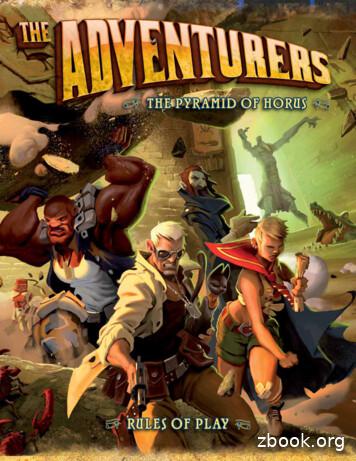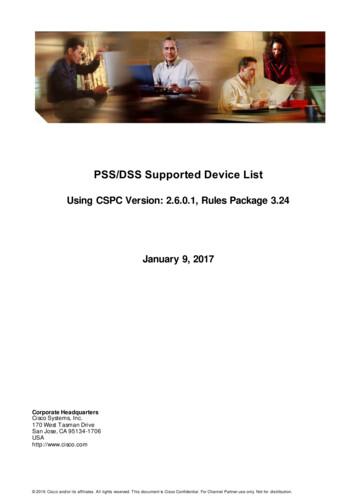PRO301: Managing Procurement Cards Training Guide
State of WisconsinDepartment of AdministrationPRO301: Managing Procurement CardsTraining GuideVersion 1.0
STAR Training – PRO301: Managing Procurement CardsTable of ContentsCourse Introduction . 2Activities . 3Module 1: Managing Procurement Cards . 4Create and Maintain Cardholder Profiles . 11Correcting Bank Statement Load Errors . 25Load Voucher Stage Processing . 33Course Summary . 44Reference Materials . 45Glossary . 461
STAR Training – PRO301: Managing Procurement CardsCourse IntroductionIntroductionThe Managing Procurement Cards course provides instruction on ManagingProcurement Cards (P-Cards). Other topics include maintaining cardholder profiles,correcting bank statement load errors, and searching for voucher build errors resultingfrom the load voucher stage processing.This course consists of the following modules: ObjectivesAfter completing this course, the user will be able to: Roles andResponsibilitiesModule 1: Managing Procurement CardsRecognize the PeopleSoft P-Card capabilities.Create and maintain cardholder profiles.Correct Bank Statement Load Errors.Search for and resolve voucher build errors resulting from Load Voucher Stageprocessing.The following roles are associated with this course: Agency P-Card Administrator: Agency end user who establishes and maintainsagency cardholder profiles, maintains cardholder proxies, maintains cardholderdefault ChartFields, and modifies P-Card transactions as necessary. Agency P-Card Approver: Agency end user who can complete all of the sameactions as the Agency P-Card Reconciler role, but also has the ability to set thetransaction status to Approved. Agency P-Card Purchase Order (PO) User: Agency end user who can define a PCard as the payment method on a purchase order. This role can only be assigned toa user that is assigned the Agency PO Processor or Agency Buyer role. Usersassigned this role must have a P-Card. Agency P-Card Reconciler: Agency end user who reconciles P-Card transactions,enters comments, attaches receipts, updates ChartField coding (as applicable), andsets the transaction status to Verified. This user will be the cardholder or anagency user that will reconcile a cardholder's transactions on their behalf. Agency P-Card Requisition (Req) User: Agency end user who has a P-Card that willhave the ability to define their P-card as the payment method on a requisition.Users assigned this role must have a P-Card. Agency P-Card Reviewer: Agency end user who reviews P-Card transactions andaccesses reports for the Agency. The role does not have the ability to make anyupdates to the P-Card transaction State P-Card Maintainer: State end user that has the ability to correct P-Card errortransactions that fail to load in the bank file as well as generate reconciled P-Cardtransactions into vouchers for payment to the bank in the appropriate billing cycle.2
STAR Training – PRO301: Managing Procurement CardsActivitiesIntroductionYou will take part in three levels of group and individual activities throughout this course:Instructor Demonstrations, Training Exercises, and Challenges. The definitions anddescriptions of each are below.Activity 1:InstructorDemoInstructor demonstration activities involve a walk-through of procedures. Your instructor willshow you how to perform these activities while you follow along.Activity 2:TrainingExercisesYou will determine how to perform an activity by following either the User Productivity Kits(UPKs) or data sheets, and by using the training materials as reference tools. You can performTraining Exercises individually or in groups, as directed by your instructor.Activity 3:ChallengesChallenges do not contain step-by-step instructions. Instead, this is a self-led activity in whichyou will be provided the minimum amount of information required to perform a transaction.You also may refer to the provided data worksheet for this activity. This document providesall the information you need to complete the activity.3
STAR Training – PRO301: Managing Procurement CardsModule 1: Managing Procurement CardsObjectivesLessonsAfter completing this module, you will be able to: Recognize the PeopleSoft P-Card capabilities. Create and maintain cardholder profiles. Correct bank statement load errors. Search for voucher build errors resulting from the Load Voucher Stage processing.This module includes the following lessons: Create and Maintain Cardholder Profiles Correcting Bank Statement Load Errors Load Voucher Stage Processing4
STAR Training – PRO301: Managing Procurement CardsModule 1: Managing Procurement Cards (Cont.)Key TermsThe following key terms are used in this module:TermDefinitionAdministratorAdministrators will have the ability to establish and maintain cardholderprofiles, as well as manage P-Card transactions.ApproverApprovers will validate that transactions have been reconciled and willapprove the transactions to be paid.BudgetValidationThis function validates the existing budget rows for the ChartFieldcombinations associated with the procurement cards. This budgetvalidation process has no budgetary impact nor does it validateremaining budget balances.Card IssuerThe bank that issues P-Cards.CardholderAn employee who has been issued a P-Card.ChartFieldChartFields are fields that store your charts of accounts and provide yoursystem with the basic structure to segregate and categorize transactionaland budget data. For example, the “Department” ChartField will storeorganizational coding for your agency.ProxiesPeopleSoft users who have access rights to P-Card transactions. Possibleoptions include the following: Administrator, Approver, Reconciler, andReviewer.ReconcilerReconcilers, typically the cardholder, will reconcile the transactions butwill not have authority to approve their own transactions.ReviewerReviewers, typically auditors, will have view only access to transactioninformation.SpeedChartAdministrators may create and assign a SpeedChart(s) to a cardholderprofile to define a default Chartstring that has multiple distribution lines.5
STAR Training – PRO301: Managing Procurement CardsOverview of Managing Procurement CardsLectureThe Procurement Card feature supports credit card purchases, including fuel cards, made bycard-holding employees. It combines the ease and speed of charge cards with the highinformation content of paper-based systems, which is useful in both auditing andaccounting.By using the Procurement Card feature, the State of Wisconsin will be able to: Control the level of information that is accessed by users.Manage the assignments of different P-Cards.Set up proxies.Define default accounting distributions.Create flexible controls to limit procurement capabilities.Increase efficiency in transactions.The benefits of using the Procurement Card feature are: A reduction in procurement transaction costs.Increased efficiency with concern to acquisition of goods and/or servicesFlexible controls for eligible procurement needs.Simplification of transactionsThe following topics will be reviewed in this course: How to create and maintain cardholder profilesHow to correct bank statement load errorsHow to search for voucher build errors resulting from the load voucher stage processing6
STAR Training – PRO301: Managing Procurement CardsOverview of Managing Procurement Cards (Cont.)LectureThe following diagram illustrates the beginning of the Managing Procurement Card endto end process:Figure 1: Managing Procurement Cards Business ProcessThe pink boxes indicate steps in the Managing Procurement Cards business processwhere a task is completed in PeopleSoft. This course focuses on the tasks assigned toAgency P-Card Administrators and State P-Card Maintainers.7
STAR Training – PRO301: Managing Procurement CardsOverview of Managing Procurement Cards (Cont.)Lecture The following diagram continues to illustrate the Managing Procurement Cards end to endprocess:Figure 2: Managing Procurement Cards Business Process8
STAR Training – PRO301: Managing Procurement CardsOverview of Managing Procurement Cards (Cont.)Lecture The following diagram outlines the last steps of the Managing Procurement Cards end to endprocess:Figure 3: Managing Procurement Cards Business Process9
STAR Training – PRO301: Managing Procurement CardsLesson SummaryObjectivesAchievedNow that you have completed the Overview of Managing Procurement Cards lesson, youshould be able to: Identify the benefits of using Procurement Cards.Recognize the Procurement Cards business process flow.10
STAR Training – PRO301: Managing Procurement CardsCreate and Maintain Cardholder ProfilesLectureReferring back to the Managing Procurement Cards Business Process Flow (Figure1: Managing Procurement Cards Business Process), before the Agency P-CardAdministrator can establish a cardholder profile, a user must submit a form torequest a P-Card.Once the request is approved, the following must happen: The Agency P-Card Administrator will process the request form and establishthe P-Card in the US Bank system. A STAR security request form must be submitted to request user role access forthe respective proxy role needed.Note: Both of these tasks must be completed before the cardholder profile maybe set up in STAR.After all above steps are completed, the Agency P-Card Administrator will create acardholder profile.Creating a Cardholder ProfileThe following steps outline how to create and maintain a Cardholder Profile:Note: When creating cardholder profiles, only fields marked with an asterisk (*) arerequired to be entered. All other fields are optional.1. Navigation: Main Menu Purchasing Procurement Cards Definitions Cardholder Profile2. On the Cardholder Profile page, enter the cardholder’s Employee ID or name,and click Search. Select the cardholder.Figure 4: Cardholder Profile Search Page11
STAR Training – PRO301: Managing Procurement CardsCreate and Maintain Cardholder Profiles (Cont.)Lecture3. The next page contains Personal Data and Card Data tabs. On the Personal Datatab, review the information to ensure the correct employee is selected.Figure 5: Personal Data Tab4. Click the Card Data tab.Figure 6: Card Data TabOn the Card Data tab, enter the following information (the bolded items arerequired): Business Unit: Define the cardholder Business UnitCard Issuer: Define the value as USBNKCard Number: Define the full 16-digit card numberExpiration Date: Define the card expiration dateCard Type: Define the value as VISADate Issued: Define the card issue dateClick the plus sign ( ) to attach multiple cards to the cardholder profile.Once the 16-digit card number is entered, the leading 12-digits are encrypted andcannot be seen by users who do not have the security to see it. Agency P-CardAdministrators can select the Display Unmasked Card Number checkbox to viewthe entire card number.12
STAR Training – PRO301: Managing Procurement CardsCreate and Maintain Cardholder Profiles (Cont.)LectureAssigning Proxy UsersThe next step on the Managing Procurement Cards process flow (Figure 1: ManagingProcurement Cards Business Process) is to Assign Proxy Users to the cardholder profile. A proxyuser is a PeopleSoft user who has access rights to P-Card transactions. Below are the four typesof proxy roles assigned to a P-Card: Administrator: The Administrator has the ability to establish and maintain cardholderprofiles, as well as manage P-Card transactions.Approver: The Approver validates that transactions have been reconciled and will approvethe transactions to be paid.Reconciler: The Reconciler, typically the cardholder, reconciles the transactions but doesnot have authority to approve their own transactions.Reviewer: The Reviewers, typically auditors, has view-only access to transactioninformation.In addition to the four proxy roles, there are two additional roles assigned to a P-Card: Requisition User: User has the ability to enter a P-Card as the payment method on arequisition.Purchase Order User: User has the ability to enter a P-Card as the payment method on aPurchase Order.Note: A single user cannot have both the Requisition User and the Purchase Order Userroles.Proxies identify the user(s) that have authority to reconcile, approve, review, and act asadministrator over the P-Card. This can include supervisors and other approving officials andauditors. Proxy details are kept in the system and are used to associate the P-Cardtransactions loaded from the Bank file, which is a nightly job that is run to load transactionsposted to the banking system from the previous day.Only those users that are identified to have access to a cardholder’s transactions should beassigned proxies, and administrators should not assign too many proxies to cardholders.13
STAR Training – PRO301: Managing Procurement CardsCreate and Maintain Cardholder Profiles (Cont.)LectureOnce the various proxy roles for the cardholder have been identified, the proxies need to beassigned. The steps below outline how to Assign Proxy Users to a cardholder profile:5. On the Additional Information tab, click Proxies. This opens the Assign Proxies window.Figure 7: Proxies Navigation6. Once the Assign Proxies window opens, enter the User IDs of the people identified to haveproxy roles. Select which proxy role each user is assigned under the Role section.Figure 8: Assign Proxies WindowNote: The Employee IDs being given proxy rights to the P-Card must only be given one role.Use the Search magnifying glass to search for and add the user ID (IAM ID) that should beassigned as a proxy.Click the plus sign ( ) to add additional proxy roles.7. After all proxies are added, click OK to return to the Additional Information page.14
STAR Training – PRO301: Managing Procurement CardsCreate and Maintain Cardholder Profiles (Cont.)LectureMaintaining Cardholder DefaultsThe last step on the Managing Procurement Cards process flow (Figure 1: ManagingProcurement Cards Business Process) is to Maintain Cardholder Defaults. In order to completethis step, default information needs to be added to the cardholder profile. The below stepsoutline how to maintain cardholder defaults:8. Select the Additional Information tab and click Default Distrib. This opens the DefaultAccounting Distribution window to enter the cardholder’s default ChartField information.Figure 9: Default Distrib Link15
STAR Training – PRO301: Managing Procurement CardsCreate and Maintain Cardholder Profiles (Cont.)Lecture9. On the Default Accounting Distribution window, enter the Ship To location and define thedistribution line under Distribution Choices: Select the Use Single-Line Distribution option to enter a single distribution line as thedefault. This is the most commonly used option and requires only the GL Unit andAccount values. Select the Use Multi-Line Distribution option to enter a SpeedChart that has multipledistribution lines as the default. Each P-Card can have multiple SpeedCharts assigned toit, but only one can be selected as default.Figure 10: Default Accounting DistributionNote: SpeedCharts must be setup in advance before they may be referenced on theCardholder Profile. Administrators will have access to set up SpeedCharts.Note: Part of the P-Card reconciliation process is a budget validation and ChartFieldvalidation. The process does not check to see if there is available budget, but only checks tosee if a budget exists and if the ChartField information is valid. If a P-Card transaction has aninvalid ChartField combination, the transaction cannot be saved. A valid default distributionneeds to be identified on the cardholder profile.Note: If the ChartField information changes from one fiscal year to another, the defaultdistribution needs to be updated.10. Once complete, click OK to return to the Additional Information page.16
STAR Training – PRO301: Managing Procurement CardsCreate and Maintain Cardholder Profiles (Cont.)LectureThere are two additional tabs under Card Data: Credit Limits and Transaction Limits. Thesetabs are informational only and are not required to be completed. To add this information,complete the following:11. Under Card Data, select the Credit Limits tab. Enter credit limit values as applicable.Figure 11: Credit Limits Tab12. Under Card Data, move to the Transaction Limits tab. Enter transaction limit values asapplicable.Figure 12: Transaction Limits TabNote: The Agency P-Card Administrator can add, delete, and edit P-Card values at anytime. However, never delete a P-Card from the system once a transaction has beenprocessed. This will cause unintended consequences, such as transaction links destroyed,and will result in subsequent problems for the agencies.After all of the above steps have been complete, a cardholder profile has been successfullycreated.17
STAR Training – PRO301: Managing Procurement CardsCreate and Maintain Cardholder Profiles (Cont.)LectureMass Assign ProxiesPreviously, we reviewed how to add proxies to a single P-Card. However, there is a MassAssign Proxies option to assign a proxy role to multiple cards at once. The steps belowoutline how to Assign Mass Proxies:1. Navigation: Main Menu Purchasing Procurement Cards Security Assign Proxies2. Enter the Employee ID or name of the user being assigned a proxy role and click Search.3. On the Assign Proxies page, view the proxy roles for the procurement cards the user isassigned.Figure 13: Mass Assign Proxies Page18
STAR Training – PRO301: Managing Procurement CardsCreate and Maintain Cardholder Profiles (Cont.)Lecture4. To add additional Procurement Cards, click Select Procurement Cards.5. Search for the Employee ID of the cardholder profile(s) that need proxy roles. Search forcardholders under a specific business unit by entering the business unit value and leavingthe Employee ID field blank.Figure 14: Select Procurement Cards WindowPlace a checkmark in the boxes to the left of the cards that will have a proxy role assigned.Click Select All to select all cards. Click OK to return to the Assign Proxies page.6. To assign a role to multiple cards, check the Checkbox next to the Employee ID, and selectthe proxy role to be assigned under the Assign Role section. Click Apply to assign it toselected cards. Hit Select All to select all procurement cards, or Clear All to clear theselection.Figure 15: Assign Role OptionTo add a proxy role to a P-Card, click the plus sign ( ) and provide the Employee ID andCard Number.7. Once all proxy roles are assigned, click Save. A proxy role has now been mass assigned.19
STAR Training – PRO301: Managing Procurement CardsCreate and Maintain Cardholder Profiles (Cont.)LectureCopy or Move Proxy RolesThere is the ability to copy or move proxy roles when someone needs to take over cardholderproxy roles assigned to a different employee. Situations in which this could occur include:extended leaves of absence or re-assignment of the P-Card approval role. The steps belowoutline how to copy or move proxy roles:8. On the Assign Proxies page, select the checkbox to the left of the cardholder(s) profile thatwill be reassigned.Figure 16: Copy or Move Proxy Roles9. Once all profiles are selected, click on Copy to or Move to depending on which task isrequired. When selecting Copy to, the proxy roles getting moved are simply copied to the useridentified to have the same access.When selecting Move to, only the selected proxy roles are moved from the originaluser to the new user.20
STAR Training – PRO301: Managing Procurement CardsCreate and Maintain Cardholder Profiles (Cont.)Lecture10. Enter the User ID for the new proxy user. Click OK. Proxy roles have now been copied ormoved.Figure 17: Copy or Move to User ID21
STAR Training – PRO301: Managing Procurement CardsTraining Exercise: Create a Cardholder ProfileScenarioA new employee just recently applied for a P-Card. After the card is established with US Bankand the security access has been granted to the card proxies in PeopleSoft, the P-CardAdministrator needs to create a cardholder profile. As a P-Card Administrator, you need tocreate the cardholder profile, assign proxy users, and establish the cardholder defaults.Instructions This activity will be performed in groups; you must complete it on a classroom workstationusing the PeopleSoft training environment. Your instructor will tell you how to log intoPeopleSoft.You will determine how to perform the activity by following the data sheet, and by using thetraining materials as reference tools.There are faculty members in the room to assist if you have questions.RelevantResources Create a Cardholder Profile Job AidCreate a Cardholder Profile Data Sheet22
STAR Training – PRO301: Managing Procurement CardsTraining Exercise: Create a Cardholder ProfileDebrief1. Provide an example of when you may need to mass copy proxy roles.2. List the four types of proxy roles assigned to a P-Card.23
STAR Training – PRO301: Managing Procurement CardsLesson SummaryObjectivesAchievedNow that you have completed the Create and Maintain Cardholder Profiles lesson, youshould be able to: Identify the process of creating a procurement card cardholder profile.Assign default ChartFields to a cardholder profile.Assign proxy users to a cardholder profile.24
STAR Training – PRO301: Managing Procurement CardsCorrecting Bank Statement Load ErrorsLectureBack on the Managing Procurement Cards flow (Figure 1: Managing Procurement CardsBusiness Process), the P-Card statement file is staged and loaded into STAR as a batch processand does not need to be manually processed. PeopleSoft loads the statements to the stagingtable and checks for errors. If the batch process is interrupted due to statement load errors,they need to get corrected in order to be loaded in the next batch process.When statement lines, such as the credit card suppliers or the credit card account numbers areincorrect, those lines cannot be loaded into the statement tables. The State P-Card Maintainermust check for statement line errors and work with the Agency P-Card Administrators to getthem corrected.Correcting Errors Resulting from the Load Statement ProcessThe steps below outline how to correct bank statement load errors:1. Navigation: Main Menu Purchasing Procurement Cards Process Statements Correct ErrorsNote: Only State P-Card Maintainers have access to view the Correct Errors page.25
STAR Training – PRO301: Managing Procurement CardsCorrecting Bank Statement Load Errors (Cont.)Lecture2. The Correct Errors page is populated with data errors resulting from the inability to matcha transaction loaded from the bank file to a cardholder profile. There are three types ofstaging errors: Account: Indicates that the cardholder number is invalid or not on fileSupplier: Indicates the supplier name is invalid in the supplier tableBoth: Refers to both an account and a supplier errorFigure 18: Correct Errors Page3. To see the 16-digit Card Number, check the Display Unmasked Card Number checkbox.Click View All to see all errors on one page.4. The State P-Card Maintainer needs to search for the card number(s) in the US Banksystem to identify which agency cardholder the P-Card with the error(s) is assigned to.Note: The most common error is that no employee name is listed for a Card Number. Ifthis is the case, the State P-Card Maintainer must contact the Agency P-CardAdministrator, and the Agency P-Card Administrator must set up a cardholder profile forthe employee using the associated P-Card.5. The State P-Card Maintainer is to reach out to the respective Agency P-Card Administratorto establish the cardholder profiles for those cards that are in error.26
STAR Training – PRO301: Managing Procurement CardsCorrecting Bank Statement Load Errors (Cont.)Lecture6. Once Agency P-Card Administrators have fixed their errors, the corrected data will beloaded to the Reconcile Statement page during the nightly batch process.The State P-Card Maintainer should regularly view files to ensure there are no errors and toavoid any delay in reconciling transactions at the end of the billing cycle.Viewing and Running the Load Statement ProcessCorrected statement lines can be manually loaded to the Reconcile Statement page byrunning the Load Statement process. This should only be done in an urgent situation, such aswhen corrections need to be loaded the last day of the billing cycle.As a State P-Card Maintainer, use the Load Statement page to view the number of statementline records waiting to be loaded into the staging table, as well as to view the number ofrecords that did not successfully load due to bank statement load errors. To see and run theLoad Statement process, complete the following steps:1. Navigation: Main Menu Purchasing Procurement Cards Process Statements LoadStatementNote: Only the State P-Card Maintainer has access to the Load Statement page.27
STAR Training – PRO301: Managing Procurement CardsCorrecting Bank Statement Load ErrorsLecture2. On the Load Statement page, there are two tabs: Find an Existing Value and Add a NewValue. If the Run Control ID is identified, stay on the Find an Existing Value tab, enter theRun Control ID, and click Search. To create a new Run Control ID, select the Add a NewValue tab, enter the Run Control ID, and click Add.Note: Once a Run Control has been defined, the same Run Control ID can be used to runthe process. A new Run Control ID does not need to be created each time the process isrun.When reviewing the Load Statement, there is the following: Total Rows in the Staging Tables: This displays the number of statement line recordsthat were loaded from the ProCard Load Statement process which loads thetransactions from the bank file to the staging tables. This includes both the Total Rowswith Errors in the Staging Tables and the Total Rows to be Loaded. Total Rows with Error in the Staging Tables: This displays the number of statement linerecords that are in error on the staging tables that will not be loaded to the ReconcileStatement page, preventing users from being able to reconcile transactions. Use theCorrect Errors page to view handle these errors. Total Rows to be Loaded: This displays the total number of records in the staging tablethat are ready to be loaded to the Reconcile Statement page where users will reconciletransactions.Note: In PeopleSoft, the load statement process is called ProCard Load Statement.ProCard refers to Procurement Cards.28
STAR Training – PRO301: Managing Procurement CardsCorrecting Bank Statement Load Errors (Cont.)Lecture]]Figure 19: Load Statement PageCheck the Delete Loaded Rows from the Staging Table box to delete statement linerecords from the staging table that were successfully loaded to the Reconcile Statementtables.Note: the Total Rows with Error in the Staging Table shows the number of lines witherrors. If there are errors, they will not be loaded to the Reconcile Statement until themissing cardholder profile is entered, preventing transactions sent in the bank file frombeing able to be reconciled. The State P-Card Maintainer will contact the respective AgencyP-Card Administrator to set up the appropriate cardholder profiles in order to correct thesestaging errors.3. When viewing the Load Statement, the Total Rows with Error in the Staging Table row willreflect if data errors exist. If this row shows that there are errors, complete the steps underCorrecting Errors from the Load Statement Process to update the data.4. Click Run to open the Process Scheduler Request window.5. When the Process Scheduler Request window is open, ensure the ProCard LoadStatement process is selected and click OK to return to the Load Statement page. Thesystem automatically selects the appropriate server to run the process.Figure 20: ProCard Load Statement Check29
STAR Training – PRO301: Managing Procurement CardsCorrecting Bank Statement Load Errors (Cont.)Lecture6. On the Load Statement page, click Process Monitor to check the process status.Figure 21: Monitoring Load Statement7. Click Refresh to check the status of the process. The process is complete when the RunStatus displays Success and the Distribution Status displays as Posted.Figure 22: Load Statement Status30
STAR Training – PRO301: Managing Procurement CardsCorrecting Bank Statement Load Errors (Cont.)Lecture8. Click Go back to Load Statement to confirm that the Total Rows to be Loaded displays 0,confirming that the transaction lines were loaded successfully.Figure 23: Total Rows to be Loaded at ZeroWhen the statement lines have been loaded successfully, the status of the transactions line(s)is set to Staged and lines are ready to be reconciled on the Reconcile Statement page. Stepstowards reconciling P-Card statements are covered in PRO302: Reconciling Procurement Card
Figure 1: Managing Procurement Cards Business Process The pink boxes indicate steps in the Managing Procurement Cards business process where a task is completed in PeopleSoft. This course focuses on the tasks assigned to A
Procurement Procedures Procurement 2.4 Procurement authority 38 2.5 Modification of individual procurement authority 38 2.5.1 Delegation of procurement authority 38 2.5.2 Delegation of procurement authority to UNFPA officers at headquarters 38 2.5.3 Delegation of procurement authority to field office managers 41
Strategic Procurement for Innovation Vassilis Tsanidis Dr.Jur f. National Expert on Innovation Procurement in the EU A. STRATEGIC PROCUREMENT –2 Innovation Procurement Green/Circular Procurement Social Procurement . 10-11-2020 2 EU Public Procurement Directives (2014/24 , 2014/25)
3 8 Stone Block Cards 18 Mummy Cards 18 Hededet Search Cards 10 Treasures 2 Chests 6 Scorpions 18 Sobek Search Cards 10 Treasures 2 Chests 6 Crocodiles 8 Adventurer Cards with a Game Aid on the back plus 4 double-sided Game Aid cards. 1 Ankh Card 4 Horus Cards 5 Thoth Cards 5 Anubis Cards 18 Rubble Search Cards 10 Equipment Cards
4000 Series Cards NP-1A-SM-LR 4000 Series Cards NP-1E 4000 Series Cards NP-1F-D-MM 4000 Series Cards NP-1F-D-SS 4000 Series Cards NP-1F-S-M 4000 Series Cards NP-1FE 4000 Series Cards NP-1HSSI 4000 Series Cards NP-1RV2 4000 Series Cards NP-2E 4000 Series Cards NP
3 Consumer understanding of prepaid cards. User understanding of prepaid cards. Perceived benefits. Awareness. Comparison of payment options. Market take up G Types of Prepaid Cards 1.Gift cards 2.Payroll cards 3.Travel (FX) cards 4.Teen (youth) cards. 5.Underserved market. 6.Government/Benefit cards. 7.Per diem 8.Insurance cards 9.Incentive cards
CONTENTS 25 Craft Cards 24 Wood Cards 11 Wild Cards 9 Stone Cards 8 Iron Cards 7 Gold Cards 6 Diamond Cards 5 Creeper Cards 5 TNT Cards? service.mattel.com 4 Card Holders 1 2 3
Procurement For GoJ purposes, Public Sector Procurement is the acquisition of goods, services and works, by any method, using public funds, and executed by the Procuring Entity or on its behalf. Procurement Contract A contract between the Procuring Entity and a Broker/Insure resulting from procurement proceedings. Procurement Officer A person with the authority to conduct procurement .
AngularJS uses dependency injection and make use of separation of concerns. AngularJS provides reusable components. AngularJS viii With AngularJS, the developers can achieve more functionality with short code. In AngularJS, views are pure html pages, and controllers written in JavaScript do the business processing. On the top of everything, AngularJS applications can run on all major browsers .