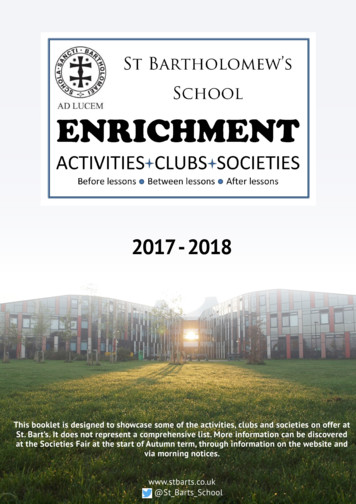ETH1000-SW-COM User Manual
ETH1000-SW-COMUser ManualRevision: F2016-05-12ETH1000-SW-COM is a true IP networking card featuringencapsulation of multiple RS422/RS485/RS232 and GPI overIP together with a multi-port GbE switch with optical uplink.nevion.com
Contents1Nevion Support42Revision History53Product 77788GeneralOptical Ethernet portElectrical Ethernet portSerial data portGPI inputsGPI outuptsConnector modules5.15.26Key featuresETH1000-SW-COM-C1Connector pin 06.116.126.13DIP switchesExample with multiple ETH1000-SW-COM cardsMulticon GYDA overrideDefault configurationGroup of cardsIn-band management6.6.1In-band management alarms6.6.2Setting local IP configuration on remote card.6.6.2.1Temporary move card to local frame.6.6.2.2Use ETH1000-SW-COM web page6.6.2.3Use Multicon GYDA web page6.6.3Multicon GYDA hot-swap procedureSerial port mode configurationSerial port matrixGPI matrixEthernet interfaceNetwork configurationsSet configuration to factory defaultRestore to factory default image
7Operation207.17.2Front panel - status monitoringFirmware upgrade20208General environmental requirements229Product Warranty23AQuick start guides24A.124BCQuick start: In-band managementPrepare a microSD card to be used on ETH1000-SW-COM28B.1B.2Prepare microSD card in LinuxPrepare microSD card in Windows2828Materials declaration and recycling information29C.1C.22929Materials declarationRecycling information
Nevion Support41 Nevion SupportNevion EuropeP.O. Box 10203204 Sandefjord, NorwaySupport phone 1: 47 33 48 99 97Support phone 2: 47 90 60 99 99Nevion USA1600 Emerson AvenueOxnard, CA 93033, USAToll free North America: (866) 515-0811Outside North America: 1 (805) 247-8560E-mail: support@nevion.comSee http://www.nevion.com/support/ for service hours for customer support globally.ETH1000-SW-COM Manual Rev. F
Revision History52 Revision HistoryRevision ReplaceDateSignChange descriptionFE2016-05-12 AAA Chapter 1, Section 3.1, Chapter 4 and Table A.2 updated. Section 6.10added.ED2015-06-29 AAA Chapter 4, Section 5.2, Section 6.5 and Section 6.7 updated. Appendix Aadded.DC2015-05-05 AAA Chapter 4, Table 5.1, Table 5.2, Chapter 6, Section 7.2 and Chapter 8updated.CB2015-04-08 AAA Chapter 6 updated.BA2015-02-25 AAA Table 5.2, Section 6.1 and Section 6.6 updated.A-2015-02-17 AAA First release.ETH1000-SW-COM Manual Rev. F
Product overview63 Product overview10/100/1000MbpsTwisted pairEthernetGbEPHY10/100/1000MbpsTwisted l inputOptical outputRS485/RS422/RS232RS422/RS232ControllerRemote controlIn-band managementIP encapsulationRS485/RS422RS485/RS4221Figure 3.123GPI inputs41234GPI outputsETH1000-SW-COM block diagramETH1000-SW-COM provides a compact and powerful solution for transport of device control datafor live productions. The IP protocol allows for remote control of multiple devices at differentlocations, such as cameras located in different arenas. The card can also be used for point-to-pointtransport of data over dark fiber networks.The integration with Nevions extensive broadcast centric control surfaces covering configurablehardware panels and web panels makes the product easy to operate in live production applications.3.1 Key features 1x optical GbE uplink port 2x GbE port 4x serial ports for device control 4x GPI input and 4x GPI output ports for tally and joystick Supports optical and electrical IP network topology Built-in GbE switchETH1000-SW-COM Manual Rev. F
Specifications74 SpecificationsWarning: When using a CWDM SFP, ETH1000-SW-COM need to bemounted in a frame with adequate airflow to avoid damage. On 11107FR-2RU-10-2, external airflow support like 11131/11132 FR-FAN-1RU isrecommended.4.1 GeneralUser interfaceStatus LED, Status GPI, configuration DIP switches Web interface and SNMP thruMulticon controllerTemperature range0 C to 40 CSupported standardsIEEE802.3i, IEEE802.3u, IEEE802.3ab, IEEE802.3zEthernet switch bandwidth 400 Mbits/sec4.2 Optical Ethernet portNo of ports1Signal type1000BASE-XConnectorDual SC/UPCOptical system Nevion’s optical GbE tranceiver SFP range4.3 Electrical Ethernet portNo of ports 2Signal type 10BASE-T, 100BASE-TX,1000BASE-TConnector 8P8C modular jack (RJ45)4.4 Serial data portNo of ports4Signal typeSee Table 6.4ConnectorMolex KK 254 5pinSupported bit rates 4800bps, 9600bps, 19200bps, 38400bps, 57600bps, 115200bpsETH1000-SW-COM Manual Rev. F
Specifications84.5 GPI inputsNo of inputs 4Signal type Internal pull-up to 3.3VConnectorMolex KK 254 5pin4.6 GPI outuptsNo of outputs4Signal typeOpen collector transistorMaximum voltage 30VMaximum current 100mAConnectorMolex KK 254 5pinETH1000-SW-COM Manual Rev. F
Connector modules95 Connector modules5.1 ETH1000-SW-COM-C1P2GBE OPTP1P3P4P5P7 P8GBE1GBE2P6Figure 5.1 ETH1000-SW-COM-C1 connector moduleTable 5.1Connectors on x KK 254 5pinGPI1See Table 5.3 for pinout.P2Molex KK 254 5pinP3Molex KK 254 5pinGPI2See Table 5.3 for pinout.P4Molex KK 254 5pinSerial port 1See Table 6.4 for supported port modes and Table5.2 for pinout.P5Molex KK 254 5pinP6Molex KK 254 5pinSerial port 2See Table 6.4 for supported port modes and Table5.2 for pinout.P7Molex KK 254 5pinSerial port 3See Table 6.4 for supported port modes and Table5.2 for pinout.P8Molex KK 254 5pinSerial port 4See Table 6.4 for supported port modes and Table5.2 for pinout.GBE18P8C modular jack (RJ45) Electrical gigabit ethernetGBE28P8C modular jack (RJ45) Electrical gigabit ethernetGBE OPT Dual SC/UPCOptical gigabit ethernetETH1000-SW-COM Manual Rev. F
Connector modules105.2 Connector pin description.53421Figure 5.2 Molex KK 254 5pin connector pin numberingTable 5.2Serial port pinoutSerial port modePin numberRS-4224-wireRS-4852-wireRS-4851RX RX NCRX2RX-RX-NCNC3TX TX Data NC4TX-TX-Data-TX5GNDGNDGNDGNDTable 5.3RS-232GPI pinoutFunctionPin numberGPI1GPI21GPI output 2 GPI output 42GPI output 1 GPI output 33GPI input 2 GPI input 44GPI input 1 GPI input 35GNDGNDETH1000-SW-COM Manual Rev. F
Configuration116 ConfigurationNote: Appendix A has some quick start guides that might be used whenconfiguring typical systems.The preferred way to configure ETH1000-SW-COM is by using Multicon GYDA. It is fully supported from Multicon GYDA release 5.0.1 and later. It is possible to configure using only DIPswitches as well, but this will limit the functionality.6.1 DIP switches81ON8The DIP switches are located on the upper left corner of the board, see Figure 6.1. Table 6.1 showsan overview of them.Figure 6.1Location of DIP switchesTable 6.1Overview of DIP switchesSwitch Function85-71ON ONOFF (default)In-band management control bus mode Master/controllerSlave/cardPosition in card group, see Table 6.2.43Configuration recoveryDelete all configuration and use factory Use last stored configuration.default.2Image recoveryBoot from factory default image.Boot from latest image.1Multicon GYDA overrideConfiguration with DIP switches only.Configuration with GYDA.ETH1000-SW-COM Manual Rev. F
Configuration12Note: Switch 4 to 7 are only used when switch 1 is ON. Switch 2, 3 and8 are independent of switch 1.6.2 Example with multiple ETH1000-SW-COM cardsMultiple ETH1000-SW-COM cards can be configured to communicate with each other. Figure 6.2is showing an example with three locations, each having at least one ETH1000-SW-COM card. Theexample will be used when explaining different configuration options in this chapter.Contains Card 3Location 2Frame 3, Flashlink12Contains Card 4 and Card 5Location 3Frame 5, Flashlink345678910PSU A PSU B12345678910PSU A PSU BContains Card 1, Card 2and MulticonLocation 1Frame 1, Flashlink12345678910PSU A PSU B345678910PSU A PSU BFrame 2, Flashlink1Figure 6.22Example with multiple ETH1000-SW-COM cards in three locations.6.3 Multicon GYDA overrideDIP switch 1 is used to control if Multicon GYDA is used for configuration or if it is done usingDIP switches only. When activated (ON) switch 4 to 7 will be used. These switches will be ignoredwhen configured with GYDA.It is possible to have up to eight cards on the same LAN in this mode. Each card will get a fixedIP address, see Table 6.2. Two and two cards will be paired making a “link” between the ports onthe back, P1 to P1, P2 to P2 and so on. Card 1 and card 2 will be paired, card 3 and card 4 will bepaired, and so on.The serial ports will be configured as RS422, 115200 baud rate, 8 bits of data, no parity bit and onestop bit.ETH1000-SW-COM Manual Rev. F
Configuration13Table 6.2 Local IP configuration when in Multicon GYDA override modeLocal IP configurationSW7 SW6 SW5 Position incard group AddressNetmaskGateway000Card 1192.168.1.1 255.255.255.0 192.168.1.254001Card 2192.168.1.2 255.255.255.0 192.168.1.254010Card 3192.168.1.3 255.255.255.0 192.168.1.254011Card 4192.168.1.4 255.255.255.0 192.168.1.254100Card 5192.168.1.5 255.255.255.0 192.168.1.254101Card 6192.168.1.6 255.255.255.0 192.168.1.254110Card 7192.168.1.7 255.255.255.0 192.168.1.254111Card 8192.168.1.8 255.255.255.0 192.168.1.2546.4 Default configurationDefault local IP configuration is:Address: 192.168.1.1Netmask: 255.255.255.0Gateway: 192.168.1.2546.5 Group of cardsFor ETH1000-SW-COM to create IP connections it must know the IP addresses of the other cards.A list of up to eight cards can be configured, including its own local IP address. These cards willform a group of cards.Figure 6.3 shows a screenshot of how one of the cards in the example in Figure 6.2 is configured.The first line is used to set IP settings of the card. The IP address and netmask are using CIDRnotation. The second line is telling where the card should be located in the group, in this case“Card 2”. The rest of the lines are IP addresses to the other cards in the group. “Local IP address”is automatically copied to the correct line – depending on the current “Position in card group”setting. In this example it is copied to “Card 2 IP address”.Figure 6.3Screenshot showing “group of card” configuration.ETH1000-SW-COM Manual Rev. F
Configuration14The group of cards is used when setting up data links between the cards. Figure 6.4 shows ascreenshot of the GPI matrix on “Card 2”. The inputs of the matrix consists of all the GPI inputson all cards in the group. “GPI output 1” is switched to “Card 4 - 2”. This will make the outputfollow “GPI input 2” on the card with IP address 192.168.10.131. “GPI output 2” is switched to“Card 2 - 4”. As the screenshot is taken from “Card 2” this will make the output follow “GPI input4” on the same card.Figure 6.4Screenshot of the GPI matrixIt is recommended to make the group of card list identical on all the cards. This will make theinputs on the matrices identical which makes it much easier to control.6.6 In-band managementA Multicon GYDA can monitor & control up to 8 local frames via the RS-485 based Flashlink-bus.This means you normally need one Multicon GYDA for each location. With In-band managementit is possible to extend the Flashlink-bus over IP. A single Multicon GYDA can then manage bothlocal and remote frames.In the example in Figure 6.2, location 1 has two ETH1000-SW-COM cards and one Multicon GYDA.Location 2 and 3 has one and two ETH1000-SW-COM cards, but no Multicon GYDA. In-bandmanagement can be configured to make all the cards on all the locations visible from MulticonGYDA in location 1.The internal control bus in the frame can only have one master. In location 1 Multicon GYDA mustbe the master, and all ETH1000-SW-COM cards must be configured as slaves using DIP switch 8.The frames in location 2 and 3 doesn’t have a Multicon GYDA and will instead be controlled byMulticon GYDA in location 1. For this to happen, one ETH1000-SW-COM on each location mustbe configured as master using DIP switch 8. In addition, one of the ETH1000-SW-COM cards inlocation 1 must be configured to connect to location 2 and 3. This is done on the Multicon GYDAweb interface. Figure 6.5 is showing the In-band management setup on one of the cards in location1. The other cards in location 1 must have all set to “No”. Table 6.3 gives a summery of how thecards in the example can be configured.Table 6.3 Configuration summary for the exampleCardLocation Local bus masterIn-band managementCard 1 Location 1 No (DIP switch 8 OFF) Configure as in Figure 6.5.Card 2 Location 1 No (DIP switch 8 OFF) Configure all to “No”.Card 3 Location 2 Yes (DIP switch 8 ON) Not available.Card 4 Location 3 Yes (DIP switch 8 ON) Not available.Card 5 Location 3 No (DIP switch 8 OFF) Configure all to “No”.ETH1000-SW-COM Manual Rev. F
Configuration15Figure 6.5 Screenshot showing Inband management configuration.Warning: ETH1000-SW-COM doesn’t do any address translation. Allsub-racks must be configured with a unique frame address even if they areon different locations! See Multicon GYDA manual for more about settingframe address.6.6.1 In-band management alarmsIn-band management alarms will be activated if the card is configured to connect to another card,but is unable to establish the connection.6.6.2 Setting local IP configuration on remote card.Once in-band management is configured and working, the IP settings of both local and remotecards can be changed via the Multicon GYDA web interface.Note: Changing the IP settings may break the in-band management. Toavoid this, update the remote cards first, then the cards in the local frame.When in-band management isn’t configured, we have different possibilities. These are describedin the sub-chapters below.6.6.2.1 Temporary move card to local frame.Make sure DIP switch 8 is set to slave/card and insert the card in the same frame as MulticonGYDA. Wait for the card to be detected and update local IP configuration. Then remove the card,update DIP switch 8 and insert it in the remote location.6.6.2.2 Use ETH1000-SW-COM web pageETH1000-SW-COM has a web server which can be used to configure IP settings using the followingsteps:1. Use a computer configured with IP on the same range as the card and start a web browser.2. Type the IP address of the card in the browsers URL, see Section 6.4 for default IP address.3. Choose “Network” from the first drop-down menu, see Figure 6.6 for a screenshot.4. Set the new IP settings and press “Update”.ETH1000-SW-COM Manual Rev. F
Configuration16Figure 6.6 Screenshot showing how to configure local IP settings on own web page.6.6.2.3 Use Multicon GYDA web pageSet the card in remote location and do the following steps:1. Set IP address of ETH1000-SW-COM in local frame so it can reach the remote card. SeeSection 6.4 for default IP settings.2. Add current IP address of remote card to “group of cards” on local card.3. Configure in-band management on local card to connect to remote card.4. Wait until Multicon GYDA has detected the remote card.5. Update local IP configuration on the remote card. This will break in-band managementand the frame will then be lost in Multicon GYDA.6. Reset IP address of local card back to original settings.7. Update “group of cards” with the new IP address of the remote card.Remote frame will now be detected again.6.6.3 Multicon GYDA hot-swap procedureMulticon GYDA will remember the settings on all cards it is controlling. If a card fails, it can bereplaced and Multicon GYDA will automatically configure it with the same settings as the old cardhad.When replacing ETH1000-SW-COM in a remote location, and new card has a different IP addressthen the old, the local card will not be able to reach it for in-band management. The IP configuration must be fixed manually as described in Section 6.6.2. If you choose to use the methoddescribed in Section 6.6.2.3 please note that step 5 will be done by the hot-swap functionality inMulticon GYDA. You just have to wait for at least two minutes before continuing on step 6.ETH1000-SW-COM Manual Rev. F
Configuration176.7 Serial port mode configurationThe serial ports can be configured to different modes as listed in Table 6.4. This configuration isdone from Multicon GYDAs web interface.Table 6.4Supported modes for the serial ports.Supported modesLabel al port 1yesyesyesyesP6Serial port 2yesnonoyesP7Serial port 3yesyesyesnoP8Serial port 4yesyesyesno6.8 Serial port matrixThe data between two serial ports is bi-directional, but when establishing a connection betweentwo cards, one of them has to listen for connections and the other must connect to it.Each card has its own serial port matrix. To create a link between two cards, the serial port onone card must be connected to the “Listen”-input while the matrix on the other card must beconfigured to connect.Many cards will give many matrices, but if configured smart by making the group of cards in thesame order on all cards, it is possible to create a single virtual routing table to control them all. Formore information on virtual routing tables, see Multicon User Manual and Nevion Configurator.6.9 GPI matrixThe GPI matrix differs from serial port matrix in that it acts more like a traditional matrix wherethe GPI inputs are used as matrix input and GPI outputs are used as matrix output. An input canbe routed to multiple outputs.6.10 Ethernet interfaceThe electrical Ethernet interfaces are using auto-negotiation to establish link. Which link modesthat will be advertised can be configured, see Table 6.5.Note: Ethernet interface configuration is only available when using Multicon 5.1.1 or later.ETH1000-SW-COM Manual Rev. F
ConfigurationTable 6.5Configuration18Ethernet interface auto-negotiation modes— Advertised auto-negotiation10baseT/Half 10baseT/Full 100baseT/Half 100baseT/Full lXXX10 Mbps AutoX10 Mbps HalfXX100 Mbps HalfXHalf1 GbpsFullXX100 Mbps Full1 GbpsXX100 Mbps AutoAutoXX10 Mbps Full1 GbpsXXXXX6.11 Network configurationsIf you want communication between ETH1000-SW-COM cards on different LANs, the firewallneeds to be configured. Table 6.6 shows an overview of the IP ports used by ETH1000-SW-COM.You only needs to open the ports for the services in use.Table 6.6IP ports in usePort Protocol DirectionDescription80Web serverTCPFrom PC to card5010 TCPFrom slave on control bus to master In-bandmanagement5500 TCPBoth directionsGPI5511 TCPDepends on serial port matrixSerial port 15512 TCPDepends on serial port matrixSerial port 25513 TCPDepends on serial port matrixSerial port 35514 TCPDepends on serial port matrixSerial port 48080 TCPFrom PC to cardWebSocket6.12 Set configuration to factory defaultFollow the steps below to erase all configuration and go back to factory default:1. Pull out the card and activate configuration recovery DIP.2. Insert the card.ETH1000-SW-COM Manual Rev. F
Configuration193. Wait until lower LED (D4, see Figure 7.1) is yellow and the other leds are off.4. Pull out the card and disable configuration recovery DIP.5. Insert the card.6.13 Restore to factory default imageIf firmware upgrade fails, it is possible to go back to a factory default image. For this, do thefollowing steps:1. Pull out the card and activate image recovery DIP.2. Insert the card.3. Wait until lower LED (D4, see Figure 7.1) is yellow and the other leds are off.4. Pull out the card and disable image recovery DIP.5. Insert the card.Note: Activating both “Configuration recovery” and “Image recovery”will reset the card to the state it had when shipped from factory.ETH1000-SW-COM Manual Rev. F
Operation207 Operation7.1 Front panel - status monitoring1ON8There are 4 LEDs on the front side of the card, see Figure 7.1.D1 D2D3D4Figure 7.1Location of the LEDsTable 7.1 shows what the LEDs are indicateing in normal operation. Table 7.2 shows some specialmodes.Table 7.1 LED statuses in normal operationRed LEDYellow LEDGreen LEDNo lightD1 Card statusCard errorNot applicable Overall status of the card is Card has no power, or is notOKinserted correctlyD2 Status on GBE1Link, 10 Mb/s Link, 100 Mb/s Link, 1 Gb/sNo linkD3 Status on GBE2Link, 10 Mb/s Link, 100 Mb/s Link, 1 Gb/sNo linkD4 Status on GBE OPT Not applicable Not applicable Link, 1 Gb/sNo link7.2 Firmware upgradeETH1000-SW-COM can be upgraded as any other Flashlink card using Multicon GYDA. It willsend the data over the management bus and will take aproximately one hour. During this time, thecard will function as normal. When the upgrade is completed, the card will reboot automatically.ETH1000-SW-COM contains a web server that also can be used for firmware upgrade. If you havea PC with a web browser on the same network as ETH1000-SW-COM, this is a good alternative.The card will work as normal during firmware upgrade and when done, the user must manuallyETH1000-SW-COM Manual Rev. F
Operation21Table 7.2 Special LED statusesD1D2D3D4DescriptionRedOffOffOffCard error.OffOffOffOffUnable to start bootloader. MicroSD card is missing or does not have the softwareinstalled.Yellow Yellow Yellow Yellow Same as above.Yellow OffOffOffBootloader is running.OffYellow OffOffOperating system is booting.OffOffYellow Operating system is halted.OffBlink Blink Blink Blink “Locate Card” is activated. See Multicon user manual for details.yellow yellow yellow yellowFigure 7.2 Screenshotshowing firmware upgrade.ask the card to reboot. This alternative methode is much faster then upgrading using MulticonGYDA. Select “Maintenance” from the first drop-down menu, see Figure 7.2 for a screenshot.Note: Cards with firmware 1.0.0 can’t handle big upgrade files. Allfirmware files from 1.1.0 and later are too big for it. To upgrade thesecards, first upgrade to 1.0.1, and then upgrade to the latest firmware.If firmware upgrade failes, it is possible to go back to factory default image. This is described inSection 6.13.It is also possible to upgrade firmware by writing a new image on the microSD card. More aboutthis in Appendix B.ETH1000-SW-COM Manual Rev. F
General environmental requirements228 General environmental requirements1. The equipment will meet the guaranteed performance specification under the followingenvironmental conditions: Operating room temperature range: 0 C to 45 C Operating relative humidity range: 90% (non-condensing)2. The equipment will operate without damage under the following environmental conditions: Temperature range: 10 C to 55 C Relative humidity range: 90% (non-condensing)ETH1000-SW-COM Manual Rev. F
239 Product WarrantyThe warranty terms and conditions for the product(s) covered by this manual follow the GeneralSales Conditions by Nevion, which are available on the company web site:http://www.nevion.comETH1000-SW-COM Manual Rev. F
Quick start guides24Appendix A Quick start guidesA.1 Quick start: In-band managementChallengeMulticon GYDA is used to manage all the Flashlink cards on a location. An ETH1000-SW-COM isused to create an ethernet connection to another ETH1000-SW-COM on another location. It isn’tany Multicon GYDA on that location. Instead the management bus can be extended to makeMulticon GYDA on the first location manage the cards on both locations. This can be done byconfiguring in-band management on the ETH1000-SW-COM cards.GoalConfigure the ETH1000-SW-COM cards with in-band management.Starting point Both ETH1000-SW-COM has factory default configuration.Requirements - Optical or copper cable to establish an ethernet link between the locations.- A computer with WEB browser connected to the same network as Multicon Gyda.A minimum knowledge of Multicon GYDA web interface is required to complete this guide. SeeMulticon GYDA manual for more information.In this guide we assume that monitoring of the system will be done on the location where MulticonGYDA is installed, and we will call this “local location”. The location without Multicon GYDA wewill call “remote location”. This will give us a system as illustrated in Figure A.1.Remote locationFrame 3, Flashlink12345678910PSU A PSU BLocal locationFrame 1, Flashlink12345678910PSU A PSU BFigure A.1 In-band managementETH1000-SW-COM Manual Rev. F
Quick start guides25Note: We don’t need to have an ethernet connection between MulticonGYDA and ETH1000-SW-COM on local location. The management businside the frame will make Multicon GYDA capable of configuring all thecards in the location including ETH1000-SW-COM.We assume that both ETH1000-SW-COM cards have factory default configuration. Table A.1shows configuration relevant to in-band management for the cards. If your cards has differentor unknown settings, it is possible to get factory default configurations as explained in Section6.12.Table A.1 Settings relevant for inband-management while starting.Location IP settingsLocal bus masterIn-band managementLocal192.168.1.1/24 192.168.1.254 No (DIP switch 8 OFF) All configured to “No”.Remote192.168.1.1/24 192.168.1.254 No (DIP switch 8 OFF) All configured to “No”.The Flashlink cards on both locations can be installed as normal, but when using in-band management some extra attention is needed. On remote location, do the following steps:1. Set the frames’ addresses. Each frame must have unique address for both locations, i. e.no frame on remote location can have the same address as a frame on local location.2. Make ETH1000-SW-COM master on the frame’s local control bus by setting DIP switch 8to “ON”.3. Connect ETH1000-SW-COM to the optical or copper cable going to the other location.On local location, do the following steps:1. Set the frames’ unique addresses.2. Make sure ETH1000-SW-COM isn’t master on frame’s local control bus, DIP switch 8 mustbe “OFF”.3. Connect ETH1000-SW-COM to the optical or copper cable going to the other location.4. Verify that the ethernet link between the two locations is working by checking the LEDson ETH1000-SW-COM. If not, check the cable.5. Connect a PC to the same LAN as Multicon GYDA.Now the hardware should be set up correctly and we have an ethernet link between the locations.On the next steps Multicon GYDA web interface is used:1. Open a web browser and type the IP address of Multicon GYDA in the URL 1 2.2. Verify that all the cards in local location is detected by Multicon GYDA.12Factory default IP address on Multicon GYDA is 192.168.0.10.Nevion Configurator can be used to detect Multicon GYDA’s IP addressETH1000-SW-COM Manual Rev. F
Quick start guides263. As seen in Table A.1, both ETH1000-SW-COM cards has the same IP address. This mustbe fixed before in-band management can be configured. On Multicon GYDA web interface, select ETH1000-SW-COM and set “Local IP address” to 192.168.1.24. Set “Card 2 IP address” - “Mode” to “Static” and press the save button.5. Add the IP address on the remote ETH1000-SW-COM, which is still 192.168.1.1, to “Card2 IP address” - “IP address”.6. In the “In-band management” matrix, configure it to connect to “Card 2”.Figure A.2Screenshot showing current settings on local location.Figure A.3 Screenshot showing Inband management configuration on local location.After pressing the save button, the configuration should look like the screenshots in Figure A.2and Figure A.3. In-band management should be working and all the Flashlink cards on the remotelocation should soon be visible in Multicon GYDA web interface.In-band management is working, but the remote ETH1000-SW-COM still has factory default IPsettings, and local ETH1000-SW-COM has an IP address on the same range. If other IP settingsare needed, do the following steps on Multicon GYDA web interface:1. Select the remote ETH1000-SW-COM. Set “Local IP address” to selected IP settings for thiscard. In our example we are using 10.10.10.2. Press the save button. The two ETH1000SW-COM cards are now on different IP ranges, and in-band management will be broken,and all cards from remote location will be removed from Multicon GYDA web interface.2. Select local ETH1000-SW-COM and set “Local IP address” to selected IP settings for thiscard. In our example we are using 10.10.10.1.3. Update “Card 2 IP address” - “IP address” with the IP address on the remote card, in ourexample 10.10.10.2.After pressing the save button, the configuration on ETH1000-SW-COM in local location shouldlook like the screenshot in Figure A.4. In-band management should be working again and Multicon GYDA will be able to control all cards on both locations. Table A.2 shows the settings on theETH1000-SW-COM cards after configuration.ETH1000-SW-COM Manual Rev. F
Quick start guides27Figure A.4 Screenshot showing settings on local location.Table A.2 Settings on the twoETH1000-SW-COM cards after configuration.Location IP settingsLocal bus masterIn-band managementLocal10.10.10.1/24 10.10.10.254 No (DIP switch 8 OFF) As in Figure A.3Remote10.10.10.2/24 10.10.10.254 Yes (DIP switch 8 ON) All configured to “No”.While it is not required for in-band management, it is highly recommended to have identical“Group of cards”-lists on all ETH1000-SW-COM cards that is communicating with each other.ETH1000-SW-COM in the local location already has a list. The will get the same list on remotelocation by doing the following steps:1. On Multicon GYDA web interface, select the remote ETH1000-SW-COM.2. Set “Position in card group” to “Card 2” and press save button. This will copy the card’sIP address to “Card 2 IP address”.3. Set “Card 1 IP address” - “Mode” to “Static” and press save button.4. Set “Card 1 IP address” - “IP address” to the IP address of ETH1000-SW-COM in locallocation. In our example this will be “10.10.10.1”. Press save buttonFigure A.5 shows a screenshot of the settings on remote location. Comparing it with Figure A.4shows that the two ETH1000-SW-COM cards now have identical “Group of cards”-lists.Figure A.5 Screenshot showing settings on remote location.ETH1000-SW-COM Manual Rev. F
Prepare a microSD card to be used on ETH1000-SW-COM28Appendix B Prepare a microSD card tobe used on ETH1000-SWCOMFirmware upgrade is normally done live without having to pull out the card and take out themicroSD card. In some situation, like when a microSD card fails, creating a new
nevion.com ETH1000-SW-COM User Manual Revision: F 2016-05-12 ETH1000-SW-COM is a true IP networking card featuring
Grilled Pork Chop & Tofu (Cơm Sườn Nướng & Đậu Hũ) - 14.25 15. Grilled Tofu (Cơm Đậu Hũ Nướng) - 14.25 16. Grilled Shrimp & Tofu (Cơm Tôm Nuong & Đậu Hũ) - 16.25 . Thai Tea (Trà Thai) - 4.50 . Iced Coffee (Cà Phê S
Morphy Richards Fastbake Breadmaker 48280 User Manual Honda GCV160 User Manual Canon Powershot A95 User Manual HP Pocket PC IPAQ 3650 User Manual Navman FISH 4200 User Manual - Instruction Guide Jensen VM9021TS Multimedia Receiver User Manual Sanyo SCP-3100 User Manual Honda GC160 User Manual Canon AE-1 Camera User Manual Spektrum DX7 User Manual
Ademco Passpoint Plus User Manual Morphy Richards Fastbake Breadmaker 48280 User Manual Honda GCV160 User Manual Canon Powershot A95 User Manual HP Pocket PC IPAQ 3650 User Manual Navman FISH 4200 User Manual - Instruction Guide Jensen VM9021TS Multimedia Receiver User Manual Sanyo SCP-3100 User Manual Honda GC160 User Manual Canon AE-1 Camera .
E-816 DLL Manual, PZ120E E-621.CR User Manual, PZ160E E-816 LabVIEW Software Manual, PZ121E E-621.SR, .LR User Manual, PZ115E Analog GCS LabVIEW Software Manual, PZ181E E-625.CR User Manual, PZ166E PIMikromove User Manual, SM148E E-625.SR, .LR User Manual, PZ167E E-665 User Manual, PZ127E E-801 User Manual
primordial en el desarrollo del ser humano dentro de su entorno. El pilar principal en el cual se reflexionará a lo largo del proyecto, será la relación que existe entre los factores biológicos, psicológicos y la experiencia, y cóm
Cómo Ancano fue el primer ministro nombrado, después de Marcos, en la iglesia de Alejandría. XXV Acerca de la persecución, bajo Nerón, con la que Pablo y Pedro se adornaron con el martirio por la religión. XXVI Cómo los judíos sufrieron muchos males, y cóm
hai là Nghi thức ăn cơm trong chánh niệm trong thời gian sinh hoạt tại Chùa. Phần ba là tuyển tập các ca khúc Phật giá
Plays are sometimes written from scratch; others are well known. KS3 Dramatic Society Club . of those students currently studying for ABRSM theory exams. Bring your lunch and have a chat. School Choir Large mixed (male and female voices) choir open to all years and abilities, which prepares for major musical events. Senior Jazz Combo Wild and unpredictable band of senior musicians in years .