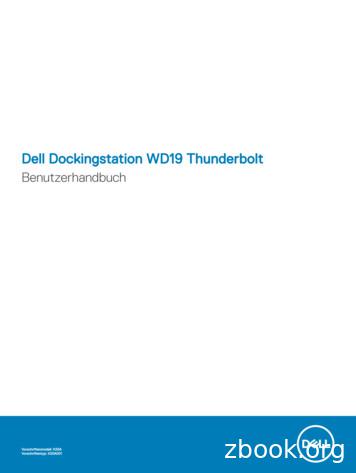Dell Precision 7520 Owner's Manual
Dell Precision 7520Owner's ManualRegulatory Model: P53FRegulatory Type: P53F002April 2021Rev. A05
Notes, cautions, and warningsNOTE: A NOTE indicates important information that helps you make better use of your product.CAUTION: A CAUTION indicates either potential damage to hardware or loss of data and tells you how to avoidthe problem.WARNING: A WARNING indicates a potential for property damage, personal injury, or death. 2017 2019 Dell Inc. or its subsidiaries. All rights reserved. Dell, EMC, and other trademarks are trademarks of Dell Inc. or its subsidiaries.Other trademarks may be trademarks of their respective owners.
ContentsChapter 1: Working on your computer.7Safety instructions. 7Turning off your — Windows. 7Before working inside your computer.8After working inside your computer.8Chapter 2: Disassembly and reassembly. 9Recommended tools. 9SD card. 10Removing SD card. 10Installing SD card.10Battery cover. 10Removing the battery cover.10Installing the battery cover.10Battery.11Lithium-ion battery precautions. 11Removing the battery. 11Installing the battery. 11Hard drive. 12Removing the hard drive. 12Installing the hard drive. 13Hard drive cable connector. 13Removing the hard drive cable connector. 13Installing the hard drive cable connector. 13Keyboard lattice and Keyboard.14Removing the keyboard. 14Installing the keyboard. 15Base cover. 15Removing the base cover.15Installing the base cover.16SIM card. 16Removing the SIM card. 16Installing the SIM card.17Memory modules. 17Removing the primary memory module. 17Installing the primary memory module. 18Removing the secondary memory module. 18Installing the secondary memory module. 19WWAN card.19Removing Wireless Wide Area Network - WWAN card. 19Installing the WWAN card . 20WLAN card.20Removing the Wireless Local Area Network - WLAN card. 20Installing the WLAN Card. 21Contents3
Solid State Drive . 21Removing the M.2 Solid State Drive -SSD module.21Installing the M.2 SSD module. 22Coin-cell battery. 22Removing the coin cell battery. 22Installing the coin cell battery.23Power connector port. 23Removing the power connector port. 23Installing the power connector port.24Palm rest. 24Removing the palmrest. 24Installing the palmrest. 25Speaker. 26Removing the speakers . 26Installing the speakers. 27Input-Output board. 27Removing the left Input-Output -IO board . 27Installing the left IO board .28Removing the right Input-Output - IO board . 28Installing the right IO board . 29Heat sink . 29Removing the heat sink assembly. 29Installing the heat sink assembly. 30Graphics card. 30Removing the graphic card. 30Installing the graphic card. 31System board. 31Removing the system board.31Installing the system board. 33Fingerprint reader.34Removing the fingerprint reader.34Installing the fingerprint reader.34Touchpad.35Removing the touchpad . 35Installing the touchpad.36Display assembly.36Removing the display assembly. 36Installing the display assembly.38Power switch board.38Removing the power switch board. 38Installing the power switch board. 39ExpressCard Reader. 39Removing the expresscard.39Installing the expresscard.40USB board. 40Removing the USB board. 40Installing the USB board. 41Display bezel. 42Removing the display bezel.42Installing the display bezel.424Contents
Display panel. 43Removing the display panel.43Installing the display panel.44Removing the display panel.44Installing the display panel.46Display bracket.46Removing the display bracket. 46Installing the display bracket.47Display hinges.48Removing the display hinge. 48Installing the display hinge.48eDP cable. 49Removing the eDP cable. 49Installing the eDP cable. 50Camera.50Removing the camera. 50Installing the camera. 51Display cover. 52Replacing the display cover. 52Chapter 3: Technology and components. 53Power adapter. 53Processors. 53Kaby Lake — 7th Generation Intel Core processors. 53USB features. 54HDMI 1.4. 55Chapter 4: System specifications. 57System information.57Processor. 57Memory.58Video. 58Audio.58Communication. 58Expansion bus. 59Ports and connectors.59Display.59Keyboard. 60Touchpad. 60Camera (Optional). 60Storage. 61Battery.61AC adpter.61Contactless smart card.62Physical dimension. 62Environmental. 63Chapter 5: System setup. 64Boot menu.64Contents5
Navigation keys.64System setup options.65General screen options. 65System Configuration screen options. 65Video screen options. 67Security screen options. 68Secure Boot screen options. 69Intel Software Guard Extensions screen options.70Performance screen options.70Power Management screen options. 70POST Behavior screen options. 71Manageability screen options. 72Virtualization support screen options. 72Wireless screen options. 73Maintenance screen options. 73System Log screen options. 74Updating the BIOS in Windows .74System and setup password.74Assigning a system setup password. 75Deleting or changing an existing system setup password. 75Chapter 6: Troubleshooting. 76Enhanced Pre-Boot System Assessment — ePSA diagnostics.76Running the ePSA Diagnostics. 76Diagnostic LED. 77Battery status lights.77Real Time Clock reset.78Testing memory using ePSA. 78Chapter 7: Contacting Dell. 796Contents
1Working on your computerTopics: Safety instructionsTurning off your — WindowsBefore working inside your computerAfter working inside your computerSafety instructionsUse the following safety guidelines to protect your computer from potential damage and to ensure your personal safety. Unlessotherwise noted, each procedure included in this document assumes that the following conditions exist: You have read the safety information that shipped with your computer. A component can be replaced or, if purchased separately, installed by performing the removal procedure in the reverseorder.NOTE: Disconnect all power sources before opening the computer cover or panels. After you finish working inside thecomputer, replace all covers, panels, and screws before connecting to the power source.NOTE: Before working inside your computer, read the safety information that shipped with your computer. For additionalsafety best practices information, see the Regulatory Compliance Homepage at www.dell.com/regulatory complianceCAUTION: Many repairs may only be done by a certified service technician. You should only performtroubleshooting and simple repairs as authorized in your product documentation, or as directed by the online ortelephone service and support team. Damage due to servicing that is not authorized by Dell is not covered byyour warranty. Read and follo
card by its edges or by its metal mounting bracket. Hold a component such as a processor by its edges, not by its pins. CAUTION: When you disconnect a cable, pull on its co
Dell Precision is the most comprehensive workstation solutions portfolio Entry mobile Dell Precision M2800 Thin & light Dell Precision M3800 Powerful, single & dual core mobile Dell Precision M4800 & M6800 Entry & small form factor, to full power, fully expandable towers Dell Precision T1700, T3610, T5
P28S, P28S001, Latitude 7280, Latitude 7380, P28S002 Latitude 7290, Latitude 7390 P73F, P73F001, XPS 15, XPS 15 2‐in‐1, XPS 15‐9575, Dell Precision 5530 2‐in‐1, Precision 5530 2‐in‐1 P53F, P53F001, P53F002, Dell Precision 7510, Precision 7520 P45G, P45G002, Dell Latitude 14 Rugged Extreme, Latitude 14 Rugged Extreme (7414 .
Latitude 7200 2-in-1, 7280, 7285, 7290, 7300, 7380, 7389, 7390, 7390 2-in-1, 7400, 7400 2-in-1, 7480 und 7490 Empfohlen Precision 3520, 3530 und 3540 Empfohlen Precision 5520, 5530 und 5530 2-in-1 Empfohlen Precision 7520 und 7720 Empfohlen . Dell Command Update – nur für Dell Latitude-, Dell Precision- und XPS-Systeme.
HP Photosmart 7520 Series Help 3. Chapter 1 4 HP Photosmart 7520 Series Help. 2 Get to Know the HP Photosmart Printer parts Control panel features Tips for getting to know the printer Printer parts
involving a charitable deduction, if the valuation date occurs on or after May 7, 2009, and before July 1, 2009, and the executor or donor elects under section 7520(a) to use the section 7520 interest rate for March 2009 or April 2009, then the mortality experience contained in 90CM must be used.
TOSYM.123 Dell 1320C-593-10258 HY BK DELL 1320C/2130CN/2135CN 2.000 9,50 TOSYM.124 Dell 1320C-593-10259 HY C DELL 1320C/2130CN/2135CN 2.000 9,80 TOSYM.125 Dell 1320C-593-10260 HY Y DELL 1320C/2130CN/2135CN 2.000 9,80 TOSYM.126 Dell 1320C-593-10261 HY M DELL 1320C/2130CN/2135CN 2.000 9,80 TOSYM.251 Dell 593-10493 BK Dell 1230C Color Laser/1235CN Multifunction Colour Laser 1.500 .
4 Smaller, faster and cooler: Innovations in Dell Precision mobile workstations surmount the latest thermal challenges 2020 Dell Inc. or its subsidiaries. Introducing the world's smallest 17-inch mobile workstation, the Dell Precision 5750 1 New to the Precision mobile workstation lineup is the ultra-thin and light 17-inch Dell Precision 5750.
Dell Precision T1700 Mini-Tower Owner's Manual Regulatory Model: D13M Regulatory Type: D13M001. Notes, Cautions, and Warnings NOTE: A NOTE indicates important information that helps you make better use of your computer. . the Dell logo, Dell Boomi , Dell Precision .