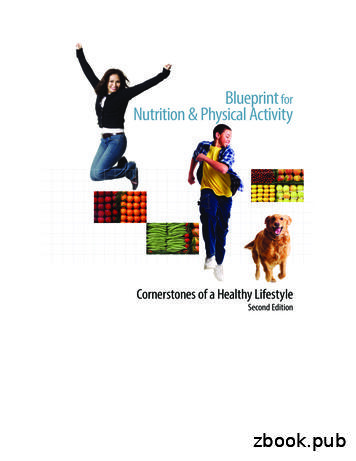Practice Analysis & Security Test Blueprint
PRACTICE ANALYSISPractice Analysis & SecurityTest BlueprintPractice AnalysisReportingLetter/Data MergeData Setup, Maintenance, & Security
PRACTICE ANALYSISOverviewWho should take the Practice Analysis and Security test? Office managers or administrators. Team members who generate or analyze practice productivity or performancereports, such as the Daily Huddle or Practice Advisor reports. Staff who manage security settings or processes, such as passwords and audits. Anyone who wants to understand how practice analysis and security are set upand managed in Dentrix.What’s on the test?The test for practice analysis and security addresses skills in four areas. They are listedhere, with an approximate percentage of how much they are represented in the test. Reporting (30%)Practice Analysis (30%)Letter/Data Merge (15%)Data Setup, Maintenance, & Security (25%)Number of questions: 50Time limit: 70 minutesPassing score: 80%How can I prepare for the test?The skills and tasks related to this test are listed below. Please review them to helpyou understand and prepare for items on the test. Note tasks that you are unfamiliarwith, then study them. For online study resources, training opportunities and aprogram overview, read the Mastery Tracks Web site.How does the practice analysis test fit in Dentrix Mastery Tracks?The practice analysis and security test makes up the practice analysis mastery track.Successfully completing the test brings you the recognition and benefits of being aDentrix Practice Analysis Specialist.Practice Analysis & Security 1
PRACTICE ANALYSISReporting (30% of test)The Reporting portion of the skills assessment addresses proficiency in the followingDentrix skills: Accessing and using the Reports Reference guideUsing the Batch ProcessorGenerating common reportsSending reports to the Document CenterTo prepare for the assessment, you should be able to perform operations anddemonstrate understanding of the following detailed tasks and concepts:A. Accessing and using the Reports Reference guide1. Access the Reports Reference online2. Download the Reports Reference3. Use the Reports Referencea. Explain how to use the Reports Reference guide to identify when and why areport should be runB. Using the Batch Processor1. Understand the Batch Processor windowa. Interpret report status2. Select workstation printera. Select a report printerb. Select a label printer3. Print reports4. Preview reports5. Delete reports6. Refresh the Batch ProcessorC. Generating common reports1. Generate the Day Sheet report(s)a. Explain the purpose and use of the Day Sheetb. Generate the Chronological Day Sheetc. Generate the Alphabetical Day Sheetd. Generate the Receipts Only Day Sheete. Generate the Adjustment Only Day Sheetf. Generate a Deposit Slipg. Use the Day Sheet as a difficult procedure follow up call listPractice Analysis & Security 2
PRACTICE ANALYSIS2. Generate Daily Appointment Reportsa. Generate batch patient route slipsb. Generate batch patient visit formsc. Generate the Daily Huddle reportd. Generate the Appointment Book View report3. Generate the Procedures Not Attached to Insurance Claims Reporta. Explain the purpose and use of the Procedure Not Attached to InsuranceClaims Reportb. Generate the Procedures Not Attached To Insurance Claims Report4. Generate the Insurance Claims to Process Reporta. Explain the purpose and use of the Insurance Claims to Process Reportb. Generate the Insurance Claims to Process Report5. Generate the Aging Reporta. Explain the purpose and use of the Aging Reportb. Generate the Aging Report6. Generate the Insurance Aging Reporta. Explain the purpose and use of the Insurance Aging Reportb. Generate the Insurance Aging Report7. Generate the Continuing Care Lista. Explain the purpose and use of the Continuing Care Listb. Add, edit, and delete continuing care viewsi. Work with continuing care view namesii. Select continuing care typesiii. Select continuing care statusiv. Select continuing care scheduled appointment statusv. Work with the Continuing Care View sort ordervi. Work with continuing care due datevii. Work with billing typesviii. Work with continuing care Prior Treatment Date Spanix. Work with Last Visit Date Spanx. Work with providersc. Generate the Continuing Care List8. Generate billing statementsa. Explain the purpose and use of billing statementsb. Set Up billing statementsi. Select Practice Information to print on statementsii. Add and edit dunning messagesiii. Add, edit, and delete Custom Billing Statement Notesiv. Modify statement formsv. Select a default billing statementvi. Set Statement Count (Print Preferences)Practice Analysis & Security 3
PRACTICE ANALYSISvii. Activate Provider ID column for statementsviii. Activate Verify Billing Statements to Sentix. Activate Copy Billing Statements to Document Centerc. Generate billing statements for printingi. Set the Balance Forward Dateii. Select guarantorsiii. Select providersiv. Select billing typesv. Set the Minimum Balance to Billvi. Activate Include Credit Balancesvii. Explain the function and use of the different billing statement informationoptions– Select Skip Accounts with Claim Pending option– Select Include Procs with Claim Pending– Select Print Dental Insurance Estimate– Select Print Agreed Payment– Select Print Due Date on Statements– Select Print Practice Information– Select Print Account Aging– Select Allow Credit Card Payment– Select If Not Billed Since– Select Only Bill Accounts Agingviii. Select the Sort Transaction By optionix. Select the Report Typex. Add Billing Statement Notesxi. Save Default settingsd. Verify Billing Statementsi. Navigate the Print windowii. Remove a statement from the Print queueiii. View and edit Guarantor Notesiv. View and edit Account Billing Statement Notes9. Print Billing StatementsD. Sending reports to the Document Center1. Select the Document Center Print Driver2. Print documents to the Document Center3. View documents in the Document CenterPractice Analysis & Security 4
PRACTICE ANALYSISPractice Analysis (30% of test)The Practice Analysis portion of the skills assessment addresses proficiency in thefollowing Dentrix skills: Setting up the Practice Analysis ReportAdding, editing, copying, and deleting monthly production goals by providerAccessing and understanding Practice Analysis dataGenerating Practice Analysis ReportsSetting up the Practice Advisor ReportGenerating the Practice Advisor ReportsGenerating other analysis reportsTo prepare for the assessment, you should be able to perform operations anddemonstrate understanding of the following detailed tasks and concepts:A. Setting up the Practice Analysis report1. Select providers for the Practice Analysis report2. Select column types3. Set a column date rangeB. Working with monthly production goals by provider1. Add, edit, copy, and delete monthly production goals by providerC. Accessing and understanding Practice Analysis data1. Navigate the Practice Analysis screena. Open the Practice Analysis pageb. Change the Practice Analysis pagec. View the Goals vs. Production page2. Interpret the Practice Analysis report3. Copy the Practice Analysis data to the Windows Clipboard4. Write the Practice Analysis data to a fileD. Generating Practice Analysis Reports1. Explain the use and function of the seven Practice Analysis Reports2. Print the Practice Analysis report3. Generate the Production Summary report4. Generate the Production Summary by Category5. Generate the Production Summary by Procedure Code Range6. Generate the Payment Summary7. Generate the Adjustment Summary8. Generate the Patient SummaryPractice Analysis & Security 5
PRACTICE ANALYSISE. Setting up the Practice Advisor Report1. Assign providers as Dentist/Hygienists2. Assign adjustment types as production/collections3. Assign payment types as production/collections4. Add, edit, and restore default Production Benchmark ranges5. Add, edit, and restore default Other Benchmark ranges6. Set and restore default month spansF. Generating the Practice Advisor Reports1. Explain the use and function of the individual Practice Advisor Reportsa. Interpret the Production Practice Advisor Reportb. Interpret the Collections Practice Advisor Reportc. Interpret the New Patient Analysis Practice Advisor Reportd. Interpret the Continuing Care section of the Practice Advisor Reporte. Interpret the Schedule Management Practice Advisor Report2. Add, edit, and delete report options3. View and print the Practice Advisor ReportG. Generating the Daily Huddle report1. Explain the use and function of the Daily Huddle report2. Add, edit, and delete report options3. Set up and restore Scheduled Patients defaults4. View and print the reportH. Generating other analysis reports1. Explain the use and function of other analysis reportsa. Interpret the Provider A/R Totals reportb. Interpret the Treatment Plan Statistics Analysis report2. Generate the Provider A/R Totals reporta. Add, edit, and delete report optionsb. View and print the Provider A/R Totals Report3. Generate the Treatment Plan Statistics Analysisa. Add, edit, and delete report optionsb. View and print the Treatment Plan Statistics AnalysisPractice Analysis & Security 6
PRACTICE ANALYSISLetter/Data Merge (15% of test)The Letter/Data Merge portion of the skills assessment addresses proficiency in thefollowing Dentrix skills. Using existing Letter Templates to create merged lettersCreating and editing new letter templatesCreating custom data exportsUsing Quick LettersTo prepare for the assessment, you should be able to perform operations anddemonstrate understanding of the following detailed tasks and concepts:A. Using existing letter templates to create merged letters1. Explain the purpose and function of the letter merge utility2. Explain the use and function of the patient filters in the Patient Report View3. Explain the use of the Data Fields in the Patient Report View4. Access and use the dtxdocs list5. Generate merged Lettersa. Generate birthday lettersi. Generate adult birthday lettersii. Generate child birthday lettersb. Generate Continuing Care lettersi. Generate appointment reminder cards for patients with restorativeappointmentsii. Generate appointment reminder cards for patients with hygieneappointmentsiii. Generate continuing care due reminder cards for hygiene patientsiv. Generate a continuing care letter for adultsv. Generate a continuing care letter for childrenvi. Generate a patient reminder letter for patients who are more than a yearover due for a hygiene visitc. Generate referral lettersi. Generate a letter to Dr./Other referral sources who have made multiplereferralsii. Generate a letter to a patient who has made multiple referralsiii. Generate a letter to a non-patient referral sourceiv. Generate a letter to a patient who has made a single referralv. Generate a letter to a Dr./Specialist to whom you’ve made a referralPractice Analysis & Security 7
PRACTICE ANALYSISd. Generate collection lettersi. Generate a first notice collection letterii. Generate a second notice collection letteriii. Generate a third notice collection lettere. Generate inactive patient lettersi. Generate a reactivation letter for patients based on last visit dateii. Generate a reactivation letter for patients based on last visit date andcontinuing care typeiii. Generate a reactivation letter for patients based on patient status.f. Generate Welcome lettersi. Generate an Anniversary in Practice letterii. Generate a Welcome – After 1st Visit letteriii. Generate a Welcome – Before 1st Visit letterg. Generate Misc. lettersi. Generate an appointment super billii. Generate a birth in family congratulations letteriii. Generate a graduation congratulations letteriv. Generate a marriage congratulations letterv. Generate a patient information verification lettervi. Generate a thank you letter for completing treatment plan workvii. Generate a Treatment Plan reminder letterB. Creating and editing new letter templates1. Add an existing or new letter template to the Letters utilitya. Enter a letter nameb. Enter a Merge Date File Namec. Enter a Merge Letter Template Named. Select patient filterse. Select data filters2. Edit an existing letter templatea. Use Microsoft Word to edit an existing letter templatei. Insert graphics into a letterii. Edit font characteristics in a letteriii. Edit text in a letteriv. Insert and remove merge data fields in a letter3. Create a new letter templatea. Use Microsoft Word to create a new letter templatei. Insert graphics into a letterii. Edit font characteristics in a letteriii. Add text to a letteriv. Insert and remove merge data fields in a letterPractice Analysis & Security 8
PRACTICE ANALYSISC. Creating custom data exports1. Generate the Patient Report by Filters list2. Use the View Data File optionD. Using Quick Letters1. Generate a Quick Letter2. Add and remove letters from Quick LettersPractice Analysis & Security 9
PRACTICE ANALYSISData Setup, Maintenance,& Security (25% of test)The Data Setup, Maintenance, & Security portion of the skills assessment addressesproficiency in the following Dentrix skills. Setting up practice resourcesSetting up Procedure codesAdding, editing, disabling, and deleting multi-codesMaintaining Fee Schedules using the Automatic Fee Schedule Changes utilityRunning the Purge Exported Files utilityBacking up dataSetting up and managing passwordsUsing audit toolsUsing the Time ClockTo prepare for the assessment, you should be able to perform operations anddemonstrate understanding of the following detailed tasks and concepts:A. Setting up practice resources1. Add, edit, and inactivate providersB. Setting up Procedure codes1. Add and edit procedure codesa. Enter a Descriptionb. Enter Code Namesc. Set Treatment Flagsi. Explain the function of the Difficult Proc flagii. Explain the function of the Condition flagiii. Explain the function of the Remove Tooth flagiv. Explain the function of the Show in Chart flagd. Set Auto Continuing Caree. Set chair, assistant, and provider time for a proceduref. Select a Procedure Categoryg. Select an Appointment Typeh. Select a Treatment Areai. Select a Paint Typej. Set up Procedure Code Notesi. Add, edit, and delete a Procedure Code Progress NotePractice Analysis & Security 10
PRACTICE ANALYSISii. Select copy note option for Procedure Code Progress Notesiii. Add, edit, and delete a Recommendation Noteiv. Attach a Recommendation Document to a procedure codev. Select to print a recommendation note on a Walkout statementk. Edit feesl. Enter Lab and Material Expensesm. Flag a code for Medical Cross Codingn. Select Do Not Bill to Dental Insuranceo. Save a procedure codep. Navigate between codes using the arrow buttons.C. Adding, editing, disabling, and deleting multi-codes1. Enter a Description2. Enter a multi-code3. Enter an Abbreviated Description4. Select an Appointment Type5. Set chair, assistant, and provider time for a multi-code6. Set the multi-code type7. Add, edit, and delete procedure codes from a multi-codea. Select treatment areas8. Add, edit, and delete diagnostic codes from a multi-codeD. Maintaining Fee Schedules using the Automatic Fee Schedule Changes utility1. Copy and clear fee schedules2. Change fee schedulesa. Increase and decrease by a percentageb. Increase and decrease by a dollar amountc. Set a minimum amount to increased. Select a rounding optionE. Running the Purge Exported Files utility1. Explain the purpose and function of the Purge Exported Files utility2. Purge data, exported text, and log filesF. Backing up data1. Explain the daily, weekly, monthly, and quarterly backup recommendationsG. Setting up and managing passwords1. Explain the use and function of passwords2. Set up passwordsa. Enable passwordsb. Require secure user passwordsc. Set Verify User Before Access optionsd. Set up a password administrator accounti. Set administrator passwordii. Assign administrator security rightsPractice Analysis & Security 11
PRACTICE ANALYSISe. Set up user accountsi. Set user passwordii. Assign user rightsiii. Copy user rights3. Change passwords4. Use passwordsa. Log into Dentrixb. Override the current userH. Using audit tools1. Generate the Audit Trail Report2. Generate the Appointment History List3. View appointment historyI. Using the Time Clock1. Set up the Time Clock2. Set up the Employee Clock In/Out3. View a log of an employee’s time clock punchesPractice Analysis & Security 12
Generate a graduation congratulations letter iv. Generate a marriage congratulations letter v. Generate a patient information verification letter vi. Generate a thank you letter for completing treatment plan work vii. Generate a Treatment Plan reminder letter B. Creating and editing new letter templates 1. Ad
projects identified in the previous Blueprint, the Blueprint for Action 2014-2017. A statistical analysis of sexual assault and domestic violence crime data from 20142016- is included as part of the Blueprint Report. Looking forward, the Blueprint for Progress provides scopes of work for the goals and tasking the next three years, 2017of -2020.
The stock market profits blueprint has been hand crafted to enable you to understand all the factors that play on the stock market. It is called a blueprint because a blueprint is in effect an architectural document to show how something is designed. The Blueprint will show you a powerful way to envisage how the stock market and the stock market
The stock market profits blueprint has been handcrafted to enable you to understand all the factors that play on the stock market. It is called a blueprint because a blueprint is, in effect, an architectural document to show how something is designed. The Blueprint will show you a powerful way to envisage how many factors impact investors and the
Unreal Engine 4 Tutorial Blueprint Tutorial [3] the blueprint and right click on it and select rename and name it "Light". This is what the icon should look like Double click the blueprint Icon to open the blueprint editor the window that has popped up should look like this. 2. Creating a Lamp and Light
The blueprint shows how the standards of proficiency and associated skills and procedures for registered nurses may be tested in either the CBT, OSCE or both parts. Applicants can use the blueprint to prepare for each part of the test. The blueprint is mapped to the platforms in our . Standards of proficiency for registered nurses (2018).
Blueprint for a Secure Cyber Future Page iii November 2011 EXECUTIVE SUMMARY The Blueprint for a Secure Cyber Future builds on the Department of Homeland Security Quadrennial Homeland Security Review Report's strategic framework by providing a clear path to create a safe, secure, and resilient cyber environment for the homeland security .
BLUEPRINT FOR NUTRITION & PHYSICAL ACTIVITY 3 BLUEPRINT HISTORY In 2005, the Blueprint was released after an extensive and detailed process involving a broad and diverse group of physical activity and nutrition experts. In 2013, it was revised with the assistance of an expert workgroup that refreshed the content based upon current practice.
The Reading section measures your ability to understand academic passages written in English. You will read one passage and answer questions about it. In the actual TOEFL iBT test, you would have 20 minutes to read the passage and answer the questions. Test takers with disabilities can request a time extension. Reading Practice Set 1File Size: 658KBPage Count: 21Explore furtherSample TOEFL Reading Practice Test (updated 2021)www.mometrix.comTOEFL Reading Practice: 100 Free Questions (PDF included)tstprep.comTOEFL Reading Practice - Free TOEFL Reading Test with .www.bestmytest.comTOEFL reading test 1: free practice exercises from Exam .www.examenglish.comTOEFL reading test 4: free practice exercises from Exam .www.examenglish.comRecommended to you b