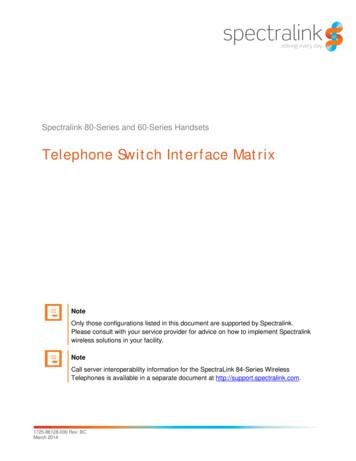SpectraLink 6020 Wireless Telephone
SpectraLink 6020 Wireless TelephoneHandset Administration ToolAdministration GuideSpectraLink 6000 SystemMarch 2012 Edition1725-36094-001Version E
SpectraLink 6020 Wireless Telephone: HAT: Administration Guide: SpectraLink 6000 SystemPatent InformationThe accompanying product is protected by oneor more US and foreign patents and/or pendingpatent applications held by Polycom, Inc.Copyright Notice 2007 to 2012, Polycom, Inc. All rightsreserved. POLYCOM , the Polycom "Triangles"logo and the names and marks associated withPolycom's products are trademarks and/orservice marks of Polycom, Inc. and areregistered and/or common law marks in theUnited States and various other countries. Allother trademarks are property of theirrespective owners. No portion hereof may bereproduced or transmitted in any form or byany means, for any purpose other than therecipient's personal use, without the expresswritten permission of Polycom.All rights reserved under the International andpan-American copyright Conventions.No part of this manual, or the softwaredescribed herein, may be reproduced ortransmitted in any form or by any means, ortranslated into another language or format, inwhole or in part, without the express writtenpermission of Polycom, Inc.Do not remove (or allow any third party toremove) any product identification, copyright orother notices.Every effort has been made to ensure that theinformation in this document is accurate.Polycom, Inc. is not responsible for printing orclerical errors. Information in this document issubject to change without notice and does notrepresent a commitment on the part of Polycom,Inc.2NoticePolycom, Inc. has prepared this document foruse by Polycom personnel and customers. Thedrawings and specifications contained hereinare the property of Polycom and shall be neitherreproduced in whole or in part without the priorwritten approval of Polycom, nor be implied togrant any license to make, use, or sell equipmentmanufactured in accordance herewith.Polycom reserves the right to make changes inspecifications and other information containedin this document without prior notice, and thereader should in all cases consult Polycom todetermine whether any such changes have beenmade.NO REPRESENTATION OR OTHERAFFIRMATION OF FACT CONTAINED INTHIS DOCUMENT INCLUDING BUT NOTLIMITED TO STATEMENTS REGARDINGCAPACITY, RESPONSE-TIMEPERFORMANCE, SUITABILITY FOR USE, ORPERFORMANCE OF PRODUCTS DESCRIBEDHEREIN SHALL BE DEEMED TO BE AWARRANTY BY POLYCOM FOR ANYPURPOSE, OR GIVE RISE TO ANY LIABILITYOF POLYCOM WHATSOEVER.Contact InformationPlease contact your Polycom AuthorizedReseller for assistance.Polycom, Inc.4750 Willow Road,Pleasanton, CA 94588http://www.polycom.comPN: 1725-36094-001 E.doc
About This DocumentThis document explains the configuration and administration of theSpectraLink 6020 Wireless Telephone (the handset) using the HandsetAdministration Tool, a software utility developed by Polycom for thispurpose. SpectraLink 6020 Wireless Telephones are supported onSpectraLink 6000 Systems (WTS) using the SpectraLink 6100 MasterControl Unit (MCU) or the SpectraLink 6300 MCU. MCU versionsprior to the Mod-3 (M3) MCU are not supported.Polycom Corporation Model NumbersThis document covers the following registered model numbers:Link 602X, PCD1850Related DocumentsSpectraLink 6100 MCU: Facility Preparation (1725-36096-001)SpectraLink 6100 MCU: Installation and Operation (1725-36097-001)SpectraLink 6300 MCU: Operator’s Console (1725-36098-001)SpectraLink 6020 Wireless Telephone and Accessories User Guide(1725-36092-001)SpectraLink 6020 Wireless Telephone Quick Reference Guide(1725-36093-001)SpectraLink 6020 Wireless Telephone Advanced Features Template(1725-36095-001)Available atwww.polycom.com/usa/en/support/voice/proprietary wireless/proprietary wireless.htmlPN: 1725-36094-001 E.doc3
SpectraLink 6020 Wireless Telephone: HAT: Administration Guide: SpectraLink 6000 SystemLinkPlus Interface Guide (1725-361xx-001 where xx indicates a numbercorresponding to the type of PBX)Available /pbx integration.htmlCustomer Support HotlinePolycom wants you to have a successful installation. If you havequestions, please contact our Customer Support Hotline at1-888-POLYCOM (1-888-765-9266).The hotline is open Monday through Friday, 6 a.m. to 6 p.m.Mountain time.For Technical Support: technicalsupport@polycom.comFor Knowledge oice.htmlFor Return Material Authorization: rmacoordinator@polycom.comIcons and ConventionsThis manual uses the following icons and conventions.Caution! Follow these instructions carefully to avoid danger.Note these instructions carefully.Label4This typeface indicates a key, label, or button on SpectraLinkhardware.PN: 1725-36094-001 E.doc
Contents0 About This Document . 3SpectraLink Corporation Model Numbers .3Related Documents .3Customer Support Hotline .4Icons and Conventions .41 Configuration Overview . 72 Standby Menus . 9Default Settings .103 Handset Administration Tool Installation . 11Installing the USB Driver .11Install the Handset Administration Tool.174 Using the Handset Administration Tool. 19Connecting the Handset.20Password Configuration .23Error Information .24Software Updates .25Version .27PN: 1725-36094-001 E.doc5
SpectraLink 6020 Wireless Telephone: HAT: Administration Guide: SpectraLink 6000 System5 Site-Programmed Telephony Features . 296 Software Maintenance . 317 Safety Notices . 336PN: 1725-36094-001 E.doc
1Configuration OverviewConfiguration of the SpectraLink 6020 Wireless Telephone requiresseveral preliminary steps. The MCU must be programmed for systemfeature activation as detailed in SpectraLink 6100 MCU: Installation andOperation or SpectraLink 6300 MCU: Operator’s Console, depending onwhich type of system is installed in the facility.The handsets are shipped from the factory with correct software code.If updates are available, they may be downloaded from the t/voice/proprietary wireless/spectralink 6020 wireless.html. Contact Customer Service forinformation about updates and downloads.Code updates are loaded into the handset through the Dual Charger.This device has a USB port beside the power jack to connect it with aPC. The Handset Administration Tool is a software utility that isinstalled on the PC and enables the software downloads and handsetconfiguration. This utility may be downloaded from the Polycomwebsite. It is also provided on the Polycom Installation Manuals CD.These steps summarize the sequence for configuring handsets on anew SpectraLink 6000 System. The following sections describe thesesteps in detail.1. Configure the MCU for feature access per above references.2. Download any available SpectraLink 6020 Wireless Telephonesoftware updates to a PC running Windows 2000 or Windows XPwith a USB port.3. Download the USB driver and the Handset Administration Tool.4. Set up the Dual Charger for the SpectraLink 6020 WirelessTelephone and place the handset in the Charger.5. Install the USB driver software and the Handset AdministrationTool software.6. Use the Firmware tab of the Handset Administration Tool todownload the updated code to the handset.7. Remove the handset from the Dual Charger and cycle the powerfor the settings to take effect.PN: 1725-36094-001 E.doc7
SpectraLink 6020 Wireless Telephone: HAT: Administration Guide: SpectraLink 6000 System8. Record the feature settings for end users via the templateprovided for this purpose.8PN: 1725-36094-001 E.doc
2Standby MenusThe SpectraLink 6020 Wireless Telephone features a standby menu toconfigure user preferences and administrative settings, includingpassword protection for the administrative settings. The standbymenu is opened by pressing the Cfg softkey from standby mode.PN: 1725-36094-001 E.doc9
SpectraLink 6020 Wireless Telephone: HAT: Administration Guide: SpectraLink 6000 SystemDefault SettingsOne of the options on the handset’s Admin Settings menu is RestoreDefaults. The following is a list of the default settings.User ProfilesSetting/profileRing one 1Tone 1Tone 1Tone 1Tone 173115OffOffPBXOffPBXRing DelayNoneNoneNoneNone5 SecondsNoise ModeNormalNormalNormalNormalNormalHeadset/Speaker RingSpeakerSpeakerSpeakerSpeakerSpeakerKey TonesEnabledEnabledDisabledDisabledEnabledRing ToneRing VolumeVibrate CadenceHandset SettingsSettingKeypad AutolockDefaultDisabledLanguageEnglishSet Extension[blank]Set User Name[blank]Display ContrastMediumUse Hearing AidNoStartup SongPlayAdmin SettingsSettingDisable PasswordDefault123456Change Password123456Restore DefaultsSpeakerphone10n/aEnabledPN: 1725-36094-001 E.doc
3Handset Administration ToolInstallationThe Handset Administration Tool is a software utility fordownloading software updates to the handset and for configurationof the handset. This utility is installed on a PC with a USB port thatcan be cabled to the USB port of the Dual Charger. It is designed as atime-saving device for rapid administration and configuration of anumber of handsets. Configuration options include: Change the password or disable password protection Assist troubleshooting by recording error information Upgrade handset softwareInstalling the USB DriverNecessary components: PC running Windows 2000 or Windows XP with a USB port Dual Charger for the SpectraLink 6020 Wireless Telephone Power supply for the appropriate country or region SpectraLink USB cable or comparable cable (with 5-pin “mini-B”connector)1. Set up a folder for SpectraLink 6020 Wireless Telephoneconfiguration on the PC and download the programming softwarefrom the Polycom /proprietarywireless/dual charging stand.html into this folder. Extract theindividual files from the zip file. The zip file from the website willcontain the USB.zip file.If retrieving files from the Polycom Installation Manuals CD, the filesare available as two separate links on the Administration Softwarepage.PN: 1725-36094-001 E.doc11
SpectraLink 6020 Wireless Telephone: HAT: Administration Guide: SpectraLink 6000 System2. Set up a folder for the USB files and extract the two files from thezip file into this folder. These are named slnkusb.sys and slnkusb.inf.The USB driver may be left on the Installation Manuals CD andinstalled from there if preferred.3. Place the Dual Charger on a flat, horizontal surface, and plug thepower supply into the Dual Charger and into an appropriate walloutlet. Plug the USB cable into the Dual Charger and into anavailable USB port on the PC.4. Power off a SpectraLink 6020 Wireless Telephone and place it inthe Charger. The handset will automatically power up in USBmode.5. Microsoft Windows will start the Found New Hardware Wizard andask if it can connect to Windows Update to search for software. Clickthe No, not this time option. Click the Next button.12PN: 1725-36094-001 E.doc
Handset Administration Tool Installation6. The next screen prompts you for information about installing theUSB device. Click the Install from a list or specific location option andclick the Next buttonPN: 1725-36094-001 E.doc13
SpectraLink 6020 Wireless Telephone: HAT: Administration Guide: SpectraLink 6000 System7. The next screen prompts you for the location. Click the Search forthe best driver in these locations option.8. Clear the Search removable media check box. Select the Include thislocation in the search check box and browse to the location of theUSB driver files. Click the Next buttonThe USB driver may be left on the Installation Manuals CD andinstalled from there if preferred. In this case browse to the USBDriver folder on the CD.14PN: 1725-36094-001 E.doc
Handset Administration Tool Installation9. The Microsoft Wizard will display the following warningmessage. The USB software has been fully tested in Polycom’slaboratories and will not harm your system. Click the ContinueAnyway button.10. The Microsoft Wizard will now install the software.PN: 1725-36094-001 E.doc15
SpectraLink 6020 Wireless Telephone: HAT: Administration Guide: SpectraLink 6000 System11. The final screen indicates that the USB driver has beensuccessfully installed. Click the Finish button to close the wizardand proceed with handset configuration.16PN: 1725-36094-001 E.doc
Handset Administration Tool InstallationInstall the Handset Administration ToolNote that there is no installer or uninstaller for the HandsetAdministration Tool since the program does not modify your systemor registry. It runs from its current location and stores its settingslocally.1. Navigate to the folder established in step 1 above and click theHandsetAdmin.exe file to run the utility.2. Accept the SpectraLink Software License Agreement.3. The HandsetAdmin Setup window allows you to run the programfrom its current location or set up Start Menu shortcuts and/ormove the program to a different folder, if desired.If you click the Run From Current Location button, the HandsetAdministration Tool will start.If you click the Setup button, another window will help you setup shortcuts and, if desired, move the .exe file to another location.Click the new shortcut to open the program.PN: 1725-36094-001 E.doc17
4Using the Handset AdministrationToolThe Handset Administration Tool uses indicators to alert you to thestatus of the action being performed. Green – the adjacent label is “true” and this state is desirable orrequired. Yellow – the adjacent label is “true” and this state requires cautionor attention. For example, a yellow New folder indicator cautionsthat the file path will be created. A yellow File exists indicatorcautions that the file will be overwritten. Red – the adjacent label is “true” and this state is undesirable or isaccompanied by an error (in which case a message on the promptline or a dialog box will describe the nature of the error). Gray – the adjacent label is not “true”. E.g. the handset is notconnected. Blinking – file status indicators blink yellow when the file status isbeing queried but is not yet known (for example: when attemptingto access slow drives or unresponsive network devices). File statusindicators blink red when the path is invalid (mistyped). TheHandset indicator blinks when the handset’s password needs to beentered.A prompt line at the bottom of the window provides informationabout what action should be taken or the status of the utility.PN: 1725-36094-001 E.doc19
SpectraLink 6020 Wireless Telephone: HAT: Administration Guide: SpectraLink 6000 SystemConnecting the Handset1. The first window prompts you to insert a handset into the DualCharger. The tab labels describe each of the available functions.20PN: 1725-36094-001 E.doc
Using the Handset Administration Tool2. Insert the handset into the Dual Charger. When the handset isinserted for the first time, the password must be entered.3. Enter the password.4. The default password is 123456. If you select the Rememberpassword check box, the password is retained as the defaultpassword for all handsets. Unique passwords for each handset arenot remembered.5. Click the Submit buttonPN: 1725-36094-001 E.doc21
SpectraLink 6020 Wireless Telephone: HAT: Administration Guide: SpectraLink 6000 System6. When a connection is established between the program and thehandset, the Handset connected indicator turns green and Connecteddisplays on the prompt line. The handset is now ready forconfiguration.22PN: 1725-36094-001 E.doc
Using the Handset Administration ToolPassword ConfigurationIn order to change a password, the existing password must beentered. Then the new password may be entered and confirmed. Ifthe Enable password check box is cleared, no password will be requiredto access Admin Settings in the handset’s standby menu.A password may be up to 18 characters.PN: 1725-36094-001 E.doc23
SpectraLink 6020 Wireless Telephone: HAT: Administration Guide: SpectraLink 6000 SystemThe following table illustrates how numbers and letters are entered onthe handset’s keypad. The CAPS/caps softkey toggles to allow bothupper and lowercase *.! %&‘() ,:;/\ @ # space Error InformationThe Error info tab provides a utility to assist the Polycom CustomerService team to troubleshoot handset errors. When directed byCustomer Service, this utility enables you to save any errors as a filewhich can then be sent to Polycom for handling.Use the Browse button to establish the path and then enter thefilename. Future saves will point to this same location as the defaultso that the same file may be overwritten if desired. The File timewindow displays the modification timestamp of the file in theSave as window.Save the file by clicking the Get file button. The file will be copied fromthe handset to the location. The Read/Write indicators will reflect theaction as it occurs. File transfer progress is shown by a progressindicator above the prompt line.24PN: 1725-36094-001 E.doc
Using the Handset Administration ToolThis sample screen shows a new file being created in an existingfolder.Software UpdatesThe Firmware tab allows you to update the software in the handset bycopying it from a location on your computer to the handset memory.Download the software update from the Polycom website rietary wireless/spectralink 6020 wireless.html.Extract the pt28c.bin file from the zip to a folder set up for thispurpose.Use the Browse button to locate the software file. The File time windowdisplays the modification timestamp of the file in the Firmware filewindow. The file version and handset version will also display forcomparison. Verify that the information indicates that the correct filewill be downloaded and then click the Update button. The file will becopied from the location to the handset. The Read/Write indicatorswill reflect the action as it occurs.Should an Error indication occur, retry the update after ensuring thatthe handset is properly seated and that the USB cable is in goodPN: 1725-36094-001 E.doc25
SpectraLink 6020 Wireless Telephone: HAT: Administration Guide: SpectraLink 6000 Systemcondition and connected securely. Contact Customer Service if anerror persists.If you are trying to update the software and the file beingdownloaded is incompatible, an error message will display and thedownload will stop. Contact Customer Service for help should thissituation occur.Note that the firmware file path, file time, file version and handsetversion shown in the above example screen are for illustrati
March 2012 Edition 1725-36094-001 Version E SpectraLink 6020 Wireless Telephone Handset Administration Tool Administration Guide SpectraLink 6000 System
EPA Method 6020 Metals Arsenic 6020 16.00 Barium 6020 16.00 Cadmium 6020 16.00 Chromium 6020 16.00 Lead 6020 16.00 Page 6 of 11. Standard Testing Fees Utah Unified State Laboratories: Public Health Discount on Standard Fee: Monthly bill 1,000 5%, 7,500 12%, 15,000 25%
Apr 10, 2021 · by Method SW 6020 (ug/L) Chromium, Hexavalent by Method EPA 218.6 (ug/L) Chromium, dissolved Method SW (ug/L) total by 6020 Manganese, dissolved by Method SW 6020 (ug/L) Molybdenum, dissolved by Method SW 6020 (ug/L) Nitrate/Nitrite as Nitrogen by Method SM 4500-NO3 F (mg/L) Selenium, dissolved by Method SW 6020 (ug/L) Specific conductance by
No part of this manual, or the software described herein, may be reproduced or transmitted in any form or by any . End User License Agreement for Polycom Software. 37. SpectraLink 6020 Wireless Handset User Guide February, 2013 1725-36729-001_E.docx 5 . Contact your phone system
Avaya Avaya Communication Manager 6.0.1 SP3 Avaya 3641/3645 113.008 Brekeke Brekeke PBX 3.10 Spectralink 8020/8030 131.027 or later Cisco Unified Call Manager 5.1 Spectralink 8002 130.007 or later Unified Call Manager Express 7.0 Unified Call Manager 7.1.3 Spectralink
Version Support Spectralink 8400 Series 4.2.1.003 ShoreTel Release 13.2 (build 18.42.1304. and above) Note: Deployment of Spectralink 8400 handsets require ShoreTel SIP Device License(s) (one per Spectralink 8400 handset) as well as the either the Extension & Mailbox License OR the Extension Only
servers and Spectralink 75- , 76-series and Butterfly connected DECT phones to the ShoreTel IP Phone system. ! Table of Contents Overview . Note: Deployment of Spectralink DECT phones require ShoreTel SIP Phone License(s) (one per Spectralink DECT phone) as well as the either the Extension & Mailbox License OR the Extension
The general test approach was to have the Polycom SpectraLink 8400 telephone register to the CS1000 SIP line gateway successfully. From the CS1000 telephone clients/users, place a call to and from the Polycom SpectraLink 8400 telephone and to exercise other telephony feat
High-Level Summary of Business Changes ECB-UNRESTRICTED . Version: 0.7 Page 10 of 19 Date: 22/06/2017 . The advantage of this model is the wide range of flexibility that it offers to cover the different needs of the participants. It allows credit institutions with no direct access to settlement services to manage their minimum reserve obligations with their Central Bank from one Main Cash .