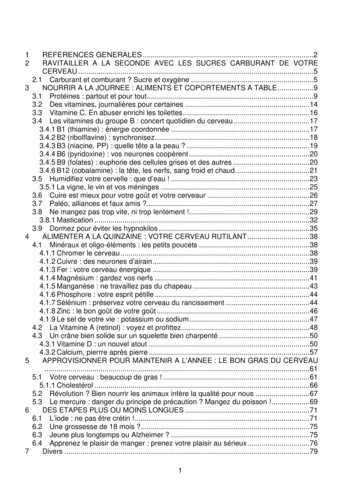Deploying The BIG-IP System With Microsoft SharePoint
IMPORTANT: This guide has been archived. While the content in this guide is still valid for theproducts and version listed in the document, it is no longer being updated and mayrefer to F5 or 3rd party products or versions that have reached end-of-life orend-of-support. See https://support.f5.com/csp/article/K11163 for more information.Deploying the BIG-IP System with Microsoft SharePoint 2016Welcome to the F5 deployment guide for Microsoft SharePoint . This document contains guidance on configuring the BIG-IPsystem version 11.4 and later for Microsoft SharePoint 2016 implementations, resulting in a secure, fast, and available deployment.This guide shows how to quickly and easily configure the BIG-IP system using the SharePoint iApp Application template. There isalso an appendix with manual configuration tables for users who prefer to create each individual object.Why F5?F5 offers a complete suite of application delivery technologies designed to provide a highly scalable, secure, and responsiveSharePoint deployment. In addition, the F5 solution for SharePoint Server includes management and monitoring features to supporta cloud computing infrastructure. 5 can reduce the burden on servers by monitoring SharePoint Server responsiveness across multiple ports and protocols,Fdriving intelligent load balancing decisions. The BIG-IP Access Policy Manager, F5’s high-performance access and security solution, can provide proxy authenticationand secure remote access to Microsoft SharePoint. Access Policy Manager enables secure mobile device access management, as well as pre-authentication to SharePoint. PU-intensive operations such as compression, caching, and SSL processing can be offloaded onto the BIG-IP system,Cwhich can extend SharePoint Server capacity by 25%. F5 WAN optimization technology can dramatically increase SharePoint performance. F5 enables organizations to achieve dramatic bandwidth reduction for remote office SharePoint users. 5 protects SharePoint deployments that help run your business with powerful application-level protection, as well asFnetwork- and protocol-level security. This includes using the iApp template to deploy the BIG-IP Advanced Firewall Manager. F5 can be used as a reverse proxy alternative to TMG.chived Products and applicable versionsArProductBIG-IP LTM, AAM, APM, ASM, AFMMicrosoft SharePointiApp versionDeployment Guide versionLast updatedVersions11.4 - 13.02016f5.microsoft sharepoint 2016.v1.0.1rc11.5 (see Document Revision History on page 61)01-31-2019Visit the Microsoft page of F5’s online developer community, DevCentral, for Microsoft forums, solutions, blogs and : Make sure you are using the most recent version of this deployment guide, available arepoint-2016-dg.pdfTo provide feedback on this deployment guide or other F5 solution documents, contact us at solutionsfeedback@f5.com.
ContentsWhat is F5 iApp? 3Prerequisites and configuration notes 3Optional Modules 4Configuration scenarios 5Configuring the BIG-IP system as reverse (or inbound) proxy 6Accelerating application traffic over the WAN 6Using the BIG-IP system with SSL traffic 7Using this guide 8Preparing to use the iApp 9chivedConfiguring the BIG-IP iApp for Microsoft SharePoint 10Downloading and importing the new iApp 10Upgrading an Application Service from previous version of the iApp template 10Getting Started with the iApp for Microsoft SharePoint 10Supporting Host-Named Site Collections in SharePoint Server 2016 (optional) 36Configuring BIG-IP LTM/APM to support NTLMv2-only deployments (optional) 37Next steps 38Troubleshooting ArAppendix A: Configuring SharePoint Alternate Access Mappings to support SSL offload Appendix B: Manual configuration tables 394244Manually configuring the BIG-IP APM for SharePoint 46Manually configuring the BIG-IP Advanced Firewall Module to secure your SharePoint deployment 50Appendix C: Configuring additional BIG-IP settings 54Appendix D: Using X-Forwarded-For to log the client IP address in IIS 7.0, 7.5, and 8 (optional) 55Glossary 57Document Revision History F5 Deployment Guide602Microsoft SharePoint Server
What is F5 iApp?F5 iApp is a powerful set of features in the BIG-IP system that provides a new way to architect application delivery in the data center,and it includes a holistic, application-centric view of how applications are managed and delivered inside, outside, and beyond the datacenter. The iApp template for Microsoft SharePoint acts as the single-point interface for building, managing, and monitoring theseservers.For more information on iApp, see the White Paper F5 iApp: Moving Application Delivery Beyond the -wp.pdf.Prerequisites and configuration notesThe following are general prerequisites and configuration notes for this guide:hh T his document provides guidance on using the downloadable iApp for Microsoft SharePoint 2016 available and not theSharePoint iApp found by default in BIG-IP version 11.hh F or this guide, the BIG-IP system must be running version 11.4 or later. If you are using a previous version of the BIG-IPsystem, see the deployment guide index on F5.com. The configuration described in this guide does not apply to previousversions.chivedhh I f you upgraded the BIG-IP system from a previous version, and have an existing Application Service that used thef5.microsoft sharepoint 2016 iApp template, see Upgrading an Application Service from previous version of the iApptemplate on page 10.hh See Troubleshooting on page 39 for important troubleshooting tips if you are experiencing deployment issues.hh T his deployment guide provides guidance for using the iApp for Microsoft SharePoint found in version 11.4 and later. Forusers familiar with the BIG-IP system, there is a manual configuration table at the end of this guide. However, because theconfiguration can be complex, we recommend using the iApp template.hh If you are using the BIG-IP system to offload SSL or for SSL Bridging, we assume you have already obtained the appropriateSSL certificate and key, and it is installed on the BIG-IP LTM system.Arhh I f you are using the BIG-IP Application Acceleration Manager (AAM) for Symmetric optimization between two BIG-IP systems(optional), you must have pre-configured the BIG-IP AAM for Symmetric Optimization using the Quick Start wizard or manuallyconfigured the necessary objects. See the AAM documentation m.html)for specific instructions on configuring BIG-IP AAM for Symmetric Optimization.hh I f you are configuring the BIG-IP system for SharePoint and have enabled Request Management in dedicated mode, youshould specify the Request Management farm server IP addresses when configuring the pool members section of the iApp.If you have enabled Request Management in integrated mode, be aware that Request Management routing and throttlingrules will override the load balancing decisions of the BIG-IP system. For this reason, F5 recommends choosing the LeastConnections load balancing mode for both dedicated and integrated Request Management deployments.hh W hen using the BIG-IP LTM system for SSL offload, for each SharePoint Web Application that will be deployed behind LTM,you must configure your SharePoint Alternate Access Mappings and Zones allow users to access non-SSL sites through theSSL virtual server and ensure correct rewriting of SharePoint site links. See Appendix A: Configuring SharePoint AlternateAccess Mappings to support SSL offload on page 42.hh I f you are deploying Microsoft Office Web Apps Server 2013 with SharePoint 2016, there are important instructions andmodifications to make to this configuration. See office-web-apps-dg.pdf.hh I f you are deploying SharePoint 2016 and SharePoint Apps, you must configure the BIG-IP system (either using the iApp ormanually) for SSL Bridging. See Modifying the iApp configuration on page 34.hh I f you are not using split DNS, and requests from the SharePoint 2010 front end servers to the SharePoint URL are routedthrough the external SharePoint virtual server on the BIG-IP LTM you may see problems with missing page images, orissues loading or clicking the SharePoint ribbon when a request from the WFE server is load balanced to another serverrather than to itself. See the additional section, Troubleshooting on page 39 for instructions.hh If you are deploying BIG-IP APM, and want to support smart card authentication, the following are prerequisites:F5 Deployment Guide3Microsoft SharePoint Server
»»»»»»»»»»The SharePoint web application must be configured for Kerberos authentication; A delegation account must be created in the AD domain to allow the BIG-IP system to authenticate on behalf of the user;Service Principal Names (SPNs) must be correctly configured for the BIG-IP APM delegation account;Kerberos constrained delegation must be enabled for the BIG-IP APM delegation account;Forward and reverse DNS zones must be configured and contain A and PTR records for SharePoint server(s), respectively.hh T he iApp template contains an optional feature that is enabled if you select the Ratio (member) load balancing method.This feature allows for dynamic modification of the pool members ratio based on the X-SharePointHealthScore headerreturned by the SharePoint servers in the response. Because of the complexity of this feature, you must use the iApptemplate; we do not provide manual configuration guidance.Optional ModulesThis Microsoft SharePoint iApp allows you to use four optional modules on the BIG-IP system. To take advantage of these modules,they must be licensed and provisioned before starting the iApp template. For more information on licensing modules, contact yoursales representative. IG-IP AAM (formerly BIG-IP WAN Optimization Manager and WebAccelerator)BBIG-IP AAM provides application, network, and front-end optimizations to ensure consistently fast performance for today’sdynamic web applications, mobile devices, and wide area networks. With sophisticated execution of caching, compression,and image optimization, BIG-IP AAM decreases page download times. You also have the option of using BIG-IP AAM forsymmetric optimization between two BIG-IP systems. For more information on BIG-IP Application Acceleration Manager,see ration-manager.chived BIG-IP ASMBIG-IP ASM protects the People applications your business relies on with an agile, certified web application firewall andcomprehensive, policy-based web application security. Offering threat assessment and mitigation, visibility, and almostlimitless flexibility, BIG-IP ASM helps you secure your PeopleSoft applications. For more information on BIG-IP ApplicationSecurity Manager, see ty-manager.Ar BIG-IP APMBIG-IP Access Policy Manager (APM) is a flexible, high-performance access and security solution that provides unified globalaccess to your business-critical applications and networks. By consolidating remote access, web access management, VDI,and other resources in a single policy control point—and providing easy-to-manage access policies—BIG-IP APM helps youfree up valuable IT resources and scale cost-effectively. For more information on BIG-IP APM, anager. BIG-IP AFMBIG-IP Advanced Firewall Manager (AFM) is a high-performance, stateful, full-proxy network firewall designed to guarddata centers against incoming threats that enter the network on the most widely deployed protocols—including HTTP/S,SMTP, DNS, and FTP. By aligning firewall policies with the applications they protect, BIG-IP AFM streamlines applicationdeployment, security, and monitoring. For more information on BIG-IP AFM, see manager. pplication Visibility and ReportingAF5 Analytics (also known as Application Visibility and Reporting or AVR) is a module on the BIG-IP system that letscustomers view and analyze metrics gathered about the network and servers as well as the applications themselves. Makingthis information available from a dashboard-type display, F5 Analytics provides customized diagnostics and reports thatcan be used to optimize application performance and to avert potential issues. The tool provides tailored feedback andrecommendations for resolving problems. Note that AVR is licensed on all systems, but must be provisioned before beginningthe iApp template.F5 Deployment Guide4Microsoft SharePoint Server
Configuration scenariosUsing the iApp template for Microsoft SharePoint, it is extremely easy to optimally configure the BIG-IP system to optimize and directtraffic to Microsoft SharePoint servers. Using the options found in the iApp and the guidance in this document, you can configure theBIG-IP system for a number of different scenarios. This section details just a few of the options.ClientsLTMASMAAMAPMSharePointWeb Server FarmSQL Database(configuration database)chivedBIG-IP PlatformOffice Web AppsServersFigure 1: Logical configuration diagramThe traffic flow for this deployment guide configuration is as follows: The client makes a connection to the BIG-IP virtual server IP address for the SharePoint devices.2. epending on the configuration, the BIG-IP system may use an iRule to redirect the client to an encrypted (HTTPS) form of theDresource.3.If you are using BIG-IP APM, the APM authenticates the user according to the Access policy.4. he client machine makes a new connection to the BIG-IP virtual server IP address of the SharePoint server to access theTresource over an encrypted connection.5.The next step depends on whether you are using ASM, BIG-IP AAM or both:Ar1. I f you are using the BIG-IP ASM, the ASM inspects the connection to check for possible security violations. If there are noviolations, the connection continues. If you are using the BIG-IP AAM, the AAM uses caching and other techniques to speed the connection.6. The BIG-IP LTM chooses the best available SharePoint device based on the load balancing algorithm and health monitoring.7. The SharePoint application interacts with the SQL (configuration) database.8. The BIG-IP LTM uses persistence to ensure the clients persist to the same server, if applicable.Microsoft Office Web Apps Server configuration9. The client requests a preview of Office documents in a web browser.10. SharePoint server(s) send request to Office Web Apps server(s).11. Office Web Apps server(s) request content from SharePoint farm.12. SharePoint server(s) render content from Office Web Apps server(s) to client in a separate browser window.F5 Deployment Guide5Microsoft SharePoint Server
Configuring the BIG-IP system as reverse (or inbound) proxyIn its traditional role, the BIG-IP system is a reverse proxy. The system is placed in the network between the clients and the servers.Incoming requests are handled by the BIG-IP system, which interacts on behalf of the client with the desired server or service on theserver. This allows the BIG-IP system to provide scalability, availability, server offload, and much more, all completely transparent to theclient.ClientsInternet or WANLTMASMAAMAPMBIG-IP PlatformMicrosoftSharePoint ServersFigure 1: Using the BIG-IP system as a reverse proxyTo configure this scenariochivedThere are no questions in the iApp template that you must answer in a specific way for the BIG-IP system to act as a reverse proxy,the BIG-IP system acts as a reverse proxy by default.Accelerating application traffic over the WANThe iApp enables you to use the BIG-IP system's Application Acceleration Manager module to optimize and secure your web trafficover the WAN (wide area network). The iApp uses the default iSession profile to create a secure tunnel between BIG-IP systems toaccelerate and optimize the traffic.In this scenario, you must have a symmetric BIG-IP deployment (as shown in Figure 2), with a BIG-IP system between your clientsand the WAN, and another between the WAN and your SharePoint servers. You run the iApp template on each of the BIG-IP systems,using the settings found in the following table.LTMAAMASMAPMArClientsInternet or WANLTMASMAAMAPMiSession tunnelSharePoint ServersFigure 2: Using an iSession tunnel to secure and optimize traffic between two BIG-IP systemsTo configure this scenarioIf you select this option, you must have already configured the BIG-IP AAM for Symmetric Optimization as mentioned in theprerequisites. See the BIG-IP AAM documentation available on Ask F5 m.html) forspecific instructions on configuring BIG-IP AAM for Symmetric Optimization.To configure the system for this scenario, at a minimum you must answer the following questions with the appropriate answers in theiApp template as shown in the following table.The following table assumes you are configuring the BIG-IP system on the client side of the WAN.iApp template questionYour answerOn the BIG-IP system between clients and the WANWhat type of network connects clients to the BIG-IP system? (on page 12)LAN or WAN as appropriateWhat type of network connects servers to the BIG-IP system? (on page 13)WAN through another BIG-IP systemDo you want to create a new pool or use an existing one?Typically you would leave this at the default (Do not use a pool), however you couldcreate a pool of local servers as a fallback in case the WAN becomes unavailable.F5 Deployment Guide6Microsoft SharePoint Server
iApp template questionYour answerOn the BIG-IP system between servers and the WANWhat type of network connects clients to the BIG-IP system? (on page 12)WAN through another BIG-IP systemWhat type of network connects servers to the BIG-IP system? (on page 13)LAN or WAN as appropriate (Typically LAN)Using the BIG-IP system with SSL trafficThe Microsoft SharePoint iApp template provides the following options for dealing with encrypted traffic: SSL offloadWhen performing SSL offload, the BIG-IP system accepts incoming encrypted traffic, decrypts (or terminates) it, andthen sends the traffic to the servers unencrypted. By saving the servers from having to perform the decryption duties, F5improves server efficiency and frees server resources for other tasks. SSL certificates and keys are stored on the BIG-IPsystem.chived SSL bridgingWith SSL Bridging, also known as SSL re-encryption, the BIG-IP system accepts incoming encrypted traffic, decrypts it forprocessing, and then re-encrypts the traffic before sending it back to the servers. This is useful for organizations that haverequirements for the entire transaction to be SSL encrypted. In this case, SSL certificates and keys must be are stored andmaintained on the BIG-IP system and the SharePoint servers. SSL pass-throughWith SSL pass-through, the BIG-IP system does not process the encrypted traffic at all, just sends it on to the servers. No SSL (plaintext)In this scenario, the BIG-IP system does not perform any SSL processing, as all traffic is only plaintext. erver-side encryptionSIn this scenario, the BIG-IP system accepts unencrypted traffic and then encrypts is before sending it to the servers. Whilemore uncommon than offload or bridging, this can be useful for organizations that require all traffic behind the system to beencrypted.Internet or WANClientsSSL offloadSSL bridgingSSL pass-throughArNo SSLBIG-IP PlatformServer-side encryptionSharePoint ServersFigure 3: SSL optionsTo configure these scenariosFor SSL offload or SSL bridging, you must have imported a valid SSL certificate and key onto the BIG-IP system. Importingcertificates and keys is not a part of the template, see System File Management SSL Certificate List, and then click Import.iApp template questionYour answerSelect the appropriate option for your configuration:How should the BIG-IP system handle SSL traffic (on page 18)F5 Deployment GuideSSL offload:SSL bridging:SSL pass-throughNo SSL:Server-side encryption:7Encrypt to clients, plaintext to serversTerminate SSL from clients, re-encrypt to serversEncrypted traffic is forwarded without decryptionPlaintext to clients and serversPlaintext to clients, encrypt to serversMicrosoft SharePoint Server
Using this guideThis deployment guide is intended to help users deploy Microsoft SharePoint using the BIG-IP system. This document containsguidance configuring the BIG-IP system using the iApp template, as well as manually configuring the BIG-IP system. Using this guide to configure the iApp templateWe recommend using the iApp template to configure the BIG-IP system for your Microsoft SharePoint implementation. The majorityof this guide describes the iApp template and the different options the template provides for configuring the system for MicrosoftSharePoint.The iApp template configuration portion of this guide walks you through the entire iApp, giving detailed information not found in theiApp or inline help. The questions in the UI for the iApp template itself are all displayed in a table and at the same level. In this guide,we have grouped related questions and answers in a series of lists. Questions are part of an ordered list and are underlined and initalics or bold italics. Options or answers are part of a bulleted list, and in bold. Questions with dependencies on other questions areshown nested under the top level question, as shown in the following example:1. Top-level question found in the iApp templateThe text under the question provides information specific to the question.Select an object you already created from the list (such as a profile or pool; not present on all questions. Shown in bold italic)The text under the bullet provides information about the choice. Choice #1 (in a drop-down list) Choice #2 (in the list)chived a. Second level question dependent on selecting choice #2Explanatory text Sub choice #1Explanatory text Sub choice #2a. Third level question dependent on sub choice #2Explanatory textSub-sub choiceExplanatory textAr Sub-sub #2a. Fourth level question (and so on)Explanatory textAdvanced options/questions in the template are marked with the Advanced icon:select the Advanced configuration mode.Advanced. These questions only appear if youUsing this guide to manually configure the BIG-IP systemUsers already familiar with the BIG-IP system can use the manual configuration tables to configure the BIG-IP system forthe SharePoint implementation. These configuration tables only show the configuration objects and any non-default settingsrecommended by F5, and do not contain procedures on specifically how to configure those options in the Configuration utility. SeeAppendix B: Manual configuration tables on page 44.F5 Deployment Guide8Microsoft SharePoint Server
Preparing to use the iAppIn order to use the iApp for Microsoft SharePoint, it is helpful to have some information, such as server IP addresses and domaininformation before you begin. Use the following table for information you may need to complete the template. The table includes theinformation that is helpful to have in advance. More information on specific template questions can be found on the individual pages.BIG-IP system Preparation TableBasic/AdvancedmodeIn the iApp, you can configure the system for Microsoft SharePoint with F5 recommended settings (Basic mode) which are a result ofextensive testing and tuning with Microsoft SharePoint. Advanced mode allows configuring the BIG-IP system on a much more granular level,configuring specific options, or using your own pre-built profiles or iRules. Basic/Advanced "configuration mode" is independent from theBasic/Advanced list at the very top of the template which only toggles the Device and Traffic Group options (see page 11)Type of network between clients and BIG-IPLAN WAN WAN through another BIG-IP systemType of network between servers and BIG-IPLAN WAN WAN through another BIG-IP systemIf WAN through another BIG-IP system, you must have BIG-IP AAM pre-configured for Symmetric Optimization.NetworkWhere are BIG-IP virtual servers in relation to the serversSame subnet Different subnetMore than 64k concurrentSSL Offload or SSL BridgingVirtual ServerWhen the BIG-IP system encrypts traffic to the servers, it is actingas an SSL client and by default we assume the servers do notexpect the system to present its client certificate on behalf ofclients traversing the virtual server. If your servers expect the BIG-IPsystem to present a client certificate, you must create a customServer SSL profile outside of the template with the appropriatecertificate and key.SharePoint server poolThe virtual server is the address clients use to access the servers.The load balancing pool is the LTM object that contains the servers.IP address for the virtual server:IP addresses of the servers:2:4:6:8:Associated service port:ArFQDN clients will use to access the Microsoft SharePoint servers:ProfilesFewer than 64k concurrentRe-encryption (Bridging and server-side encryption)If configuring the system for SSL Offload or SSL Bridging, youmust have imported a valid SSL certificate and key onto the BIG-IPsystem. You have the option of also using an Intermediate (chain)certificate as well if required in your implementation.Certificate:Key:Intermediate Certificate (optional):Virtual Server andPools If more than 64k per server, you need an available IP address foreach 64k connections you expect for the SNAT PoolchivedIf they are on different subnets, you need to know if the SharePointservers have a route through the BIG-IP system. If there is not a route,you need to know the number of concurrent connections.SSL EncryptionExpected number of concurrent connections per server1:3:5:7:9:For each of the following profiles, the iApp will create a profile using the F5 recommended settings (or you can choose ‘do not use’ many ofthese profiles). While we recommend using the profiles created by the iApp, you have the option of creating your own custom profile outsidethe iApp and selecting it from the list. The iApp gives the option of selecting our the following profiles (some only in Advanced mode). Anyprofiles must be present on the system before you can select them in the iAppHTTP Persistence HTTP Compression TCP LAN TCP WAN OneConnect Web Acceleration NTLM iSessionHTTP RequestHealth monitorUser AccountIn Advanced mode, you have the option of selecting the type ofHTTP request the health monitor uses: GET or POST.You can also specify Send and Receive strings to more accuratelydetermine server health.Send string (the URI sent to the servers):Receive string (what the system expects in return):POST Body (only if using POST):Also in advanced mode, the monitor can attempt to authenticate tothe SharePoint servers as a part of the health check. If you wantthe monitor to require credentials, create a user account specificallyfor this monitor that has no additional permissions and is set tonever expire. Account maintenance becomes a part of the healthmonitor, as if the account is deleted or otherwise changed, themonitor will fail and the servers will be marked down.BIG-IP AAMYou can optionally use the BIG-IP Application Acceleration Manager (AAM) module to help accelerate your SharePoint traffic. To use BIG-IPAAM, it must be fully licensed and provisioned on your BIG-IP system. Consult your F5 sales representative for details.If you are using BIG-IP AAM, and want to use a custom Web Acceleration policy, it must have an Acceleration policy attached.BIG-IP ASM andAFMYou can optionally use the BIG-IP ASM and AFM modules to help protect and secure your SharePoint deployment. To use either module, itmust be fully licensed and provisioned on your BIG-IP system. Consult your F5 sales representative for details.iRulesIn Advanced mode, you have the option of attaching iRules you create to the virtual server created by the iApp. For more information oniRules, see https://devcentral.f5.com/irules. Any iRules you want to attach must be present on the system at the time you are running the iApp.F5 Deployment Guide9Microsoft SharePoint Server
Configuring the BIG-IP iApp for Microsoft SharePointUse the following guidance to help configure the BIG-IP system for Microsoft SharePoint using the BIG-IP iApp template.Downloading and importing the new iAppThe first task is to download and import the new SharePoint 2016 iApp template.To download and import the iApp Open a web browser and go to https://support.f5.com/csp/article/K25053435.2. Follow the instructions to download the Microsoft Exchange iApp to a location accessible from your BIG-IP system.3. Extract (unzip) the f5.microsoft sharepoint 2016v latest version .tmpl file.4.From the BIG-IP system web-based Configuration utility.5.On the Main tab, expand iApp, and then click Templates.6.Click the Import button on the right side of the screen.7.Click a check in the Overwrite Existing Templates box.8.Click the Browse button, and then browse to the location you saved the iApp file.9.Click the Upload button. The iApp is now available for use.chived1.Upgrading an Application Service from previous version of the iApp templateIf you configured your BIG-IP system using a previous version of the f5.microsoft sharepoint 2016 iApp template, we stronglyrecommend you upgrade the iApp template to the most recent version.When you upgrade to the current template version, the iApp retains all of your settings for use in the new template. In some newversions, you may notice additional questions, or existing questions asked in different ways, but your initial settings are always saved.To upgrade an Application Service to the current version of the templateFrom the Main tab of the BIG-IP Configuration utility, expand iApp and then click Application Services.2
Deploying the BIG-IP System with Microsoft SharePoint 2016. Welcome to the F5 deployment guide for Microsoft SharePoint . This document contains guidance on configuring the BIG-IP system version 11.4 and later for Microsoft
May 02, 2018 · D. Program Evaluation ͟The organization has provided a description of the framework for how each program will be evaluated. The framework should include all the elements below: ͟The evaluation methods are cost-effective for the organization ͟Quantitative and qualitative data is being collected (at Basics tier, data collection must have begun)
Silat is a combative art of self-defense and survival rooted from Matay archipelago. It was traced at thé early of Langkasuka Kingdom (2nd century CE) till thé reign of Melaka (Malaysia) Sultanate era (13th century). Silat has now evolved to become part of social culture and tradition with thé appearance of a fine physical and spiritual .
On an exceptional basis, Member States may request UNESCO to provide thé candidates with access to thé platform so they can complète thé form by themselves. Thèse requests must be addressed to esd rize unesco. or by 15 A ril 2021 UNESCO will provide thé nomineewith accessto thé platform via their émail address.
̶The leading indicator of employee engagement is based on the quality of the relationship between employee and supervisor Empower your managers! ̶Help them understand the impact on the organization ̶Share important changes, plan options, tasks, and deadlines ̶Provide key messages and talking points ̶Prepare them to answer employee questions
Dr. Sunita Bharatwal** Dr. Pawan Garga*** Abstract Customer satisfaction is derived from thè functionalities and values, a product or Service can provide. The current study aims to segregate thè dimensions of ordine Service quality and gather insights on its impact on web shopping. The trends of purchases have
Chính Văn.- Còn đức Thế tôn thì tuệ giác cực kỳ trong sạch 8: hiện hành bất nhị 9, đạt đến vô tướng 10, đứng vào chỗ đứng của các đức Thế tôn 11, thể hiện tính bình đẳng của các Ngài, đến chỗ không còn chướng ngại 12, giáo pháp không thể khuynh đảo, tâm thức không bị cản trở, cái được
MARCH 1973/FIFTY CENTS o 1 u ar CC,, tonics INCLUDING Electronics World UNDERSTANDING NEW FM TUNER SPECS CRYSTALS FOR CB BUILD: 1;: .Á Low Cóst Digital Clock ','Thé Light.Probé *Stage Lighting for thé Amateur s. Po ROCK\ MUSIC AND NOISE POLLUTION HOW WE HEAR THE WAY WE DO TEST REPORTS: - Dynacó FM -51 . ti Whárfedale W60E Speaker System' .
Le genou de Lucy. Odile Jacob. 1999. Coppens Y. Pré-textes. L’homme préhistorique en morceaux. Eds Odile Jacob. 2011. Costentin J., Delaveau P. Café, thé, chocolat, les bons effets sur le cerveau et pour le corps. Editions Odile Jacob. 2010. Crawford M., Marsh D. The driving force : food in human evolution and the future.