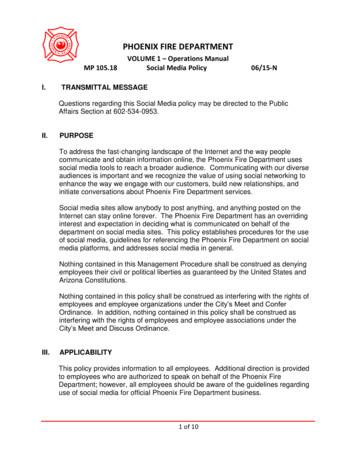Guide To Social Networking - American Payroll Association
Guide to Social Networking
Quick Start GuideFacebookPageWhat is Facebook? . 2Getting Started. 2Using Facebook to Communicate Professionally. 4Privacy – protecting yourself on Facebook . 5Communication Tips . 8LinkedInWhat is LinkedIn? .10Getting Started.10Using LinkedIn .12Privacy .13Communication Tips .15TwitterWhat is Twitter? .16Getting Started.16Using Twitter to Communicate Professionally.18Privacy – Protecting Yourself on Twitter .20Communication Tips .21AppendixFacebook Etiquette: Five do’s and don’ts .23Facebook Etiquette: 10 Rules for Better Socializing .23Social Networking Crime: Keeping yourself safe online.24
WHAT IS FACEBOOK?Facebook is dynamic social media website with tools for members to easily network withother APA members and stay in touch with friends, family and coworkers. The site letsusers communicate via broadcast messages and the posting of photos, videos, and links.The APA has three Facebook m/annualcongressI. Getting StartedA. How to signup. To get on Facebook is extremely easy.1. Visit www.facebook.com and fill out the “Sign Up” form2. Find friends and co-workers. The “Are your friends already on Facebook”page lets Facebook access your e-mail accounts to help you find your friends.Click “skip this step” if you’re uncomfortable with Facebook accessing your email accounts.2
3. Fill out your profile information. This allows you to be found by others onFacebook by putting you into “networks.” A network refers to a group ofpeople with a similar experience, i.e., graduate of a particular university,employee of a particular company, etc. You can also skip this step, if desiredby selecting “skip.”4. Set your profile picture. Select from a photo on your computer or take a photoof yourself using your computer’s webcam. Remember that your businesscontacts may see the photo, so don’t choose a picture that is too unprofessional.For further information see the communication tips on page 8 in section IV.B. “Become a Fan” of APA’s Facebook pages.1. APA has three pages on Facebook. You can find them by searching for each(American Payroll Association, Annual Congress, National Payroll Week) inthe upper right hand search box or by typing in the direct onalpayrollweek2. Once you have found a page, click “become a fan” to interact with APA andother APA members.3
II. Using Facebook Tools to Communicate ProfessionallyA. Professional communication. Balancing work and personal connections onFacebook is incredibly important. Most Facebook friend lists include both personaland professional contacts, but most communication on the site doesn’t apply to bothgroups. It’s important to be careful about how and what you communicate as anyoffensive communication could damage both your personal and professionalreputation with the click of a mouse. For communication tips see section IV onpage 8.B. Facebook tools. Facebook provides many tools to help make communication easy.Use these tools to communicate with your friends, family and business contactseffectively and professionally:1. Wall. You can communicate with your friends, family or APA by postingcomments on a user or page’s central dashboard or “Wall.” To post, use the“write something” box near the top of the page or profile. You can attach aphoto or video by using the icons next to “Attach:”Wall comments you make will be viewed by all of your friends and/or all thefans of the APA page, so be careful what you write. Avoid making social plans,inside jokes, or other communication that isn’t group oriented. For individualcommunication, you can use the “send a message” tool. For furthercommunication tips, see section IV on page 8.2. Discussion. A Facebook discussion, like a real-life discussion, allows you topose a question to a group and have all the answers/replies appear in one place.You can start a discussion on all of APA’s Facebook pages. This tool can beused to get answers to payroll questions, seek study advice, etc.3. “Send a message.” This tool is very similar to traditional e-mail. You can senda direct message to another Facebook user that only that person can view. Thisis a good tool to use when you need to communicate with another user and thecontent is either socially or politically sensitive or doesn’t apply to a group.4. Photos/video. One of the most popular aspects of Facebook is its photo andvideo feature. This allows you to upload and post photos and videos to yourprofile and to the APA Facebook pages. To attach a photo to the APAFacebook page, simply use the icons by “Attach:” under the “write this” box onthe page wall. To post a photo to your personal profile, click the photo tab inyour profile and select “Create a Photo Album.”4
Some photos may not be appropriate for all of your friends. For example,photos of your night on the town may not to appropriate for your businesscontacts. To see how you can restrict who can view your photos/videos see thePrivacy section on page 7.5. Events. The events tool will tell you about upcoming classes, conferences, andother payroll events. Facebook fans will get access to Facebook-only offers anddiscounts, so watch for special deals. Members can visit the events page tointeract directly with other members who are attending that specific event. Tofind any event, click on the “Events” tab along the top of the page.6. Newsfeed. The newsfeed or “home” on your profile is the central place whereall the activities of your friends are recorded for you to follow. It’s the firstthing you see when you login to your Facebook account. On the newsfeedpage, you’ll see everything from friend wall comments to quizzes or otherapplications they’ve completed. This is likely where you’ll see and comment onmost of your friends activities.7. Notes. The notes feature is the Facebook version of a blog. The tool allowseach Facebook user to communicate in a longer, more narrative form than thetraditional comments or quick updates most common in Facebook. Yourfriends can view and comment on your notes.8. Games/Quizzes. Games and quizzes also known as applications are common onFacebook. Although a fun way to pass the time, they can also reflect negativelyon your reputation. Be sensitive to the content of any quizzes you take anddon’t post the results of any quiz or game that you think may annoy or offendyour Facebook friends.Facebook games, in particular, often send many annoying updates to yourfriends’ newsfeeds. Remember that you’re always asked if you’d like publishthe results of every game or quiz. If you choose to not publish, your resultswon’t appear on each of your friend’s newsfeeds. Don’t worry, even if youdon’t publish, you can often send individual results or challenges to friends ofyour choosing.III. Privacy – Protecting Yourself on FacebookA. Lists. Facebooks lists allow you to control who views your various posts such asphotos, videos, wall comments, etc. To create a list is a very simple process:1. Select “All Friends” under the Friends menu near the top of your profile.5
2. Select “Create a new list.” Select which friends you’d like to include in eachlist. For example, you could create a list of co-workers, a list for family, and alist for your sorority friends. Create as many lists as needed.3. Select “Privacy Settings” under the Settings menu near the top of your profile.4. Choose which section of Facebook you’d like to limit.a. Profile. This controls who sees the various sections of your profile. Use thedrop down menus to adjust your settings. To exclude specific lists, click“edit custom settings” under the pertinent section, and type in the name ofthe appropriate list under the “except these people” section.6
b. Search. This controls who can find you by searching Facebook.c. Applications. This controls what information the various applications onFacebook (games, quizzes, etc.) can pull from your Facebook profile.d. News Feed & Wall. This controls who can see the various posts you makeon Facebook and what is posted to your wall and newsfeed.B. Privacy-Picture/Video. Pictures and videos that you post to your profile can easilybe hidden from the view of specific friends and lists. To limit who can see yourphotos, indicate your privacy settings each time you upload a new photo album inthe “privacy” drop down menu (see below).7
C. Hiding Inappropriate or Annoying Updates. Many of your friends may makeannoying or inappropriate updates frequently on Facebook. To remove a particularfriend’s updates from your newsfeed, simply hover your mouse to the right of oneof the friend’s updates on your newsfeed. A hidden “hide” option will appear thatwill allow you to hide that friend’s updates. You can also hide updates from aparticular game or application, like Farmville, through the same process.IV. Communication TipsA. Be careful what you post. Wall comments, photos, videos, notes, etc. you postwill likely be viewed by all of your friends and/or all the fans of the APA page. Besure to avoid offensive topics and try to remain courteous, avoiding swears andother potentially impolite communication.Great potential posts:o A post that highlights your hobbies or personal area of interest.o Major or fun developments from your day to your wall. Be selective onwhat you post. Only post about the big events or interesting moments.o Pictures from a family outing. (see section III on Privacy to learn how tolimit who can see your photos)o An interesting article or study that relates to your industry. (See sectionIII on Privacy on page 5 to segment your posts to specific lists.)8
Posts to avoid:o Any post about religion and politics should be avoided. This includesposting your response to a politically charged quiz or game.o Game and quiz result posts are similar to e-mail spam in each of yourfriend’s newsfeeds. Try to keep the posts to a minimum and make sureyou don’t post during work hours.o Requests—Farmville, Mafia Wars, Smile, etc., should only be sentsparingly, if at all.o Your search for a new job while still employed.B. Don’t post messages meant for an individual. Avoid making social plans, insidejokes, or other communication that isn’t group oriented on your wall or the wall ofyour friend. For individual communication, you can use the “send a message” tool.C. Never say anything negative about your company. Any negative post that namesor alludes to your company or co-workers can damage your reputation, ruinrelationships, and even get you fired or sued. If you’re frustrated, send a personalmessage or chat with a sympathetic friend.D. Avoid an unprofessional profile picture. As Facebook is a bit more “casual,”your profile picture doesn’t have to be as professional as the picture on yourbusiness card, but avoid using photos of your weekend out, Halloween costume,etc. Be sure that whatever photo you use isn’t offensive in any way.9
WHAT IS LINKEDIN?LinkedIn is an online business networking website. Members create an online profile,essentially an online resume, and can find or be found by former colleagues, clients, andpartners and make connections with them. Members can make connections,“recommend” or be recommended by former colleagues or friends, and start discussions.I.Getting StartedA. How to signup. To get started on LinkedIn is extremely easy.1. Visit www.linkedin.com and fill out the “Join LinkedIn Today” form. After youclick “Join Now,” follow the prompts, including country, zip code, and currentemployment to setup your profile.2. Find friends and co-workers. LinkedIn tries to help you find friends and coworkers in three concurrent steps:a. Step 1. The “See Who You Already Know on LinkedIn” page lets LinkedInaccess your e-mail accounts to help you find your friends. Click “skip thisstep” if you’re uncomfortable with LinkedIn accessing your accounts.10
b. Step 2. After you’ve confirmed your e-mail address, LinkedIn will showyou potential friends and colleagues that you may want to connect with. Ifyou’re uncomfortable with this step, you can again select “skip this step.”c. Step 3. LinkedIn will ask you to type in other e-mail addresses that weren’tincluded in steps 1 and 2 in the “Connect to more people you know andtrust” screen. If you’re uncomfortable with this step you can select “skipthis step.”3. Fill out your profile information. Once you’ve created your profile, select“edit profile” to provide details on your career, your profile photo and muchmore. LinkedIn was originally started as a job board tool and its profiles aresetup to appear very much like an online resume.B. Join APA’s LinkedIn group.1. APA has a special LinkedIn group. You can find it by searching for “AmericanPayroll Association” in the search box in the upper right hand corner of thescreen. Be sure to select “Search Groups” from the search drop down menu.2. Once you have found the group, select “Join Group” to interact with APA andother APA members.11
II. Using LinkedInDisclaimer: You must have a LinkedIn account and be a member of the APA LinkedIn group inorder to access the links below.A. APA’s LinkedIn Group1. Discussions. The APA group offers a central discussion area for all members topost questions or comments about payroll-related topics. The discussions areshared with all members of the group and updates are sent out regularly. Tostart a discussion topic, simply click “start a discussion” when on the“Overview” or “Discussions” pages of the group.2. News. In the news section of the APA LinkedIn group, members can post linksto the latest payroll-related news items and discuss their impact on the payrollindustry. To comment on a news story, simply click “discussion” after the newsstory you’d like to comment on.3. Jobs. In the jobs section, group members can post job openings and seekcandidates from the qualified APA group. Group members seekingemployment can also post their qualifications for all the group members to see.B. Individual User Tools1. Status Updates. LinkedIn allows each user to post status updates, similar toFacebook. The updates allow you to communicate with your network ofconnections all at once. To leave a status update, simply type your update in the“what are you working on” box on your homepage and click “share.”2. Inbox. LinkedIn provides each user his or her own e-mail inbox. You can senddirect messages to your connections within LinkedIn using this tool. Note thatyou must be connected to a LinkedIn user to send them an e-mail message.3. InMail. InMail is one of two methods to reach out to a person you don't knowthe email address of and/or you were not a colleague or classmate in the past.InMails are private messages that enable you to contact or be directly contactedby another LinkedIn user, while protecting the recipient's privacy. The “SendInMail” link will be visible in the upper right area of that person's profile. Thisoption is available only if the member is not already a connection and they haveset their contact settings to be open to accept InMails.4. Introductions. Introductions are LinkedIn messages that allow LinkedInmembers to contact or to be contacted through shared or mutual connections.One of your connections can introduce you to anyone in their network byforwarding an introduction message through a chain of their trustedprofessionals. If you wish to take a more direct approach, you can contact anyLinkedIn user directly via InMail.12
5. Recommendations. LinkedIn users can recommend a connection or request arecommendation from a colleague, a service provider, a business partner orstudent. You can request a recommendation or make a recommendation byusing the “recommendations” link under the “profile” menu on the left handside of your profile.III. PrivacyA. Account & Settings. You can access your Account & Settings via a link in theupper right hand corner of your LinkedIn account. The Account & Settings areaprovides a number of areas for you to control your privacy.1. Profile Settings. You can control your profile and its visibility in the ProfileSettings section of the Account & Settings area on LinkedIn. Areas that youcontrol in this area include:a. The Member Feed is a profile module that displays a condensed version ofyour activity like recent status updates, connections and recommendations.From the Profile Setting area, you can control who can and can’t see yourmember feed.13
b. Status visibility allows you to control who can or can’t see your statusupdates. For more information on status updates see the Individual UserTools section on page 12.c. Manage recommendations allows you to control the variousrecommendations you’ve received or request recommendations from yourconnections.2. E-mail Notifications. You can control how, when and why you’re contactedby LinkedIn using this privacy control.a. Contact Settings controls how you can be contacted through LinkedIn. Youcan choose between what kind of message you’ll accept and what kind ofopportunities you’re looking for on LinkedIn.b. Receiving Messages allows you to control how and when you receivemessages from LinkedIn. For instance, you can choose to receive an updatefrom the APA group in your e-mail daily, weekly or not at all in theReceiving Messages section.3. Privacy Settings. Control how others view your profile and how you view theprofiles of your connections using the Privacy Settings section of the Accounts& Settings area of LinkedIn.a. Connections Browse controls whether your connections can view your listof LinkedIn connections.b. Profile Views controls what is shown to a LinkedIn user whose profile youhave viewed. You can choose to have your name and headline shown, justyour characteristics, or nothing at all.c. Viewing Profile Photos controls whose profile photos are visible to you.d. Profile and Status Updates controls whether your connections are notifiedwhen you update your status or make significant changes to your profile. Inaddition, it controls whether your updates appear on your company’s profileand the industry mover and shaker list.4. Groups. This is the section that you use to control your interaction with groupson LinkedIn, including the APA LinkedIn group.a. Group Invitations Settings control whether or not you’re open to receivinginvitations to joining groups on LinkedIn like the APA LinkedIn group.b. My Groups allows you to view all the groups you belong to and edit thesettings for each.14
c. Groups Order Display controls how your groups are displayed in the lefthand column of your account.IV. Communication TipsA. Be careful what you post as a Status Update. Status updates, recommendations,and notes you make may be viewed by all of your connections on LinkedIn. Besure to avoid offensive topics and try to remain courteous, avoiding swears andother potentially impolite communication. See section III on privacy to learn howyou can limit what your LinkedIn connections can see.Great potential posts:o An interesting article or study that relates to your industry. (See sectionIII on Privacy to segment your posts to specific lists.)o A payroll-related question.o A post that highlights your hobbies or personal area of interest.o A job opening at your company.o Recommendations.Status Updates to avoid:o Any status update about religion and politics should be avoided.o Your search for a new job while still employed.B. Don’t post messages meant for an individual. Avoid making social plans, insidejokes, or other communication that isn’t group oriented on your profile. Forindividual communication, you can use the “email” tool (see “inbox” under theindividual user tools in section II on page 12).C. Never say anything negative about your company. Any negative post that namesor alludes to your company or co-workers can damage your reputation, ruinrelationships, and even get you fired or sued. If you’re frustrated, send a personalmessage to a sympathetic friend.D. Make your profile picture professional. LinkedIn is much more professional thanFacebook and Twitter, and your profile photo should reflect it. Your profile pictureshould be professional enough to put on a business card.15
WHAT IS TWITTER?Twitter is a real-time short messaging service that asks one question, "What’sHappening?" Answers must be under 140 characters in length and can be sent via theweb, mobile texting, or instant message. APA members can use Twitter to stayconnected with co-workers and friends, as well as keep up with real-time developmentsin the payroll industry.The APA operates one Twitter account:www.twitter.com/PayNewsI. Getting StartedA. How to signup. Creating a Twitter account is simple.1. Visit www.twitter.com, and click the “Sign Up Now” button. Fill out the formwith your information.2. See if your friends are on Twitter. This step allows Twitter to access your email accounts to help you find your friends. Click “skip this step” if you’reuncomfortable with Twitter accessing your e-mail accounts.16
3. Look to see who else is on Twitter. Start following them! When you firstopen your account, Twitter will suggest users who you may be interested infollowing. When you follow a user, you will receive their real-time messages inyour twitter feed. Click “skip this step” if you don’t like any of therecommendations.4. Customize your account. Choose “Settings” from the menu at the top of yourpage. Click through the various tabs to choose a profile photo, change thedesign of your profile page, make your account private, and much more.17
B. “Follow” APA’s Twitter Account1. APA has a Twitter account under the handle “PayNews.” You can find us byclicking “Find People,” from the menu at the top of the page, and searching forPayNews or by typing in the direct URL: www.twitter.com/PayNews.2. When you reach our page, click “Follow” below the APA logo to receive realtime messages and updates from the APA.II. Using Twitter to communicate professionallyA. Professional communication. Balancing work and personal connections onTwitter is incredibly important. Most Twitter accounts have followers that includeboth personal and professional contacts, but some of your messages may not applyto both groups. It’s important to be careful about how and what you communicate,as any offensive communication could damage both your personal and professionalreputation with the click of a mouse. For more tips see the communication tipssection on page 21.18
B. Twitter features. Twitter provides many tools to help make communication easy.Use these tools to communicate with your friends, family and business contactseffectively and professionally:1. Updates or “tweets.” Twitter always asks the question, "What’s Happening?"Each answer to that question is considered a Twitter status update, or whatpeople often call a "tweet." Each update is 140 characters or less. Once you'vesigned up, just type your first tweet in the update box. Twitter even counts thecharacters for you! Click the update button to post the tweet to your profile.2. Following. Following is a way to receive information in the form of tweetsfrom a person, company, or organization. If an account seems interesting, youcan follow that account and see their updates in your timeline. When youfollow someone, every time they post a new message it will appear on yourTwitter homepage. New messages are added to your homepage as people postthem, so you always get the updates in real time.3. @ replies. You can start a tweet with @username, and it will appear in theperson's replies tab. All tweets containing @yourusername are collected foryou, accessible by a link in your sidebar. Click on your user name to see allreplies made to you, and mentions of your user name. You can also replydirectly from someone's tweet by clicking the curved arrow next to the tweet;Twitter will automatically add @username to your next tweet.19
4. Direct messages. This tool is very similar to traditional e-mail. In addition topublic updates and @replies, you can send followers private tweets, calleddirect messages. If someone is following you, you can send a direct messagefrom the web via the "Direct Message" link on the right-side of your profilepage. You can also send direct messages from: the reply icon attached tomessages in your direct message inbox, the drop down box on the directmessage inbox page.5. Hashtags. Because Twitter provided no easy way to organize tweets or addextra data, the Twitter community came up with their own way: hashtags. Ahashtag helps group tweets into a category. If you add a hashtag to your tweetand you have a public account, anyone who does a search for that topic mayfind your tweet. Hashtags have the “hash” or “pound” symbol (#) preceding thetag, like so: #payroll, #followfriday, #NPW. Hashtags can occur anywhere in atweet.III. Privacy – Protecting Yourself on TwitterA. Public accounts. When you sign up for Twitter, you have the option of keepingyour account public (the default account setting) or protecting the account to keepyour updates private. Public accounts have profile pages that are visible toeveryone, and anyone can follow public updates without approval from the accountowner.20
B. Protected accounts. Protected accounts receive a follow request each timesomeone wants to follow them, and only approved followers are able to see yourprofile page. If the idea of strangers reading your Twitter updates makes you feel alittle weird, try protecting your profile at first. You can always change your mindlater. You can protect your profile by clicking “Settings” from the menu at the topof your page. Protected account owners control who can follow them, and keeptheir updates out of the public Twitter stream.C. Deleting a “Tweet.” If you've posted something that you'd rather take back, youcan remove it easily. When you hover over your update when viewing your homeor profile page, you'll see a star and a trash can at the end of the update. The star isfor marking the update as a favorite, and the trash can is for removing it.D. Blocking or un-following an account. Blocking someone means that you and yourprofile photo will not appear on the blocked user's profile page, timeline oranywhere else. The person will not be notified that they've been blocked, and theywill be unable to follow you. If your account is public, the blocked party can stillview your profile page, but can't receive your updates in their timeline or on theirphone. To block someone on Twitter, go to the profile page of the person you wishto block. Click “Block” from the menu on the right side of the page.IV. Communication TipsA. Be careful what you post. Be sure to avoid offensive topics and try to remaincourteous, avoiding swears and other potentially impolite communication.Great potential posts:o A post that highlights your hobbies or personal area of interest.o Fun APA Chapter events.o Major or fun developments from your day. Be selective on what you post.Only post about the big events or interesting moments.o Pictures from a family outing or work function.o An interesting article or study that relates to your industry.Posts to avoid:o Any post about religion and politics should be avoided.o Your search for a new job while still employed.21
B. Messages meant for an individual. You can make social plans, inside jokes, andother communication that isn’t group oriented as long as you use Twitter’s replyfeature. For longer, detailed messages, you can use the “Direct Message” tool.Avoid announcing plans or other more individual messages as a tweet.C. Never say anything negative about your company. Any negative post thatnames or alludes to your company or co-workers can damage your reputation, ruinrelationships, and even get you fired or sued. If you’re frustrated, send a directmessage to a sympathetic friend.D. Avoid an unprofessional profile picture. As Twitter is a bit more “casual” yourprofile picture doesn’t have to be as professional as the picture on your businesscard, but avoid using photos of your weekend out, Halloween costume, etc. Be surethat whatever photo you use isn’t offensive in any way.22
AppendixFacebook Etiquette:Five Do’s and Don’tsBy C.G. Lynch, CIO.comBalancing your work and personal life on social networking tools such as Facebook hasbecome more complex than ever -- and the dangers go beyond the well-publicized examplesof posting party pictures to your profile. How can you avoid blunders that will deem you athoughtless spouse, friend or colleague? Kirsten Dixson, a reputation management andonline identity expert, warns of five places where you can get into trouble.1. Choosing your profile picture2. Filling out your biography3. Posti
business card, but avoid using photos of your weekend out, Halloween costume, . LinkedIn is an online business networking website. Members create an online profile, essentially an online resume, an
social media. Social media includes social networking and professional networking sites. Social Networking – The practice of expanding social contacts by making connections through individuals. A social networking service is a platform to build social networks or social relations among people who may share interests,
The number of social networking site users continues to grow As of May 2013, almost three quarters (72%) of online U.S. adults use social networking sites, up from 67% in late 2012. When we first started asking about social networking sites in February 2005, just 8% of online adults said they used social networking sites.
Dell EMC Networking S4148F-ON 2.2 Dell EMC Networking S4248FB-ON The Dell EMC Networking S4248FB-ON is a 1-RU, multilayer switch with forty 10GbE ports, two 40GbE ports, and six 10/25/40/50/100GbE ports. Two S4248FB-ON switches are used as leaf switches in the examples in this guide. Dell EMC Networking S4248FB-ON 2.3 Dell EMC Networking Z9100-ON
social networking sites to the public, and they have become increasingly popular in recent years (Pew Internet & American Life Project, 2012). This study aims to find out if social networking sites have an effect a person's self-esteem and to find out whether age and gender have and influence on the use of social networking sites.
observes that social media including Facebook1 has transformed the socio-cultural landscape - people's behaviours, attitudes, interactions, and relationships. People spend more time on social networking sites than ever, and prefer communication via social networking sites over emails [17]. Every successful social networking site (SNS)
Social Networking Seminar Overview Introduction How social networking works Most popular social networking sites Tips and tricks Things to remember Conclusion. Introduction Nearly all Americans use social media at least once per day. The average person will spend 5 years of
Networking Fundamentals » Volume 5, TCP/IP Networking Page 3 SECTIoN 2 Networking Models The OSI model and the TCP/IP model are the prevalent methods to describe the interdependency of networking protocols. Both of these are conceptual models only and simply describe, not prescribe how networking
Networking 101 . Agenda Introduction Networking Defined Purpose of Networking Types of Networking Meet & Greets Recap Disney Agenda . Did You Know? Approximately 70 percent of all jobs are found through networking Most people you meet have at least 250 contacts