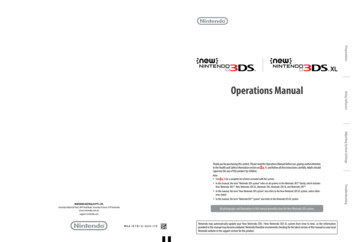Nintendo 3DS XL Quick-Start Guide
Nintendo 3DS XLQuick-Start GuideThis guide explains how to configure your system,launch software and connect to the internet.Charge and turn on the systemConfigure the systemLoad softwareConnect to the internetIMPORTANT: Due to the importance of the System Settings, an adult should configure them if the system is to be usedby children. Be sure to read the Health and Safety Information section of the Operations Manual before use, and followthe instructions carefully.MKA-SPR-S-UKV-C3Trademarks are property of their respective owners. Nintendo 3DS is a trademark of Nintendo. 2012 Nintendo Co., Ltd.
IMPORTANT INFORMATION FOR PARENTSPLEASE READ!Your Nintendo 3DS XL system offers a variety of exciting features, but notall of them may be suitable for children. We have prepared special steps tomake your Nintendo 3DS XL system safe for your child.During the initial setup of your Nintendo 3DS XL system, you will be asked to set ParentalControls. Touch SET to begin, then follow the on-screen instructions.Choose a PIN code to ensure that your child cannot change the settings you made.Follow the instructions below to set specific restrictions. Touch SOFTWARE RATING to restrict what games your child can play by age rating. Touch INTERNET BROWSER to prevent your child from browsing the internet. Touch NINTENDO 3DS SHOPPING SERVICES to restrict your child’s use of Nintendo eShop and any other Nintendo 3DS shoppingservices. Touch DISPLAY OF 3D IMAGES to disable the 3D feature. The use of the 3D feature by children aged six and under may causevision damage. It is highly recommended that only children over six should use the system in 3D mode. Touch MIIVERSE to restrict Miiverse functionality. Touch SHARING IMAGES / AUDIO / VIDEO / LONG TEXT DATA to prevent your child from sending and receiving photos, images,sounds, videos and long messages. Touch ONLINE INTERACTION to prevent your child from any online communication in games. Touch STREETPASS to switch off StreetPass . StreetPass allows automatic exchange of photos, images, videos and other contentbetween two Nintendo 2DS / Nintendo 3DS systems that are close to each other. Touch FRIEND REGISTRATION to restrict registration of new friends. Registered friends can see the online status of your childand freely exchange messages and other content with your child. Touch DS DOWNLOAD PLAY to prevent your child from downloading Nintendo DS demos and playing multiplayer games usinglocal wireless communication. Touch VIEWING DISTRIBUTED VIDEOS to restrict the distributed videos your child can view.Make sure you select DONE to save your settings.To use Parental Controls or to change the settings after the initial setup has been completed, open the System Settings fromthe HOME Menu and select PARENTAL CONTROLS.In addition, you can restrict your child’s use of Nintendo Network services from PCs, smartphones and other devices. This optionwill be offered automatically when a Nintendo Network ID is first created or linked, and can be changed at any time by touchingACCESS FROM PCS AND OTHER DEVICES in the Nintendo Network ID Settings. Please also make sure that you have set up a PIN codein Parental Controls as detailed above to ensure that your child cannot make changes to settings.ContentsCharge and turn on the system . . . . . . . . . . . . . . . . . . . . . . . . . . . . . . . . . . . . . . . . . . . 4Configure the system . . . . . . . . . . . . . . . . . . . . . . . . . . . . . . . . . . . . . . . . . . . . . . . . . . . 5Load software . . . . . . . . . . . . . . . . . . . . . . . . . . . . . . . . . . . . . . . . . . . . . . . . . . . . . . . . . 7Connect to the internet . . . . . . . . . . . . . . . . . . . . . . . . . . . . . . . . . . . . . . . . . . . . . . . . . 8Items used in this guide:Nintendo 3DS XL systemA 4 GB SDHC Card is included and can be found pre-inserted into the SD Card slot on theside of the system. It can be used to store a wide variety of data.Nintendo 3DS XL stylus(The stylus is located in the stylus holderon the side of the system.)NoteThank you. With these available options, your child will be able to safely enjoy using yourNintendo 3DS XL system.This package does not include an AC adapter.orYou can also use the AC adapter includedwith the Nintendo 3DS, Nintendo 2DS,Nintendo DSi and Nintendo DSi XL systems.To recharge your system, you will need a Nintendo 3DS AC adapter(WAP-002(UKV)/WAP-002(EUR)) (sold separately).AC adapter included with Nintendo 3DS / Nintendo 2DS / Nintendo DSi /Nintendo DSi XLAC adapter included with Nintendo DS / Nintendo DS Lite23
Charge and turn on the systemConfigure the systemYou must configure the system after turning it on for the first time.Charging the system1Connect the items as shown in the illustration below and charge the system.Select your languageTouch your language, then touch OK.2Nintendo logofacing upwards3D calibrationMove the 3D depth slider to the uppermost position, then touch NEXT.Recharge LED lit(The LED will go out whencharging is complete.)Note: The illustration above shows the UK version of the AC adapter.Turn the power onHold the system as shown in theillustration, then touch NEXT.The stylus is used to operate the Touch Screen.Remove the stylusPress the POWER Button4Look directly into the3D ScreenAllow a distance of 30 – 40 cmbetween your eyes and the screenTouch ACTIVATE 3D and the imagesshown on the upper screen willappear in 3D.Use the 3D depth slider to adjust the3D effect to a comfortable level, thentouch DONE.5
36Set the date and timeConfigure Parental ControlsUse Parental Controls to restrict features which may not be suitable for children. For details, refer to the “ImportantInformation for Parents” section at the beginning of this guide.Touch/to set thedate, then touch OK.Touch/to set thetime, then touch OK.Note: Ensure you enter the correct dateand time, as some software titles usethis setting.4Touch SET to begin setting restrictions.To complete the setup, press the HOME Button to display the HOME Menu.ProfileLoad software1Enter a user name using the onscreen keyboard, then touch OK.Touch/to enter yourdate of birth, then touch OK.Insert the Game CardSelect your country / region ofresidence, then touch OK.Note: Never enter any personal data oroffensive words or phrases.5Check which way theGame Card is facingInternet connectionThe Nintendo 3DS XL system can use software designed for Nintendo 3DS and Nintendo DS / Nintendo DSi.Ensure that the power of your Nintendo 3DS XL system is turned off, or that the HOME Menu is displayed and nosoftware is currently suspended, before inserting or removing a Game Card.Read the Nintendo 3DS Service UserAgreement and Privacy Policy, thentouch I ACCEPT.Touch SET and follow the instructionsin “4. Connect to the internet” startingfrom step 2 . If you prefer, this canbe configured later instead.2Start the softwareTouch the icon for the software you want to use, then touch OPEN.Note: For subsequent instructions, refer to the software manual. If the softwarehas an electronic manual, touch MANUAL to open it. 3D content will only be displayed on Nintendo 3DS software titles.Nintendo DS / Nintendo DSi software titles cannot display 3D content.67
Connect to the internet2Select NEW CONNECTIONA wireless connection is required to connect your Nintendo 3DS XL system to the internet.A computer is needed to configure the settings on your wireless access point (router).InternetTouch NEW CONNECTION.3Broadband internet connection(ADSL, cable or fibre optic)Help configuring a connectionLet me help you through the setup process.Broadbandinternet connectionModemand / or routerTouch TUTORIAL and I’ll help you through the connectionsetup process. Follow the on-screen instructions, then moveon to the next step.Wirelesscommunication4Choose an access pointWireless access pointsIt is easiest to connect to wireless access points whichsupport AOSS or Wi-Fi Protected Setup .Note: For a list of compatible access points, visit support.nintendo.com.1Touch the connection method thatcorresponds to your wireless accesspoint.Start configurationIf you’re not sure (DON’T KNOW /NONE OF THESE), or have adifferent access point, go to stepFor AOSS, go to stepOn the HOME Menu, touchthen OPEN.8,Touch INTERNET SETTINGS.5 –1For Wi-Fi ProtectedSetup, go to step5 –25 –3Touch CONNECTION SETTINGS.9
5 –15 –3 DON‘T KNOW / NONE OF THESEAOSS SetupSearch for the access point using your Nintendo 3DS XL system.Steps for the AOSS access pointSteps for the Nintendo 3DS XL systemPress and hold the AOSS button on the accesspoint until the AOSS light flashes twice.AOSS buttonTouch the name of an access point from the listTouch the name (also known as SSID, ESSID or Network Name)that corresponds to your access point.When the Setup Complete Screen is displayed,touch OK and perform a connection test.If the connection test is successful, the settingsare complete.5 –2Wi-Fi Protected SetupEnter the security key, then touch OKCharacters entered will appear as * on screen.Steps for the Nintendo 3DS XL systemTouch the connection method that corresponds to youraccess point.For details on the connection methods available, refer to theinstruction booklet that came with the access point.Touch OK to save your settings.Touch OK and perform a connection test. If the connection test is successful, the settings are complete.Steps for the access pointFor Push-Button ConnectionFor PIN ConnectionWi-Fi ProtectedSetup buttonPress and hold the Wi-Fi Protected Setup buttonon the access point until the LED blinks.A PIN will be displayed on the Touch Screen.Enter it in your access point‘s settings, thentouch NEXT.When the Setup Complete Screen is displayed, touch OK and perform a connection test.If the connection test is successful, the settings are complete.1011
The Nintendo 3DS XL system can use software designed for Nintendo 3DS and Nintendo DS / Nintendo DSi. Ensure that the power of your Nintendo 3DS XL system is turned off, or that the HOME Menu is displayed and no software is currently suspended, before inserting or removing a Game Card. Start the software
In this manual, the term “Nintendo DSi system” also refers to the Nintendo DSi XL system. Preparations Using Software Adjusting System Settings Troubleshooting Nintendo may automatically update your New Nintendo 3DS / New Nintendo 3DS XL system from time to time, so the information provided in this manual may become outdated.
Players may use any system in the Nintendo DS family of systems during the competition. This includes the Nintendo DS, Nintendo DS Lite , Nintendo DSi , Nintendo DSi XL , Nintendo 3DS , and the Nintendo 3DS XL . Players are responsible for bringing a charger that is compatible with their system. 2. Team Restrictions
The Nintendo 3DS XL system can use software designed for Nintendo 3DS and Nintendo DS / Nintendo DSi. Ensure that the power of your Nintendo 3DS XL system is turned off, or that the HOME Menu is displayed and no software is currently suspended, before inserting or removing a Game Card. Start the software
Thank you for selecting these Nintendo 3DS XL accessories. Merci d'avoir choisi ces accessoires Nintendo 3DS XL. IMPORTANT: Before using the charging cradle or AC adapter, please read this Instruction Booklet carefully. Keep this Instruction Booklet for future reference. Please also read the Nintendo 3DS XL Operations Manual.
Lake MI Nintendo Switch Prize Pack . Liam S Richford NY Nintendo Switch Prize Pack . Mary E Moultrie GA Nintendo Switch Prize Pack Victor V Kyle TX Nintendo Switch Prize Pack Nickolas B Taylorsville MS Nintendo Switch Prize Pack sandra h Williamsburg VA Nintendo Switch Prize Pack Natalia G Cordova TN Nintendo Switch Prize Pack .
Nintendo DSi Browser Instruction Manual The instruction manual for the Nintendo DSi Browser is included in the application and can be read on-screen. Refer to this manual for complete instructions on using the Nintendo DSi Browser. Opening the Instruction Manual On the Nintendo DSi Menu, tap the icon of the Nintendo DSi Browser.
as well as Nintendo DS , Nintendo DSi , Nintendo DSi XL , Game Boy , Game Boy Advance , Super NES , Nintendo 64 , Nintendo GameCube , Wii and Wii U systems. It has also created industry icons that have become well-known, household names such as Mario , Donkey Kong , Metroid , Zelda and Pokémon .
found in API RP 500, API RP 505 and NFPA 497 are examples of the direct example approach method. This approach utilizes engineering judgment to determine the extent of the hazardous area classification. The diagrams and the boundary distances utilized are selected based on the type of installation, volume and properties of the hazardous gases/vapors. The second ANSI method, less commonly used .