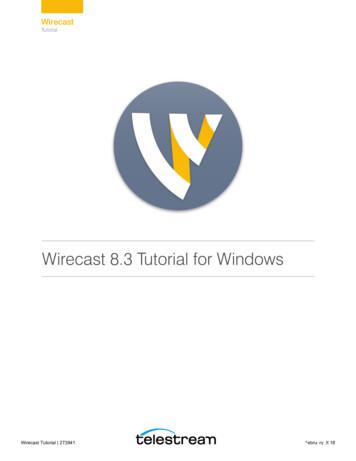A Tutorial On Data Analysis
A Tutorial on Data AnalysisUsing BRB-ArrayToolsVersion 3.5Supriya Menezes (arraytools@emmes.com )September 7th 20061
Class AgendaI.II.III.IV.What is BRB-ArrayTools?The collated project workbookData filtering and normalization optionsOverview of some analysis tools1.2.3.4.5.6.V.VI.ScatterplotsClass comparison and GeneSet expression ComparisonClusteringClass Prediction, Survival analysis, quantitative traitsMultidimensional scalingPluginsGetting your data into BRB-ArrayTools: creating aproject workbookQuestions2
Part I:What is BRB-ArrayTools?3
BRB-ArrayToolsAn Integrated Software Tool forDNA Microarray Analysis Developed under the direction of Dr. Richard Simon ofthe Biometrics Research Branch, NCI. Software was developed with the purpose of deployingpowerful statistical tools for use by biologists. Analyses are launched from user-friendly Excel interface.Also requires installation of a free software called R forrunning back-end programs. Current requirement for R isv 2.3.0 or higher.Publicly available from BRB ml4
Features of BRB-ArrayTools Capability to collate (sort into an expression data matrix) microarraydata from a set of experiments, and apply filtering and normalization.Compute RMA/GC-RMA probeset summaries and normalization.BRB-ArrayTools was designed to analyze a set of arrays rather than asingle array.The focus of the software has been the implementation of statisticalmethodology which utilizes the sample descriptors (supervisedanalysis).Scatterplots, hierarchical clustering, and multidimensional scalinganalyses also provide powerful visualization tools.Gene annotations are integrated into analysis output to inform theanalysis results. Also, includes analyses using Biocarta,KEGG andBroad/MIT pathwaysAdvanced users may program their own plugin analysis tools withinBRB-ArrayTools.5
Limitations of BRB-ArrayTools Available only on the PC, not Macintosh. Analyze up to approximately 65,000 genes and anunlimited number of arrays. However, practicallimitations of individual computer capacities maylimit datasets to a smaller size. Importation of Affymetrix CEL files usingRMA/GC-RMA method requires a large memorycapacity even for relatively large sets of arrays andmay further limit the number of arrays which canbe imported.6
Part II:The collated project workbook7
[Hands-on instructions][Getting started]1.2.3.4.5.Open Excel.Click on Tools ÆAdd-ins, and see that BRBArrayTools is loaded as an add-in.When BRB-ArrayTools is loaded as an add-in, youwill find an ArrayTools menu. This is the interfacefor all BRB-ArrayTools functions.Click on ArrayTools Æ Getting started.Here you will see the Tutorial and Open a sampledataset options.8
[Hands-on instructions][Importing Pomeroy Data set] Click on ArrayTools ÆImport data Æ Specialformat:AffymetrixGeneChips ÆProbeset level data9
[Hands-on instructions][Importing Pomeroy Data set] Select the option that the data is in a Horizontally aligned file. Choose HuGeneFL as the GeneChip set. Number of Chip types 1 Import annotations automatically Browse for the following file which is also in the Pomeroyfolder inside the BRB-ArrayTools Class folder which is onthe Desktop: ExpDescrMedulo.xls10
[Hands-on instructions][Importing Pomeroy Data set] Browse for the following file in the Pomeroy folder insidethe BRB-ArrayTools Class folder which is on the Desktop:Dataset A2 multiple tumor samples.txt and then click“Next”.11
[Hands-on instructions][Importing Pomeroy Data set] Keep the defaults for Filtering. Save the Project in the folder “Pomeroy-Project”. The progress bar will indicate that the project iscollating. Do you wish to annotate your data now? Pleaseselect “yes” and the “Utility” function to annotatethe data will match the genes in the data set withpathways and defined genelists.12
The collated project workbook This is the primary data object on which future analyses are run. Contains three primary worksheets:1. Experiment descriptors (may edit this to specify analyses)2. Gene identifiers3. Filtered log ratio (or Filtered log intensity) Additional results worksheets which may be automatically added:1. Gene annotations (obtained by running the menu item:Utilities Æ Annotate data ÆImport Affymetrix or SOURCE annotations)2. Scatterplot results3. Cluster analysis results13
Expression data(one or more files)Excel workbook containinga single worksheet(or simply an ASCII text file)Gene identifiers(may be in aseparate file)Excel workbook containinga single worksheet(or simply an ASCII text file)ExperimentdescriptorsCollateCollated dataWorkbookExcel workbook withmultiple worksheetsFilterExcel workbook containinga single worksheet(or simply an ASCII text file)User definedgene listsOne or moreASCII text filesRun analyses14
The collated project workbookExperiment descriptor sheetCreate experiment descriptor variables whichcan be used to guide and specify the analyses.15
The collated project workbookGene identifier sheetContains gene identifiers provided by the user during collation.16
The collated project workbookFiltered log ratio or log intensity sheetView the matrix of log-expression data with data filters applied.17
The collated project workbookGene annotations worksheet (Optional)Contains gene annotations which were automatically downloaded fromthe Affymetrix or SOURCE database using the annotations tool.18
Part III:Data filtering andnormalization options19
[Hands-on instructions][Data filtering-Pomeroy]1.2.3.4.Click on ArrayTools Æ Filter and subset the data.Click on the three buttons Spot filters,Normalization, and Gene filters at the TOP of theform, to see the available options and view thecurrent settings applied on the dataset.Under Normalization tab select Normalize (center)each array using median array as reference.Now click OK to apply the default filtering settingsonto the data.20
Data filtering optionsDual-Channel: Spot filter Intensity filter: May filter out spots with lowintensity in dual channels, or threshold the lowintensity channel in forming the log-ratio. Spot flag filter: May filter out spots with flagvalues outside a specified range, or spots withflags containing specified values Spot size filter: May exclude a spot which iscomputed from too few pixels21
Data filtering optionsSingle-Channel: Spot filter Intensity filter: May filter out spots withlow intensity in single channel or thresholdlow intensity in forming log intensities. Detection Call: Exclude a probeset if theDetection call value is “A”,”M” ,“P” or “NoCall”.22
Data filtering optionsNormalization and truncation Normalization and truncation steps are appliedafter data has been spot-filtered, but beforescreening out genes Arrays are normalized before outlying expressionlevels are truncated. Purpose of truncation is primarily to preventextremely large ratios from being formed by smalldenominators in dual-channel data. Thetruncation option is useful if the dual-channelintensities have not been thresholded.23
Data filtering optionsData transformation options Normalization:For single-channel data: Option to mediancenter all arrays to a reference array, basedon all genes or only a set of housekeepinggenes. The reference array may beexplicitly chosen, or a “median” array canbe automatically found Truncation: Truncate extreme values (largelog-intensities for single-channel data, orlarge absolute log-ratios for dual channeldata)24
Normalization-Dual ChannelFor dual-channel data:¾ Options to median-center all arrays to 0,center arrays so that median overhousekeeping genes is 0, or adjust log-ratiosbased on intensity levels (using lowesssmoother).¾Print-tip Group(Block): The option to centerusing the median for each print-tip group orusing the lowess smoother within eachprint-tip group.25
Data filtering optionsGene filters: Gene variation Fold-change filter: Specify a minimumpercentage of log-expression values which mustmeet a specified fold-change criteria Log-ratio (or log-intensity) variation filter:Screen genes which do not vary much over the setof samples:1. Significance criterion compares the varianceof each gene against the “average” gene2. Percentile criterion screens a specifiedpercentage of genes with smallest variance26
Data filtering optionsGene filters: Gene quality Missing value filter: Screens out genes whichcontain too many missing values over the set ofsamples Percent absent filter: For Affymetrix data, canfilter out a probeset if too many expression valueshad an Absent call27
Data filtering optionsGene subsets Select genelists for analysis: User may subset thedata by selecting one or more genelists toINCLUDE or EXCLUDE. If more than onegenelist is selected, then the UNION of all geneson those genelists will be used. Specify gene labels to exclude: User may excludegenes based on gene identifier labels. Forexample, all genes with “Empty” in the genedescription field may be excluded. CAUTION: Gene subsetting is applied globally tothe entire dataset, not just to a specific analysis.28
Part IV:Overview of some analysis tools29
Scatterplot tools Scatterplot of experiment v. experiment: Plotsintensity, geometric mean of the red and greenintensities, and intensity ratio on log-scale. TheM-A plot can be implemented for two-channeldata as a plot of the log-ratio versus the averagelog-intensity. Scatterplot of phenotype averages: Plots averagesover experiment classes Click on plots to hyperlink to clone reports Double-click to view gene annotations (ifavailable)30
[Hands-on instructions][Scatterplot of experiment v. experiment-Pomeroy Data]1.2.3.4.Click on ArrayTools Æ Scatterplot Æ Experiment v.Experiment.Select Log(Intensity) for the Brain MD 1 experiment forthe X-values and Log(Intensity) for theBrain MD MGlio 1 experiment as Y-values. For theOutlier lines, set fold-difference parameter as 4. Then clickOK.When the plot appears, click on any point in the scatterplot toidentify the selected point in the workspace to the right of theplot.Try clicking the Up-regulated and Down-regulated buttonsto select the points which fall outside the outlier lines (i.e.,points for which the x- and y-values in the unlogged scale31have a fold-difference greater than 4).
Scatterplot of experiment v. experimentPomeroy data – plot of log-intensity vs log-intensityshowing genes differentially expressed between twoexperiments.32
[Hands-on instructions][Scatterplot of phenotype averages]1.2.3.4.Now click on ArrayTools Æ Scatterplot Æ Phenotype averages.Select the Dx variable as the phenotype class to average over, and Folddifference to 4, then click OK.When the scatterplots appear, if you scroll down, you will see that there areten plots, comparing the five different categories.If you select the AT/RT versus Malignant glioblastoma plot (the first plot)and click the Up-regulated button, you will see all the genes for which thegeometric mean of the AT/RT arrays is at least 4-times the geometric meanof the Malignant glioblastoma arrays. These genes are also highlighted in theother plots as well.33
Scatterplot of phenotype averagesPomeroy dataset34
Analysis Wizard Finding GenesFinding differentially expressed genes/gene setsamongst classes. PredictionDevelop a classifier for predicting the class of asample Clustering/VisualizingVisualizing/Clustering of Genes and Samples.35
Finding Genes Comparing classes (Class Comparison) Correlated with a quantitative trait(Quantitative Trait Analysis) Correlated with survival (Survival Analysis) Time Course Analysis (Plug-in)36
Tools for finding Genes/Genesetscomparing classes Class Comparison Between groups of arrays SAM Class Comparison Between Red and GreenChannel. Gene Set Expression Comparison. ANOVA models37
Classification of samples Cluster analysis vs. classification Use cluster analysis to discover new classes, or forvisualization purposes Use classification when classes are already specified Classification is supervised learning, and generally hasmore power because it uses the known information aboutthe hybridized samples. Use the Class Prediction tool when the primary interest isto form a classifier to predict the class of new samples.38
Class comparison toolBetween groups of arrays FOR SINGLE-CHANNEL DATA, OR DUALCHANNEL REFERENCE DESIGNS. Class comparison tool uses univariate t/F-tests,with multivariate permutation tests Permutation tests are nonparametric, and takecorrelation among genes into account Paired analysis option Produces a gene list which can be used for furtheranalysis. Produces chromosomal distribution and GOanalysis if genes have already been annotatedusing the Affymetrix or SOURCE database.39
Class comparison toolBetween red and green channels Similar to the other class comparison tool, but comparesbetween red and green samples within arrays, rather thanbetween the red samples on groups of arrays. Used for Block Design, or for a Reference Design wherethe comparison of interest is between the test samples andreference sample rather than between test samples. Example of situation where this tool might be used:– Array1 contains (red test1, green control1)– Array2 contains (red test2, green control2)– Array3 contains (red control1, green test1), etc. Experiment stControlGreenClassControlControlTest40
Class comparison toolBlocking FactorExperimental designs containing a blocking factor can beperformed by specifying which column in the Experimentdescriptor worksheet contains a blocking variable. Whenselected, the influence of the blocking variable is taken intoconsideration when analyzing the differences between classes.Examples of variables that may be considered as Blockingfactors:¾ Clinical Site for patient data¾ Print set for cDNA spotted arrays¾ Batch of arrays41
Class comparison toolRandom variance option The random variance test has more powerbecause the “average” variance in thedenominator adds degrees of freedom forthe test statistic. Should be used for small sample sizes.42
Class comparison toolUnivariate significance test Compute the univariate p-value for each gene, andsort list of genes by smallest p-value. In the univariate setting (i.e., testing significanceof one gene at a time), the p-value is defined to bethe probability of obtaining a false positive result. However, once a list of univariately significantgenes is found, it is not clear how many of thosegenes are false positives.43
Class comparison toolMultivariate permutation test In the multivariate setting (i.e., when testing many genesfor significance at the same time), ask the question: Whatp-value cutoff should I use to guarantee that 90% of thetime, I get less than P proportion of false positives (whereP is specified by the user)? To answer this question, we compute the permutationdistribution of the p-value cutoffs for which we would getP proportion of false positives. The output tells us how far down the list we would be ableto go in order to be assured (with a certain confidence) ofgetting less than P proportion of false positives.44
[Hands-on instructions][Class comparison – Restricting proportion of false positives]1.2.3.4.5.Using the Pomeroy data, run the Class Comparison tool byclicking on ArrayTools Æ Class comparison Æ Betweengroups of arrays.Select the Dx variable as the column defining the classes.Select the Random variance model option, and select theRestriction on proportion of false discoveries with maximumproportion 0.1 and 90% Confidence level.Leave all other options at default levels. Now click OK on themain dialog to launch the analysis.You will see a DOS window appear in your Windows Task Barat the bottom of your screen. If you click on the DOS window,you can monitor the analysis running inside the DOS window.When the analysis has completed, it will automatically open up45an HTML file which displays the output.
Class comparisonSignificance Analysis of Microarrays (SAM) SAM is another popular method for falsediscovery control, which controls the averageproportion of false discoveries rather than theprobability of a given number or proportion offalse discoveries. It is a slightly less stringent control than themultivariate permutation test for controlling falsediscoveries used in the other class comparisontools, but is included in BRB-ArrayTools becauseof its popularity.46
[Hands-on instructions][Significance Analysis of Microarrays – Pomeroy data]1.2.Still using the Pomeroy data, run the SAM tool by clicking onArrayTools Æ Class comparison Æ Significance Analysis ofMicroarrays (SAM).Again, select the Dx variable as the column defining the classes,select the 90th percentile option, and leave all other parametersat default levels. Now click OK to exit the options dialog, andclick OK on the main dialog to launch the analysis.47
Gene ontology analysis In the class comparison, class prediction, survivalanalysis, or quantitative traits analysis output, theobserved vs. expected frequency is computed foreach Gene Ontology class represented in theselected genelist, as well as for each upstreamGene Ontology class. By default, results areprinted only for classes represented by at least fivegenes in the selected genelist, and with anobserved versus expected ratio of at least 2.48
Gene set Expression Comparison Allows users to find significant sets of genes rather than justsignificant genes.For the Gene Ontology comparison, all Gene Ontology classes thatare represented in the data are tested for significance.For Pathway Comparison, all the pathways that are represented in thedata are tested. For Human, the BioCarta or KEGG pathways aretested and for mouse, the BioCarta pathways are compared.Additionally, Broad/MIT pathways can be downloaded to be used inanalyses.For the User Gene Lists comparison, the user can select specificgenelists that the user would like to test for significance.For each group of gene that is tested for significance, a summarymeasure of the univariate p-values of the genes within that group iscompared against summary measures obtained from a randomsampling of groups of genes of the same size. A permutation p-valuefor the group of genes is obtained by ranking its actual p-valuecompared to the random sampling.49
Gene Set Expression Comparison Compute p-value of differential expression foreach gene in the gene set(k number of genes) Compute a summary (S) of these p-values Determine whether the summary test (S) is moreextreme than would be expected from a randomsample of “k” genes on that platform. Two types of summaries provided:- Average of log p-values- Kolmogrov-Smirnov statistic.50
Hotelling’s T-square test Tests the hypothesis that no genes in the gene setare significant. Principal components are computed for all thegenes in the gene set using all the arrays. Hotelling’s T-sq is a multivariate test of theunivariate t- and f- tests for testing the classmeans. Uses a large sample approximation (min # ofarrays 20)51
[Hands-on instructions][Class Comparison – Pathway Comparison: Pomeroy data]1.On the Pomeroy data, run the Class Comparison tool by clickingon ArrayTools Æ Class comparison Æ Gene set ExpressionComparison.2. Select the Dx variable as the column defining the classes. Selectthe Random variance model option and Pathways, and leave allother options at default levels. Now click OK on the main dialogto launch the analysis.3. You will see a DOS window appear in your Windows Task Bar atthe bottom of your screen. If you click on the DOS window, youcan monitor the analysis running inside the DOS window.4. When the analysis has completed, it will automatically open up an52HTML file which displays the output.
Quantitative trait tool Selects genes which are univariately correlatedwith a quantitative trait such as age or time point. Controls number and proportion of falsediscoveries in entire list: uses a multivariatepermutation test which takes advantage of thecorrelation among genes. Produces a gene list which can be used for furtheranalysis. Produces chromosomal distribution and GOanalysis if genes have already been annotatedusing the SOURCE database.53
Survival analysis tools Find Genes Correlated with Survival tool, selects geneswhich are univariately correlated with survival Controls number and proportion of false discoveries inentire list: uses a multivariate permutation test which takesadvantage of the correlation among genes Produces a gene list which can be used for further analysis. Produces chromosomal distribution and GO analysis ifgenes have already been annotated using the SOURCEdatabase.54
Exercise-IUsing the Perou sample data set, find genes that aredifferentially expressed for patients before and aftertreatment :? Obtain a gene list that contain no more than 40% ofFalse discoveries with 95% confidence.? Choosing an alternative method to control for falsediscoveries obtain another genelist with a 95%confidence level and controlling for 40% Falsediscoveries.? Explain the differences between the two outputs.? Using the common set of significant genes obtainedfrom the above two analyses, run a scatterplot ofphenotype averages with 2 fold difference andcomment on the downward regulated genes.55
Components of Class Prediction Feature(gene) selection-which genes will be included in the model. Select model type.-choose prediction method (DLDA,CCP etc) Fit the parameters for the model. Evaluating the Classifier- Cross-validation56
Class prediction tool Six methods of prediction:Compound covariate predictor (2 classes only)Bayesian Compound covariate predictor (2 classes only)K-nearest neighbor (2 or more classes)Nearest centroid (2 or more classes)Support vector machines (2 classes only)Diagonal linear discriminant analysis (2 or more classes) Selection of genes may be based on univariate significancecriterion or univariate misclassification rate, and minimumfold-ratio of geometric means. The univariatemisclassification rate criterion is available when there areonly two classes. In addition,we have added the option to select genes using“gene pairs”by the “greedy pair”method –Bo & Jonassen57
Cross-validating the classifier Leave-One-Out cross validation.K-Fold cross validation. 0.632 bootstrap cross-validation.Use leave-one-out cross-validation to compute amisclassification rate Re-compute the classifier, based on all but onesample Use the classifier to classify the sample which hasbeen left out58
Permutation test Use a permutation test to assess the significance ofthe misclassification rate and univariatesignificance of each gene For each permutation of the class labels, re-run thecross-validation and obtain a new cross-validatedmisclassification rate The permutation p-value is based upon the rank ofthe misclassification rate using the original data,compared to all permutations59
Compound covariate predictor May only be used for classifying among two classlabels Select genes which univariately classify thesamples Form a compound covariate predictor as:Σitixi{where ti t-statistic, xi log-ratio,and sum is taken over all significant genes Determine the cutpoint of the predictor as themidpoint between its mean in one class and itsmean in the other class60
Diagonal linear discriminant analysis May be used for classifying among two or moreclass labels Use F-test to screen for genes which areunivariately significant in classifying the samples Seeks a linear combination of the variables whichhas a maximal ratio of the separation of the classmeans to the within-class variance, where genesare assumed to be uncorrelated61
Bayesian Compound Covariate Compound Covariate score is computed forall the samples in the cross-validatedtraining set. The CCP-scores of samples in each class ofthe training set are assumed to be from aGaussian distribution. If prior probabilities are ½ - the BCCP issimilar to the CCP.62
K-nearest neighbor May be used for classifying among two or moreclass labels Use F-test to screen for genes which areunivariately significant in classifying the samples For k 1 and k 3, finds the k-nearest neighbors interms of Euclidean distance over only those geneswhich were univariately significant Classify based on the majority vote of the classlabels of the k-nearest neighbors63
Nearest centroid May be used for classifying among two or moreclass labels Use F-test to screen for genes which areunivariately significant in classifying the samples Compute the centroid of each class as a mean overall the training samples with that class label Classify test sample to be same class label as thenearest centroid, using Euclidean distance overonly those genes which were univariatelysignificant64
Support vector machines(V. Vapnik) Implemented only for classifying among two classlabels Select genes which univariately classify thesamples The SVM predictor is implemented as a linearfunction of the log-ratios or the log-intensitiesover the significant genes, that best separates thedata subject to penalty costs on the number ofspecimens misclassified.65
Class prediction toolClass prediction vs. binary tree prediction The class prediction tool has more options: may select allprediction methods simultaneously, may use pairedsamples, may use randomized variance option. The binary tree prediction tool splits the classes intogroups of subclasses. At each node in the tree, the binarytree prediction tool decides how to split the classes intotwo groups based on either a leave-one-out or a K-foldcross-validation. The binary tree prediction tool may beuseful if there is a hierarchical structure to the classes. However, the binary tree prediction may be very slow for alarge number of samples. Therefore, a K-fold crossvalidation should be used if the number of samples islarge. Currently the tool is limited to five classes, and requires atleast four samples per class for good prediction.66
Prediction Analysis MicroarrayPAM Uses Shrunken Centroid algorithm developed byTibshirani’s group (Stanford). Similar to Nearest Centroid but the centroids areshrunk towards each other based on shrinking theclass means for each gene towards an overallmean. Amount of shrinking is determined by a tuningparameter delta and the number of genes includedin the classifier is determined by the value ofdelta.67
[Hands-on instructions ][Class prediction –Pomeroy data]1.2.3.4.5.6.7.Run the Class Prediction tool by clicking on ArrayTools ÆClass prediction Æ Class prediction.Select the Dx variable as the column defining the classes. Checkthe box for using the Random Variance Model.Choose the univariate significance alpha 0.001.De select the Compound Covariate Predictor,BCCP and SVM.Select Options, check the box for Use separate test set, andselect the column “TrainingSet”.Leave all other options at default levels, and click OK.Note the Array Ids which have been misclassified by allmethods.68
Survival Risk Prediction Develops a gene expression based predictor ofsurvival risk groups allowing for up to 3covariates in the model. Selects genes that correlate with survival based ona p-value threshold. First k-principal components are computed. A k-variable Cox proportional hazards regressionis performed with k pc’s are predictors.69
Survival Risk Group Prediction Cross-validate using LOOCV or K-fold Develop supervised pc PH model for training set. Compute cross-validated predictive index for ithcase using the PH model for training set. Compute the predictive risk percentile index for ithcase among the predictive indices for the cases inthe training set. Plot K-M survival curves. Compute the log-rank statistic comparing thecross-validated K-M curves.70
[ Hands-on instructions ]Survival Risk Prediction Using the Pomeroy data set, clicking on ArrayTools ÆSurvival Analysis Æ Survival Risk prediction.Select “SurvStatusCode” for the survival status columnand “Survival(months)” as the survival time column.Keeping all other options as defaults. Select the “Age”as a clinical covariate.Now click OK on the main dialog to launch the analysis.71
Hierarchical clustering tools Clustering of genes and samples produces visual imageplot of log-expression data, where ordering is determinedby ordering of dendrogram Can compute measures to assess cluster reproducibilitywhen clustering samples alone May cluster based on gene subsets rather than on the entiregene set Interface to Cluster 3.0 and TreeView originally producedby the Stanford group is also included, and allows for easyexportation of results.72
[Hands-on instructions][Cluster analysis – Pomeroy data]1.2.3.4.Using the Pomeroy data set.Run the cluster analysis by clicking on ArrayTools ÆClustering Æ Genes (and samples).Click on the Select gene subsets button, and under Select genesfor analysis, choose the ClassComparison genelist, and clickOK.Now click on the Options button, and choose Dx as the variableunder Label the experiments. Click OK to exit the optionsdialog, and click OK on the main dialog to launch the analysis.73
[Hands-on instructions – cont’d][Cluster analysis – Pomeroy data]5.6.The analysis will open up a Cluster viewer worksheet insideyour project workbook. The first plot presented is the Heat Mapimage in a draft form. Using Zoom and Recolor button you canchange the color scheme of the map. Click the button and on thedialog page select Red/Blue scheme and de-select the Usequantile data This coloring option should look familiar to thedChip users.The setting for using the quantile data ranges when distributingcolors on the scale leads to the heat map when two differentmajor col
[Hands-on instructions] [Getting started] 1. Open Excel. 2. Click on Tools ÆAdd-ins, and see that BRB- ArrayTools is loaded as an add-in. 3. When BRB-ArrayTools is loaded as an add-in
Tutorial 16: Urban Planning In this tutorial Introduction Urban Planning tools Zoning Masterplanning Download items Tutorial data Tutorial pdf This tutorial describes how CityEngine can be used for typical urban planning tasks. Introduction This tutorial describes how CityEngine can be used to work for typical urban .
Tutorial Data. On the ArcGIS Tutorial Data Setup wizard, check to install the Spatial Analyst data (the default installa-tion path is C:\arcgis\ArcTutor\Spatial). The datasets were provided courtesy of the state of Vermont for use in this tutorial. The tutorial scenario is fictitious, and the original data has been adapted for the tutorial.
Tutorial Process The AVID tutorial process has been divided into three partsÑ before the tutorial, during the tutorial and after the tutorial. These three parts provide a framework for the 10 steps that need to take place to create effective, rigorous and collaborative tutorials. Read and note the key components of each step of the tutorial .
Tutorial Process The AVID tutorial process has been divided into three partsÑ before the tutorial, during the tutorial and after the tutorial. These three parts provide a framework for the 10 steps that need to take place to create effective, rigorous and collaborative tutorials. Read and note the key components of each step of the tutorial .
Tutorial 1: Basic Concepts 10 Tutorial 1: Basic Concepts The goal of this tutorial is to provide you with a quick but successful experience creating and streaming a presentation using Wirecast. This tutorial requires that you open the tutorial document in Wirecast. To do this, select Create Document for Tutorial from the Help menu in Wirecast.
Tutorial 1: Basic Concepts 10 Tutorial 1: Basic Concepts The goal of this tutorial is to provide you with a quick but successful experience creating and streaming a presentation using Wirecast. This tutorial requires that you open the tutorial document in Wirecast. To do this, select Create Document for Tutorial from the Help menu in Wirecast.
3. Tutorial 2—Creating Xcatalog Links in a Document. This tutorial gets you behind the scenes, showing you how to use Xcatalog to recreate the first tutorial. 4. Tutorial 3—Linking Directly to a FileMaker Pro Database. The first two examples used a text file as a data source. This tutorial shows you how to connect directly to a database.
the tutorial, you will learn to generate a paper report based on the same data model. Figure 1-1 shows an overview of the first part of the tutorial. Figure 1-1 Tutorial Overview: Creating the Web Report 1.1 Tutorial Scenario In the chapters of this tutorial: 1. You will open the Web page that we have provided for you, which contains some