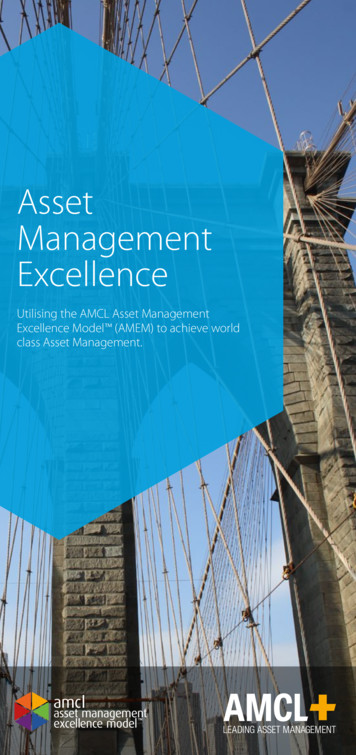Using Google Docs And Drive - Home STCC
Using Google Docs & Google DriveHere are some basic tips for accessing and using Google Docs and Google Drive. Note that the instructions givenfor using Google Docs are, as a generality, also applicable to Google Sheets and Slides as well.If you need more information than what you find below, Google has an excellent collection of trainingdocuments and cheat sheets for Docs at hl en, and forDrive at hl en.Getting to Google Docs and Google Drive: Start by logging in to your STCC Gmail account.Along the top of the Gmail interface, click the Google apps button: From the popup menu that appears, you can navigate to a variety of apps. The most important ones forour purposes are Docs and Drive, which are commonly called “Google Docs” and “Google Drive”respectively.o Docs is where you will create and edit documents, as well asimporting Microsoft Word documents.o Drive is where you will save and store documents in the cloud.o If you need to create a spreadsheet or import a Microsoft Excelspreadsheet, use Sheets.o If you need to create a presentation or import a MicrosoftPowerPoint document, use Slides.Creating and opening Google Docs documents: Google Docs: When you click on the Docs icon in the above popup menu, your browser will open a newtab for the Google Docs web app.o You can create a new document in the Start a new document section by clicking Blank, or byselecting one of the pre-made templates. More templates can be found by clicking the TemplateSTCC IT HelpdeskRevised: 8/5/2020413-755-4016helpdesk@stcc.eduPage 1 of 5
gallery button.oYou can open an existing document by selecting one of the docs in the Recent documentssection, or by clicking the Open file picker icon on the right side. Note: The Open file picker icon will take you to a miniature version of Google Drive, soyou’ll be able to see all of your documents stored there in this window.Google Drive: When you click on the Drive icon in the above popup menu, your browser will open a newtab for the Google Drive web app.o You can create a new document by clicking the New button in the upper left corner of theinterface, then selecting Google Docs (or Google Sheets, or Google Slides, etc. depending onyour needs).o You can open existing Docs documents – or any other files you’ve saved to Google Drive – byselecting them in the Files interface.o You can change the view in a variety of ways. We strongly suggest experimenting with the Driveinterface to get to know it it will always return to the default view when you open it again.Importing documents (Word & PDF): Click the Open file picker icon in the Recent Documents section.Click Upload at the top of the file picker window and drag the file you want to upload into the windowwhen prompted. Word documents: When you upload a Word document in Google Docs, it will be convertedautomatically and open.PDF documents: When you upload a PDF in Google Docs, it will automatically open in Google’s PDFreader mode, which is read only and cannot be edited.o To make a PDF document editable, click the Open with Google Docs button at the top of theinterface. This will automatically convert the PDF to a Google Doc and open it in a new tab for editing.STCC IT HelpdeskRevised: 8/5/2020413-755-4016helpdesk@stcc.eduPage 2 of 5
Important Note: When you upload a document, you may lose some layout and formatting. This isespecially likely when uploading a PDF, so keep the original document handy in case you need to repairits formatting and layout in Google Docs.Saving a Google Doc: Saving: Google Docs automatically saves changes to the document you’re working on in your GoogleDrive, as you’re making the changes. There is no need to manually save, unless you want to create a newrevision while preserving an old version of the document.ooAs long as you seeorat the top of the Docs interface whileyou’re typing, your document is saved. (Note: After a moment, the “Saved to Drive” text willdisappear, leaving just the checked cloud icon – that’s normal, and means the document issaved.)To create a copy of a document – to save an older version, or for some other purpose – click theFile menu at the top of the Docs interface and select Make a copy.This will prompt you to name the copy of the document and ask you where to save it in yourGoogle Drive. Click OK to continue, and it will open the new copy of the document in a newbrowser tab.Exporting, Sharing and Sending Google Docs: Exporting: To export from Google Docs – to save a copy of the document to your computer – click onthe File menu at the top of the interface and select Download.STCC IT HelpdeskRevised: 8/5/2020413-755-4016helpdesk@stcc.eduPage 3 of 5
You can then choose from a number of document formats to export the file as. The most importantones are Microsoft Word (.docx) and PDF Document (.pdf). Once you select a format, you will beprompted to choose a location to download it to on your computer.o Note: When exporting, you may lose some formatting and layout. Be prepared to check yourexported document and make any changes that need to be made.Sharing: There are several ways to share a document with someone else.o Click the Share button in the upper right corner of the Docs interface. You will be prompted to Share with people and groups by entering the names of otherGoogle Docs users. If they don’t show up by name, put in their STCC email address. Those people will automatically be notified that the document has been shared withthem. Alternately, you can click in the Get link section to switch to it, and then choose who canview the document: Restricted (only people it has been shared with), SpringfieldTechnical Community College (anyone in the STCC group), or Anyone with the link. Youcan then click Copy link and manually send the link to the person you want to share thedocument with.o You can also click on the File menu and click Share, which will take you to the same dialog.Sending a document as an attachment: To send a document as an attachment in Email, click the Filemenu and select Email to open the Email as attachment window.o This process also converts the document from Google Docs to the format of your choice, byclicking on PDF (the default choice) at the bottom of the Email as attachment window. WeSTCC IT HelpdeskRevised: 8/5/2020413-755-4016helpdesk@stcc.eduPage 4 of 5
recommend choosing PDF or Microsoft Word.STCC IT HelpdeskRevised: 8/5/2020413-755-4016helpdesk@stcc.eduPage 5 of 5
Creating and opening Google Docs documents: Google Docs: When you click on the Docs icon in the above popup menu, your browser will open a new tab for the Google Docs web app. o You can create a new document in
Google Drive (Google Docs, Google Sheets, Google Slides) Employees are automatically issued a Kyrene Google account. Navigate to drive.google.com. Use Kyrene email address and network password to login. Launch in Chrome browser for best experience. Google Drive is a cloud storage sys
2 Após o login acesse o Google Drive ou o Google Docs e selecione a ferramenta Google Forms (Formulários). Clique na caixa de Ferramentas do Google, localizada no canto direito superior da tela e selecione o Google Drive. Na tela do Google Drive clique em New , opção More e selecione Google Forms. OBS: É possível acessar o google
Google Meet Classic Hangouts Google Chat Google Calendar Google Drive and Shared Drive Google Docs Google Sheets Google Slides Google Forms Google Sites Google Keep Apps Script D
File upload, Folder upload, Google Docs, Google Sheets, or Google Slides. You can also create Google Forms, Google Drawings, Google My Maps, etc. Share with exactly who you want — without email attachments. Search or sort your list of files, folders, and Google Docs. Preview files and Google Docs.
Google Drive parte en un comienzo con la base de Google Docs, por lo que su funcionamiento está completamente ligado. Se partirá comprendiendo cómo Google Docs funciona. Google Docs permite que un usuario, a través de una conexión a Internet, cree varios tipos de archivos los cuáles se almacenan en los servidores de Google.
2.3. Google Docs Google Docs is a word processing application provided by Google and is available as a web and mobile application for Windows, Mac, Android, and IOS operating systems. According to Boyes (2016), “Google Docs allows instant feedback and collaboration on student-generated
Grammar as a Foreign Language Oriol Vinyals Google vinyals@google.com Lukasz Kaiser Google lukaszkaiser@google.com Terry Koo Google terrykoo@google.com Slav Petrov Google slav@google.com Ilya Sutskever Google ilyasu@google.com Geoffrey Hinton Google geoffhinton@google.com Abstract Synta
standard on Asset Management, is a key waypoint on the journey to Asset Management Excellence, and the maturity scale is aligned with the Institute of Asset Management's (IAM's) de nition of Asset Management Excellence (see www.theiam.org): This is broadly the equivalent of ISO 55001 (or BSI PAS 55) compliance. If the organisation can demonstrate its processes are also e ective and .