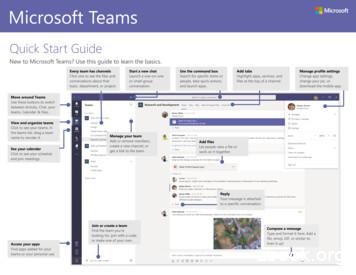Using Microsoft Teams For Office Hours
Using Microsoft Teams for Office HoursCreated by Luciana Marques for English faculty (Luciana.Marques@colostate.edu)Instructor office hours may be one of the most under-utilized resources students have tosucceed in our classes. Mostly, students do not attend office hours because either the timedoes not work for them, or they do not feel comfortable talking to the instructor individually, oreven they do not realize they can just “drop in”. This issue becomes more pressing in onlineclasses, as the lack of face-to-face interaction makes it harder for students to even rememberthat the instructor even exists behind Canvas, let alone attend a virtual meeting. However,attending office hours helps students succeed, especially in a composition class, where thediscussion of essay ideas and drafts allows students to write essays more closely related towhat the instructor intended.In face-to-face classes, instructors are required to hold about 3 hours of office hours a week,some at a fixed schedule, called open office hours, some by appointment. While in face-to-faceoffice hours students sit with instructors, in an online environment, students can meet with theinstructor via online platforms. Meeting online may require more effort from both theinstructor and the student, since it is not just stopping by an open office, but really sitting infront of a computer, downloading and accessing different types of software, logging on, etc.Most times, students and instructors need to make appointments for those meetings. So, to tryand make things easier, we suggest you hold your office hours using Microsoft Office Teams,and we suggest you hold your office hours via appointments and in “help desk style”.What is Microsoft Teams?Microsoft Teams is a communication platform that can be used in several ways. Mostinstructors use it to meet with students in office hours and record lectures using the meetingfunction. The great advantage to using Microsoft Teams is that all students and faculty areconnected to it already via their Microsoft Office account (the one with the formatfirstname.lastname@colostate.edu or ename@colostate.edu). Also, it is free to use, and fullysupported by ACNS. Using Microsoft Teams instead of a third-party software reduces thenumber of software students need to have in order to take classes, and uniformizes thesoftware use across campus, as other departments also use Microsoft Teams. This was acommon complaint students had in the Spring. This link has more information on how to useMicrosoft Teams.Students and instructors can use Microsoft Team via a web browser, by signing in to office.comwith their Microsoft Office account (with the format eID@colostate.edu). However, we suggestboth students and instructors to download Microsoft Teams to their computers. The greatest
advantage is that it is very easy to be notified if someone is trying to reach out with the desktopapp than it is with the web browser version. To download Microsoft Teams, go to office.com,log in with your eID@colostate.edu email and password and click on the Microsoft Teams icon.You can also get it by clicking Install Office à Office 365 apps (but you will get all apps, includingWord, Excel, etc).Then, on the next screen, click the “Get the [Operating System] app” button.
How to use Microsoft TeamsUsing the meeting function – scheduling a meetingInstructors can use Microsoft Teams for video conference office hours via ameeting. To schedule a meeting, click on the “Calendar” icon to the left, and then click on the“New meeting” button on the top right.A new meeting will appear.Fill out the meeting details. You must invite students to the meeting by typing theirenames/eIDs or Microsoft email addresses on the “Add required attendees” field. Once you aredone, click on “Save” at the top right of the screen.The meetings function can be used for office hours appointments or for open office hours. Foropen office hours, you can set the meeting as recurrent by clicking on the menu that says,
“Does not repeat” and change it to the frequency you want. Make sure to invite all the studentsin your class(es), and you can have different office hours times for each class if you like.Attention! Inviting people can be tedious, and it can be easy to mistype someone’s eID.Make sure the eIDs you type indeed correspond to your students’ eIDs. It is a good idea to copyand paste the eIDs from the course roster you can get at AriesWeb.When the meeting day and time comes, log on to Microsoft Teams, go to the Calendar, rightclick on the scheduled meeting and click “Join online”, or simply click on the “Join” button onthe top right of the meetingOnce you join the meeting, you will first adjust your video and audio options. In the studentversion of these instructions, we ask them to join the meeting without video and audio first, soas not to interrupt potential ongoing conversations, especially if they are joining open officehours and you are with someone else already.
Attention! It is important to realize that scheduled meetings can be accessed by all invitedstudents at any time, not only on the day of the meeting. So, make it clear to your students in thesyllabus and on Canvas when you will be in open office hours so they do not think you are there24/7.Using the meeting function – meeting nowAlternatively, instructors can click the “Meet now” button on the Calendar to create a newmeeting and invite participants via a meeting link. This possibility is useful when students emailyou and you want to meet with them right there and now, without scheduling an appointmentor using the open office hours meeting. Clicking the “Meet now” button will take you to a joinmeeting screen similar to the one above, where you can set up the audio and video function.Once you join the meeting, you can invite your student by copying the link to the meeting byclicking the chain-like icon on the top left of the screen or by typing their ename/eID in the“Invite someone” box.
The other way you can meet students without having to schedule a meeting is by simplysearching them using their ename/eID in the search box at the top of the window.Using the chat function for open office hours – Help Desk styleSo far, the meeting functionality in MS Teams is essentially the same as that of other videoconferencing tools like Zoom. The next function may be the differential of MS Teams, however.You can use the chat function in MS Teams to hold what we call “Help Desk style” chat officehours.
Help Desk style chat office hours work just like a Help Desk – as long as it is open, students canconnect at any time and ask a question or seek help. It is a very good way to provide answersrelatively quickly, especially in comparison to email messages, as you are available to yourstudents right at the moment. Depending on the issue your student has, you may give yourstudent a call on MS Teams, or start a private chat if necessary. In the student version of thisdocument, we ask students not to initiate a call with you, but they may initiate a private chatthemselves.Additionally, you can hold Help Desk office hours by inviting your students to a group chat. Agroup chat is a good idea if you want all your students to see the answers to the questions fromeach other, to save you some time from having to answer the same question multiple times, orto expose students to issues they may not have even thought about.To create a group chat, click on the “new chat” icon next to the search bar at the top left ofyour screen. In the “To” bar that appears right below the search bar, type the ename/eID of allyour students to invite them to the group chat. Again, make sure to invite the right student tothe chat, by getting their ename/eID from the course roster in AriesWeb.You can name your group chat if you want by clicking on the arrow at the right end of the “To”bar and typing the same of your group next to “Group name”. You can name it whatever youlike, but it is a good idea to make it informative, g like “CO150 office hours chat.”
While you can have one big chat for all your students, we suggest you keep separate chats forat least the different classes you teach. A good idea is to have one chat group per class youhave on Canvas. If you merged all your CO150 sections in one Canvas class, for example, youcan have one group chat for that class.All chats will show up in the chat section on the top left of your screen, which you can access byclicking the Chat button on the top left of the screen. We suggest you pin all your group chatsby right-clicking on each chat and selecting “pin”. That way you will not lose them easily.If you decide to do a group chat, remind your students that everybody in the class can seewhat, they post. That way, there is no risk of them sharing sensitive information with the wholeclass.Things to consider when doing Help Desk office hoursYou need to consider some things when having office hours in an online environment,especially with adopting a Help Desk style office hours like the one suggested. As we said in thebeginning of this document, instructors are required to hold about 3 hours of office hours perweek. In a face-to-face class, you would be in your office for that whole period and call it a daywhen your office hours are done. In an online environment, however, office hours might betrickier.First, it is a good idea to be available in MS Teams for more than 3 hours a week. Online classeslack that face-to-face instructor-to-student engagement, so being more available to helpstudents may make up for some of that and will give students more opportunities to reach out.We suggest you be available on MS Teams almost every day for a number of hours. You couldbe available, for example, from Monday to Friday 2:00 – 6:00 MST. Using the chat function tohold office hours means you do not have to have your video on or anything like that, so you donot have to look good or to be glued to your screen all the time, and you do not have to createany meetings. Making yourself available for longer hours only means you need to log on to MSTeams, keep doing your work and, if a student reaches out, answer him/her. Studentsappreciate the availability, especially if it is close to a major assignment due date.Second, it is a good idea to have clearly established times for office hours and abide by it. Makesure your office hours are posted clearly on Canvas and explained in the syllabus. When youroffice hours start, you should make an announcement on Canvas or post a comment in thegroup chat. If students have their Canvas and MS Teams notifications set right, they will receivean email with your announcement, so they will be reminded of it. When your office hours arefinished, make sure to log out from MS Teams or change your status to “Appear away” (you cando that by clicking on your profile picture at the top left of the screen). In an online
environment, students tend to work at odd hours. If they see you are available, they may reachout to you.Third, explain in detail on Canvas and in the syllabus how your office hours will work. Tellstudents the kind of technology they need to attend office hours (make sure they know they donot need anything fancy, for example, and that they are registered in MS Teams already).Suggest they turn on the notification system on Canvas and Microsoft to receive notifications ofwhen your office hours start. Explain your policy for posting and answering question in the chat,what happens if they ask a question when you are not available, etc. Suggest they plan to dotheir work when you are available, so they can ask questions and get answers quickly.Finally, invite them all the time to attend office hours. As we said in the beginning, studentsmay not feel comfortable attending office hours, or may even forget the instructor exists.Inviting them to office hours often reminds them of this resource. You can even give studentsincentives for attending them, like extra credit points on assignments. We want our students tosucceed, and they need our guidance more often that we – and they – think.
In face-to-face classes, instructors are required to hold about 3 hours of office hours a week, some at a fixed schedule, called open office hours, some by appointment. While in face-to-face office hours students sit with instructors, in an online environment, st
Bruksanvisning för bilstereo . Bruksanvisning for bilstereo . Instrukcja obsługi samochodowego odtwarzacza stereo . Operating Instructions for Car Stereo . 610-104 . SV . Bruksanvisning i original
10 tips och tricks för att lyckas med ert sap-projekt 20 SAPSANYTT 2/2015 De flesta projektledare känner säkert till Cobb’s paradox. Martin Cobb verkade som CIO för sekretariatet för Treasury Board of Canada 1995 då han ställde frågan
service i Norge och Finland drivs inom ramen för ett enskilt företag (NRK. 1 och Yleisradio), fin ns det i Sverige tre: Ett för tv (Sveriges Television , SVT ), ett för radio (Sveriges Radio , SR ) och ett för utbildnings program (Sveriges Utbildningsradio, UR, vilket till följd av sin begränsade storlek inte återfinns bland de 25 största
Hotell För hotell anges de tre klasserna A/B, C och D. Det betyder att den "normala" standarden C är acceptabel men att motiven för en högre standard är starka. Ljudklass C motsvarar de tidigare normkraven för hotell, ljudklass A/B motsvarar kraven för moderna hotell med hög standard och ljudklass D kan användas vid
LÄS NOGGRANT FÖLJANDE VILLKOR FÖR APPLE DEVELOPER PROGRAM LICENCE . Apple Developer Program License Agreement Syfte Du vill använda Apple-mjukvara (enligt definitionen nedan) för att utveckla en eller flera Applikationer (enligt definitionen nedan) för Apple-märkta produkter. . Applikationer som utvecklas för iOS-produkter, Apple .
Microsoft Teams Open the Microsoft Teams application and login using your district email address and password. After logging in you will see your Teams page. If you are already a member of a Team or have created Team, you will see those on the Teams page. At the top right of the Teams app you will see your initials or picture
An Asahi Kasei Group Company Inledning Den här manualen innehåller handhavandeinstruktioner för webbportalen Senseair Dashboard med dess användare som tänkta läsare. Inledningsvis beskrivs några begrepp som lägger grunden för behörigheter i systemet. Därefter följer steg för steg instruktioner av alla funktioner i systemet.
Microsoft Teams Sign in In Windows, click Start Microsoft Teams. On Mac, go to the Applications folder and click Microsoft Teams. On mobile, tap the Teams icon.Then sign