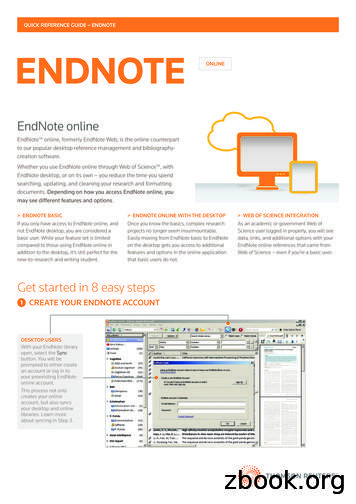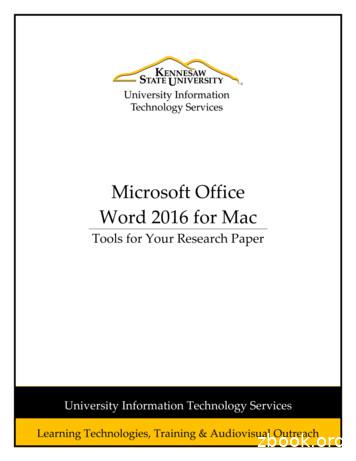EndNote X7 For Windows - Modifying Reference Types And .
ENDNOTE X7 FOR WINDOWSMODIFYING REFERENCE TYPESAND OUTPUT STYLESFOR WINDOWS
INTRODUCTIONOne of the most powerful features of EndNote is the ability to set a style and have your in-text citations andbibliography automatically change to fit the style you chose. However, occasionally the styles we provide may notexactly meet your needs. For that reason, we provide all the tools you need to create and modify styles yourself.In order to properly understand fully how to modify your output styles, you must first understand how EndNote usesReference Types and the actual Style Files in order to format your paper to fit your needs. This manual will fill thegap found in the help documentation of the EndNote program itself. Additionally, you can find more information withour online WebEx training found on endnote.com.Thank you for choosing EndNote.ResearchSoft – Modifying Output StylesDocument version .1Page 2 of 5522 July 2013
Table of Contents1REFERENCE TYPES . 61.1INTRODUCTION (WHAT IS A REFERENCE TYPE?). 61.1.1Important Points about Reference Types . 61.1.2Reference Types and Data Entry . 71.1.2.1Relationship between Reference Types and Styles, Connections, and Filters . 71.1.3Setting a Default Reference Type . 81.2THE GENERIC REFERENCE TYPE . 81.2.1Using the Generic Type in Styles . 81.3SPECIAL FIELDS . 81.3.1Author Fields . 91.3.2Title Fields . 91.3.3Pages Field . 91.3.4URL Field . 101.3.5File Attachments Field1.3.6Figure Field . 101.3.6.1Inserting Figures1.3.7Date Stamp Fields . 101.4CUSTOMIZING THE REFERENCE TYPES . 101.4.1About the Reference Types Preferences1.4.2Adding, Deleting, and Renaming Fields . 121.4.3Adding and Deleting Reference Types . 141.5SHARING YOUR REFERENCE TYPE TABLE . 162INTRODUCTION TO OUTPUT STYLES . 172.1WHAT IS AN OUTPUT STYLE? . 172.1.1The Output Styles Menu . 172.1.2The Style Manager. 182.1.2.1Navigating the Style Manager . 192.1.2.2Marking your Favorite Styles . 202.1.2.3Installing Individual Output Styles2.1.2.4Using the EndNote Installer to Install Additional Styles . 202.1.2.5Installing Individual Output Styles from EndNote.com . 212.1.3Previewing Styles . 212.1.3.1Previewing Styles Using Your Own References . 222.1.4Copying Styles . 222.1.5Saving Styles. 10. 10. 11. 20. 23ResearchSoft – Modifying Output StylesDocument version .1Page 3 of 5522 July 2013
2.1.6Deleting Styles . 232.1.7Renaming a Style . 232.1.8Reverting Changes to a Style2.1.9Closing a Style . 242.2FOLDER LOCATIONS . 242.2.1Sharing Customized Styles with Other Users . 253MODIFYING STYLES . 263.1BASIC COMPONENTS OF A STYLE . 263.1.1The Style Window . 263.2OTHER STYLE OPTIONS . 273.2.1About this Style . 273.2.2Anonymous Works . 273.2.3Page Numbers . 283.2.4Journal Names3.2.4.1The Journal Terms List3.2.4.2Journal Name Settings . 303.2.5Sections . 303.3MODIFYING STYLE TEMPLATES . 313.3.1Citation Template . 313.3.1.1Multiple Citation Separators3.3.1.2Year Format . 323.3.2Bibliography and Footnote Templates . 323.3.3Changing the Punctuation in a Template3.3.4Adding and Removing Fields in a Template . 343.3.5Adding Additional Reference Type Templates . 353.3.5.1To add a new reference type template to a style . 353.3.5.2Defining the Format for the New Reference Type Template . 363.3.6Special Characters in Templates . 363.3.7Footnote-specific Template Options3.3.8Field Substitutions . 393.3.9Bibliography Layout. 403.3.9.1Adding Text before or after Each Reference . 403.3.9.2Setting Indents . 423.3.10Sort Order3.3.11Categories . 433.3.12Title Capitalization . 444STYLE EDITING TUTORIAL . 45. 24. 28. 28. 32. 33. 38. 42ResearchSoft – Modifying Output StylesDocument version .1Page 4 of 5522 July 2013
4.1INFORMATION FOR AUTHORS . 454.2CREATING THE STYLE . 464.2.1Setting Anonymous Works, Page Numbers, Journal Names, and Sections . 474.2.2Setting up the In-Text Citations . 474.2.2.1The Citation Templates . 484.2.2.2Ambiguous Citations4.2.2.3Author Lists . 494.2.2.4Author Name . 494.2.2.5Numbering . 504.2.2.6Sort Order4.2.3Bibliography . 504.2.3.1Setting the Bibliography Template . 504.2.3.2Author Lists, Author Name, Editor Lists and Editor Name . 514.2.3.3Field Substitutions . 524.2.3.4Layout . 524.2.3.5Sort Order4.2.3.6Title Capitalization . 534.2.3.7Footnotes . 544.2.4Figures and Tables . 544.3AN EASIER WAY: EDITING EXISTING STYLES . 55. 48. 50. 53ResearchSoft – Modifying Output StylesDocument version .1Page 5 of 5522 July 2013
1 REFERENCE TYPES1.1 INTRODUCTION (WHAT IS A REFERENCE TYPE?)Your EndNote library can contain references from a variety of different sources, such as books, journal articles, andnewspaper articles. We call these different sources reference types. EndNote provides built-in forms for these andother common reference types.In addition to an all-encompassing “Generic” reference type, EndNote has 47 predefined reference types as well asthree “unused” ones. The “unused” reference types were created for any user-defined types that may benecessary.EndNote X7 Standard Reference Types (note that these may vary depending on your version of EndNote) 1.1.1Aggregated DatabaseAncient TextArtworkAudiovisual MaterialBillBlogBookBook SectionCaseCatalogChart or TableClassical WorkComputer programConference PaperConference ProceedingsDatasetDictionaryEdited BookElectronic ArticleElectronic BookElectronic Book SectionEncyclopediaEquationFigureFilm or Broadcast Government DocumentGrantHearingInterviewJournal ArticleLegal Rule or RegulationMagazine ArticleManuscriptMapMusicNewspaper ArticleOnline DatabaseOnline MultimediaPamphletPatentPersonal CommunicationPodcastPress d WorkWeb PageImportant Points about Reference Types You can assign a particular reference type to each reference entered into your library; if you do not,EndNote will automatically use the default reference type as set in your EndNote Preferences. The Reference Types interface, which is accessible through EndNote’s Preferences, determines whichfields are available for each of the different reference types. The Reference Types interface allows up to 54 different types of references, each capable of supportingup to 52 fields (including the name of the reference type). Of the 54 available reference types, all but the Generic type can be modified. In the preferences you canadd, delete, or rename fields in your reference types. You can also hide complete reference types.ResearchSoft – Modifying Output StylesDocument version .1Page 6 of 5522 July 2013
The layout of the Generic reference type should be used as a guide when modifying or creating referencetypes. Rows reserved for Authors should be used only for names. Do not enter reference data into theReference Types preferences. Changes made to the Reference Types preferences apply to all libraries opened under the current useraccount. If you move your library to a different computer, your references will follow the layout of the ReferenceTypes preferences for the current user account on that computer, unless you also transfer a copy of yourreference type table. See “Sharing Your Reference Type Table” in section 1.5. When you use Cite While You Write to insert figures in Microsoft Word, figures found in the Chart or Tablereference type are inserted as tables. Figures found in any other reference type in EndNote will format asfigures in Word.1.1.2Reference Types and Data EntryThe chosen reference type specifies which fields appear in the Reference window. For instance, an EndNotejournal article reference includes the fields “Journal,” “Volume,” and “Issue,” while a book reference includes fieldssuch as “Series Title” and “City.”The Reference window displays only the fields that arerelevant to the chosen reference type.It is best to select the reference type before enteringthe bibliographic information in a reference. However,you can change the reference type of a reference at anytime using the Reference Type list at the top of theReference window.ReferenceType List1.1.2.1 Relationship between Reference Types andTheStyles,Connections,and FiltersStyles, filters, and connection files can include templates for all of the different reference types. This enablesvarious types of references to be formatted differently in a bibliography or imported differently, as necessary.The reference types and fields available to you when editing a style, filter, or connection file depend on how thereference types are configured in the Reference Types preferences. These files update automatically to reflectchanges made in the Reference Types preferences (such as changing the name of a field).If you have created a custom reference type, it while be necessary to add a template for that reference type into thestyle you are using in order to have it show as you need in a bibliography. We’ll cover that in depth in Chapter 3,Modifying Styles.ResearchSoft – Modifying Output StylesDocument version .1Page 7 of 5522 July 2013
1.1.3Setting a Default Reference TypeBy default, all new references are set to the Journal Article reference type. While you can change the assignedreference type during data entry, you may want to change the default setting if you typically enter references of atype other than Journal Articles.To change the default reference type setting:1.From the Edit menu, choose Preferences.2.Click on Reference Types.3.Click the Default Reference Type list and choose from one of the available reference types.4.Click Apply to save the change.1.2 THE GENERIC REFERENCE TYPEThe function of the Generic reference type is to set up a guide for the other reference types to follow. Whenentering new references in your library, use the Generic type for references that do not fit any of the other referencetypes.The Generic field names are used throughout the EndNote program (for example, in the Sort References dialogand the Search tab) to refer to a similar category of fields that can be found in the different reference types. Whenyou choose a Generic field name in any of these dialogs, it refers to all field names assigned to that Generic row ofthe Reference Types preferences. For example, if you use the Search command to search the Author field,EndNote searches all fields that appear in the Generic “Author” row of the Reference Types preferences, includingfields such as “Artist,” “Reporter,” and “Cartographer.”NOTE: When editing the Reference Types preferences it is importantto keep similar fields in the same row, as defined by the Genericfield names at the start of the row. Each reference type can callthese fields by a different name; however, the content of the fieldsshould be similar.1.2.1Using the Generic Type in StylesAlthough the Generic reference type is rarely used for data entry, it plays an important role in formattingbibliographies. In addition to formatting Generic references, the Generic template in a style is used to format anyreference types that are not specifically defined in the style. Consequently, every bibliographic style should containa Generic template so that all references get formatted when EndNote creates a bibliography.1.3 SPECIAL FIELDSEach reference type in EndNote includes a maximum of 52 fields (including the first field, which contains the nameof the reference type). Each of the different fields is available for use by the different reference types. Initially, onlythe Generic reference type includes all fields. Few restrictions are placed on the type of text that can be entered.However, there are a few fields that are reserved for specific functions; those are covered below.ResearchSoft – Modifying Output StylesDocument version .1Page 8 of 5522 July 2013
1.3.1Author FieldsThe Author, Secondary Author, Tertiary Author, and Subsidiary Author rows in the Reference Types preferencesare specially configured to handle author names, and should not be used for any data other than names.When EndNote creates a bibliography, the information in these fields is formatted according to the specifications ofthe selected style’s Author List and Editor List settings. (The Author List is used for the Author field; Editor List isused for Secondary Author, Tertiary Author, and Subsidiary Author fields.) If you put text other than personalnames in any of these fields, EndNote will still try to interpret it and format it as a person’s name.The Library window displays the names of the authors in the Author column. The last name of the first author isused in the temporary citations inserted into word processing documents.NOTE: If you have a corporate author name in an Author field, put acomma after the name so that EndNote does not interpret it as a firstand last name. For example, Acme Corporation should be enteredas “Acme Corporation,” (without quotes).Like all generic fields, author fields may also be contextualized to suit the specific reference type. For example, inthe Interview reference type, Author becomes “Interviewee” and Secondary Author becomes “Interviewer.”1.3.2Title FieldsThe three fields that the Generic type uses for titles — Title, Secondary Title, and Tertiary Title — are usually foundunder different names in other reference types. For example, a section of a book which is part of a series will useall three title fields: the chapter title would belong in the main Title field, the book title corresponds to the SecondaryTitle field, and the series title corresponds to the Tertiary Title field.In the Journal Article reference type, the Generic Secondary Title and Alternate Title fields map to the Journal andAlternate Journal fields, respectively. The fields listed below, found in specific reference types, are the only onesthat can be used along with the Journals term list to modify journal names in formatted bibliographies. Journal Article reference type — Journal field Journal Article reference type — Alternate Journal field Electronic Article reference type — Periodical Title field1.3.3Pages FieldThe fields in the row reserved for page numbers are the only ones that work with the Page Numbers option in thestyles. This feature lets you specify how EndNote should format the page numbers in the bibliography (first pageonly or a full or abbreviated range of pages). Similarly, any field in the Pages row of the Reference Typespreferences can take advantage of a special formatting character in the styles: the caret ( ). This character allowsyou to pick a singular and plural form of a term to precede or follow the pages in a bibliography, for example “p. 25”and “pp. 32-45”. If you enter page numbers in any other part of the reference, they cannot be used with thesefeatures.ResearchSoft – Modifying Output StylesDocument version .1Page 9 of 5522 July 2013
1.3.4URL FieldWhen a correctly formatted URL is entered into this field, the Open URL command on the References menu can beused to launch your Web browser and take you to that site.When a reference is selected and Open URL is chosen, EndNote checks the URL field for a valid hyperlink. Noother fields are checked.1.3.5File Attachments FieldUse the File Attachments field to store the path to files on your hard drive (such as graphics, word processingdocuments, and PDF files). You can specify an absolute path to a specific folder, or you can specify a relative pathto copy the file to your library’s DATA\PDF folder. You can link up to 45 files to each reference.When a correctly formatted path and filename is entered into this field, the File Attachments Open File commandon the References menu can be used to launch the file.1.3.6Figure FieldThe Figure field stores a single graphic or file attachment specifically for use in Microsoft Word. This field isincluded in all reference types.1.3.6.1 Inserting FiguresEndNote extends the organization of reference information by including the ability to embed graphics and files in anEndNote library and link them to a paper. You can insert a single graphic or file into the Figure field of any EndNotereference.NOTE: While the Figure and Caption fields are included by default forall reference types, you can remove them at any time if you do notintend to use them and they are just taking up space.Once you have a figure in your EndNote reference, Cite While You Write allows you to insert the figure and itscaption into a Word document.1.3.7Date Stamp FieldsTwo Auto Date Stamp fields appear in the footer of each EndNote reference. The Added to Library and LastUpdated dates are inserted when you save a new reference, and then the Last Updated date is reset each time yousave changes to a reference. The date format of the Auto Date Stamp fields, such as “9/16/2008,” adheres to yourdefault operating system settings.You cannot remove or edit either of the Auto Date Stamp fields; they do not appear in the list for editing. However,you can display, search, sort, print, or export these fields just as you would any other EndNote field.1.4 CUSTOMIZING THE REFERENCE TYPESExcept for Generic, any reference type can be modified using the Reference Types interface. Whenever you makea change to a reference type, you should also edit your styles to make sure that they correctly format the new ormodified reference types. More detail on editing styles can be found later in this document.ResearchSoft – Modifying Output StylesDocument version .1Page 10 of 5522 July 2013
If you plan to share your libraries with other users, you may want to limit the use of new and modified referencetypes. Here are some things to keep in mind if you are transferring your library. The Reference Types table applies to all libraries opened on a computer from your user account. If your library is opened from a different computer or a different user account, your references will follow thelayout of the Reference Types preferences for that computer and user, unless you also transfer a copy ofyour reference type table. See “Sharing Your Reference Type Table” in section 1.5. If you modify a reference type for records in your EndNote library, you should make sure that the referencetype is also created or modified on other computers that will access the library.1.4.1About the Reference Types PreferencesYou can change the available reference types and the fields that each reference type conta
Sep 16, 2008 · reference types are configured in the Reference Types preferences. These files update automatically to reflect changes made in the Reference Types preferences (such as changing the name of a field). If you have created a custom reference type, it while be necessary to add a template for that reference type into the
Whether you use EndNote online through Web of Science , with EndNote desktop, or on its own – you reduce the time you spend . searching, updating, and cleaning your research and formatting documents. Depending on how you access EndNote online, you may see different features and options. ENDNOTE BASIC If you only have access to EndNote online, and not EndNote desktop, you are considered a .
1-1 GETTING STARTED GUIDE - ENDNOTE X6 EndNote — Your Complete Reference Solution! EndNote as an online search tool You can search online bibliographic resources and retrieve references directly into your EndNote library. You can also export references to EndNote from your favorite online resource (see "Direct Export Providers" in EndNote Help). .
The following explains how to insert an endnote on a page. 1. Click in the document at the location where you want to insert your endnote. 2. Click the References tab (See Figure 13). 3. In the References tab, click on Insert Endnote (See Figure 13). Figure 13 - Insert Endnote 4.
The Windows The Windows Universe Universe Windows 3.1 Windows for Workgroups Windows 95 Windows 98 Windows 2000 1990 Today Business Consumer Windows Me Windows NT 3.51 Windows NT 4 Windows XP Pro/Home. 8 Windows XP Flavors Windows XP Professional Windows XP Home Windows 2003 Server
Bruksanvisning för bilstereo . Bruksanvisning for bilstereo . Instrukcja obsługi samochodowego odtwarzacza stereo . Operating Instructions for Car Stereo . 610-104 . SV . Bruksanvisning i original
AutoCAD 2000 HDI 1.x.x Windows 95, 98, Me Windows NT4 Windows 2000 AutoCAD 2000i HDI 2.x.x Windows 95, 98, Me Windows NT4 Windows 2000 AutoCAD 2002 HDI 3.x.x Windows 98, Me Windows NT4 Windows 2000 Windows XP (with Autodesk update) AutoCAD 2004 HDI 4.x.x Windows NT4 Windows 2000 Windows XP AutoCAD 2005 HDI 5.x.x Windows 2000 Windows XP
About this Getting Started Guide This guide provides a basic overview of installing and using EndNote. It is not a complete user's guide, but rather is intended as a guided tour to show you the highlights of the EndNote program. This guide assumes that you know how to use your Macintosh or Windows operating system and your word processor.
Appointment Books 3 years See Industry Standard endnote 5 Attendance Reports-Summary Permanent See Industry Standard endnote 5 Medical Records 8 1/2 years 10 years for Medicare Advantage patients See Medical Records endnote 1 Patients Name Index Permanent Se